The Skills page, accessed via the Main Menu, is a read-only repository that displays Program Learning Outcomes enabled for The Learning Journey. Skills (PLOs) are displayed once a student has completed an assignment(s) mapped to an outcome or has successfully completed an experience mapped to an outcome.
![]()
Search functionality is available, and by clicking the Filters option, specific filters can be applied. Once filters have been applied, they will display below the search bar and can be removed individually (1) or in bulk (2).
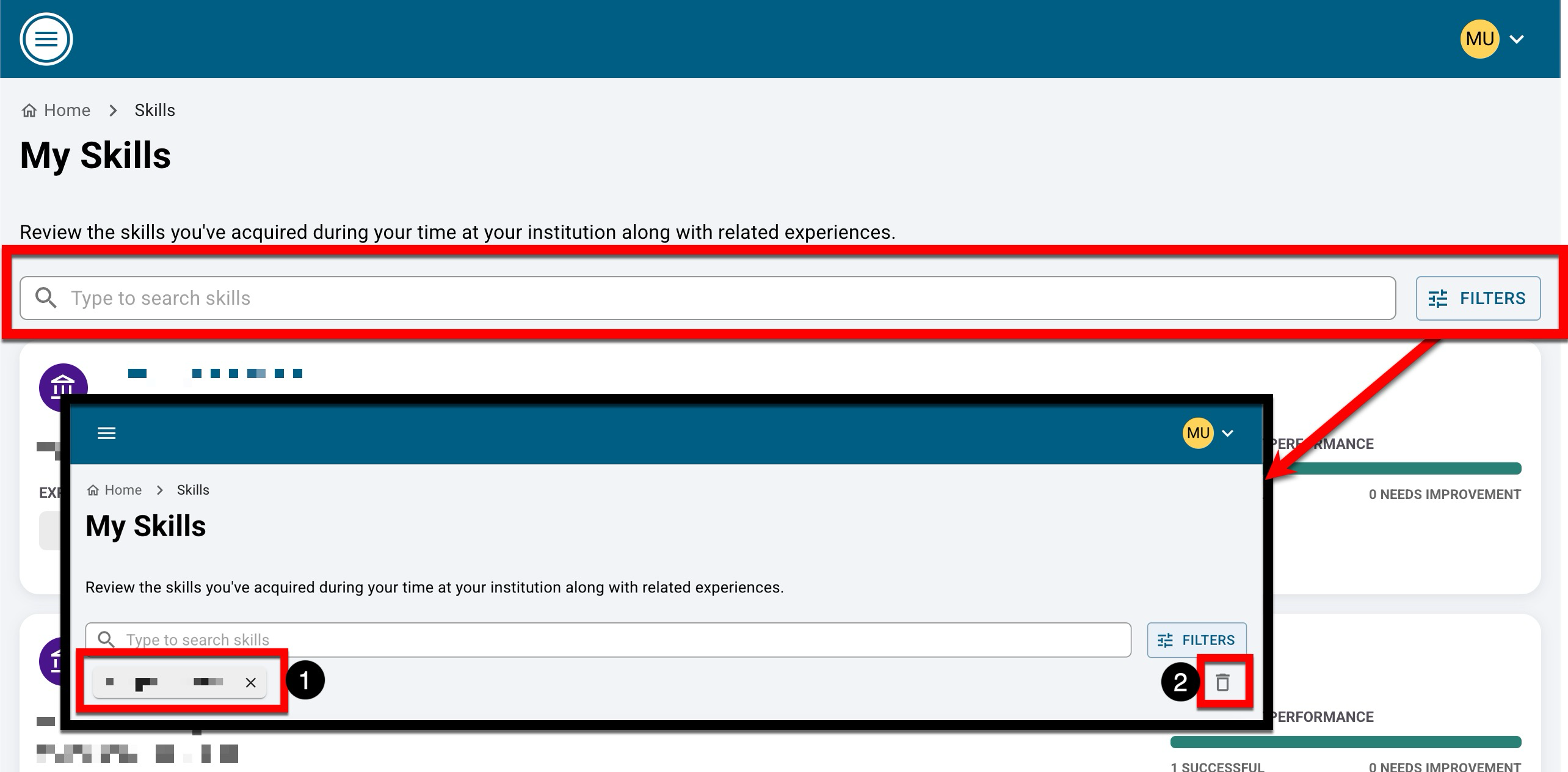
The skill name, associated degree program, and skill description are displayed (1) as well as experiences associated with the skill (2), and the overall performance assessment (3). Assessment data is displayed once HelioCampus receives the data.
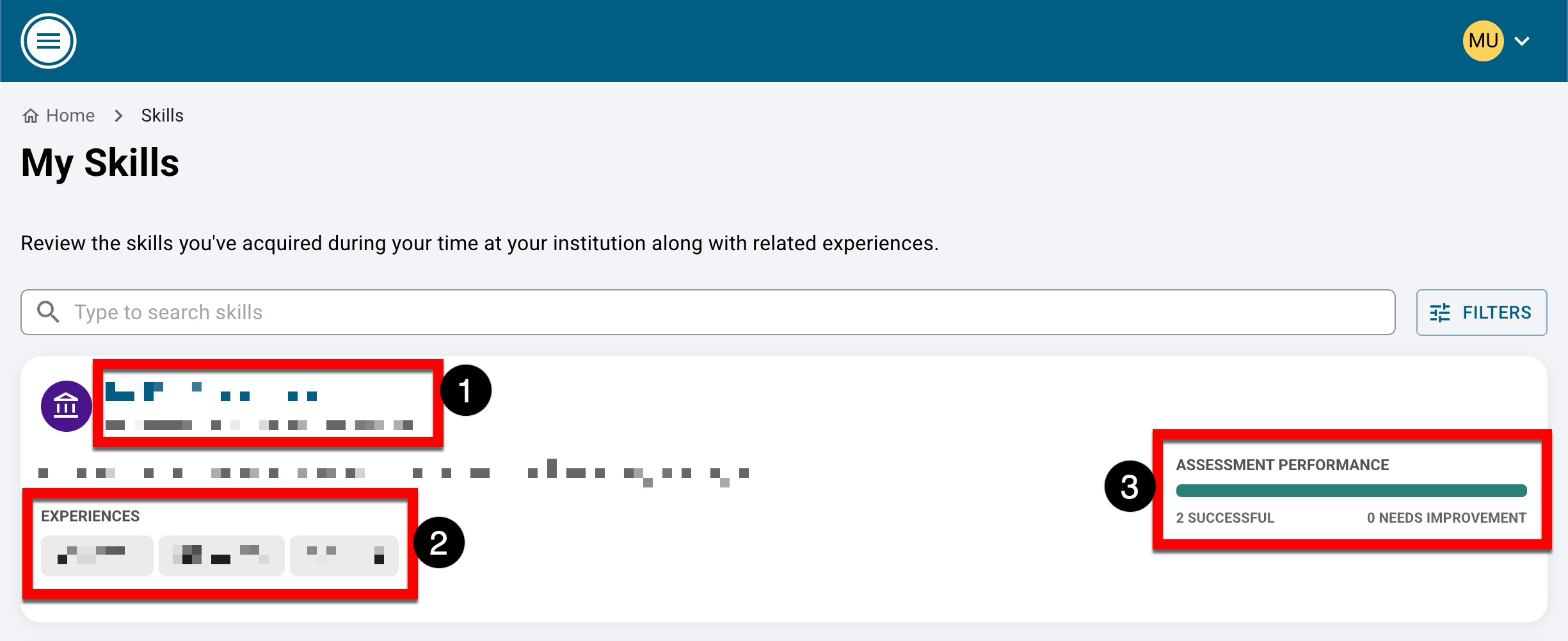
Product Tip
Skills correspond to the PLOs enabled for the Learning Journey functionality by Administrators, via Program Settings > Student Learning Journey. Learn more about enabling The Learning Journey per outcome.
Clicking the name of a skill will open the Skill Details drawer. This drawer displays the skill name, associated degree program, and skill description, as well as a performance visual depicting the overall assessment performance for the experiences associated with the skill and assessed (1). Experiences (both course-related and co-curricular) are also displayed (2). These are experiences that have been mapped to the skill, and any assignment used to assess the skill is displayed below the experience, along with a record of whether the student was successful or unsuccessful. Expanding an assessment displays additional information related to evidence/artifacts and assessment criteria (3).
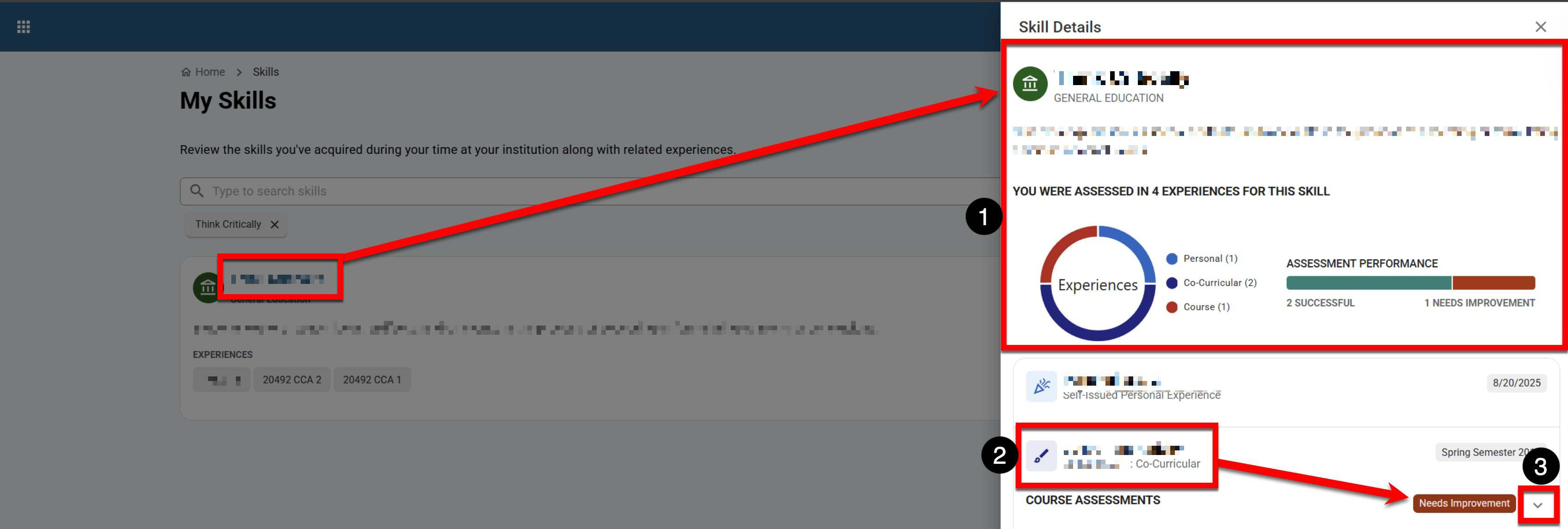
Once an assessment has been expanded, (1) details regarding evidence/artifacts and assessment criteria are displayed. By further expanding the assessment information (2), the student’s assigned score out of the total possible score is displayed (3), along with the submitted evidence/artifacts, which can be downloaded or previewed (4). Additionally, the assessment criteria a student received for the submitted evidence/artifacts (5) is also available.
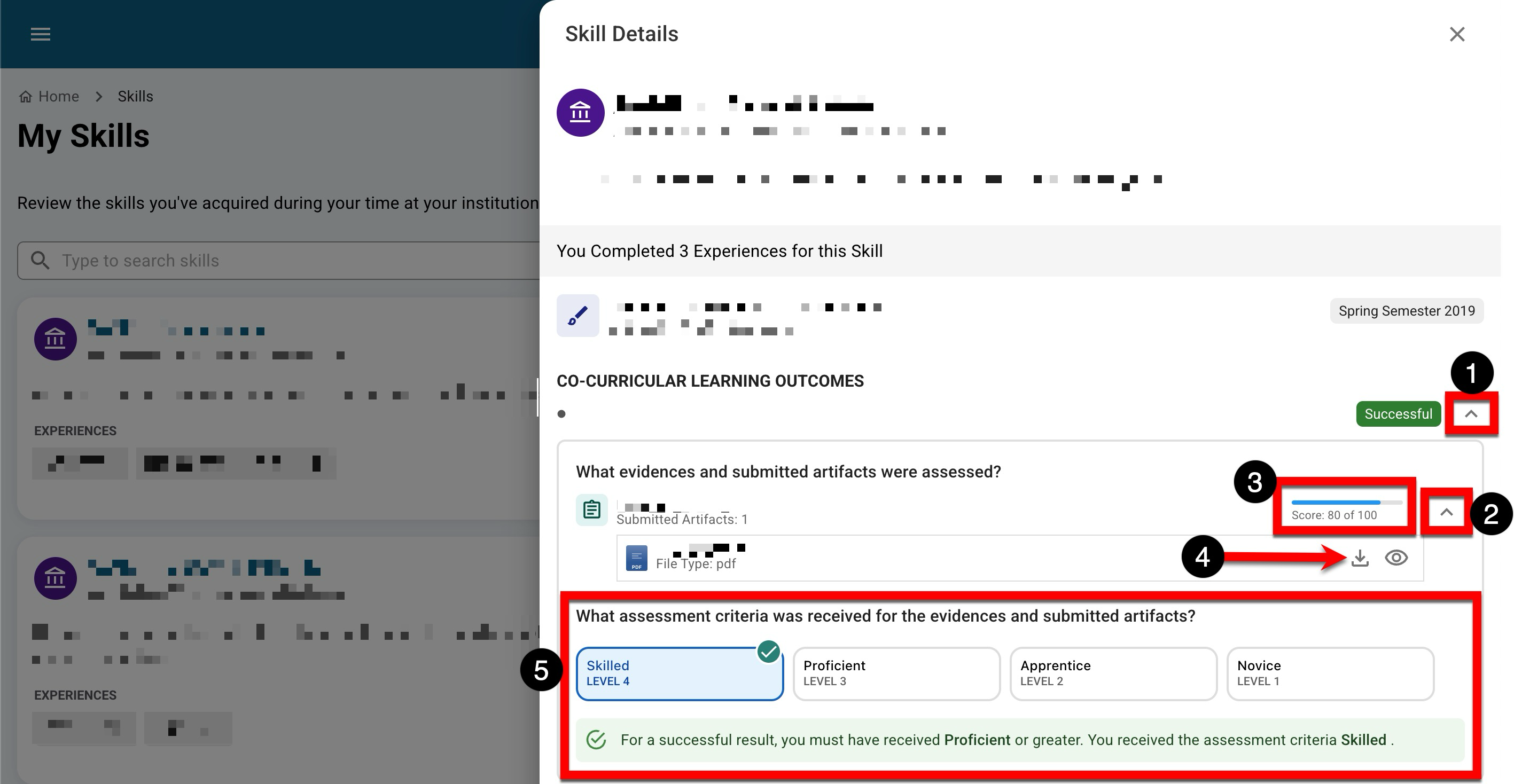
Frequently Asked Questions
Best Practices
Students should be able to use the Skills page to help them articulate what transferable skills they have gained through courses and programs. As such, here are some best practices for writing skills that are based on learning outcomes:
-
Use Actionable, Measurable Verbs: Start with strong verbs from Bloom’s Taxonomy (e.g., analyze, design, create, evaluate) that clearly define what students should be able to do by the end of the lesson. Avoid vague terms like “understand” or “know.
🔎 Example: Students will be able to design a user-friendly mobile app prototype using Figma. -
Focus on Observable Skills – Ensure the outcome describes something that can be seen, measured, or assessed through tasks, projects, or real-world applications.
🔎 Example: Students will be able to conduct and interpret user interviews to identify key customer pain points. -
Make It Specific and Contextual: Tailor outcomes to the real-world application of the skill, ensuring relevance to students' future work or practice.
🔎 Example: Students will be able to write a persuasive business pitch tailored to a target audience.
