📙 Knowledge Base Tip: Reviewing the Co-Curricular Activities article before creating or revising Co-Curricular Activities is recommended.
Create a Co-Curricular Activity
-
To create a Co-Curricular Activity, navigate to Main Menu > Educational Experiences > Co-Curricular Activities and click +Add Co-Curricular Activity.
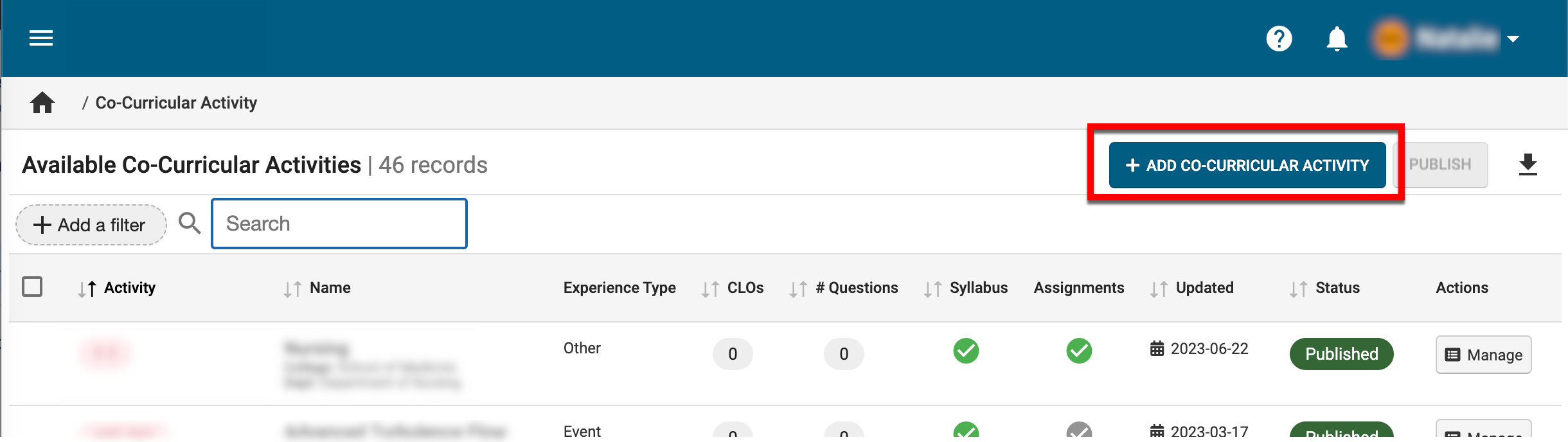
-
Via the +Add Co-Curricular Activity popup, enter the details of the activity.

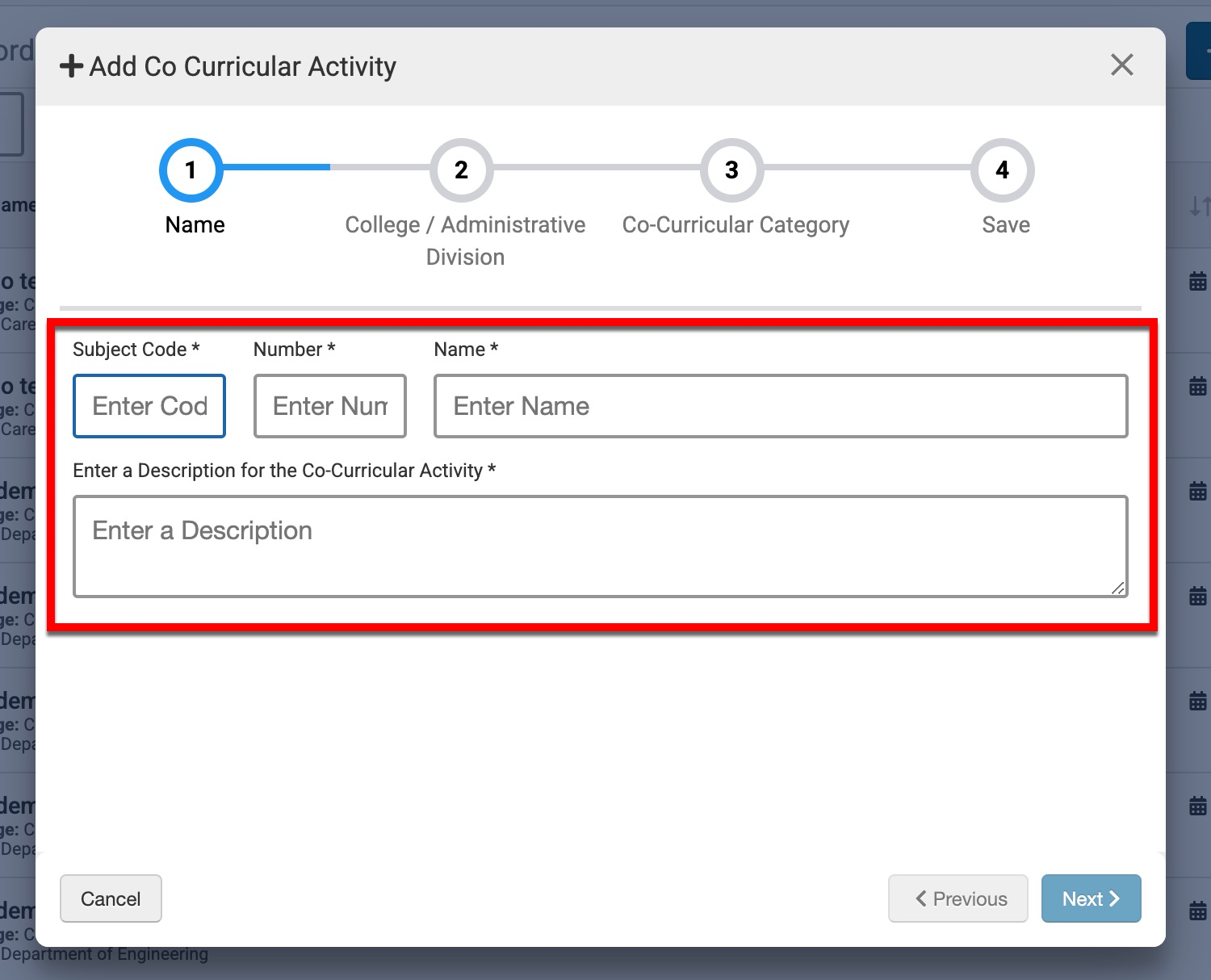
-
The College/Administrative Divisions step associates the activity with a College/Administrative Division and a Department/Administrative Unit.
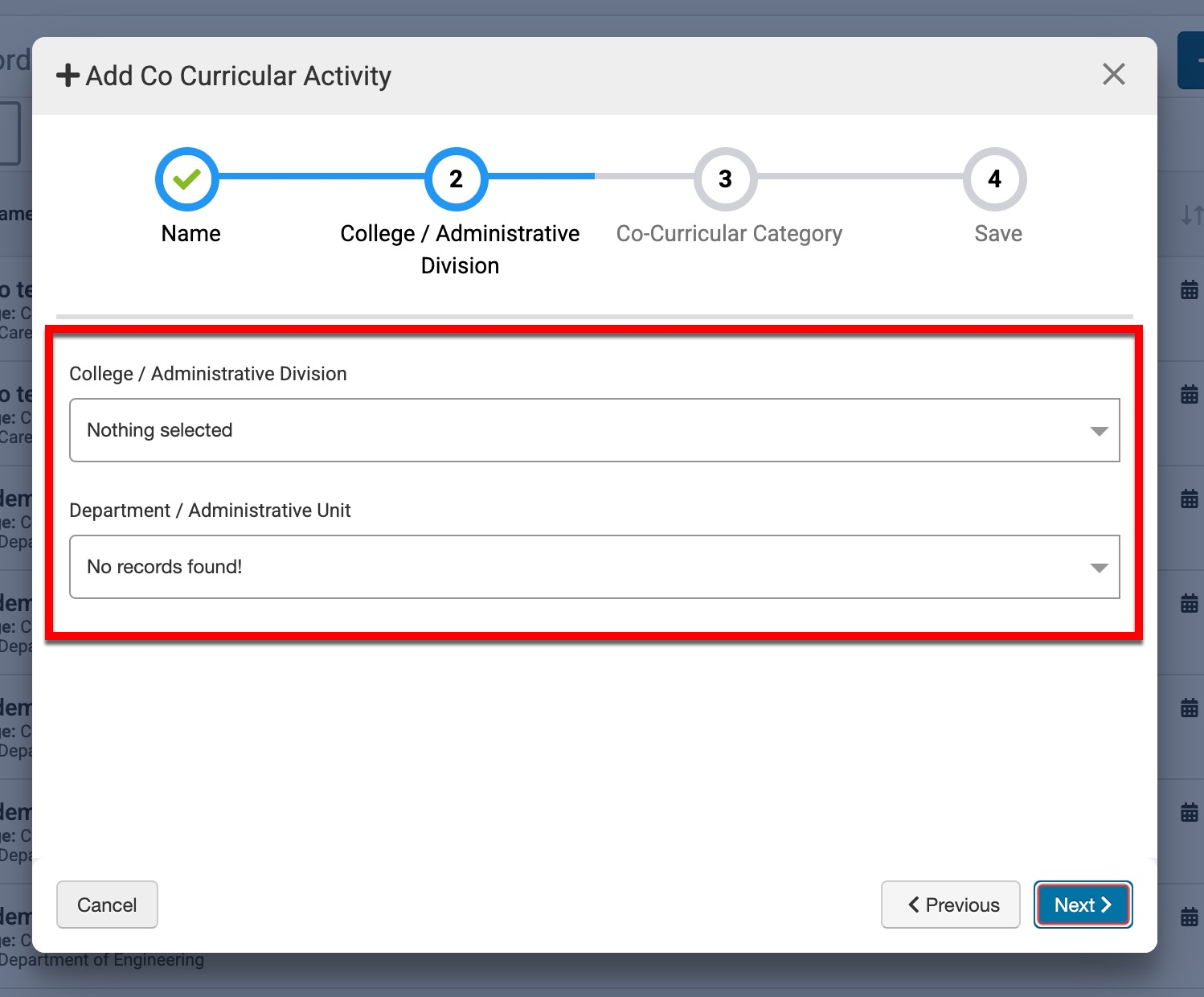
-
Optionally, activities can be aligned with a category. When an activity is aligned with a category, the selected category will display on the Co-Curricular Activity Details page and can be edited in Draft and In Revision statuses.
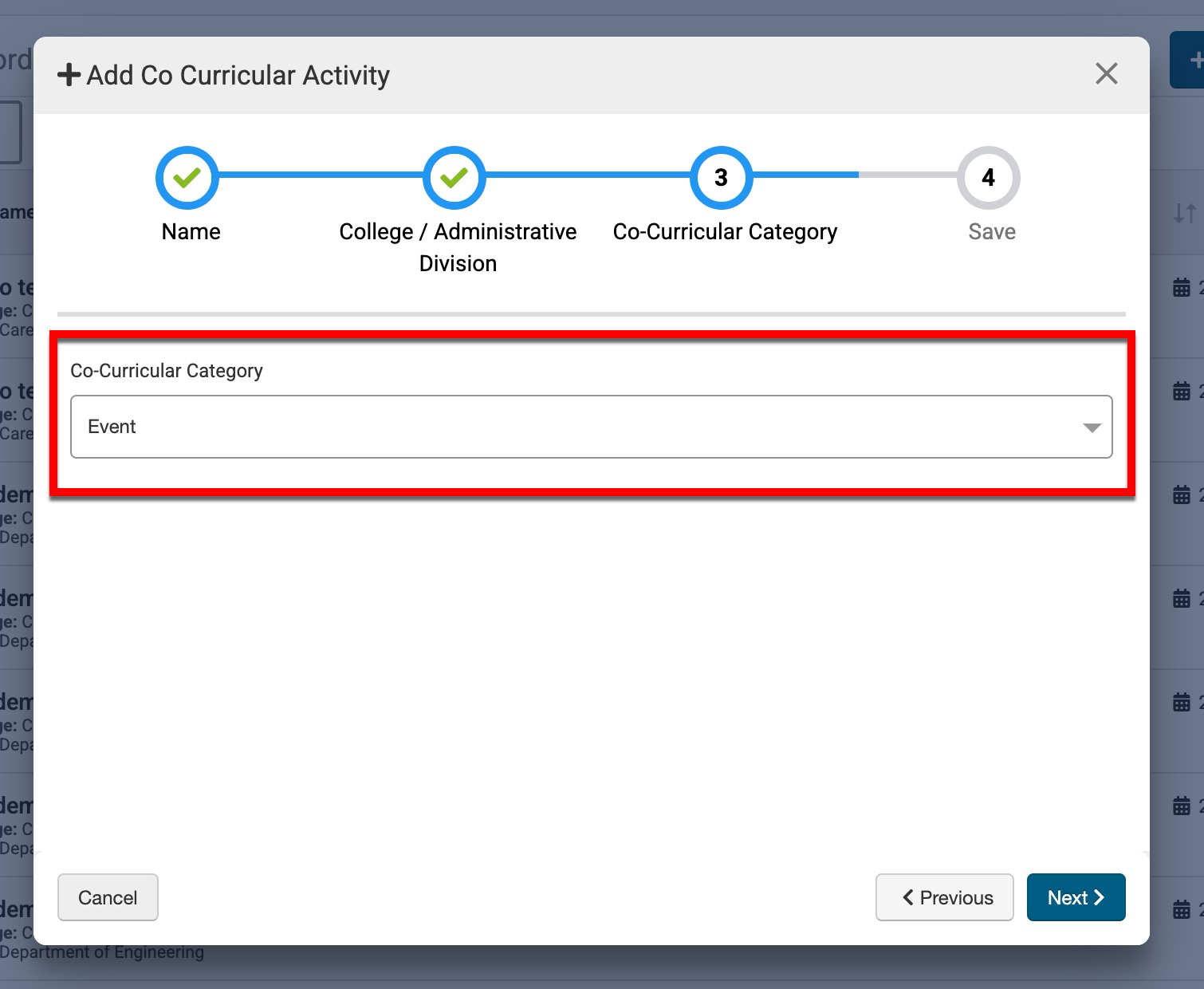
-
Click Save Co-Curricular Activity to create the activity.
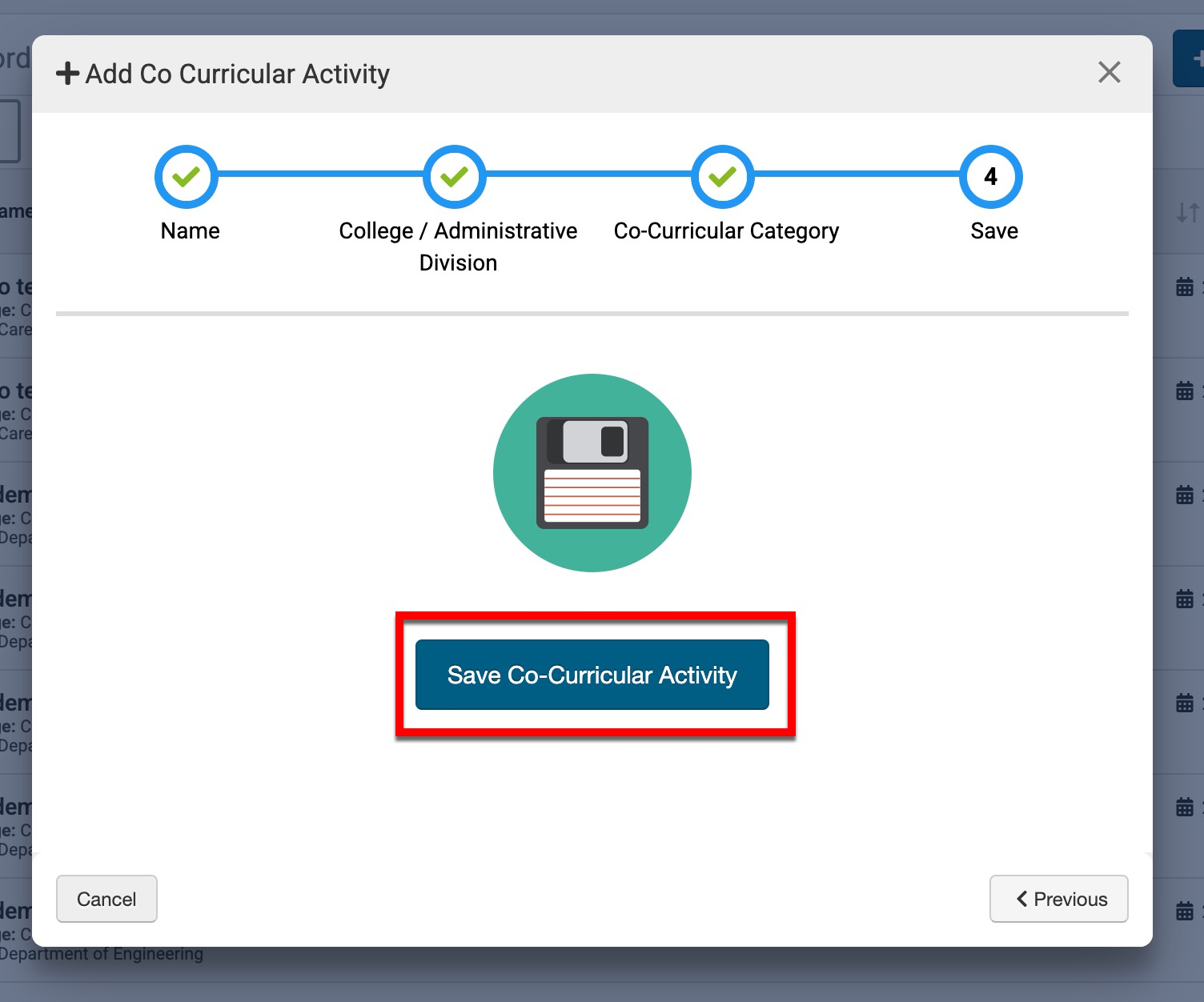
-
-
Once saved, the Details page of the Co-Curricular Activity Homepage will display, and the activity will be in Draft status.
-
When Co-Curricular Activity in Draft status is viewed, a Publish option will be available via the Co-Curricular Activity Homepage. Edits can be made until the activity is published via the homepage or bulk publishing via the manager page.
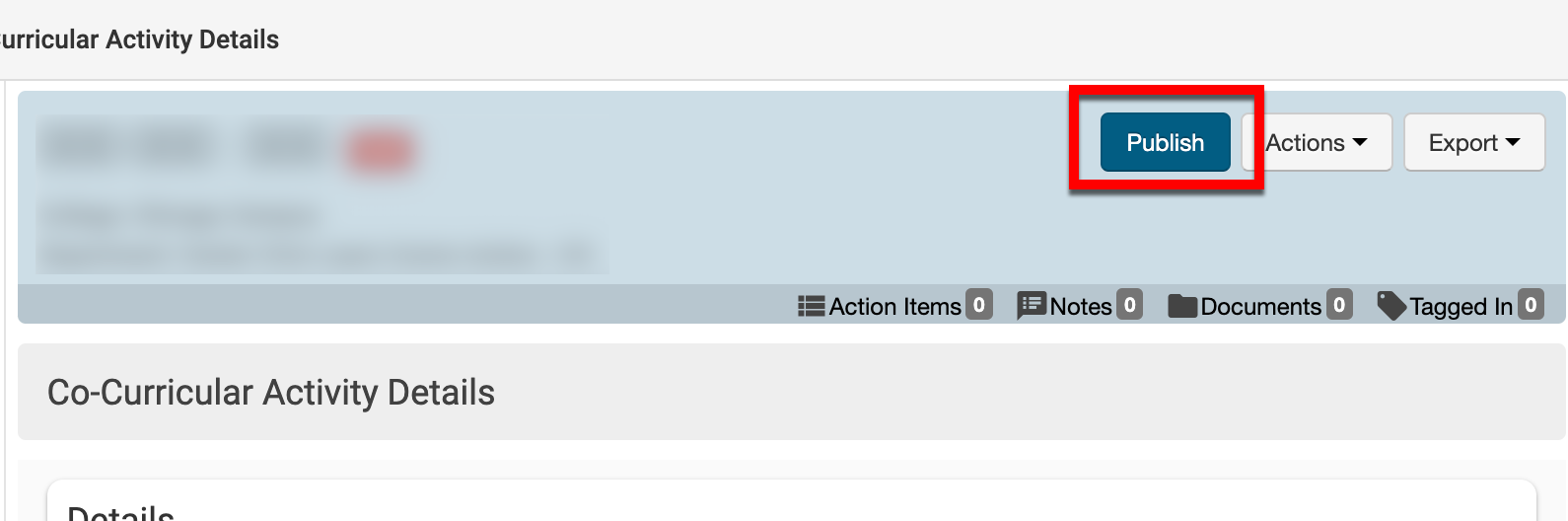
-
Product Tip
For Institutions using the platform’s Syllabus feature, Co-Curricular Activities cannot be published until the Syllabus Design checklist on the Co-Curricular Activity Homepage is complete.
To allow the publication of Co-Curricular Activities without the requirement of completing the Syllabus Template Checklist, the default Syllabus Template can be configured to No Syllabus Template via Course Settings at all levels of the Organizational Hierarchy.
Revise
To revise a Co-Curricular Activity in Published status, click Revise on the Co-Curricular Activity Homepage to transition the activity to the status of In Revision. Edits can be made until the activity is published via the homepage or bulk publishing via the manager page.

Revising a Co-Curricular Activity creates a new version; when an activity is being revised, the Co-Curricular Activities Manager will display the most recent published version and the revised version. In the example below, once the activity is revised, the manager page displays two versions of the same activity.
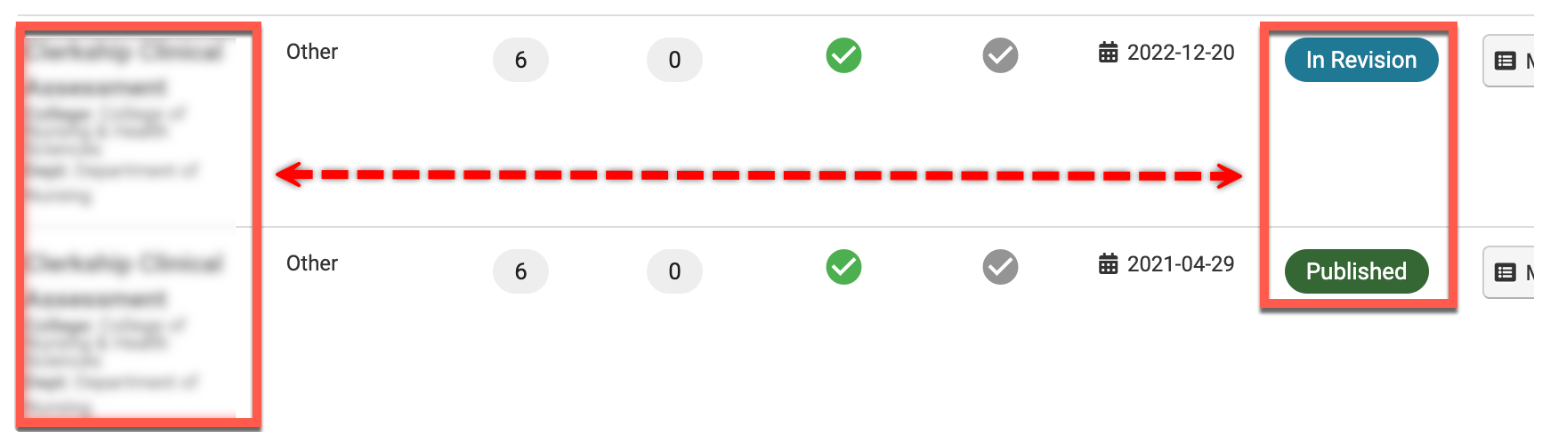
Product Tip
Co-Curricular Activity versions can be managed by selecting Versions from the Actions drop-down on the Co-Curricular Activity Homepage or via the Manage Versions page of the Co-Curricular Activity Homepage.
If Manage is clicked for a published Co-Curricular Activity that is currently being revised, Go to in Revision Version can be clicked on the Co-Curricular Activity Homepage to navigate to the latest version.
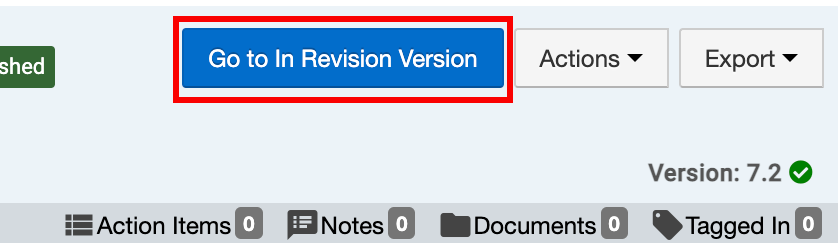
📔 Additional Resources
