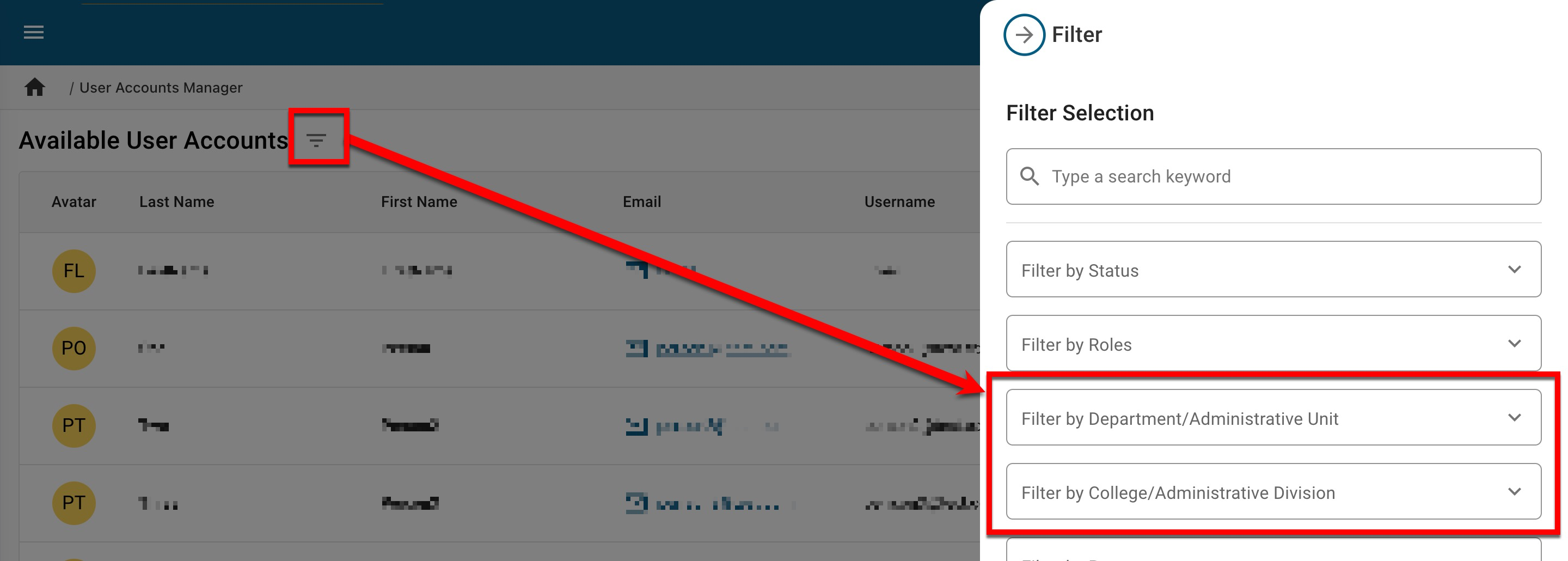Release Timeline
December 3, 2024: Released to training sites
January 2025: Released to production sites
Accessibility
Platform Accessibility when submitting survey forms has been improved to enable screen reader support for messaging when a survey form cannot be submitted. Screen readers can now announce the status message ‘Unable to submit the form’ with no interruption to the reading flow.
Canvas LMS Integration
The Canvas LMS integration has been enhanced to now include a new API call to import questions from ‘Build’ function ‘New Quizzes'. Learn more about Canvas LMS integration.
CLR 1.0 Certification
HelioCampus Assessment Management has completed conformance testing and has been recertified for CLR 1.0. View current certification.
Credentials
Search and filter functionality for the Badge Manager can now be utilized by clicking the Filters button (1) to open the Filter drawer. Once opened, typing a search keyword (2) and pressing Enter on the keyboard will filter the Badge Manager by the keyword. The Badge Manager can also be filtered by the Mapped column or keywords associated with badges (3).
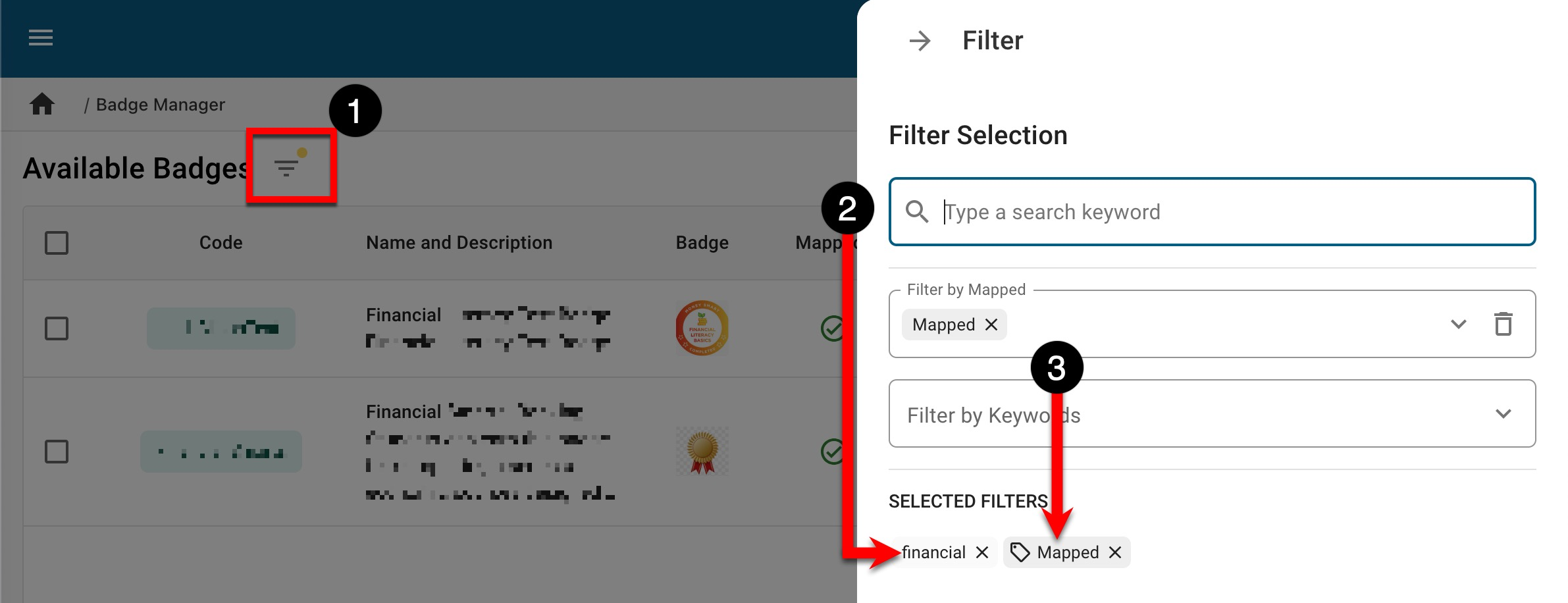
Once filters have been applied, the Filter button will display a yellow dot (1). Filters can be removed by clicking the X next to any applied filter (2), or if multiple filters have been applied, all applied filters can be removed by clicking the Reset Filters button (3).
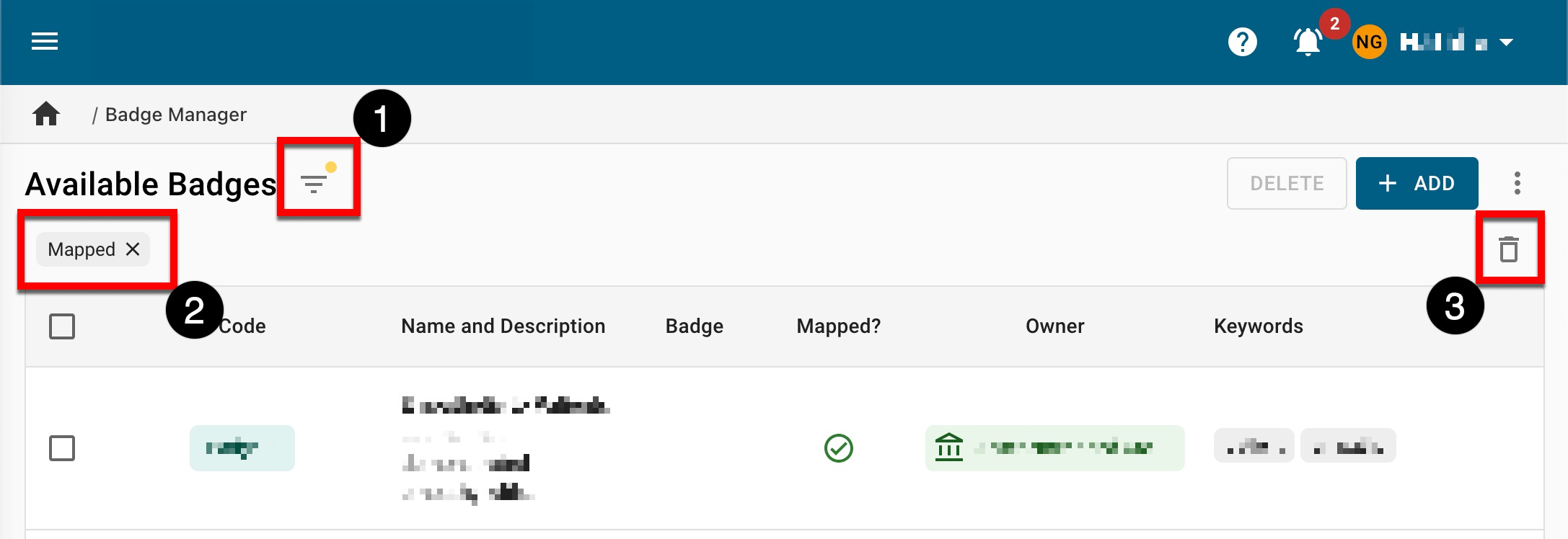
Learn more about credentials and the Badge Manager.
Institution Admins can now enable Program Coordinators, Department Admins, and College Admins the ability to create and edit badges for their associated business objects. The setting drop-down provides multi-select functionality; once one or more roles are selected, users with the selected role(s) can create new badges or edit existing badges via the Badge Manager. This new setting can be accessed by navigating to Institution Homepage > Badge Settings.
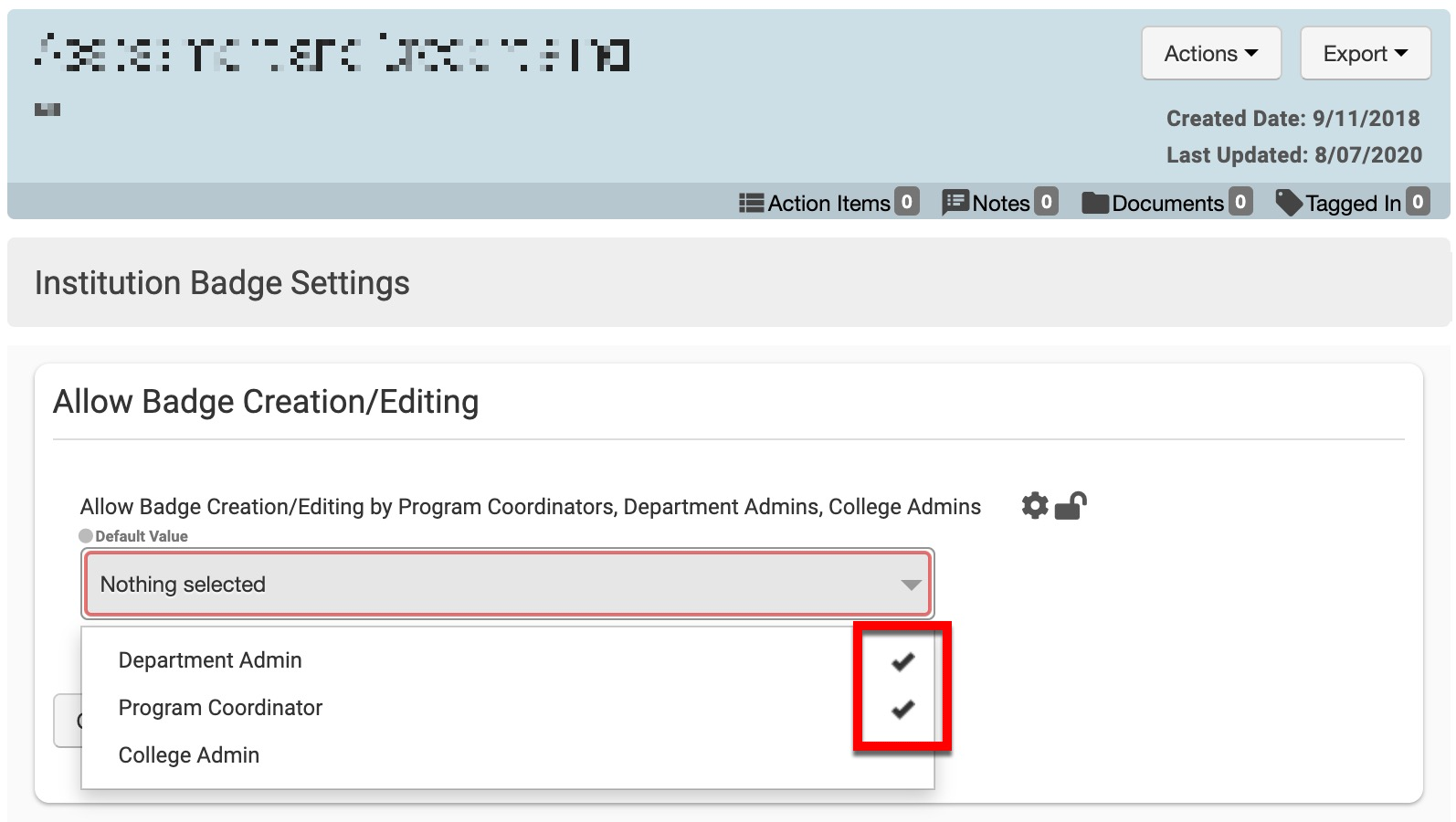
Learn more about Institution Badge Settings, the Badge Manager, or creating and editing a badge.
Roles-based permissions have been updated when awarding completion and multi-completion badges to courses and co-curricular activities. By navigating to course Details or co-curricular activity Details pages, badges can be aligned with a course or activity, and award criteria can be chosen. Below are the badge and award settings for co-curricular activities; the setting displays the same configuration when viewing the Course Details page.
![]()
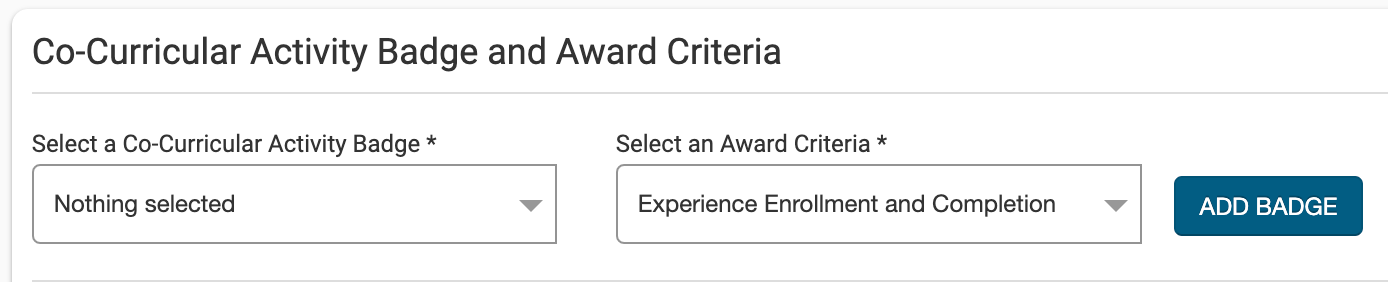
|
|
|---|---|
|
Role(s) |
Awarding Permissions |
|
Institution Administrator |
Users with this role can align completion and multi-completion badges to all courses and co-curricular activities in the organizational hierarchy. |
|
Users with these roles can align completion and multi-completion badges to courses and co-curricular activities they are associated with their business objects. The badge selection drop-down will only display badges owned by the college/department with which the course/activity is associated. |
Learn more about aligning badges at the course or co-curricular activity levels.
Dashboard Widgets
The pivot view logic for the My Data Collection Forms dashboard widget has been updated. Learn more about dashboard widgets or Data Collection.
|
Form Status |
Dashboard Widget Display logic |
|---|---|
|
Available |
Forms that have been assigned to the logged-in user that must be filled out and submitted. 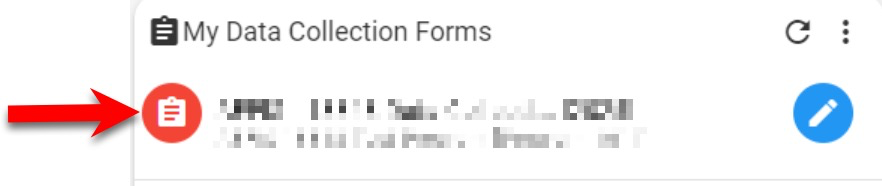
|
|
In Progress |
Forms that are in progress but assigned to someone in the data collection workflow other than the logged-in user. 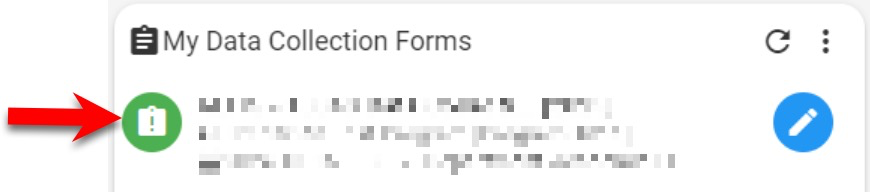
|
|
Completed |
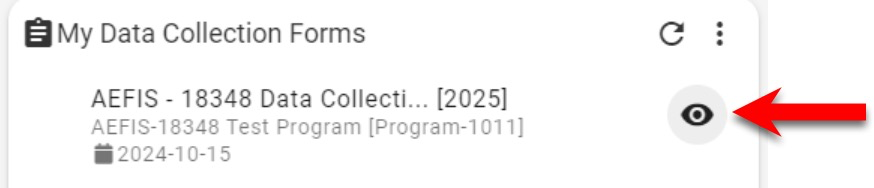
|
Data Collection Forms
When adding documents in a data collection form, the documents will now display in the dropdown menus for questions without needing to refresh the page. Learn more about Data Collection.
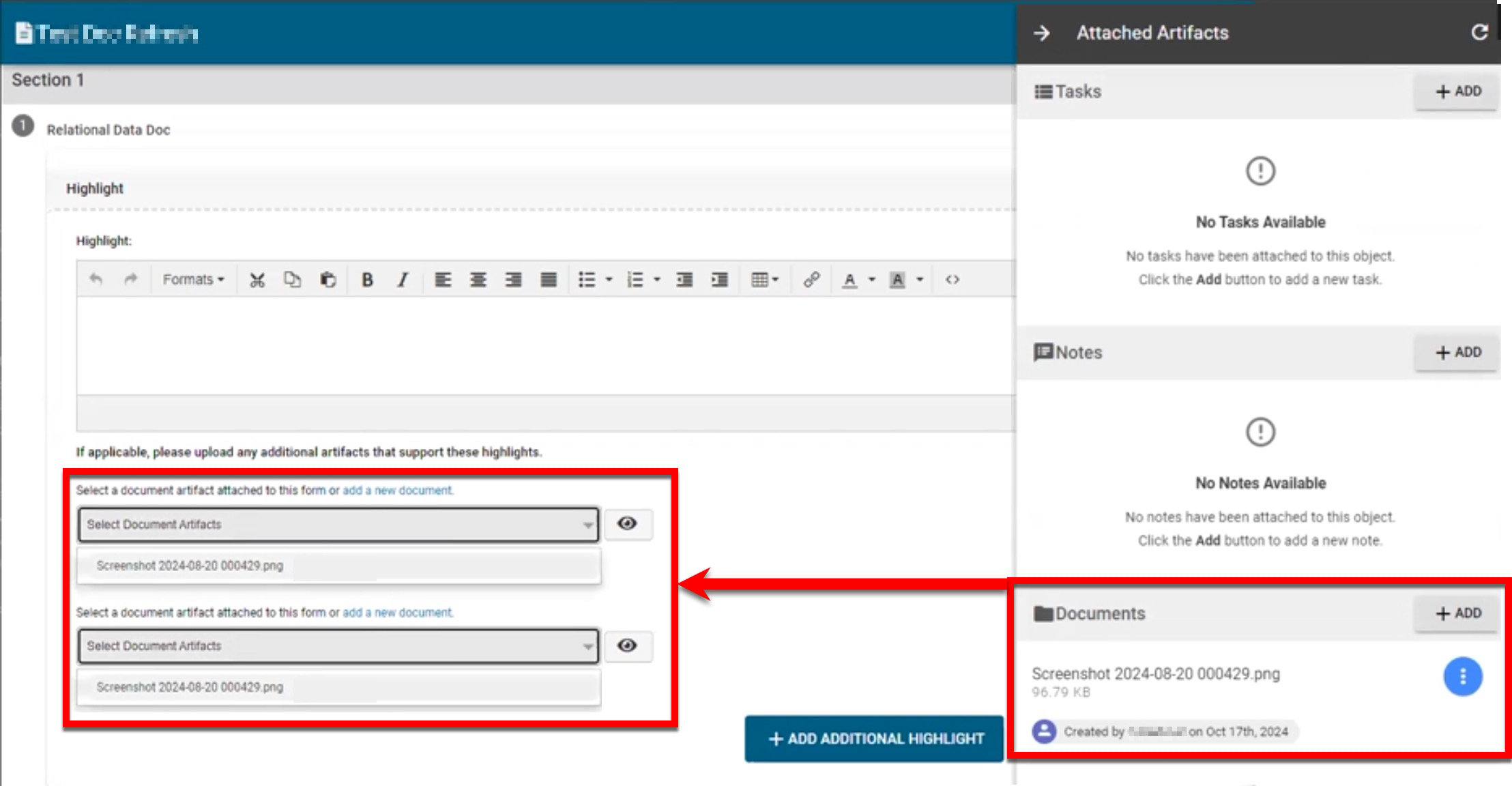
When resetting a data collection form that is not associated with a workflow, users now have the ability to restart a form and choose to either delete entries or keep entries intact. Learn more about Data Collection.
![]()
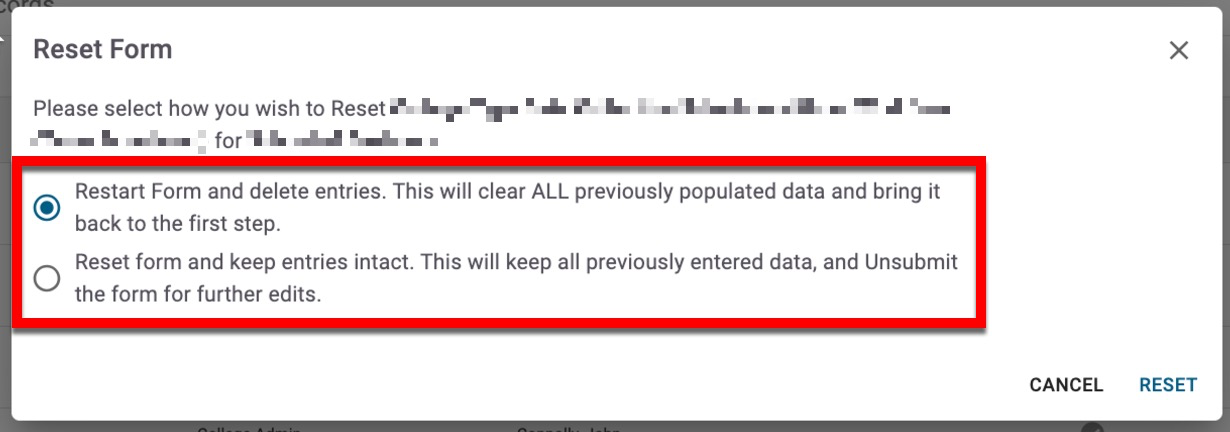
Data Collection Assignments
To improve usability and user experience, the data collection Assignments page has been enhanced. Search functionality is available, and assignments can be filtered (1) by college, department, and assigned. The previous Business Object Name and Description columns have been replaced with Object Code and Object Description (2); for data collections with no code value (e.g., user-based data collections), the Object Code column will be blank. Ascending/descending sort-order functionality is available for the Updated and Assigned columns (3).
Via the Export drop-down (4), the Assignments page can be exported to PDF, CSV, or Excel formats or printed. When exporting to CSV or Excel format, the export will include all fields displayed on the Assignments page and the Business Object Name column will also be included. Learn more about Data Collection.

Data Sets
|
Course Evaluations by Student Results |
|
|
The following new columns have been added: |
|
|
instructor_only |
Displays T/F for true/false depending on if the question (row) is an instructor-only question. |
|
is_required |
Displays T/F for true/false depending on if the question (row) is configured as required. |
|
Displays the code, name, and status for the partial term, if applicable. |
|
evaluated_instructor_role |
Displays one of the following, depending on the role that the user has in a section:
|
|
question_order |
Displays the sort order for a question (i.e., if a question is 3rd in the survey form students complete, a value of “3” will be displayed). |
|
hierarchical_level |
Displays the type of business object the question is tied to - Survey Template, Institution, College/Administrative Division, Department/Administrative Unit, Course/Co-Curricular Activity, Course/Co-Curricular Section. |
|
hierarchical_level_object |
Displays the business object name that the question is tied to; an example would be “Arts and Sciences” for a College-aligned question in that college. |
|
Program Management Analysis |
|
|
The following columns were updated: |
|
|
experiences |
Updated to list one experience per row; previously, multiple experiences were comma-delineated in one row. |
|
mapped_experience_count |
Removed. |
|
Updated to display the section code; previously, the ID was shown in a comma-delineated list (ex., MATH 100 001, MATH 100 002, MATH 100 003). |
|
outcome_name |
Updated to student_outcome_name. |
Learn more about Data Sets.
Data Warehouse
The data warehouse has been updated with the below tables to support the platform's Credentials feature. For Institutions receiving a weekly data warehouse export, these new tables will be included:
-
dw_badge_hierarchy
-
dw_fact_badge
Learn more about Credentials or the data warehouse interface 1.1.
Evidence Bank
The export functionality for the Evidence Bank and Related Documentation pages have been enhanced to display new columns for both the evidence name and file name, as well as other contextual columns to provide clarity and additional information:
-
File Name: The full file name, including the file type extension.
-
Submitted By: The user who added the evidence.
-
Updated Date: The last time an edit was made to the evidence.
-
Status: The current status of the evidence.
![]()
Learn more about the export functionality of the Evidence Bank or the Related Documentation pages, or learn about adding, reviewing, and approving evidence.
Faculty Data Files
With the Faculty data file, Institutions can optionally associate an Instructor with a college and department by utilizing these data fields:
-
CollCode
-
CollName
-
DeptCode
-
DeptName
When providing these optional values, they must match an existing college/department code and name in the platform. If provided, and upon import, if there is a match, the Instructor will be associated with the indicated college/department.
Upon import, if not provided, or if no match was found, the Instructor will not be associated with a college/department, and reports where this data is displayed will be blank, i.e., no associated college/department. Learn more about data file specifications and the Faculty data file.
LMS Integrations
HelioCampus Assessment Management has completed conformance testing and is re-certified LTI v1.3.
Proficiency Scale and Performance Goal
Proficiency Scale and Performance Goal configuration is available at all levels of the Organizational Hierarchy and Course Settings and Program Settings. To improve the user experience when managing these settings, the DO NOT Allow Inherited Proficiency Scale and Performance goals to be Edited setting has been removed. Previously, this setting was available at all levels of the Organizational Hierarchy. If enabled, the scale and goal would be locked at lower levels of the Organizational Hierarchy, Course Settings, and Program Settings and could not be edited.
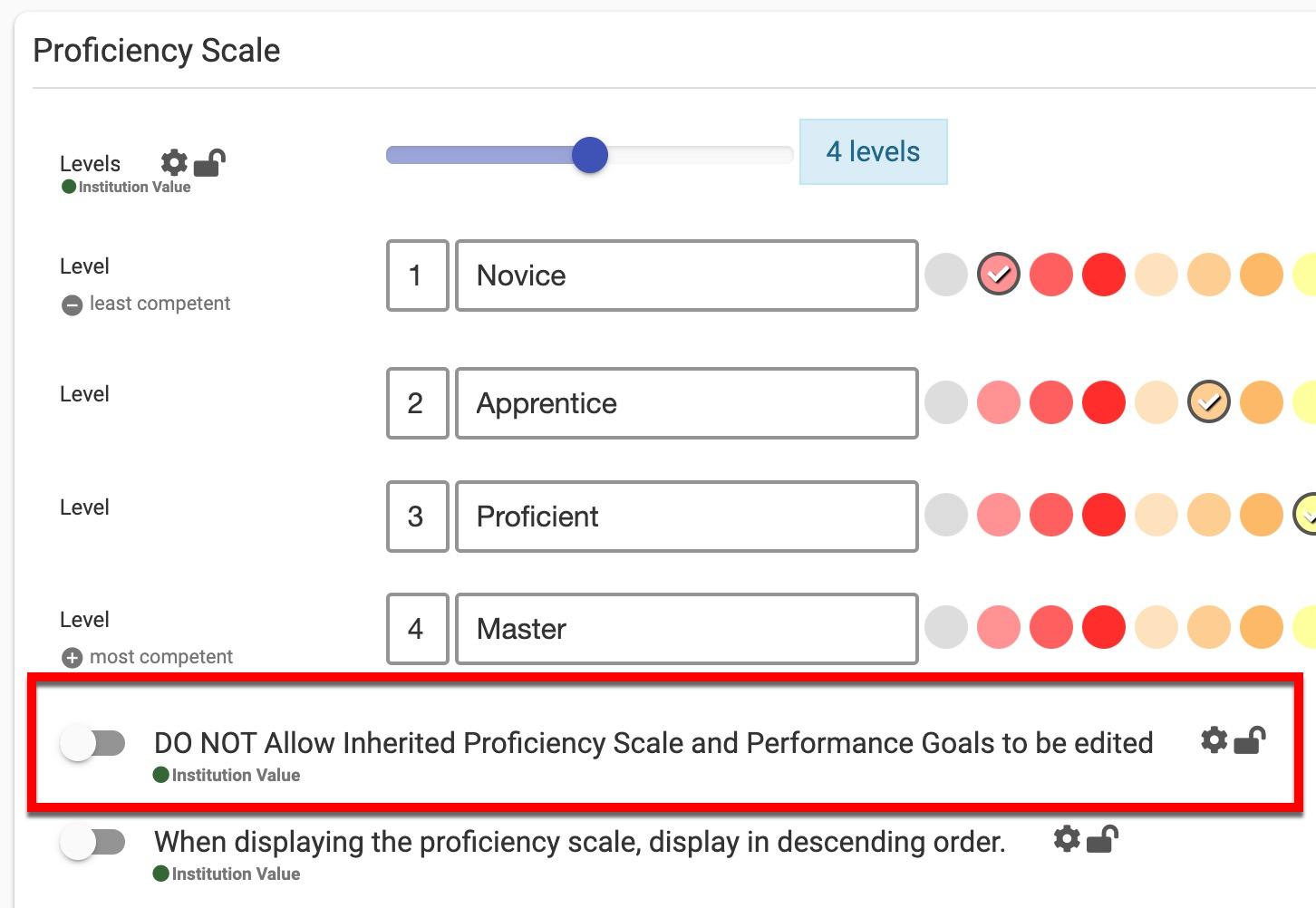
With the removal of the “DO NOT Allow Inherited…” setting, both the scale and the goal can now be individually locked to prevent editing at a lower level of the Organizational Hierarchy. For example, if the Proficiency Scale and Performance Goal configuration is locked at the College level, then associated Departments, Administrative Divisions/Units will be prevented from editing the scale and goal at their levels of the Organizational Hierarchy; additionally, Course and Program Coordinators will be prevented from editing the scale and goal via Course and Program Settings. Learn more about locking organizational settings.
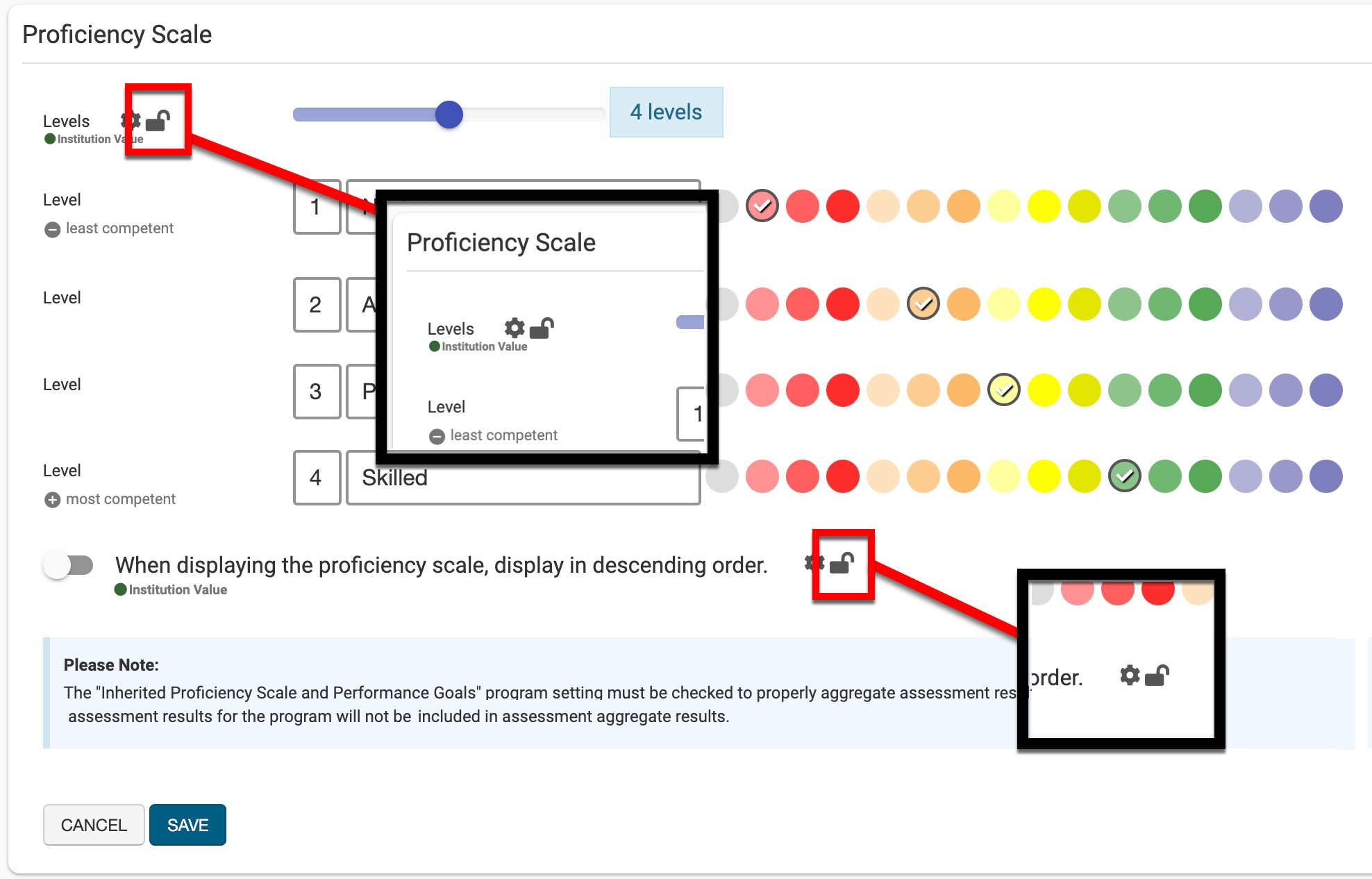
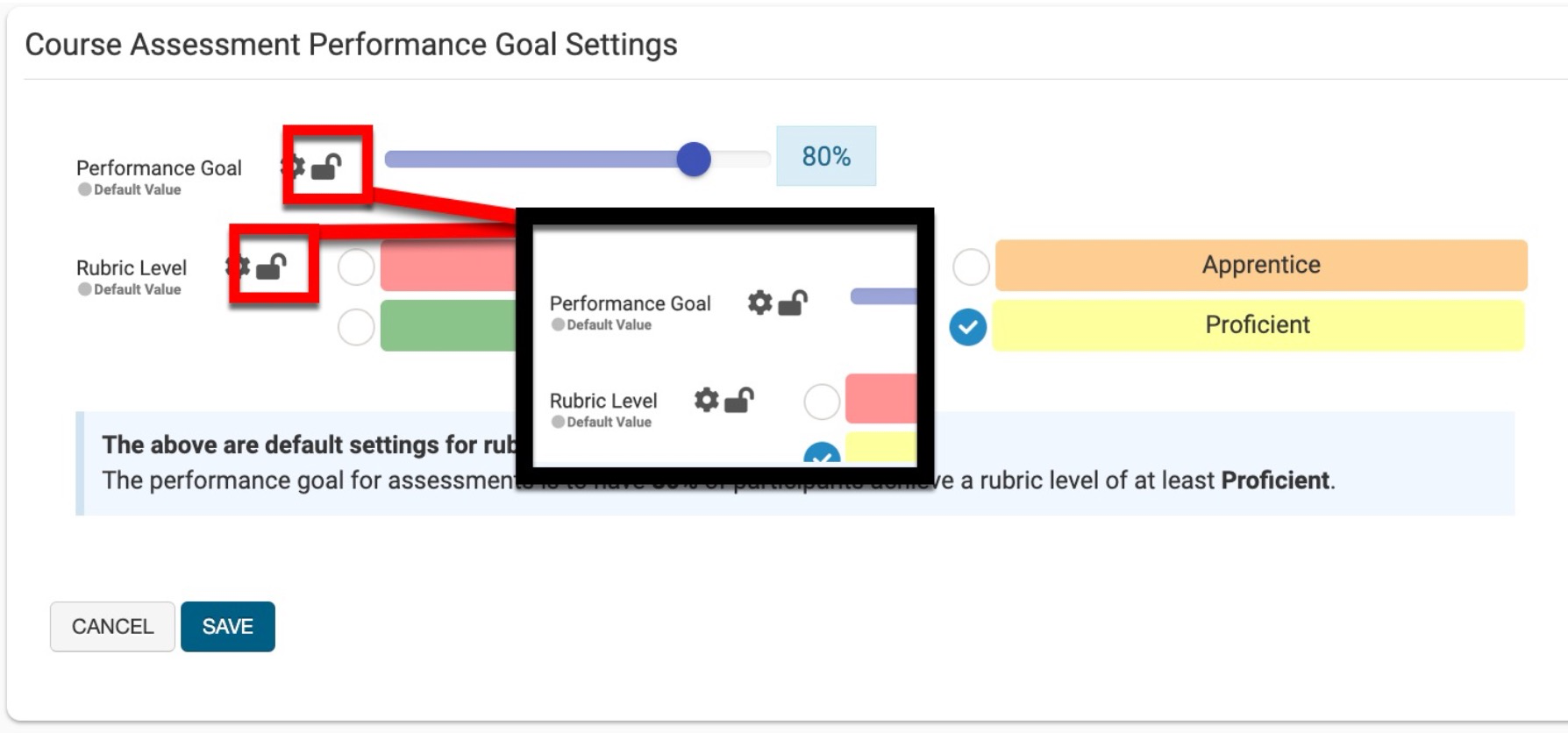
If the “DO NOT Allow Inherited…” setting was enabled prior to removal, HelioCampus has automatically migrated this configuration and both the scale and the goal will be automatically locked at the corresponding level, i.e. if the setting was enabled at the College level prior to the setting removal, the scale and goal will now automatically be locked at the College level post-removal of the setting.
Report Library
When viewing the My Saved Reports page, the name and description can be edited by expanding the kebab menu and selecting Edit. Learn more about the Report Library and saving reports.
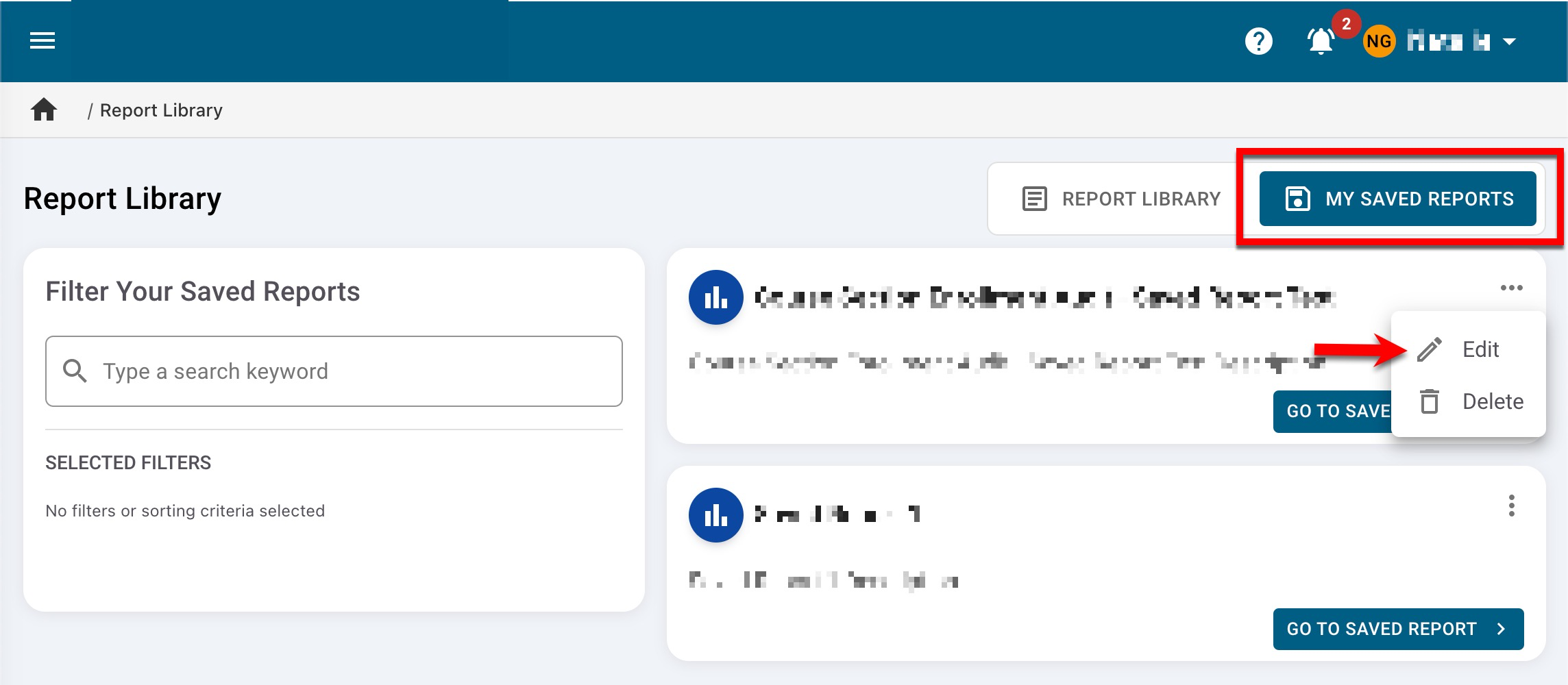
A new parameter is now available when configuring parameters for the Course Section Trend Analysis Report. The Order Questions By parameter can be used to define the order by which survey questions will display in the report output:
-
Type: The report output will display survey questions based on the type of question. This is the default selection for this parameter.
-
Sequential: The report output will display survey questions in the exact order as they appear to participants on the survey form.
Learn more about the Course Section Trend Analysis Report.
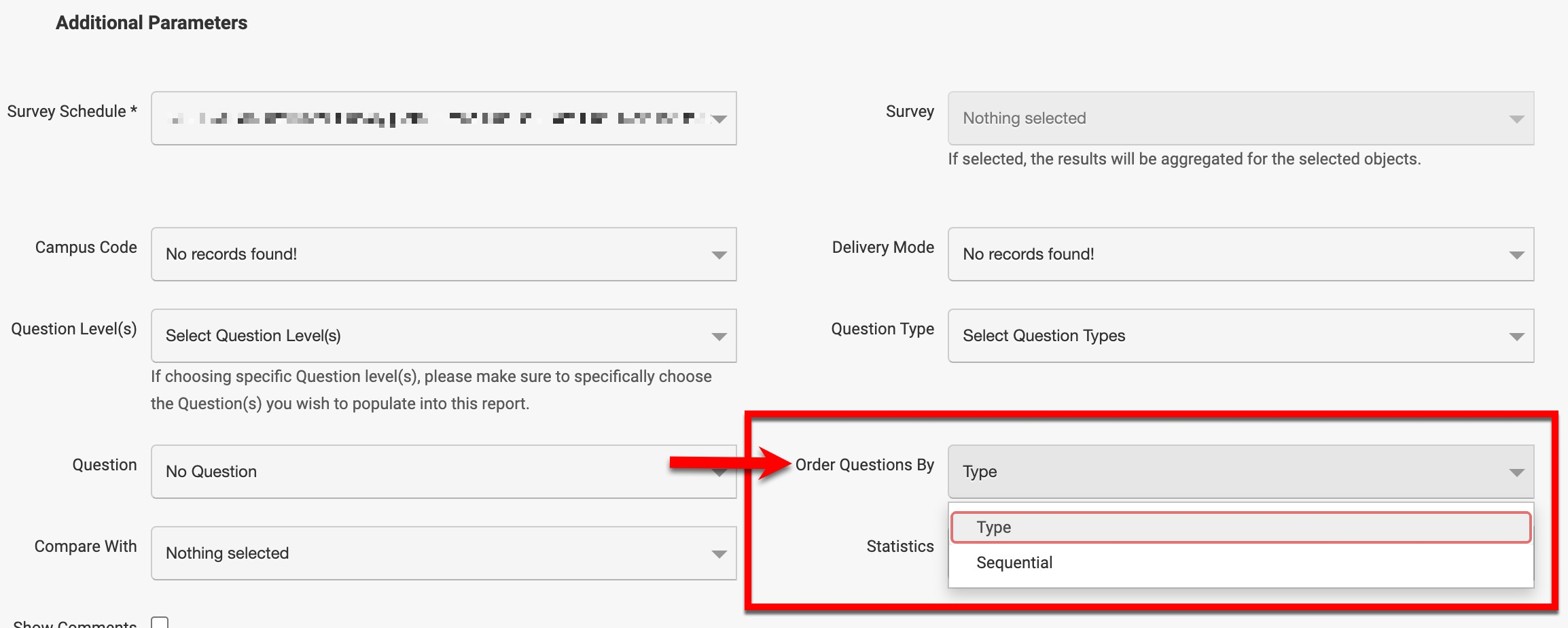
Survey Results
A new banner message will display when viewing the Survey Results page. This banner message advises on which roles have access to view survey results before the Results Available Date has been met. Users with the indicated roles will have access to view survey results before results are available, for surveys associated with their Colleges and Departments. Learn more about Survey Results.
![]()

Syllabus Templates
The display logic at the course section and co-curricular section for the below syllabus template form items has been updated:
|
Form Item |
Display Logic |
|
Course Information |
This syllabus form item is used as a placeholder to display information about a course.
|
|
Course Schedule |
This syllabus form item is used as a placeholder to display information about the associated course schedule.
|
Learn more about syllabus templates and syllabus template form items.
User Accounts Manager
Filter functionality for the User Accounts Manager has been enhanced to include filter options for Administrative Divisions and Units. The previously displayed Department and College filter options have been enhanced to filter for Department/Administrative Division or College/Administrative Unit. Learn more about the User Accounts Manager.