This article may contain screenshots or instructions that differ from the current platform interface. While the core concepts and workflows remain valuable, some interface elements, navigation paths, or button locations may have changed. Learn more.
Updated: April 2023
Description: The Direct Assessment Graphs report provides the user with a high-level view of all of their Institution, College, Department or Program outcome sets, disaggregated by Program. When the report is generated, each bar graph representing the outcome achievement can be clicked on to drill down to specific Course and Course Section assessment data for the terms selected in the parameters. This is a very useful report to determine where there are achievement gaps or exceptional performance and pinpoint the source quickly.
Applicable to: Institution Admin, College Admin, Department Admin, Department Committee
Assessment Type: Program Assessment Only. Does not apply to Course Learning Outcome assessment when course learning outcomes are not included in a Program's curriculum map.
Instructions:
-
Navigate to the Main Menu and find the Analytics section of the menu
-
Click Report Dashboard

-
Select Direct Assessment Graphs from the Assessment Reports section of the Report Dashboard
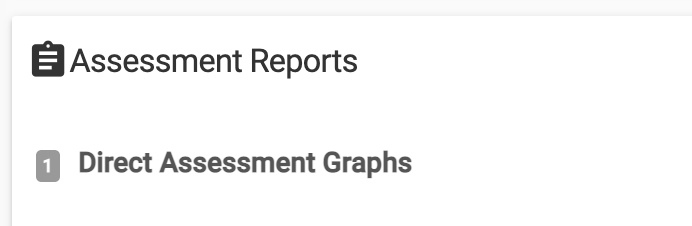
-
Once accessing this report, select the parameters for the report within Assessment Results Overview
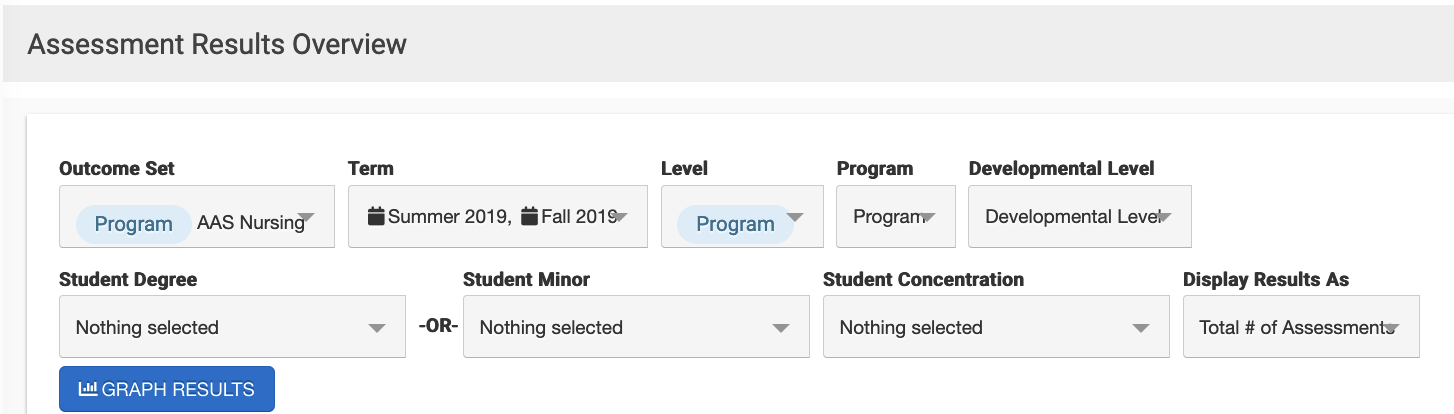
-
Outcome Set Dropdown Menu Options
-
Allows you to select which outcome set results present in the graphs
-
External/Accreditor
-
Institution
-
College
-
Department
-
Program
-
-
-
Term
-
You may select up to five different terms at the same time
-
-
Level
-
This sets the aggregation point of the data. If you are looking at an outcome set that is a higher level than Program, you can look at aggregated data at that level - for example looking at Institution outcomes at the College level.
-
Institution
-
College
-
Department
-
Program
-
-
-
Program
-
Select the Program(s) you would like to report on - note that you may multi select programs ONLY if you chose an outcome set at the Department/Division, College/Admin Unit, Institution, or External/Accreditor level
-
-
Developmental Level
-
If the program's curriculum map includes multiple developmental levels associated with the mapping, you may select the specific level(s) you would like to display in the results
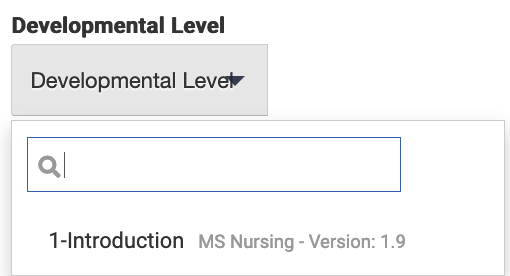
-
-
Student Degree
-
Select student degree/major(s) as the metric to aggregate results.
-
-
Student Minor
-
Select student minor(s) as the metric to aggregate results.
-
-
Student Concentration
-
Select student major concetration(s) as the metric to aggregate results.
-
-
Display Results As
-
Total # of Students
-
Percentage of Students
-
-
Hide Parameters in Report Results: When enabled, the parameters configured for the report results will not be included in the report output. When disabled, parameters and their selections will be included in the report output.
-
When student metadata is provided to HelioCampus via data files, additional report parameters are available to configure student-specific data:
-
Age
-
Ethnicity
-
Gender
-
Home State
-
Highschool GPA
-
Cumulative GPA
-
Athletic Status
-
Number of Terms
-
Student Degree
-
Student Minor
-
Student Concentration
-
Class Level
-
ACT English Score
-
ACT Math Score
-
ACT Total Score
-
SAT Math Score
-
SAT Verbal Score
-
SAT Total Score
-
-
-
Click Graph Results once the parameters are set. You may hover over specific parts of the graph for more in-depth data.
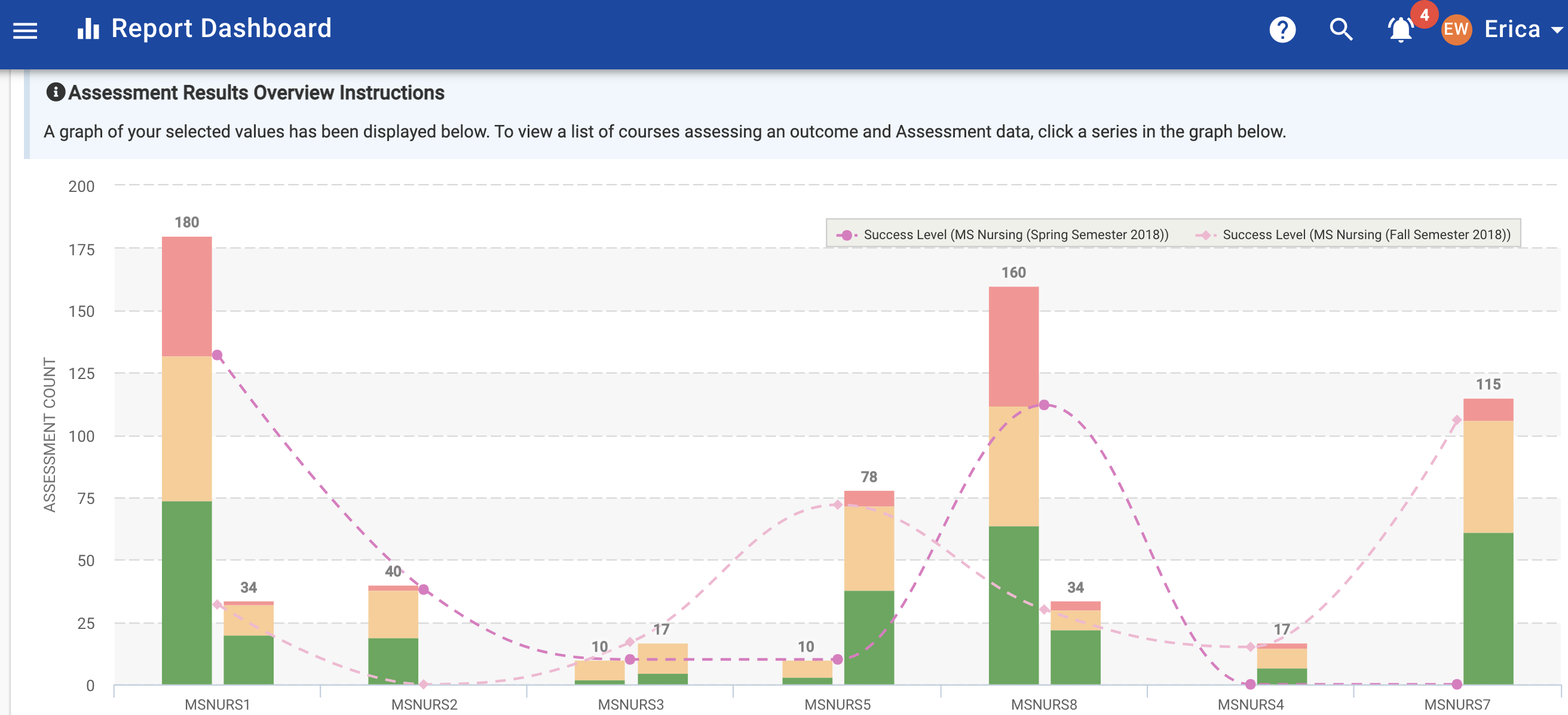
-
You can click on the colored bars above each outcome code to see the aggregated Course data that populated into that outcome.
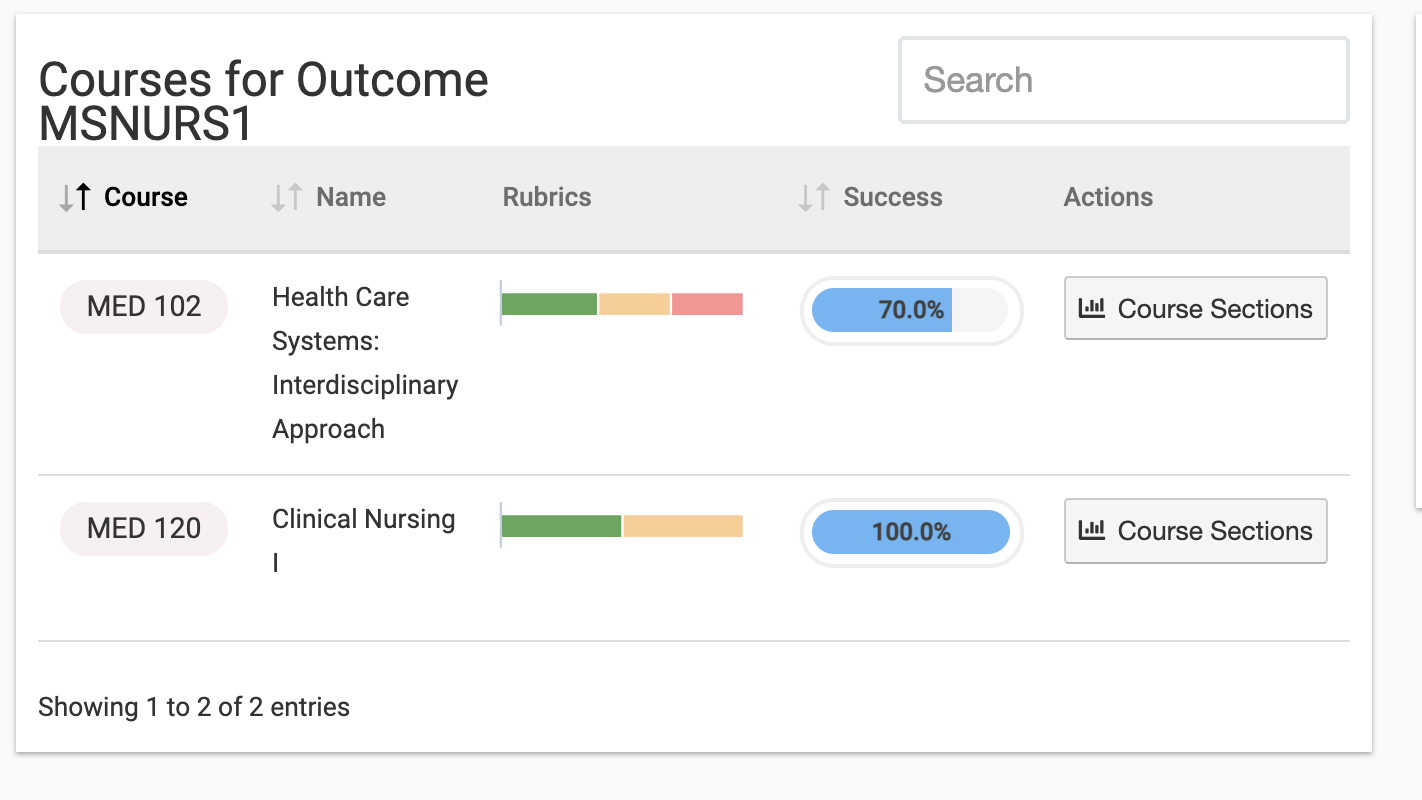
-
Then, click on Course Sections to drill down further to see the Course Sections that were assessed and their associated outcome success level.
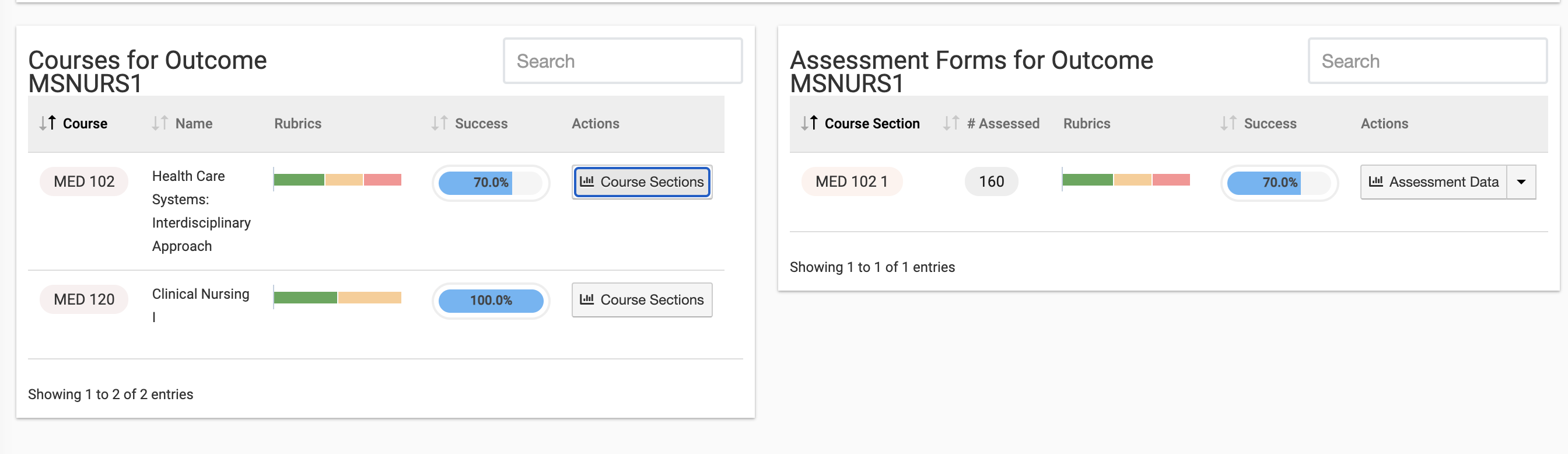
-
Finally, to drill down further, select the Assessment Data button next to the section of interest to be directed to the Course Section Assessment Data Reports
