HelioCampus is happy to help with questions or concerns.
-
Support Portal: Users with an administrative role in the platform can submit support tickets via the support portal. Visit the Assessment Support Portal!
-
Email Support: Available Monday through Friday 8:30 AM - 5:30 PM EDT support@heliocampus.com
Accessing the Support Portal
Support portal access is reserved for platform administrators; in most cases, these are users that have been assigned the Institution Admin role in the platform.
![]()
Existing User Support Portal Access
-
Upon navigating to the Assessment Support Portal, users will be presented with a login screen where the user’s email address can be entered.

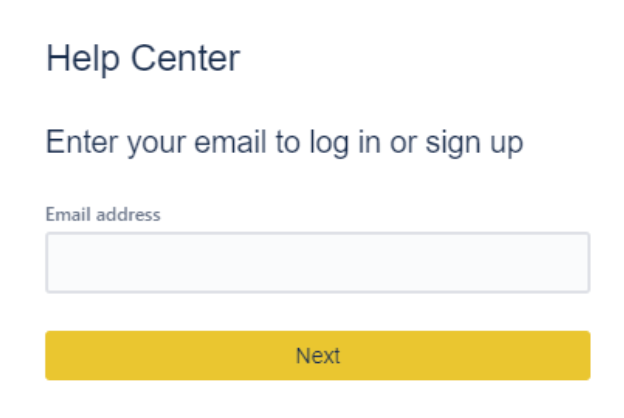
-
Upon clicking Next, existing users will be required to click Forgot Password? to initiate a reset password link to be sent to the email that was entered.
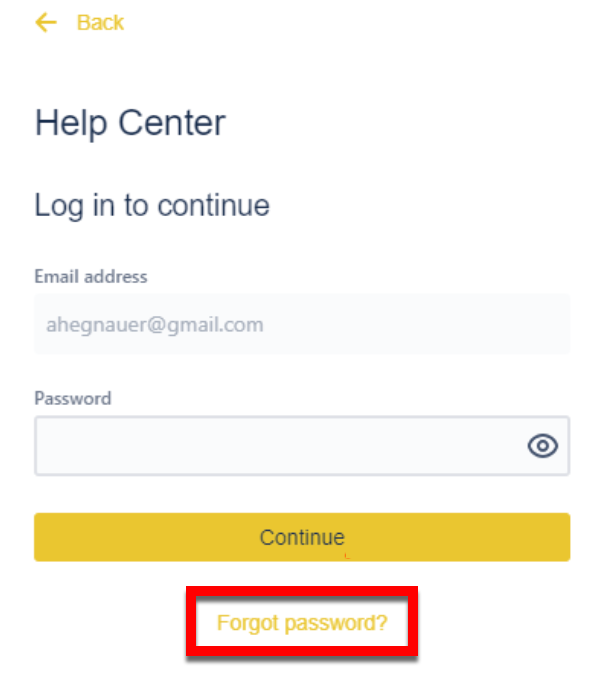
-
-
Once the password has been reset, the user will be able to login using the email and newly reset password moving forward.
-
Upon support portal login, the support portal homepage will display where an option/category can be selected to initiate the creation of a support ticket. For additional support, the search bar can be utilized to search topics within the Assessment Knowledge Base.
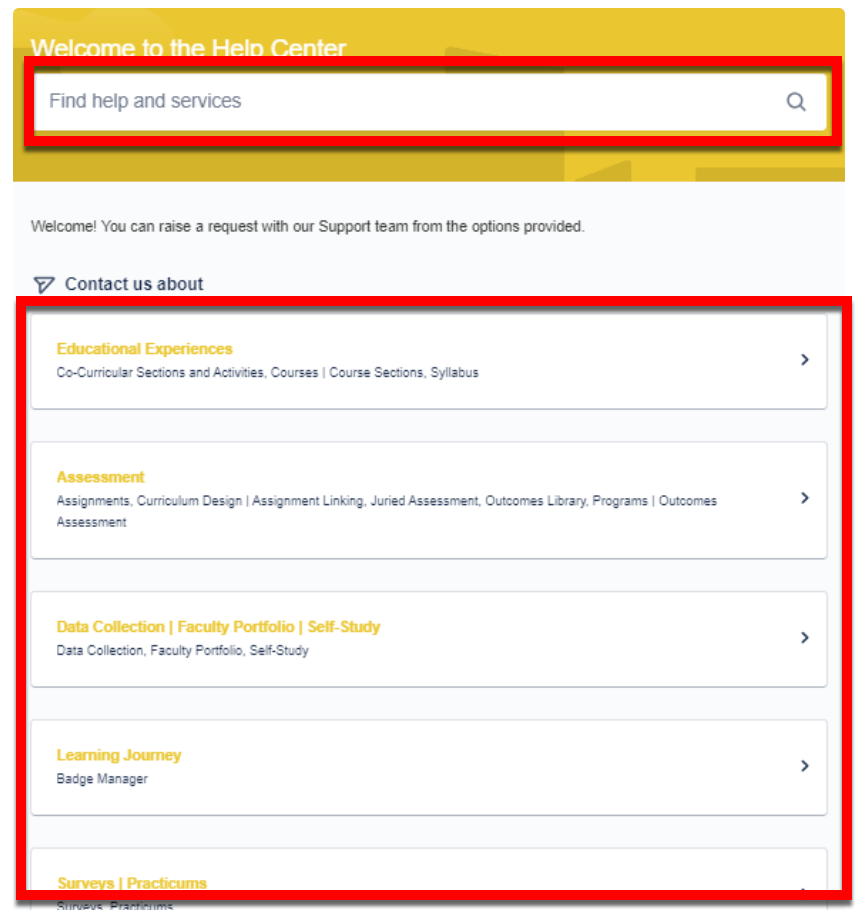
New User Support Portal Access
If a user requires access to the support portal (e.g. not an existing user), a current Institution Admin should submit a request via the Support Portal and include the below:
-
The user's email address
-
The user’s current platform role
![]()
Upon creation of the new account, the new user will receive an email invitation to finish setting up their account; this email will include a link to prompt the user to configure their full name and password.
📔 Additional Resources
