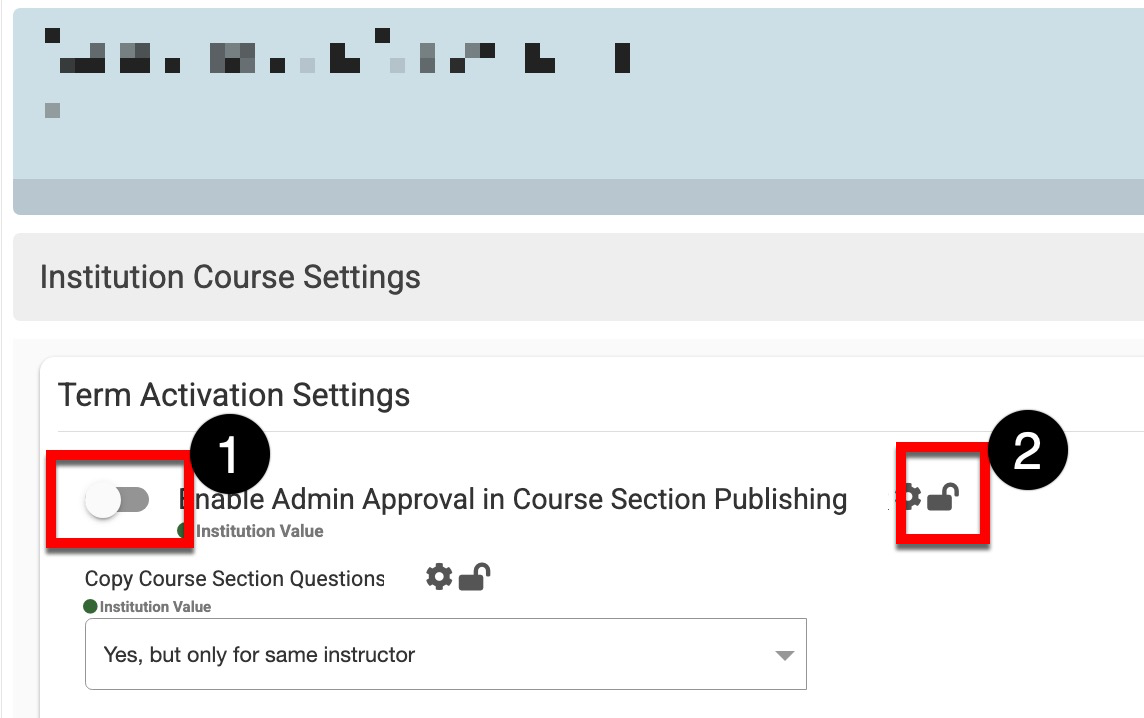Platform settings can be locked to prevent them from being configured at a lower level of the organizational hierarchy; by default, all settings are unlocked. For example, if a setting is locked at the College level, Departments cannot edit its configuration.
Considerations
-
If settings are not locked at the Institution level, College and Department Admins may change and lock them at the College or Department level.
-
If a setting is enabled by default in the platform, a pop-up will indicate that default settings can’t be locked (1). Before locking, first click Save (2), and then after saving, a default setting can be saved.
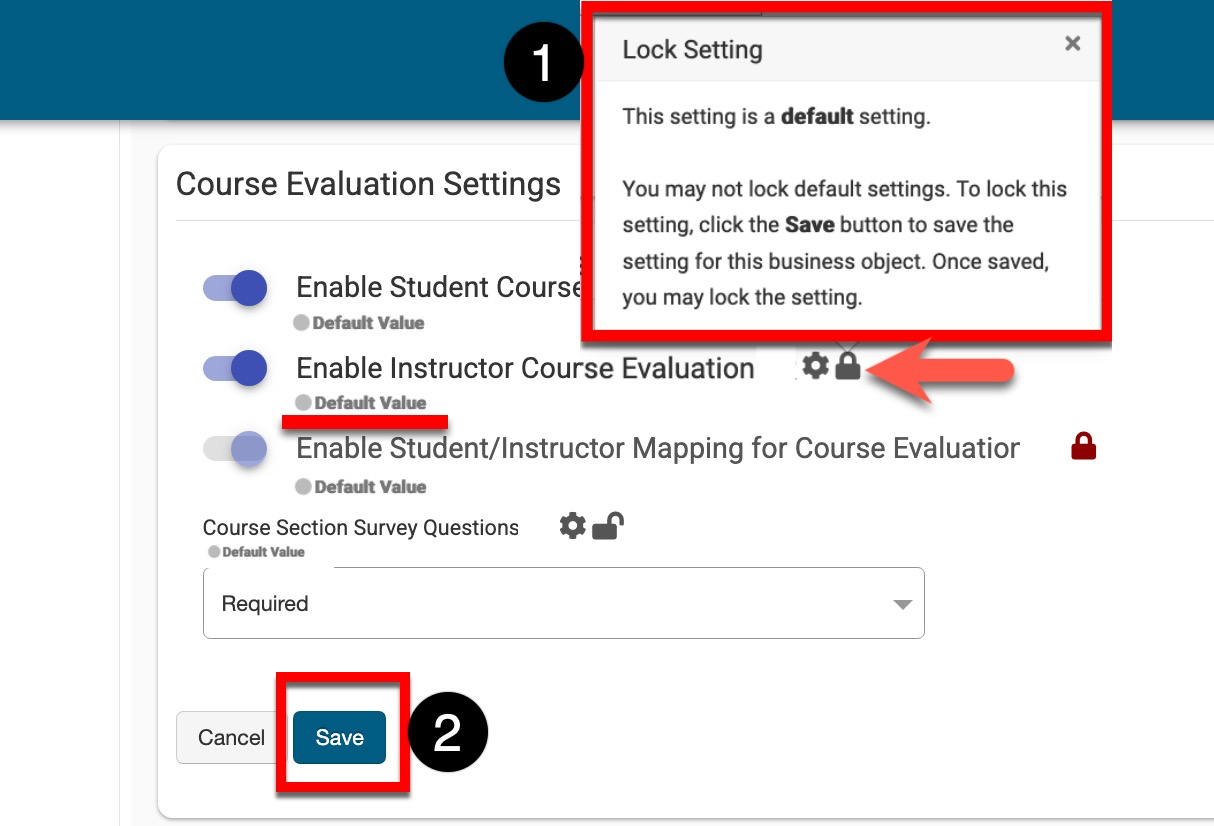
Locking Settings
-
Navigate to the setting and click the unlocked/open lock icon.
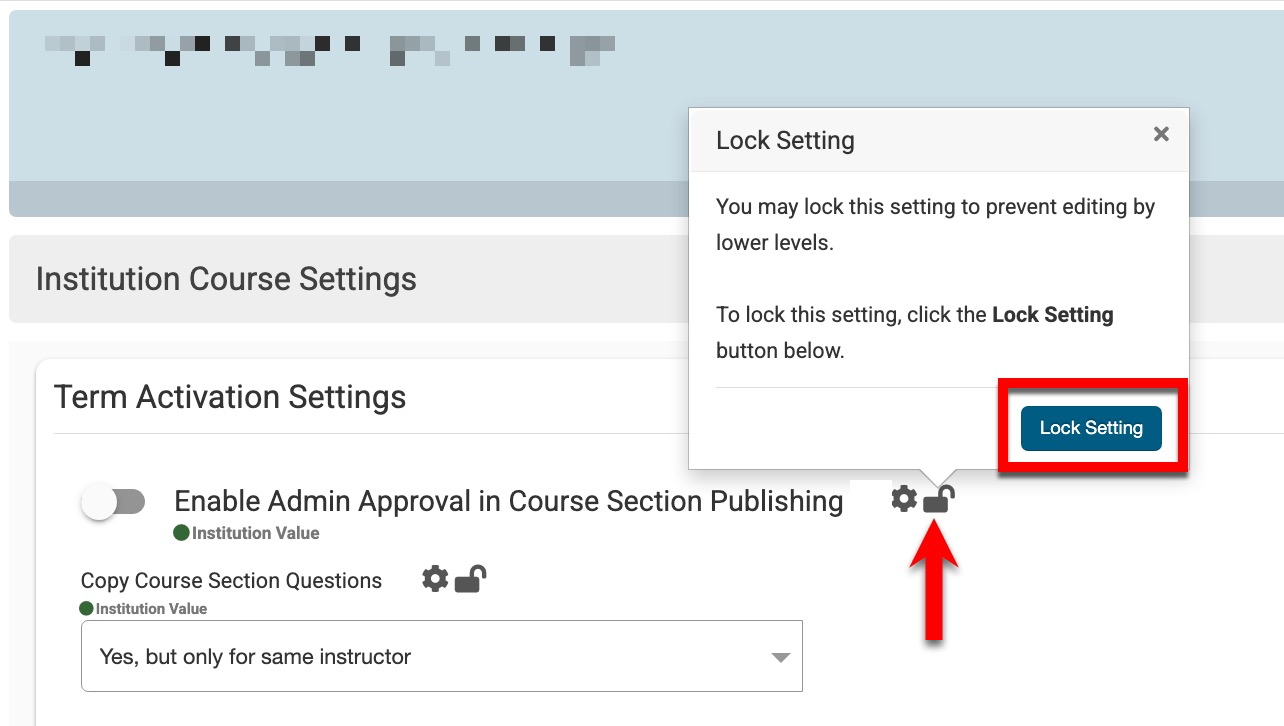
-
When prompted, click Lock Setting.

-
Once locked, the setting switch is greyed out (1), and the padlock is locked/closed.
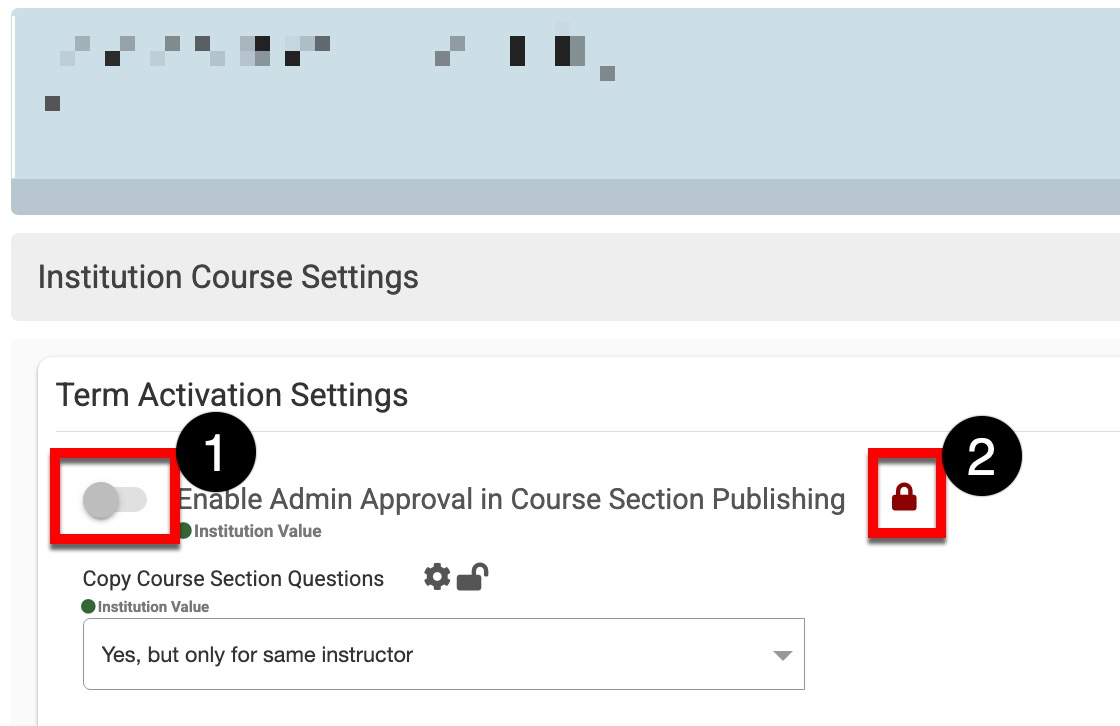
Unlocking Settings
-
Navigate to the setting and click the locked/closed lock icon.
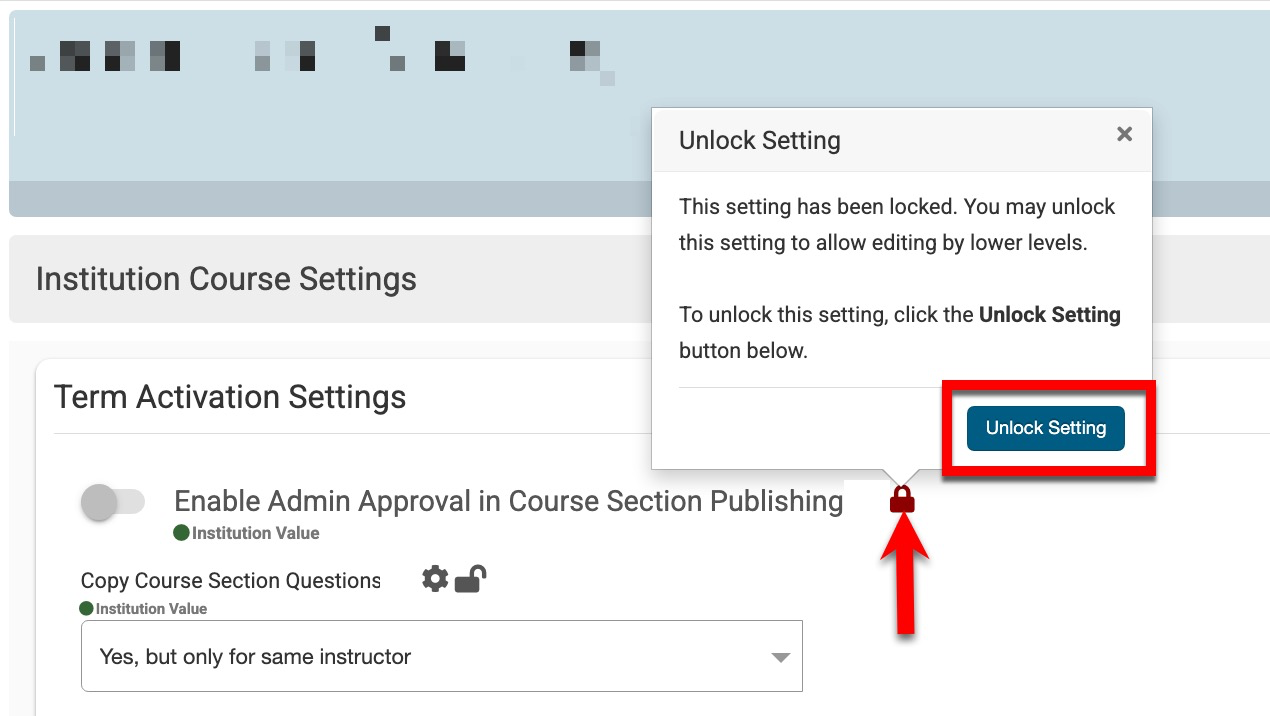
-
When prompted, click Unlock Setting.
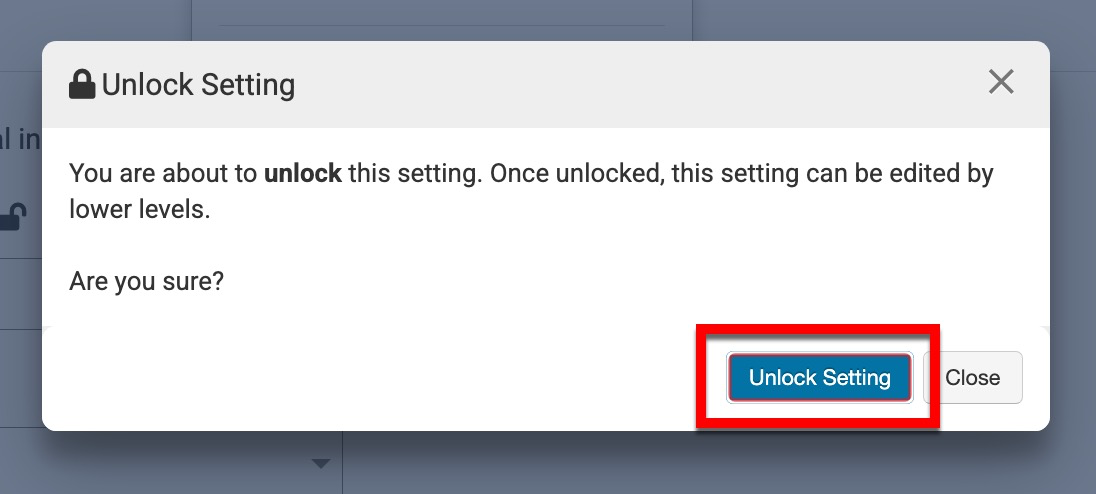
-
Once unlocked, the setting switch is available (1), and the padlock is unlocked/open.