|
Purpose: This article assists readers with the decision-making process and steps for configuring rollup survey questions at the Organizational Hierarchy, course, course section, co-curricular activity, and co-curricular section. |
|
|
Use Case |
Roles |
|
How can survey questions be added at an Organization Hierarchy level to cascade down through the hierarchy, when there is already surveys associated with an active survey schedule? For example, college-level questions cascade to all departments associated with the college. |
Institution Survey Questions:
College & Administrative Divisions:
Departments & Administrative Units:
Courses & Co-Curricular Activities:
Course Sections & Co-Curricular Sections:
|
|
*While Course Coordinator and Instructors can add survey questions at their respective hierarchical levels, these roles cannot perform the following actions required for this process:
|
|
Process Steps
-
Review the survey template associated with the survey schedule for the Rollup Questions Placeholder question type.
-
Review the Survey List page for the schedule to identify surveys that are in the In Progress, Active, or Pending statuses.
-
Add survey questions to the applicable Organization Hierarchy or educational experiences level.
-
Create a new survey template with the Rollup Questions Placeholder question type.
-
Delete all surveys in Active and Pending statuses.
-
Assign the new survey template with the Rollup Questions Placeholder question type to the survey schedule.
-
Review the survey schedule’s Settings page to ensure the correct starting term is selected and publish the schedule.
Knowledge Base Resources
Considerations
-
Consider whether you need centralized management of surveys - rollups are useful when multiple hierarchy levels need to manage standardized questions
-
Rollup questions allow data to be aggregated, while unique template questions cannot be aggregated even if the question text is identical.
-
The best practice is to update rollup questions while survey instances are in pending status or when there are no survey instances.
-
The survey status impacts ability to add questions. For example, if a course section has surveys that are in Pending, or Completed statuses, rollup questions cannot be added.
Downstream Impacts
-
Rollup questions will cascade to lower levels. For example, Institution level survey questions (and lower levels) will cascade to all lower levels of the hierarchy and associated courses, course sections, co-curricular activities, and co-curricular sections within those levels.
-
For rollup questions to appear in a survey, the Rollup Questions Placeholder question type is required on the template.
-
Once published, rollup questions will affect all surveys that are associated with the template, unless configured otherwise.
Example
![]()
Survey questions can be created at the college level, however, for college-level survey questions to display in surveys, the template assigned to the survey must include the Rollup Questions Placeholder question type. The schedule’s Details page can be used to see what survey template is associated with a survey schedule via the Survey Template Designer, the template should be reviewed for the the Rollup Questions Placeholder question type. Learn more.
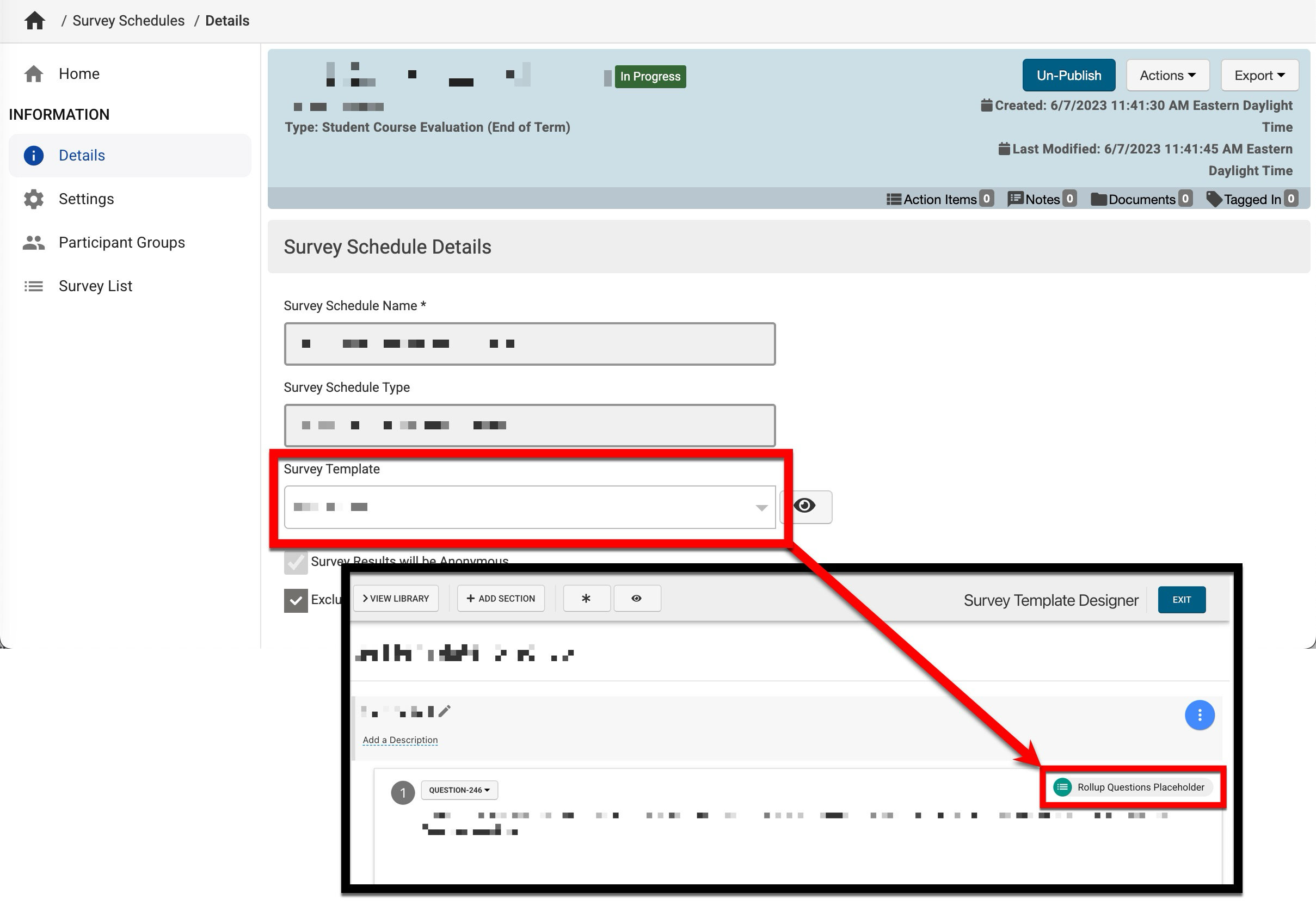
Next, review the Survey List page for the schedule to identify surveys that are in the In Progress, Active, or Pending statuses. In the example below, the survey schedule has two 2025 Spring - Full Semester and Spring 2025 Pending survey instances (1), one Fall 2024 Active (2), and one 2024 Fall - Full Semester In Progress (3). Learn more.
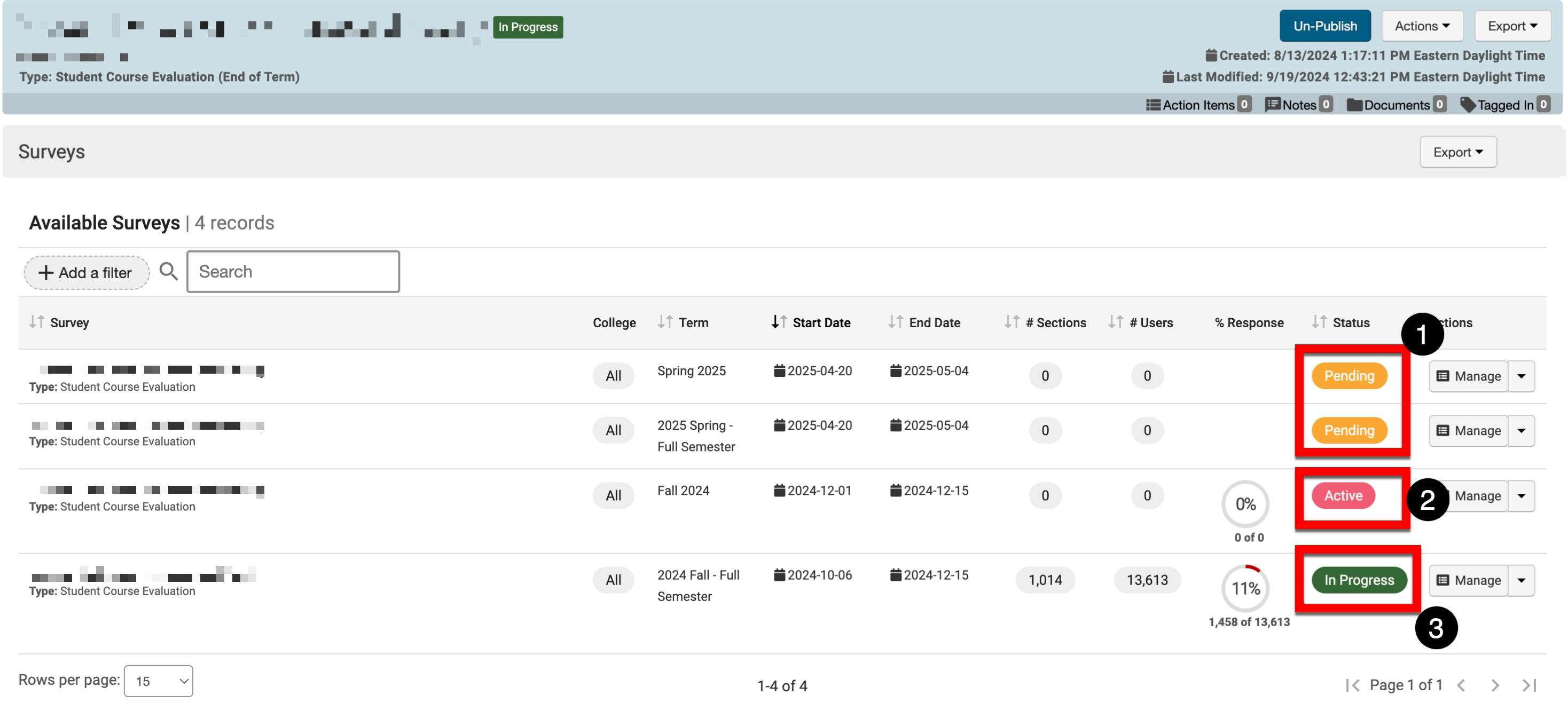
When adding College-level rollup survey questions, the questions will not be evaluated as part of surveys in In Progress status (3) because the original schedule, without the rollup questions, is already being utilized for the survey. However, it is possible to evaluate College-level rollup survey questions as part of the Pending (1) and Active (2) surveys. To accomplish this, add survey questions to the College-level Survey Questions page. Learn more.
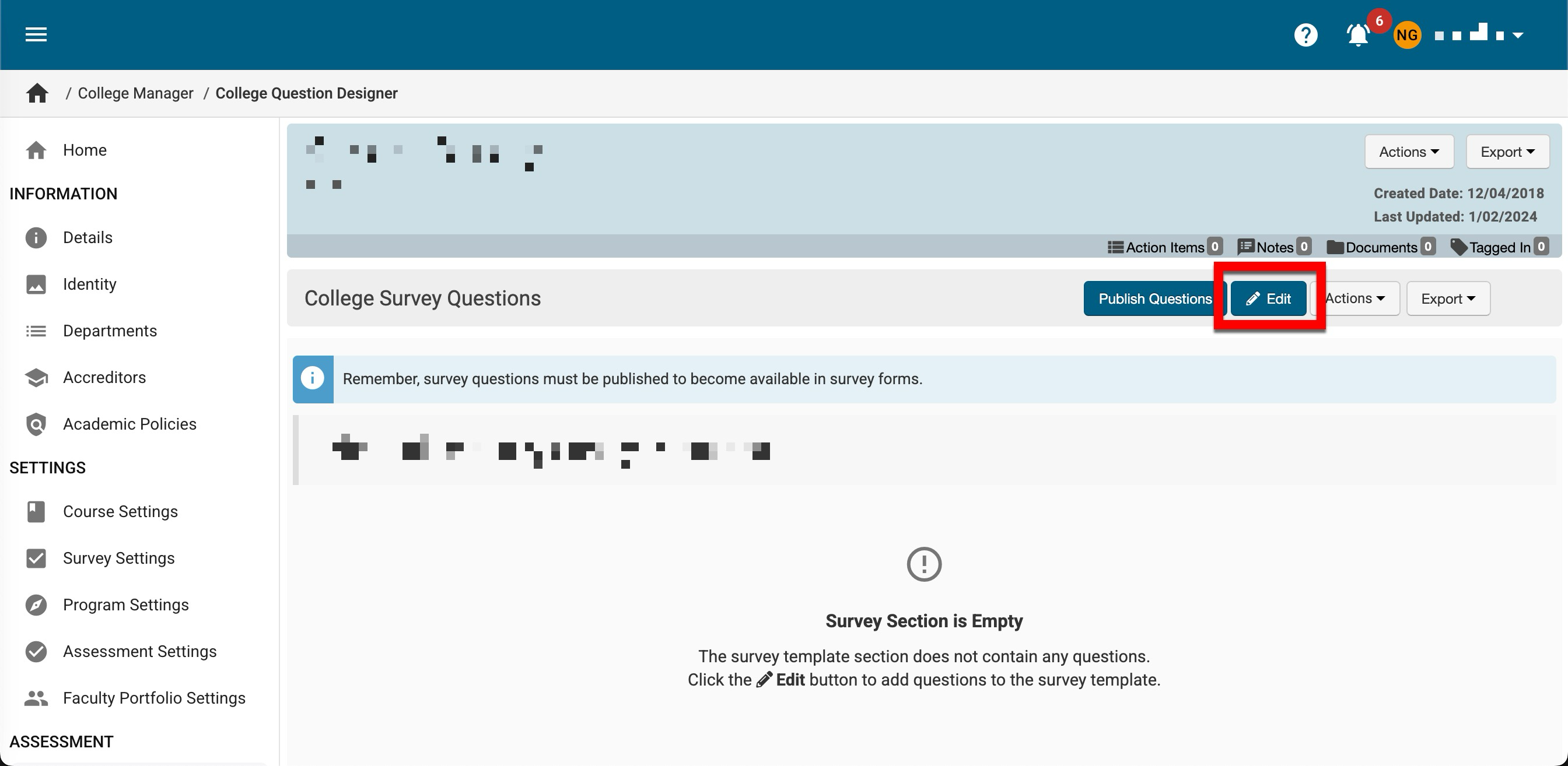
Once College-level survey questions have been added, a new survey template must be created to include the Rollup Questions Placeholder question type. To use questions from the previous template without rollup questions, the previous template can be copied, and the Rollup Questions Placeholder question type can be added to the copy. Learn more.
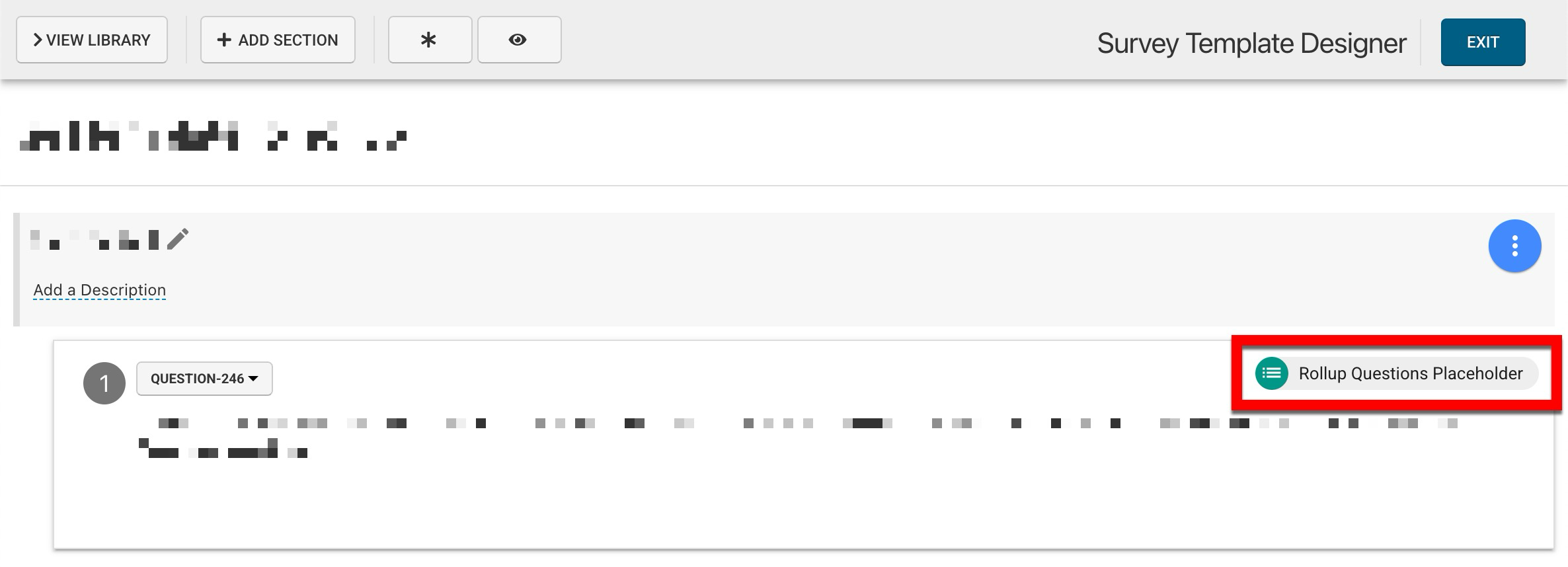
Once the new survey template is created and published with the Rollup Questions Placeholder question type, all surveys in Active and Pending statuses must be deleted to enable the recreation of the surveys with the new survey template. This can be done by selecting Delete from the survey instance homepage. Learn more.
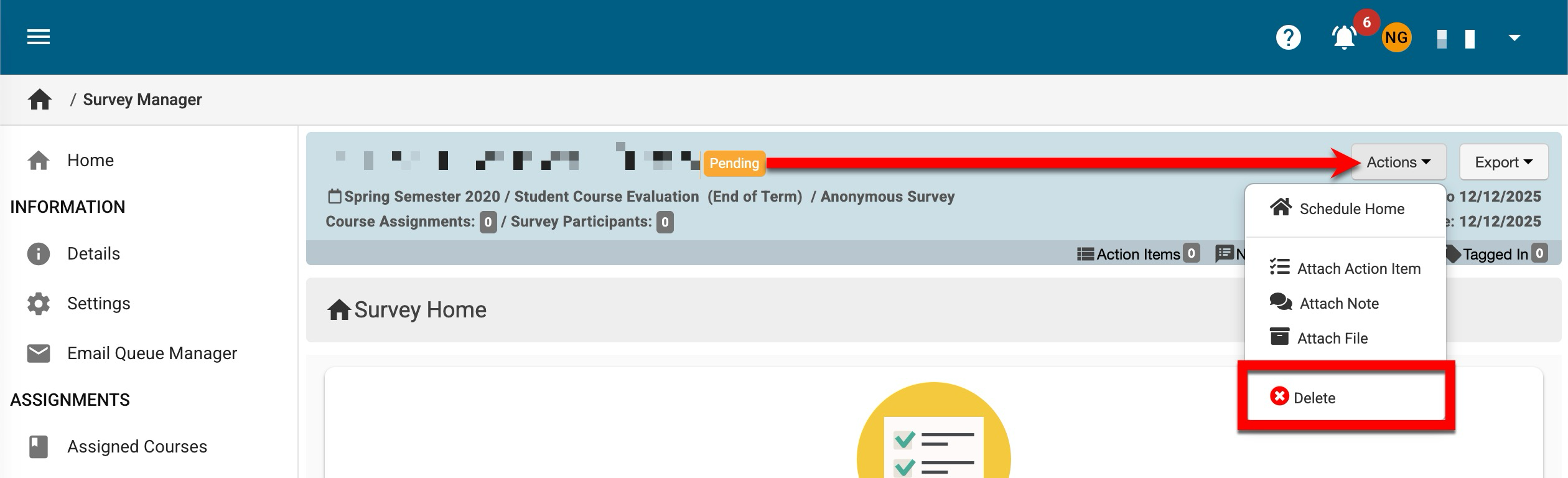
After deleting all survey instances in Active and Pending statuses, the survey schedule must be updated to assign the new survey template with the Rollup Questions Placeholder question type. This will prompt the recreation of the deleted Active and Pending surveys with the new template. To do this, the survey schedule must be un-published and the new template associated via the schedule’s Details page. Learn more.
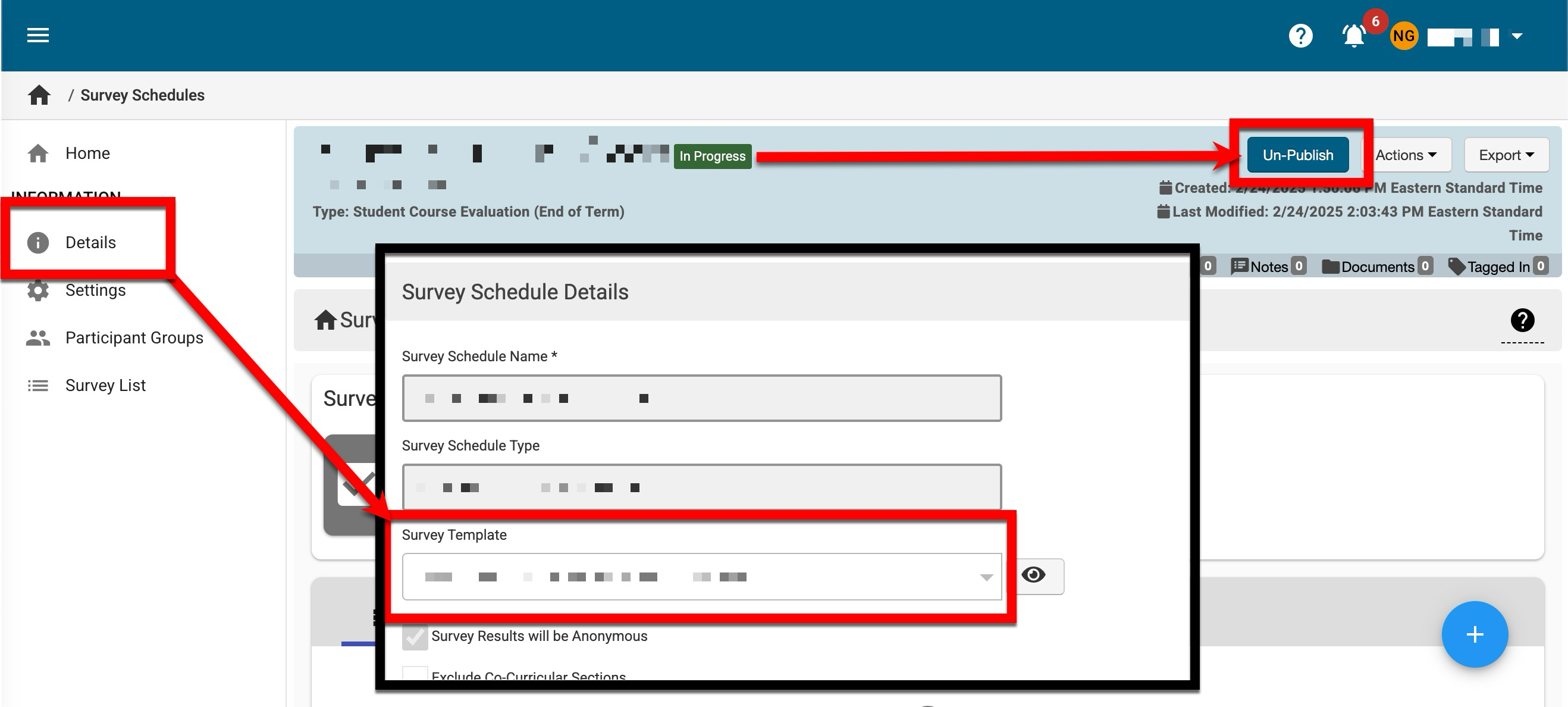
Once the new template with the Rollup Questions Placeholder question type has been associated and the Details page has been saved, review the survey schedule’s Settings page to ensure the correct starting term is selected. Learn more.
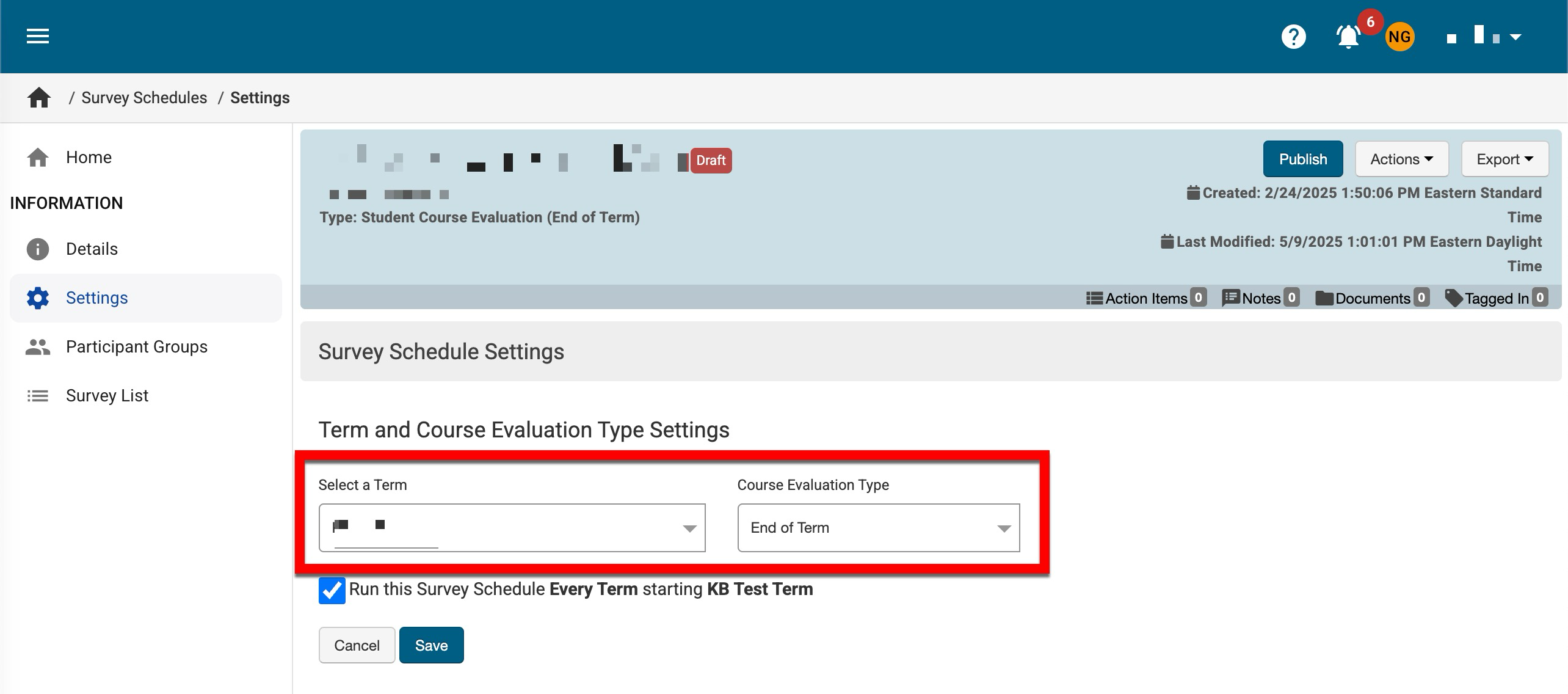
Once survey schedule settings have been confirmed, the schedule can be published to prompt the recreation of the deleted Active and Pending surveys with the new template that includes the Rollup Questions Placeholder question type.
