After a program has been published, specific changes can be made to the details, settings, and student outcomes without prompting a new version of the program. Published programs display a padlock to indicate that the program is locked and cannot be edited.
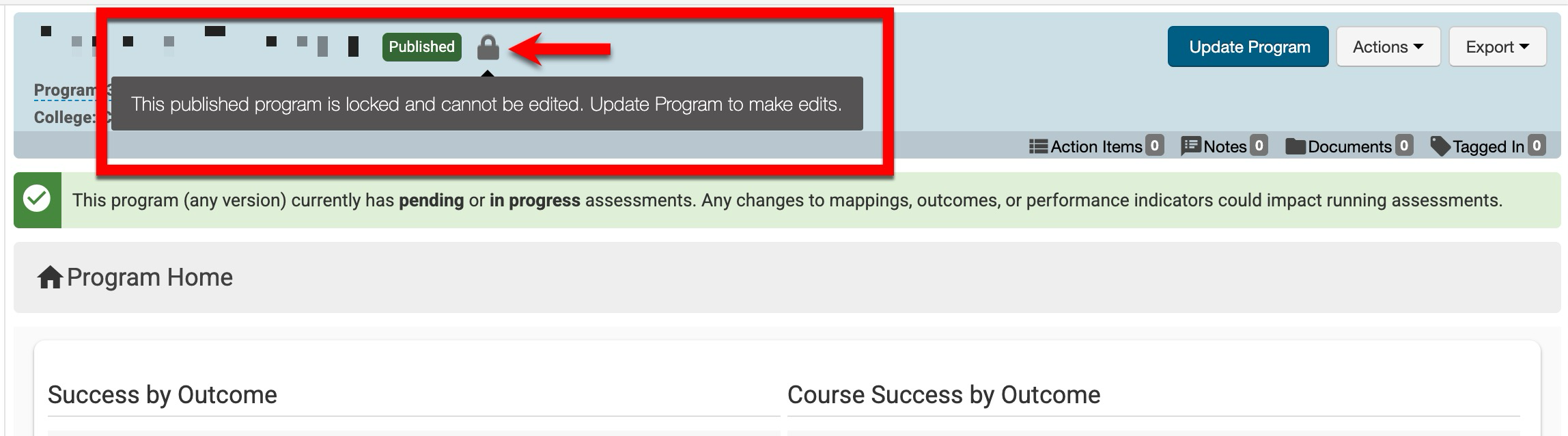
Programs should be edited when only minor non-structural changes are needed. Some examples of these types of edits include:
-
Updating Minor Details: Correcting typos in program details or outcomes.
-
Changing Administrative Assignments: Updating the assigned Program Coordinator.
-
Adding Non-Structural Information: Adding supporting details that do not affect curriculum mapping, learning outcomes, or assessment structures.
These types of changes do not trigger a new program version. Edits are retroactive and will affect historical records and running assessments.
Editing vs. Revising
|
Editing |
Edits are allowed in published programs. They are retroactive and will be applied to all historical versions of a program. In general, edits should be reserved for minor, non-substantive changes to a program. |
|
Revising |
Revisions create a new version of the program. Revisions are not retroactive, and historical versions of the program will be retained. Create a new version of the program when making substantive changes to outcomes, program structure, or curriculum. Learn more about revising programs. |
When editing a program, only specific configurations can be changed:
-
Program Details: Learn more.
-
Program Mission
-
Adding/removing Program Coordinator(s)
-
-
Program Settings: Learn more.
-
Enable/Disable Program and Juried Assessment
-
Enable/Disable the Learning Journey
-
Edit the name of the rubric levels and their colors unless this configuration is locked at a higher level of the organizational hierarchy. Learn more.
-
Update platform email notifications for Program Coordinators
-
-
Student Outcomes: Learn more.
-
The code, title, and description can be edited. The relationship between outcomes can only be changed during program revision. Learn more.
⚠️ If a program is edited to change an outcome code, the new code must also be reflected in the data files sent to HelioCampus. If the codes do not match, upon import, a new outcome will be created with the old outcome code, resulting in two outcome versions due to the mismatched codes. Learn more about data files.
-
Considerations
-
Course Versioning: Make sure all relevant courses are in their most up-to-date published version.
-
Confirm Permissions and Roles: Permissions to create, publish, edit, or revise programs depend on program settings and the Organizational Hierarchy. Roles such as Course Section Director or Course Coordinator do not have permissions to create programs ,and access must be granted on the user’s account and mapped to the correct program or administrative unit to edit or revise a program. When disabled, no user role will have permissions to create programs, including Institution Admins; program editing/revising can still be performed by users with sufficient role-based access when this is disabled. When enabled, user roles included in the Program Creation Roles(s) field will have permissions to create, publish, and edit or revise programs:
-
Institution Admin: Full platform-wide permissions to create, edit, revise, and publish programs.
-
College or Department Admin: Can create and edit programs associated with their assigned college(s)/department(s).
-
Program Coordinator: Can create and edit programs only if this ability is turned on in program settings. When enabled, the coordinator must also be linked to the relevant program or organizational unit.
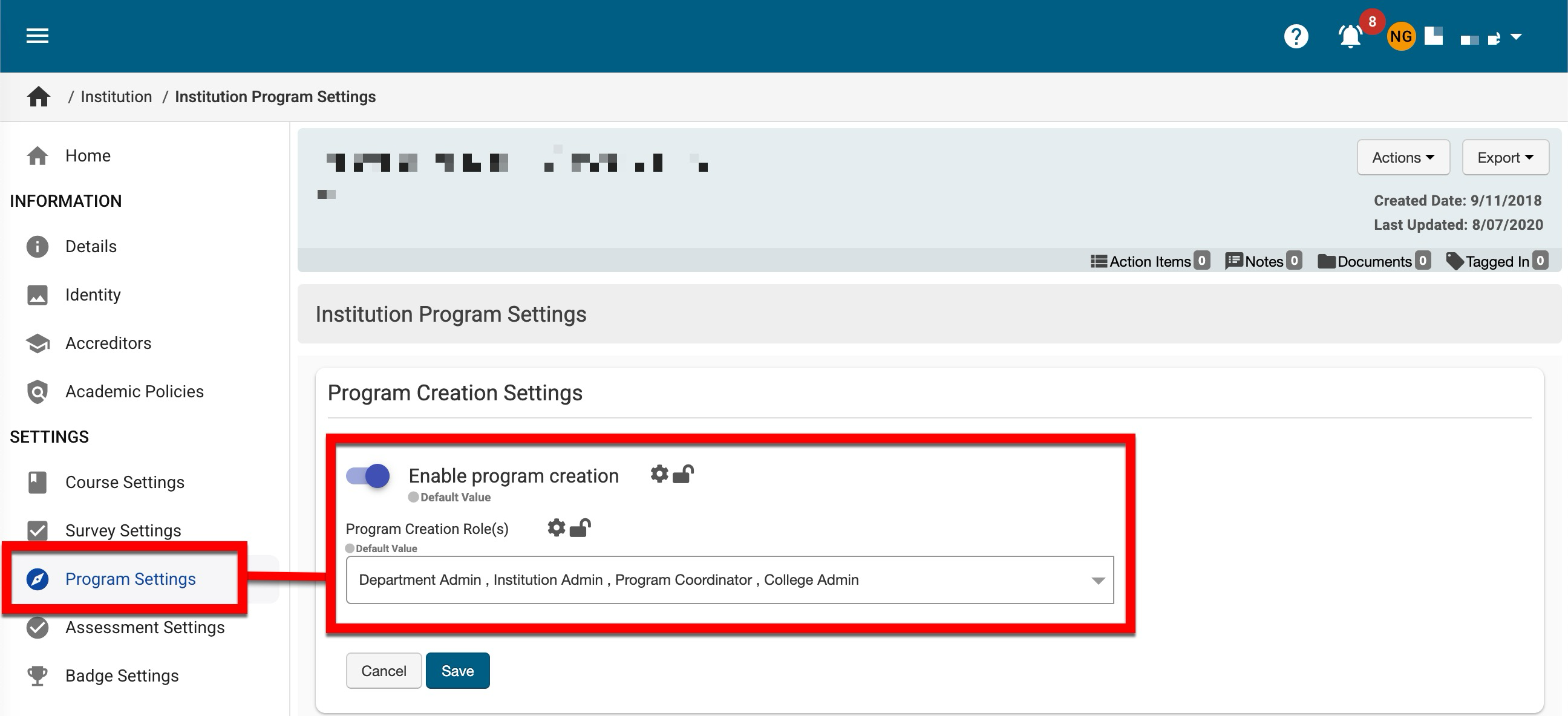
-
How to Edit a Program
-
Navigate to the Program Homepage and click Update Program.
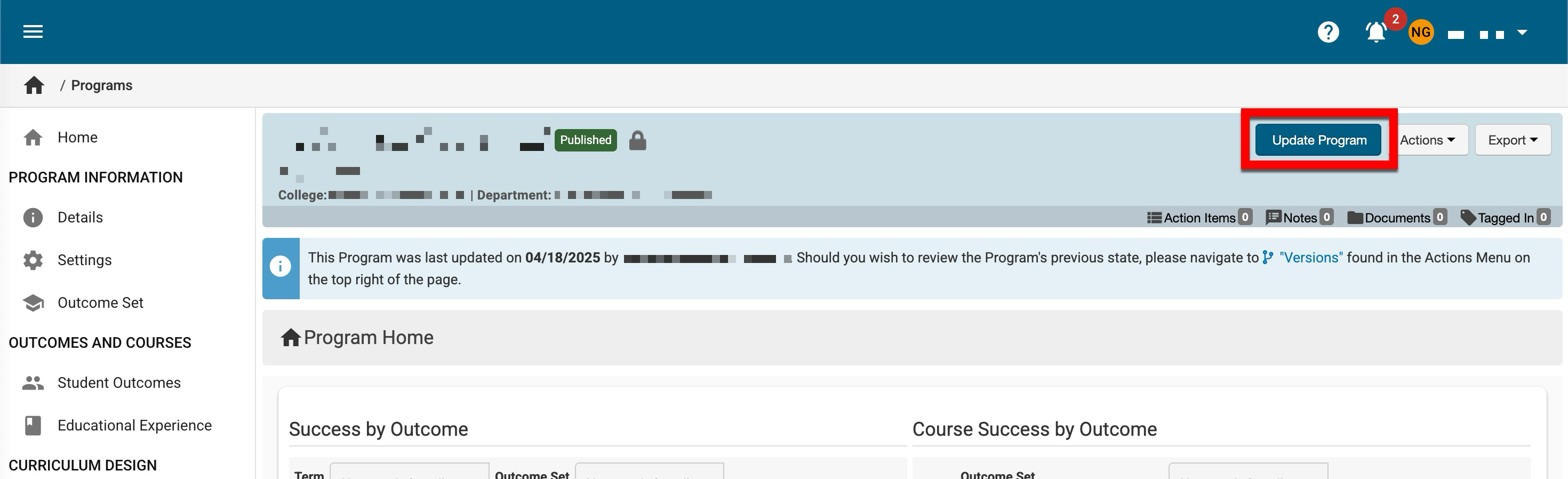
-
When prompted, select the unlock and edit option to unlock the program for minor changes.
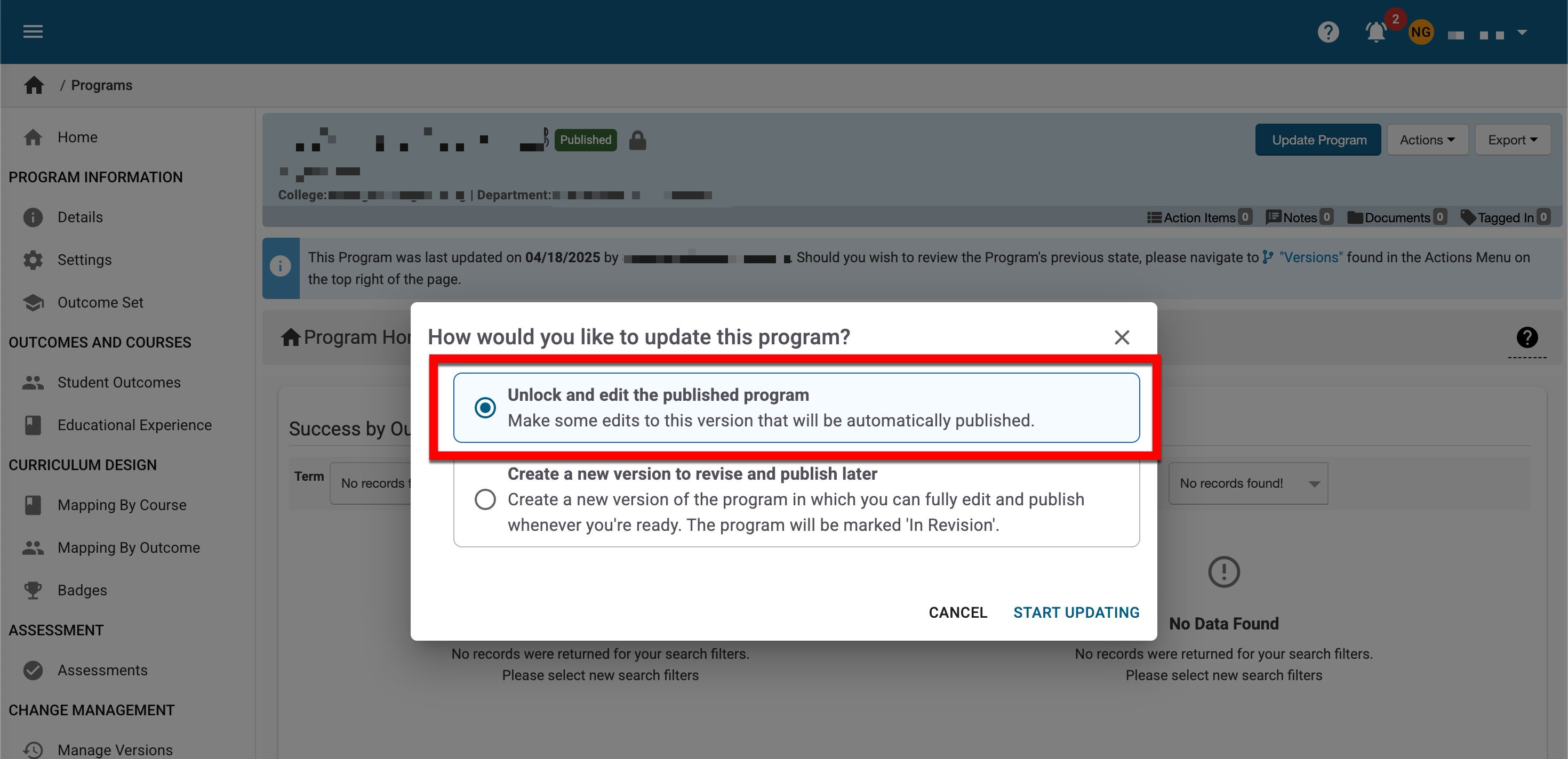
-
With the program now unlocked, specific program details and settings can be edited along with the code, title, and description of outcomes.
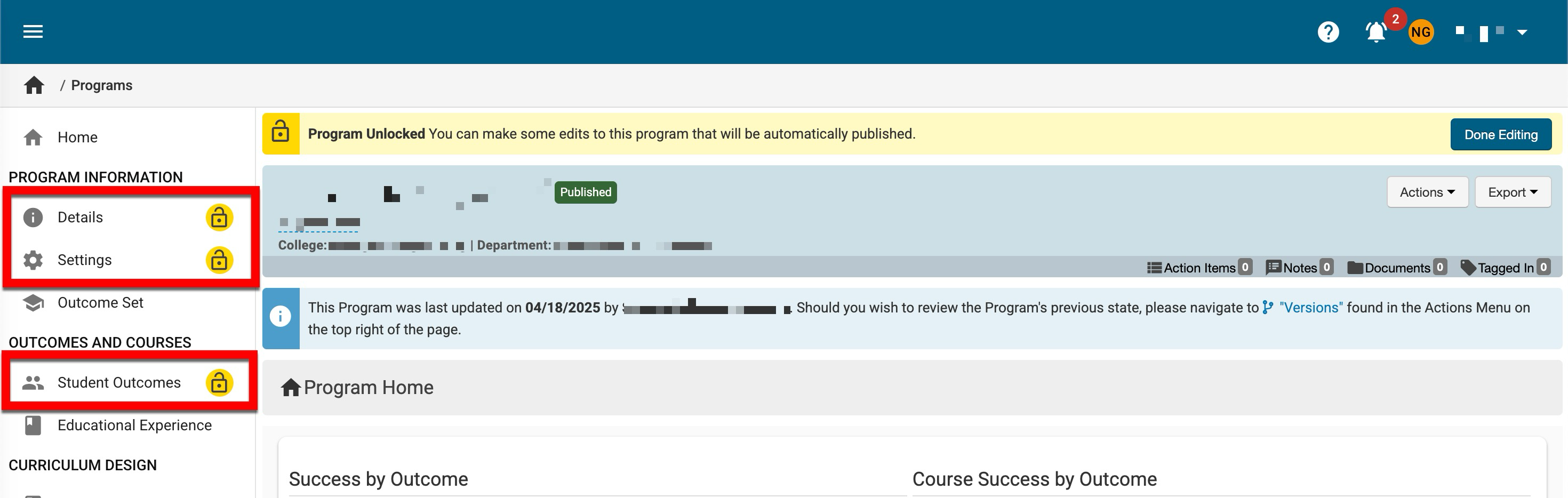
-
-
When editing is complete, click Done Editing, and when prompted, click OK.
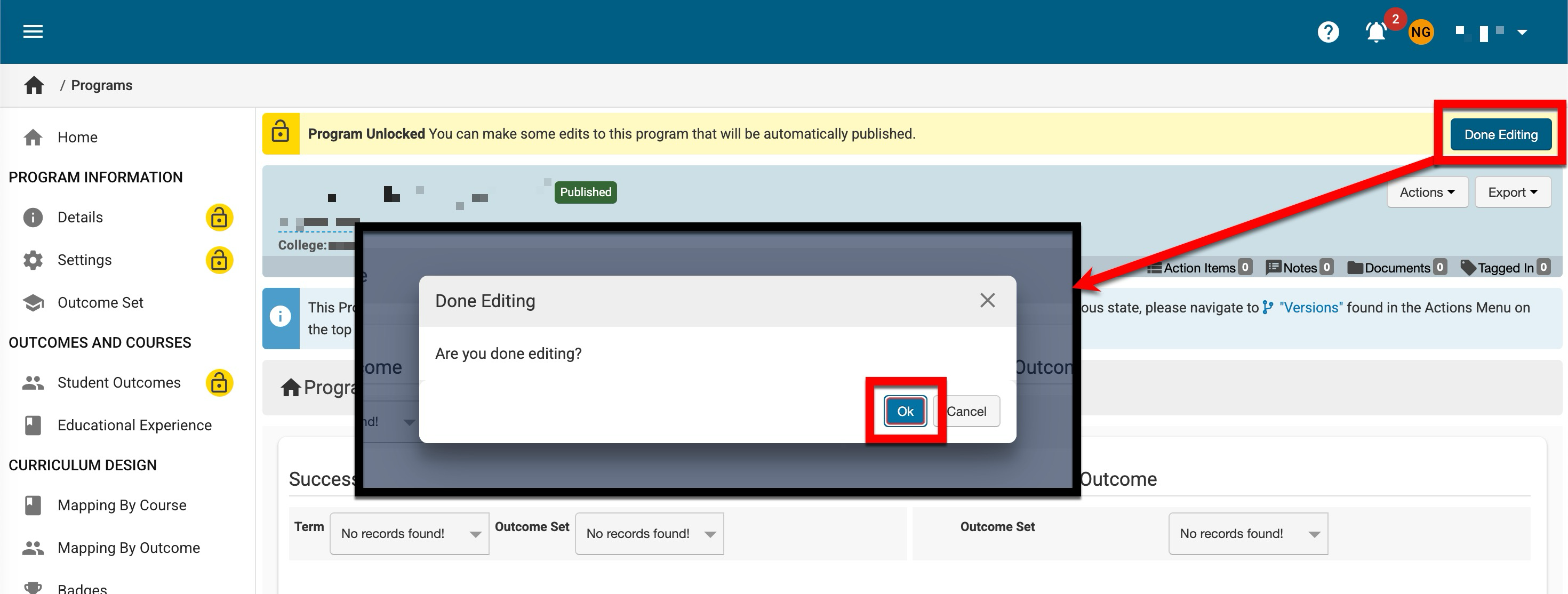
📔 Additional Resources
Revising a Program
