This article may contain screenshots or instructions that differ from the current platform interface. While the core concepts and workflows remain valuable, some interface elements, navigation paths, or button locations may have changed. Learn more.
Updated: July 2022
Description: This report allows the user to view and analyze the outcome mapping relationship between outcomes/performance indicators and Courses and/or Course Learning Outcomes (CLOs) in a specific Program. The resulting report will display the mapping and the developmental level of the mapping.
Applicable to: Institution Admin, College Admin, Department Admin, Program Coordinator
Step by Step:
1. Select the hamburger icon to access the AEFIS main menu at the top left of the screen
2. Scroll to Analytics>Report Dashboard
3. Select the Curriculum Map Report from the Program Management menu
-
Choose the report parameters:
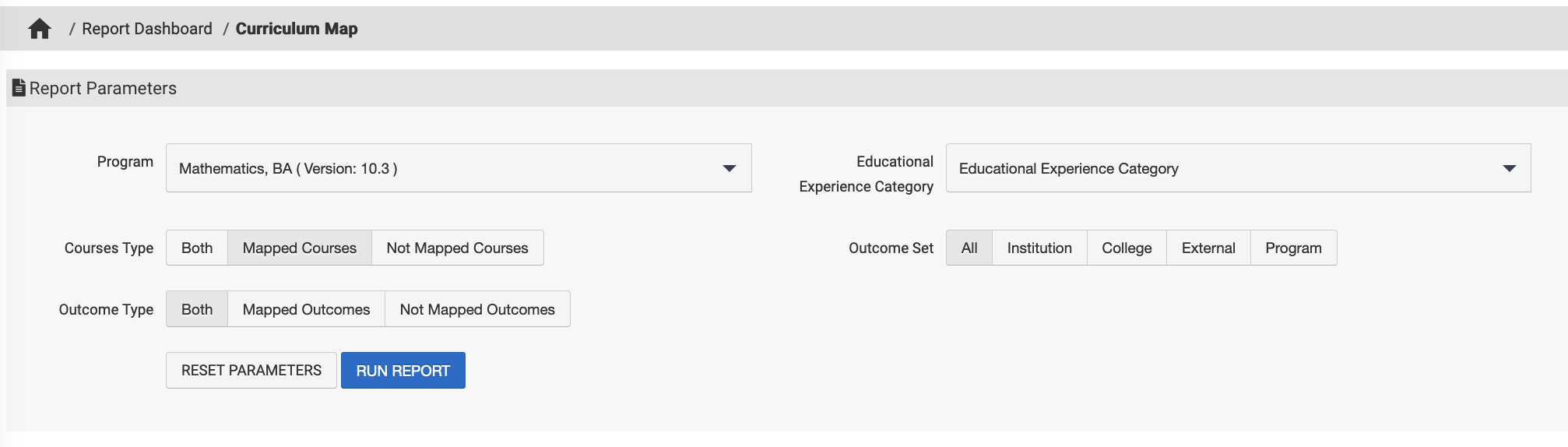
-
Program: You may select a single Program and Program version - so make note of which version of your Program you would like to review, especially if you are looking at your Programs historically
-
Educational Experience Category:(Optional, multi-select) Choose the educational experience categories designed within the selected Program
-
Courses Type: Choose whether to display all courses, courses mapped to outcomes, or courses that are not mapped to outcomes
-
Outcome Set: Select the hierarchy level of the outcome mapping to display, or display all
-
Outcome Type: Choose to display all outcomes, even if they are not mapped to courses, or display only outcomes that are mapped to courses
Example Report -
Courses Type=both mapped/unmapped, Outcome Set=All, Outcome Type=All
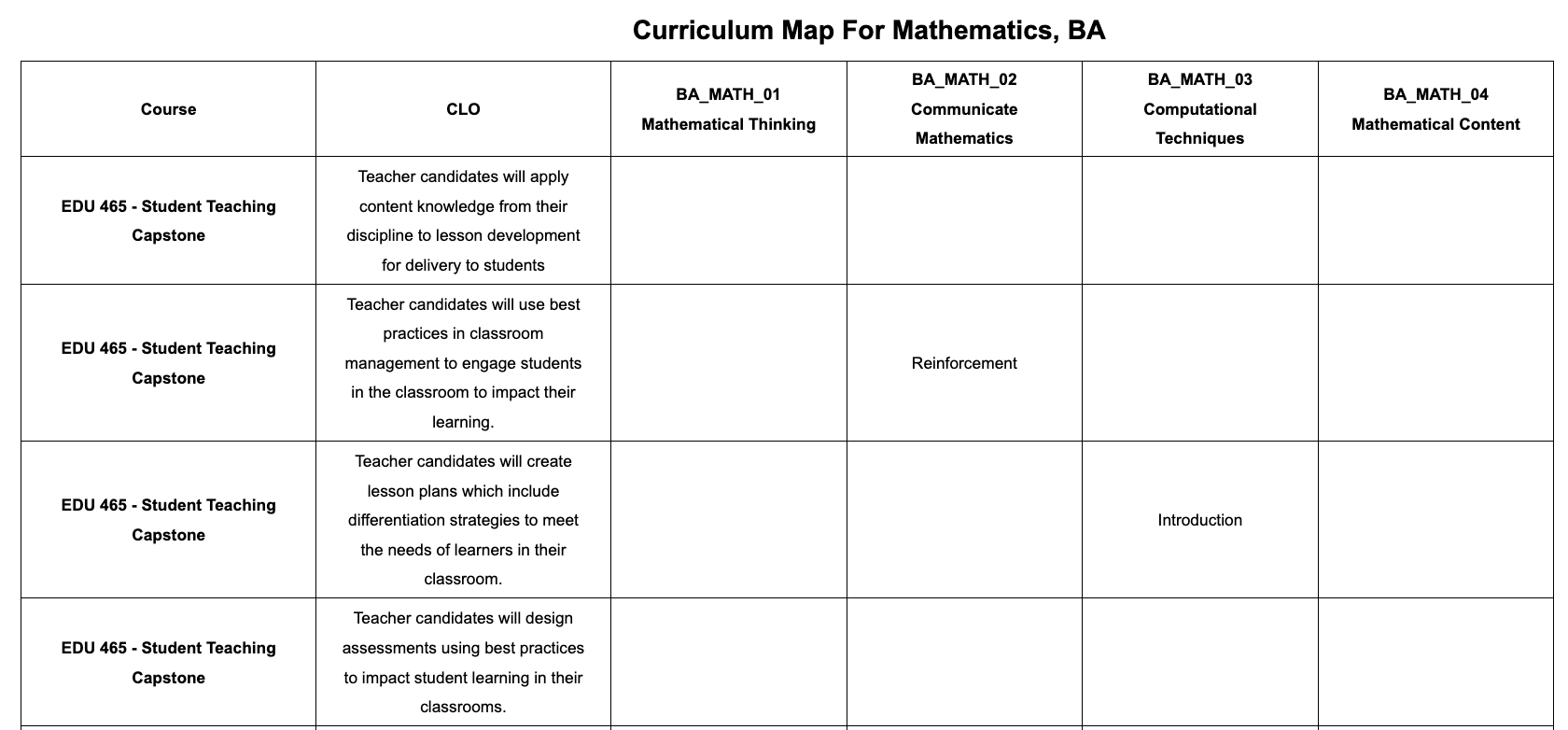
-
Select the Export drop down from the top right of the report results to export
