Course Syllabus allows Instructors to complete those Syllabus Template Items for the course section. The Course Syllabus for a Course Section can be viewed by navigating to the Course Section Homepage and selecting Course Syllabus from the lefthand menu.
If survey questions were copied from a Course Section in a previous Term, copy details are displayed, including the last date of the copy and a hyperlink to the source of the copy.
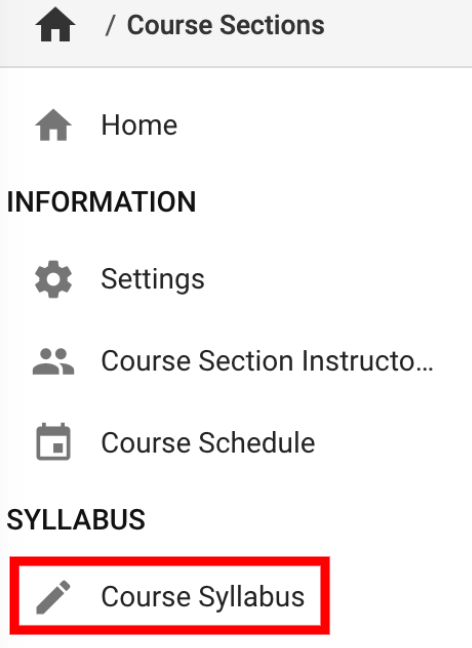
Product Tip
Administrators can enter information at the course level via the Syllabus Defaults page that will apply to all syllabi for sections of the Course. For the syllabus defaults to display at the course section level, they must be added to the associated course before course publishing.
-
To complete Syllabus Template items for a Course Section, select Course Syllabus from the Course Section Homepage and click Edit. Clicking Reset will delete all syllabus data and will revert the content to the Course Syllabus defaults.
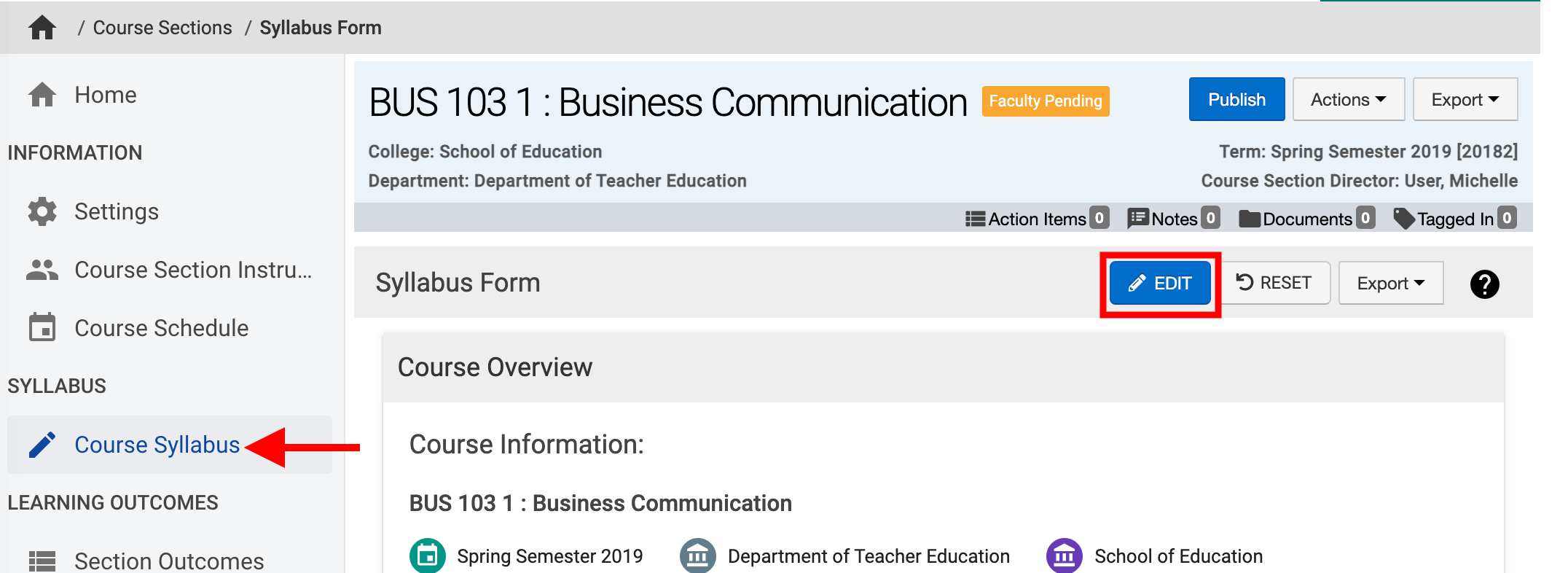

-
The Template Designer will display; the assignment of Required, indicates that Instructors are required to complete the item, and the course section cannot be published if the required items are not completed by the Instructor.

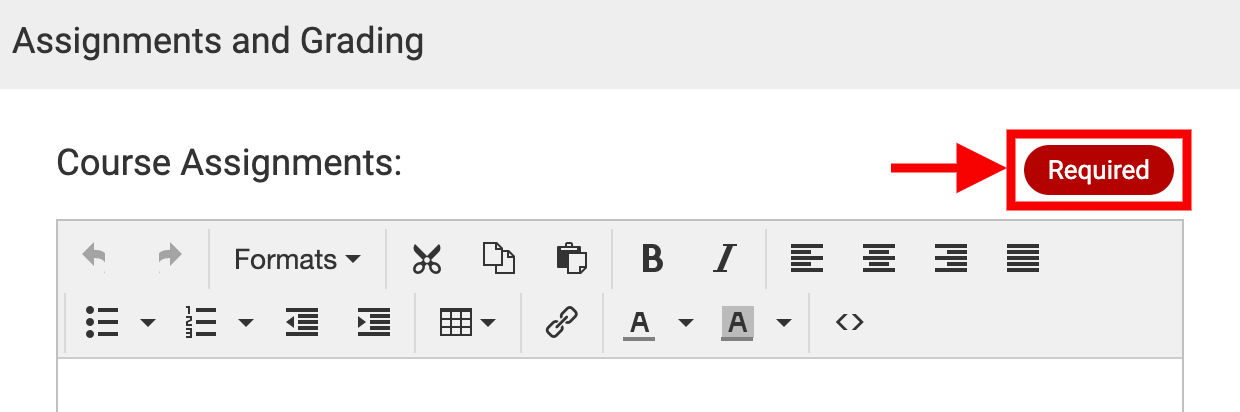
-
Instructors can add Course Section Learning Outcomes (CSLOs) as desired although CSLOs serve only as additional Instructor outcomes and cannot be used in Curriculum Mapping or Course Evaluations.

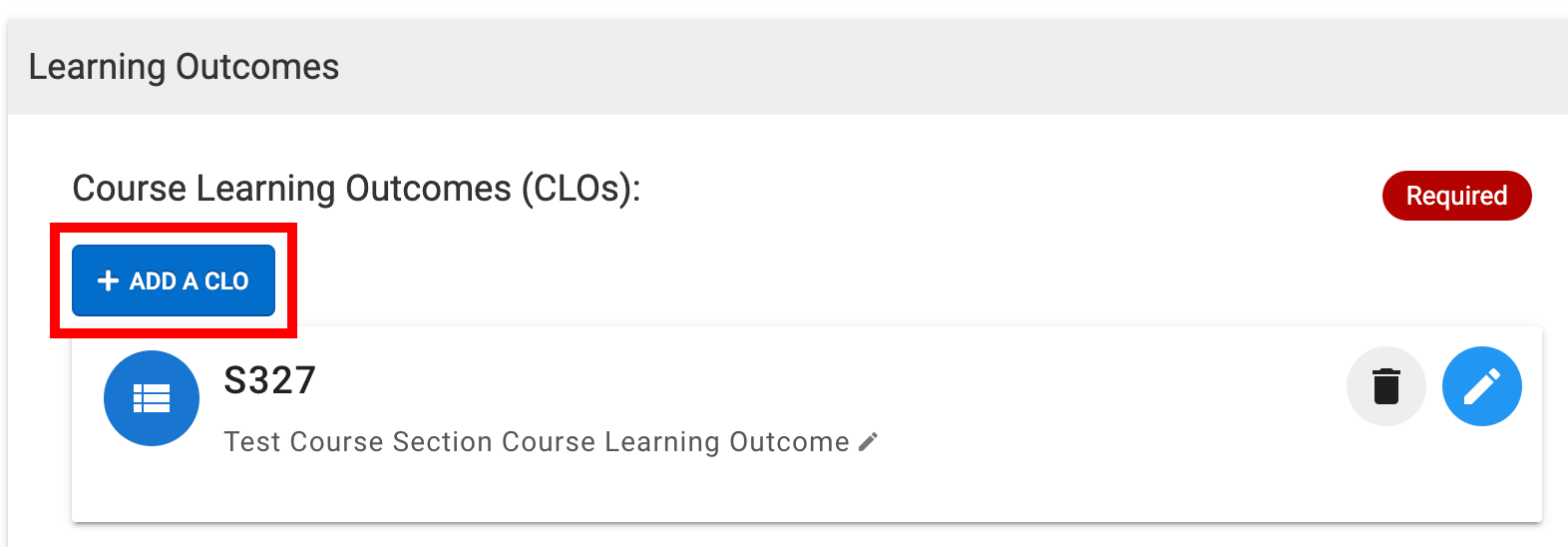
-
-
Once edits have been completed, Save & Exit can be clicked.
Product Tip
Syllabus Template items displaying a lock icon (as shown below) indicate that the information required for the item is imported from the data files that are sent to HelioCampus.
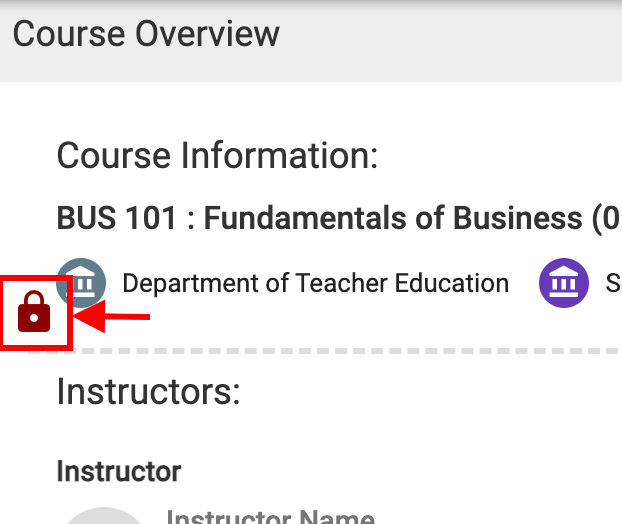
📔 Additional Resources
