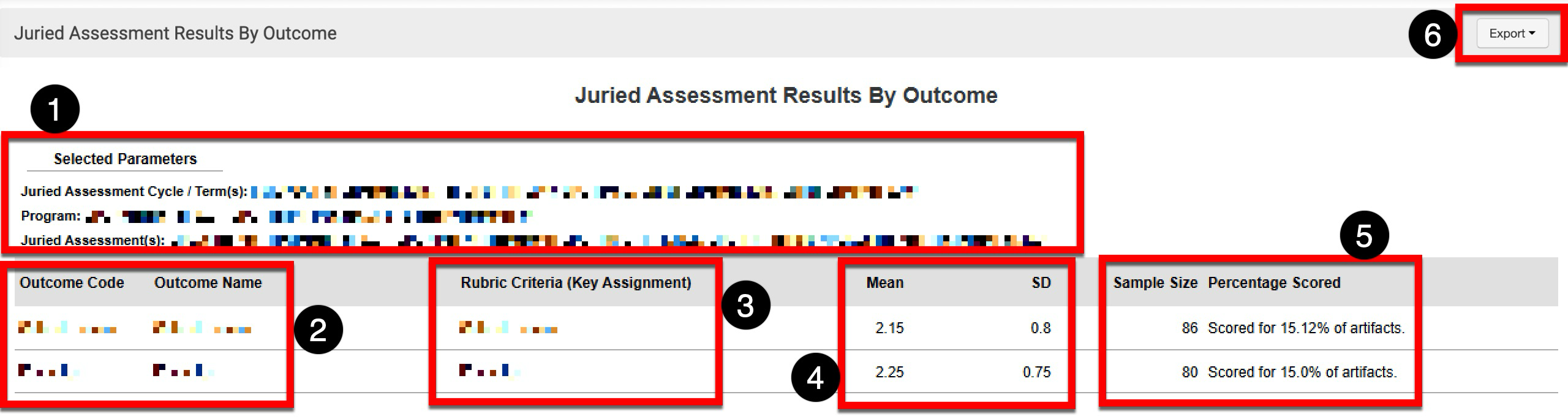This report provides a comprehensive summary of student performance across defined learning outcomes, based on the results of the Juried Assessment. This report displays aggregated rubric scores submitted by multiple assessors, organized by outcome and criterion, to support academic program review, accreditation, and institutional effectiveness efforts.
Product Tip
Users with organizational hierarchy roles (e.g., Institution Admin, College Admin, etc.) will only see the business objects (colleges, departments, courses, etc.) they are associated with. For example, College Admins can configure report parameters and view report results only for the course sections associated with the colleges for which they are assigned the admin role.
Use Case
|
Program-Level Outcome Review for Accreditation |
|
Demonstrates student achievement against program learning outcomes for an accreditor or program review. This provides defensible, assessor-normalized evidence of learning with precise alignment to outcomes and rubric criteria, and reduces manual rollups and reconciliation. |
|
Closing The Loop On Outcome Underperformance |
|
Identify which outcomes and specific criteria are lagging, and target curricular or assignment changes accordingly. Showing high-level averages to criterion-level detail, this report identifies areas for improvement in instruction or rubrics that need refinement, enabling measurable follow-up in the next assessment period. |
|
Reliability and Process Quality Check |
|
Validate the quality and consistency of juried scoring across multiple assessors before publishing program findings. This can ensure trustworthy, reproducible results by surfacing variability early, leading to better alignment among assessors and more substantial evidence for institutional effectiveness reporting. |
Considerations
-
Enable and schedule Juried Assessment for the program. Program Assessment and Juried Assessment can’t run simultaneously; disable Program Assessment if it’s on, then toggle on Juried Assessment in Program Settings.
-
Validate linking across LMS assignments. The Juried Assessment Assignment Linking Audit can be used to confirm that each assessment has properly linked assignments and correct submission types. Externally uploaded artifacts won’t appear in this audit and can signal configuration gaps. Learn more.
-
Verify assessment windows. After a Juried Assessment is moved to In Progress or Pending Scores statuses, only the scoring due date is editable. Ensuring that windows align with scoring plans helps to avoid partial data gathering. Learn more.
Parameters
|
Parameter |
Details |
|---|---|
|
Assessment Cycle / Term |
Required. Only terms associated with Juried Assessments will be available for selection. The adaptive search will auto-update search results as they are typed. Multiple assessment cycles/terms can be selected to compare the results of sections across cycles/terms. The selection of this parameter affects the options displayed for selection via the Program parameter. |
|
Program |
Required. The adaptive search will auto-update search results as they are typed. Multi-select, select-all, and deselect all functionality is available. The selection of this parameter affects the options displayed for selection via the Juried Assessment parameter. |
|
Juried Assessment |
Required. The adaptive search will auto-update search results as they are typed. Multi-select, select-all, and deselect all functionality is available. The selection of this parameter affects the options displayed for selection via the Outcome parameter. |
|
Optional. These parameters help narrow results. Only options associated with the selections made via the Juried Assessment parameter and subsequent parameter selections will display as options. For example, the Educational Experiences parameter will display options only associated with the Program and Juried Assessment parameter selections. |
|
Submission Type |
Optional. The adaptive search will auto-update search results as they are typed. Multi-select, select-all, and deselect all functionality is available. The options displayed for selection will only include submission types associated with assignments that were part of the Juried Assessment. |
|
Artifact Type |
Optional. Multi-select, select-all, and deselect all functionality is available for the predetermined artifacts. |
|
Include/Exclude Percentage Scored |
Optional. When enabled, a percent scored value displays in the report output to indicate how many artifacts were scored out of the total. For instance, 75 scored out of 100 displays as 75%. |
|
Hide Selected
|
Optional. When enabled, parameters configured for the report results will be excluded from the report output. When disabled, parameters and their selections will be included in the report output. |
Report Output
Once report parameters have been configured and Run Report has been clicked, the report output will display below the collapsed, read-only view of the report parameters. Clicking Edit Report Parameters will reopen the editing capabilities for parameters. Once parameters have been edited, clicking Run Report again will regenerate the report output with the edited parameters. Clicking Save Report Parameters will open the Create a New Saved Report pop-up, where the name and description can be entered. Once a report has been saved, it will be available via the My Saved Reports" tab in the Report Library.
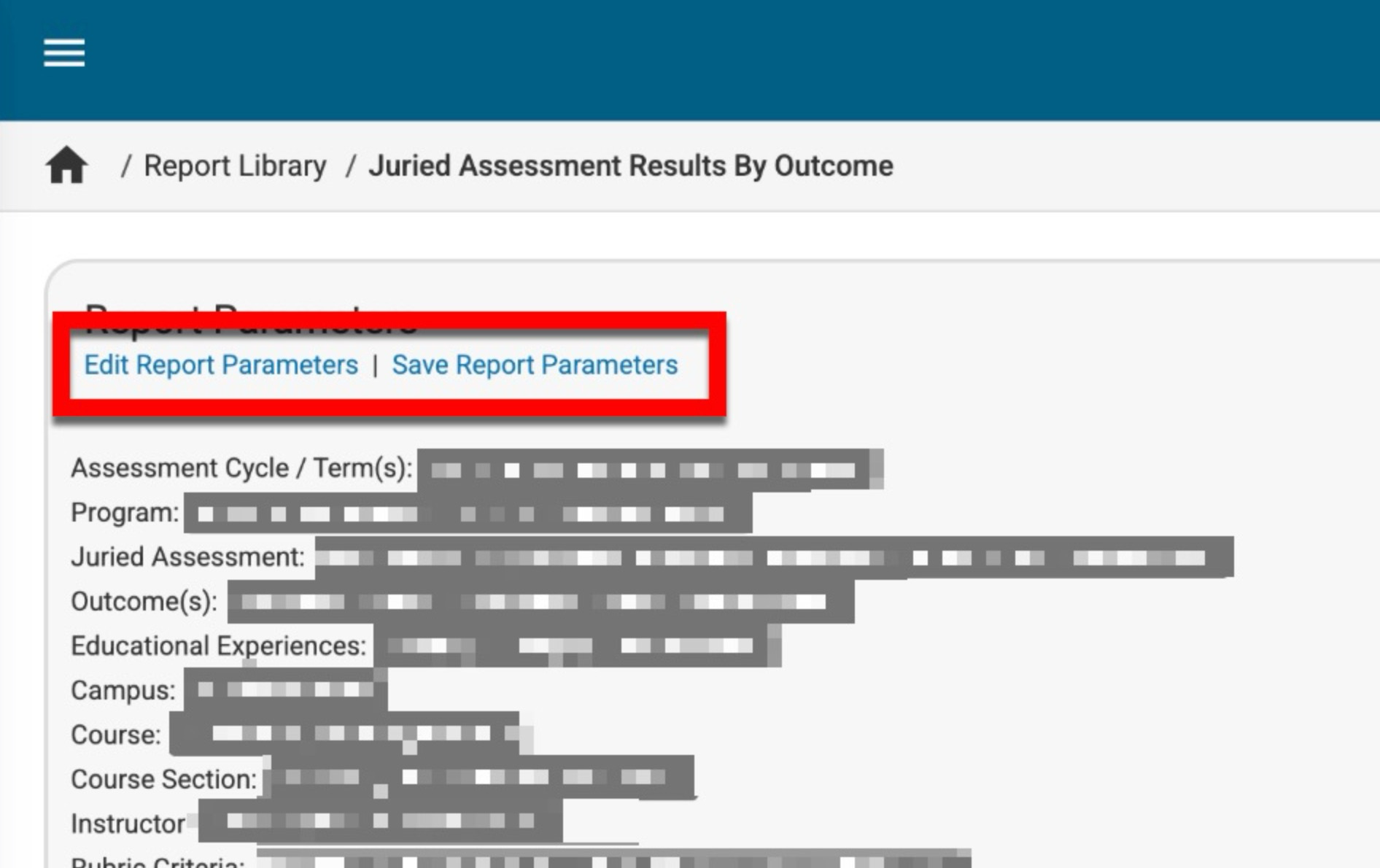
Once generated, parameters and their selections will display above the report output if Hide Selected Parameters is disabled (1). The report output includes the outcome code and name (2), as well as the rubric criteria used for grading and feedback (3). For each outcome, the mean and standard deviation will be displayed, and a numerical indicator of the sample size used for scoring (4). The total sample size is displayed, and if enabled during parameter configuration, a percent scored value is displayed in the report output to indicate how many artifacts were scored out of the total (5). The report output can be exported to CSV, Excel, or PDF formats (6).