📙 Knowledge Base Tip: Reviewing the Programs article is recommended before using this functionality.
-
To create, edit, or remove Program Learning Outcomes (PLOs) via a template export/import process, Institution Admins can navigate to the Program Manager and select the PLO Import/Export option from the expanded More Options kebab.
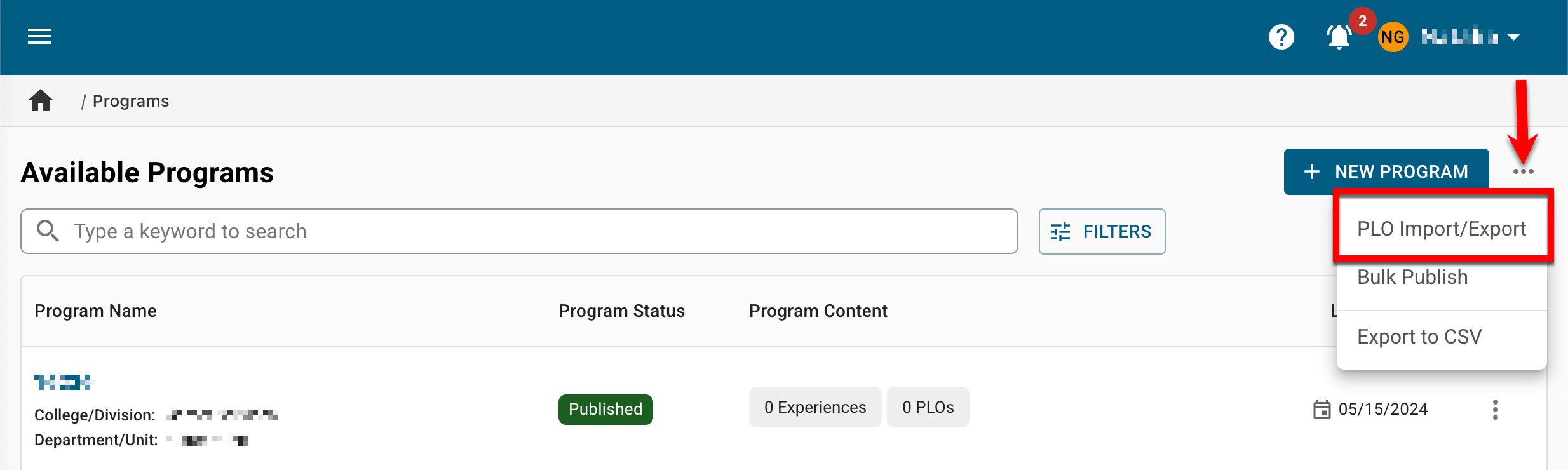
-
Via the Export Template tab of the Import/Export PLOs drawer, click Download XLS Template.
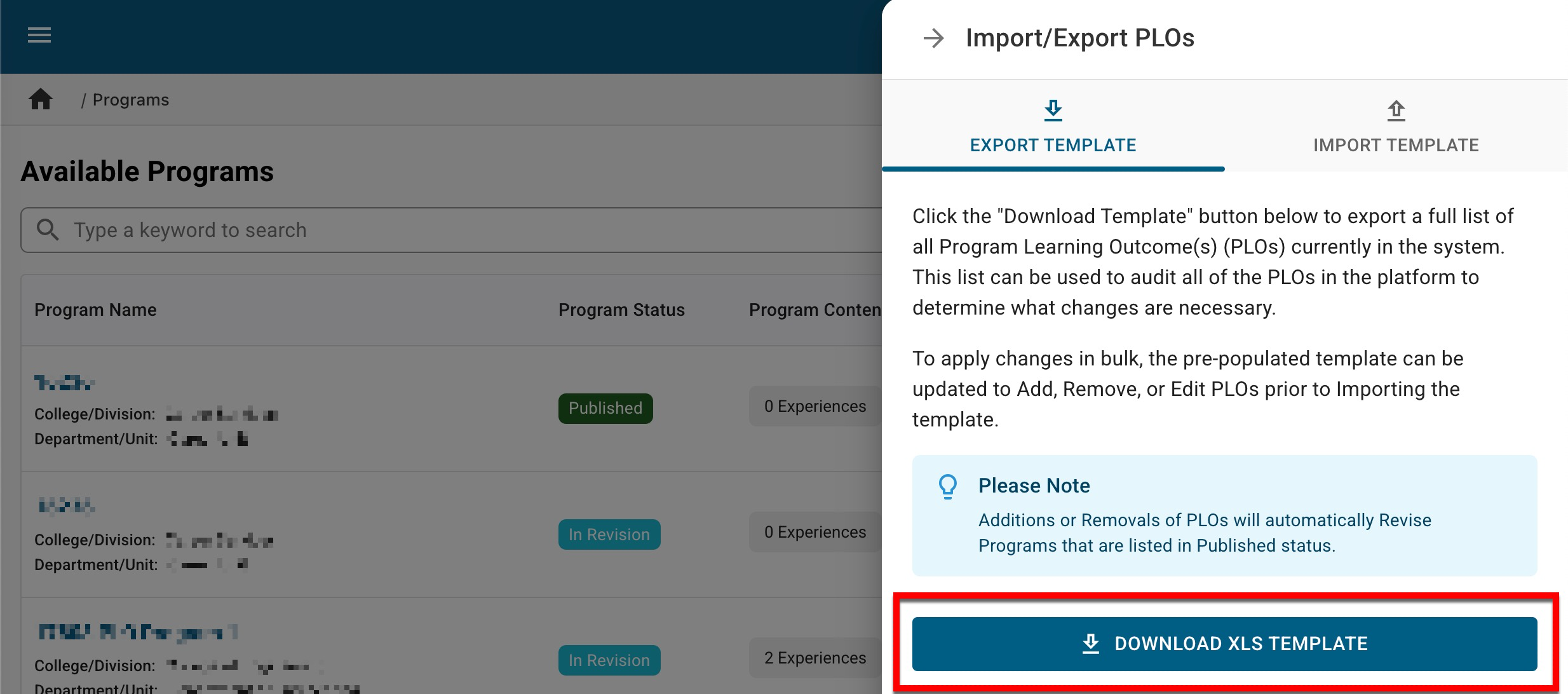
-
Once downloaded, edits can be made to the template as necessary. When edits are complete, save the template.
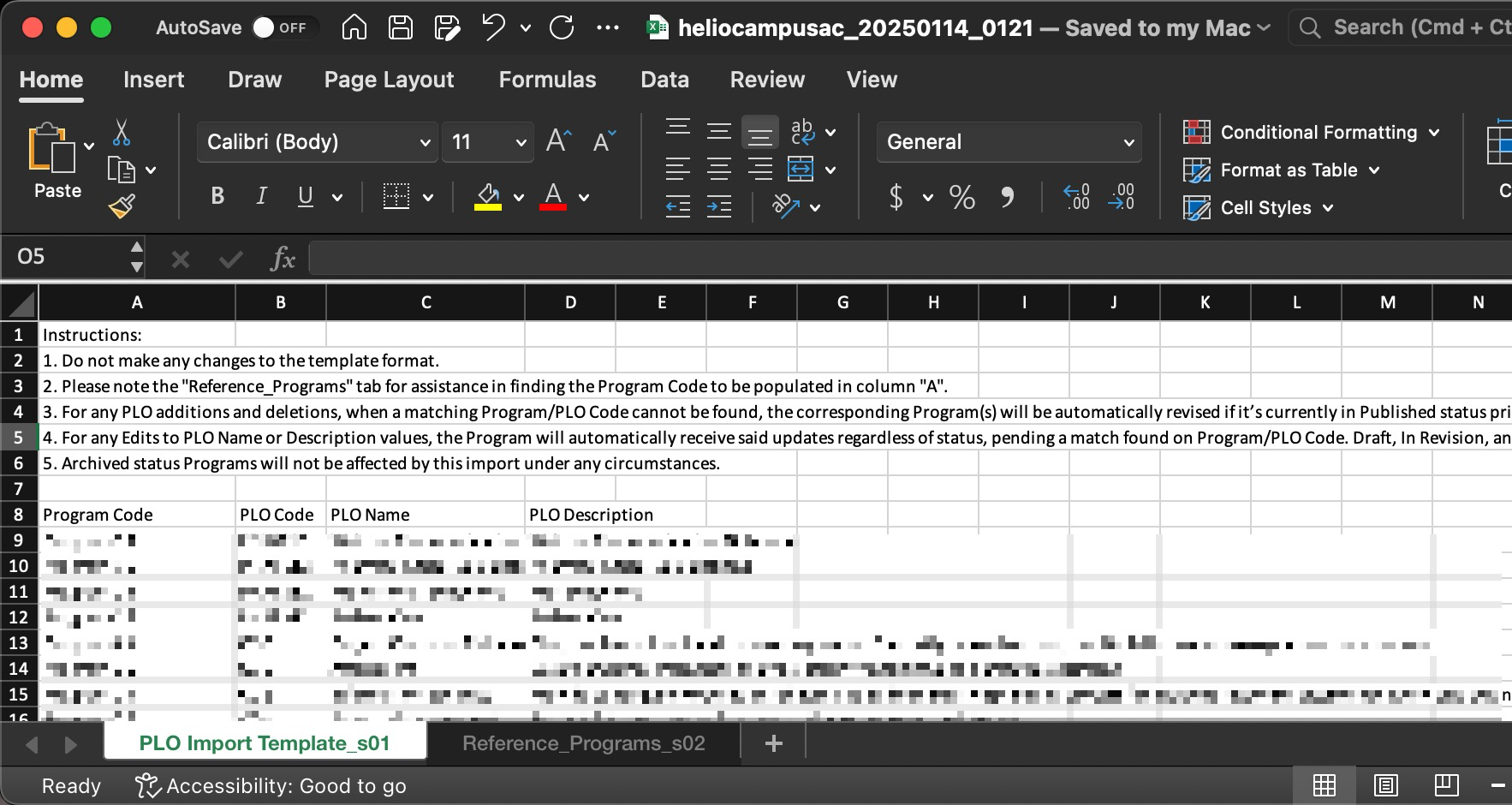
-
-
To import the template, Institution Admins can navigate to the Program Manager and select the PLO Import/Export option from the expanded More Options kebab.
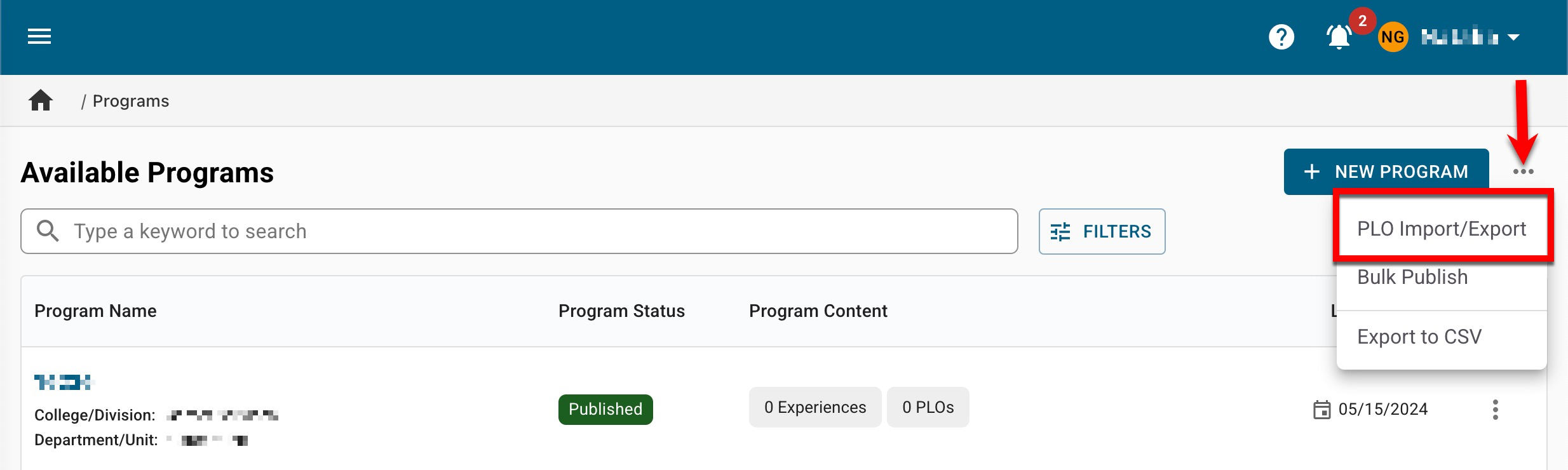
-
Via the Import Template tab of the Import/Export PLOs drawer, the edited template can be added by clicking the File Attachments section to open a file explorer or dragging and dropping the edited template to the File Attachments section.
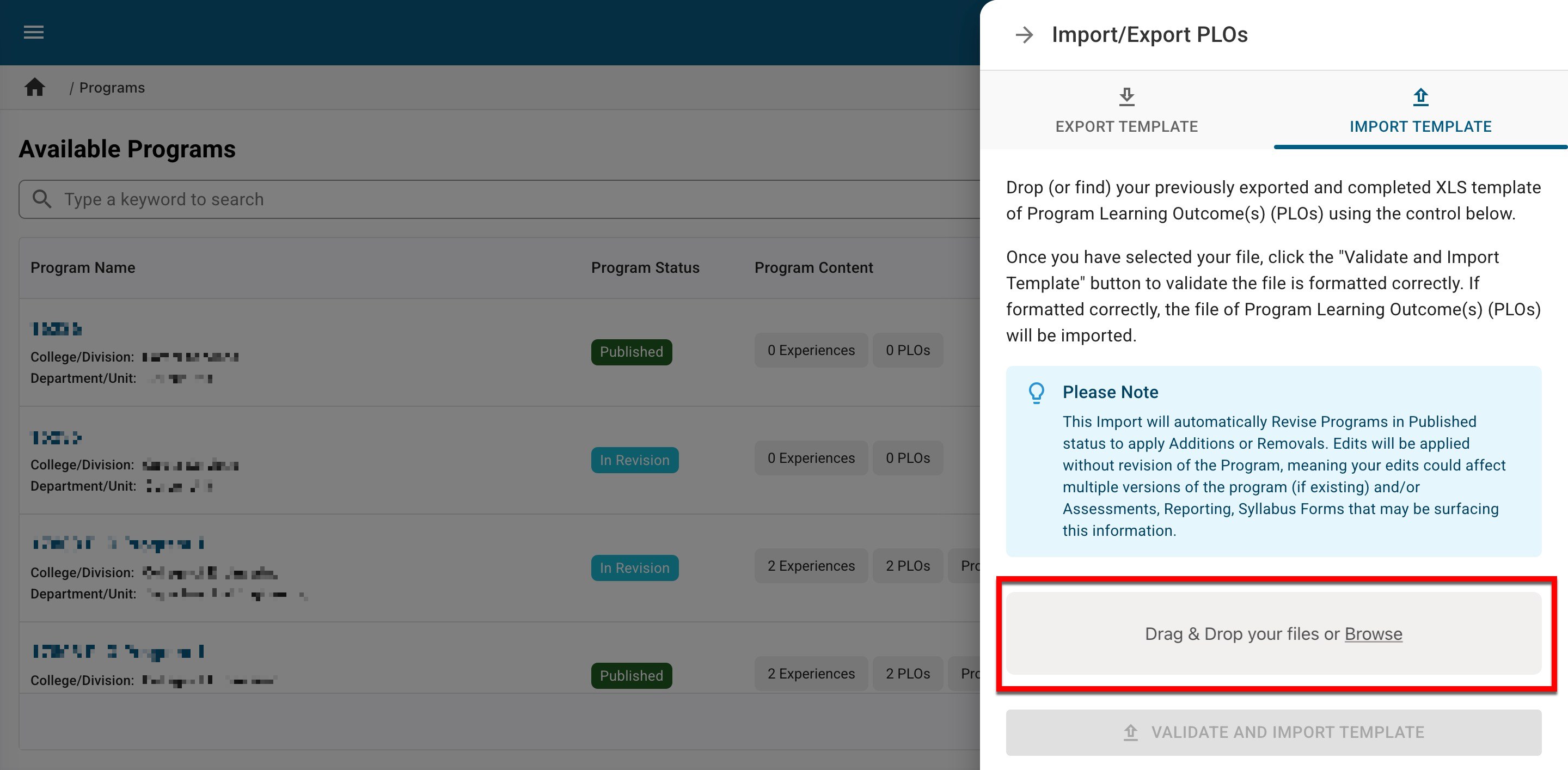
-
Once the template has been uploaded, click Validate and Import Template.
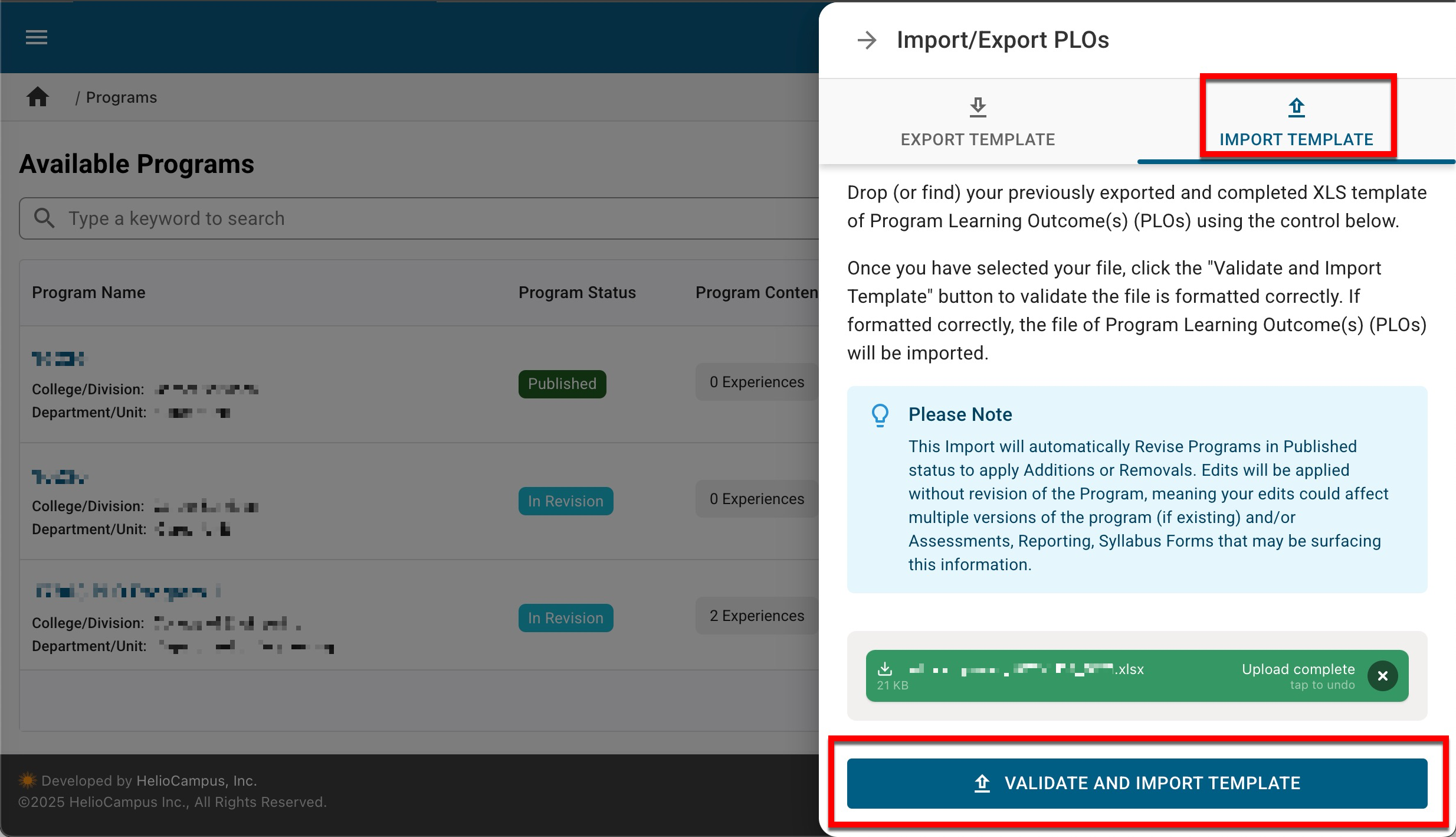
-
If errors are found during the validation process, the Import/Export PLOs drawer will list the count of errors, where on the template they can be located, and what the error is (1). Once errors have been corrected, the incorrect template should be removed (2) and replaced with the corrected template. Upon upload of the corrected template, validation will occur again to ensure no errors are present.
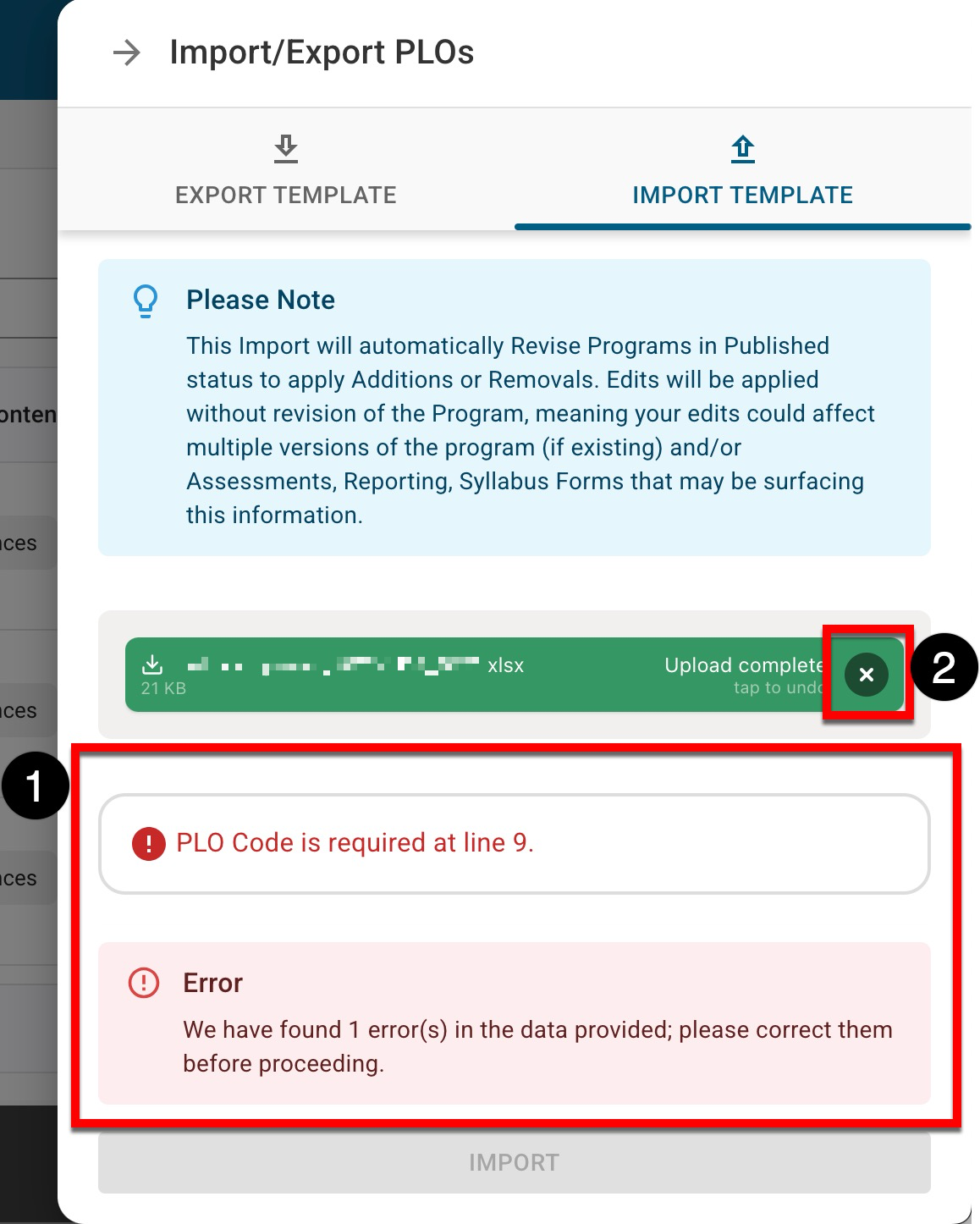
-
-
Upon successful import, edits made to the template will be applied to the platform, the Import/Export PLOs drawer will reset, and a success message will displayed.
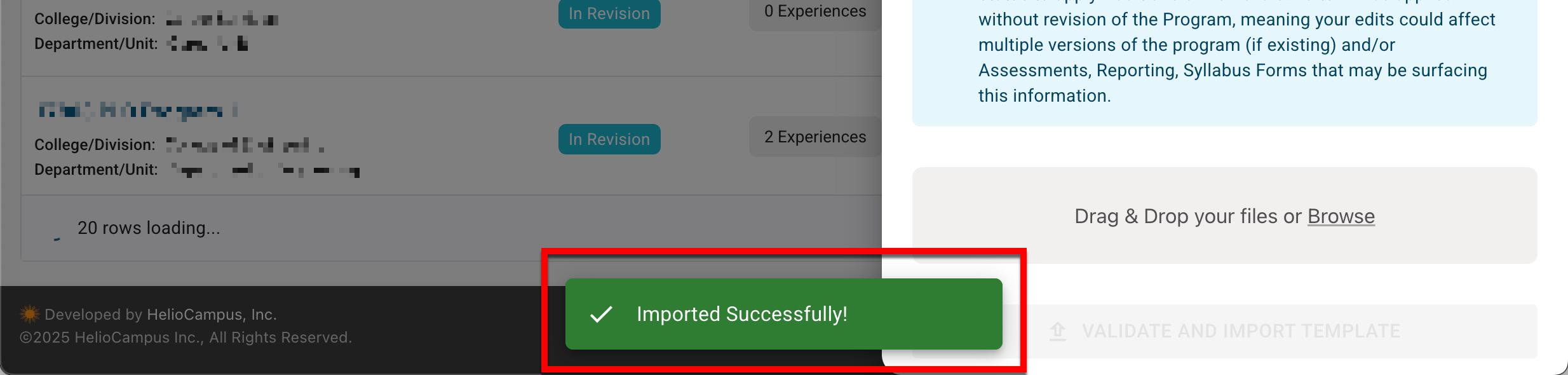
-
