Product Tip
Course Syllabi Settings are also available at the Institution and College levels.
Institution, College, and Department Admins may set hierarchy level defaults for the management of Course Sections and the features that interface with them. Additionally, settings can be locked to prevent them from being configured at a lower level of the Organizational Hierarchy.
These settings align the default template and syllabi settings for the Department. For Departments using a specific Syllabus Template, the template can be selected from the Syllabus Template drop-down menu. The selected template will be considered the Department wide Syllabus Template.
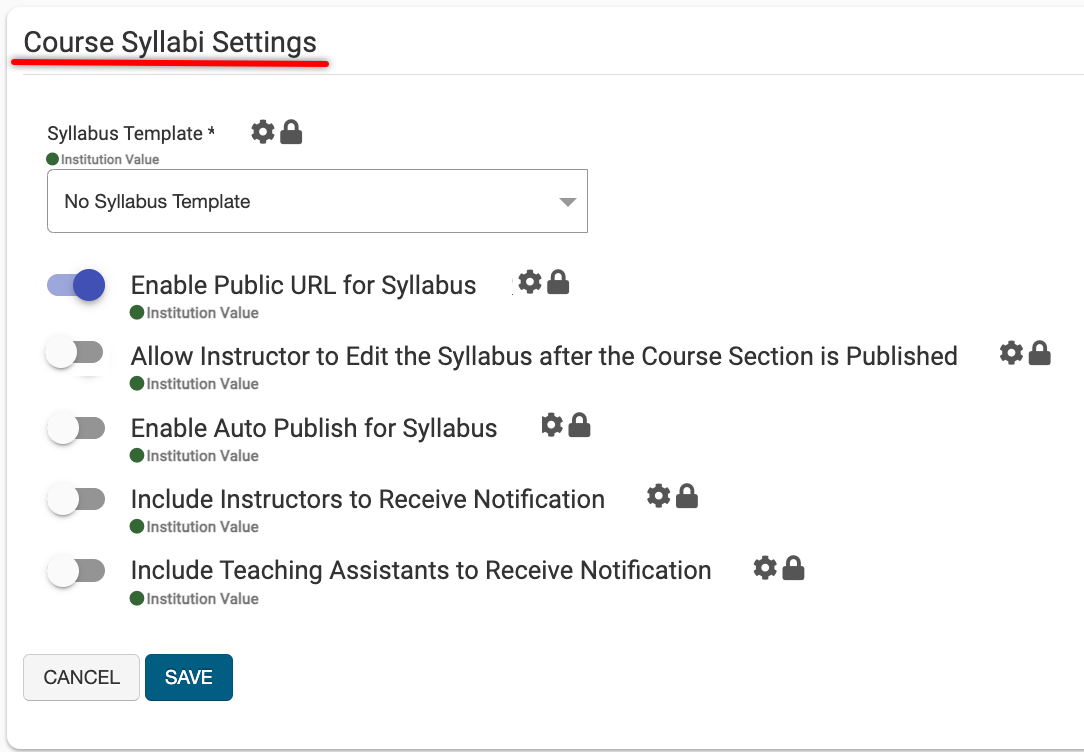
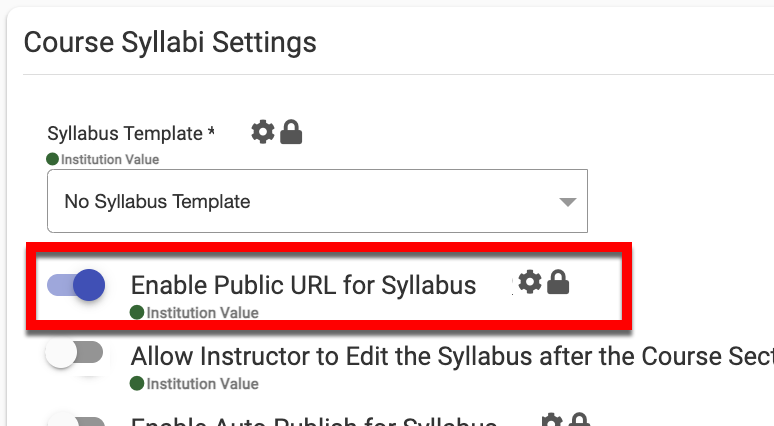
When Enable Public URL for Syllabus is enabled, this setting allows for public syllabus to be available via a URL export option at the Course Section level. When that URL is shared, anyone may view the syllabus without logging into the platform. By default, this setting is disabled.
![]()
When Allow Instructor to Edit the Syllabus After the Course Section is Published is enabled, this setting allows Instructors to edit a syllabus after the Course Section has been published. Once the term has been completed, the syllabus will no longer be editable.
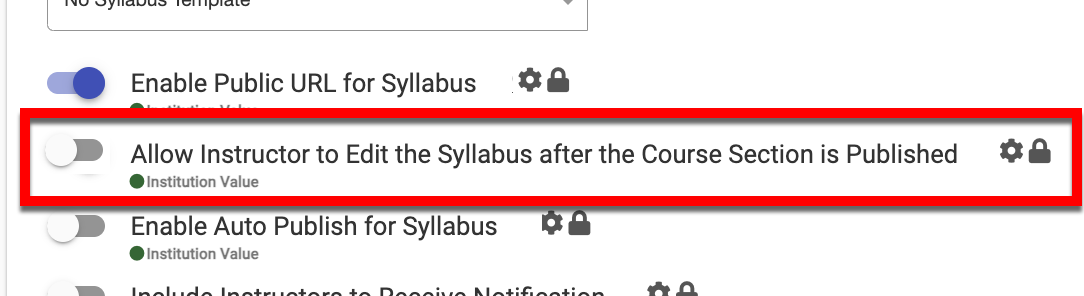
![]()
When Enable Auto Publish for Syllabus is enabled, Department Admins can assign a date by which syllabi will auto-publish for course sections in Faculty Pending or Approval Pending status. When this setting is enabled, the auto-publish date can be defined via the Additional Settings section of Course Settings. When enabled, sections will auto-publish even if the milestone date for the auto-publish has already passed! Additionally, if new course sections are added later in a term, they will also auto-publish.
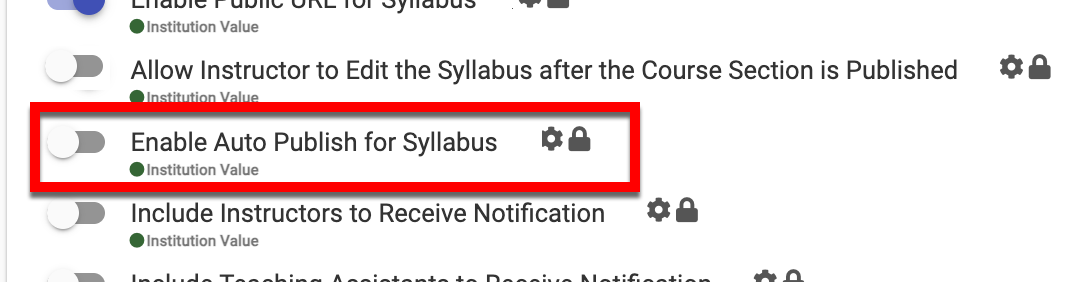
Product Tip
For Departments not utilizing the platform’s Syllabus feature, enabling this ensures all Course Section are published in preparation for course evaluations and/or assessments.
When Include Instructors to Receive Notification is enabled, email notifications (defined in the Additional Settings section of Course Settings) will be sent to Instructors. By default, this setting is disabled and notifications are sent to the Course Section Director.
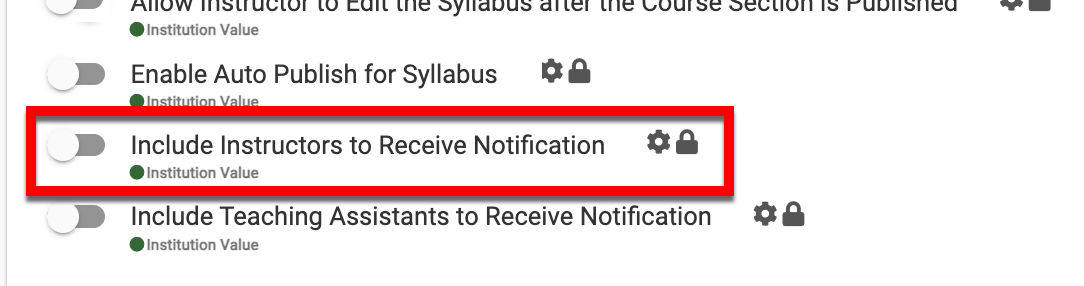
![]()
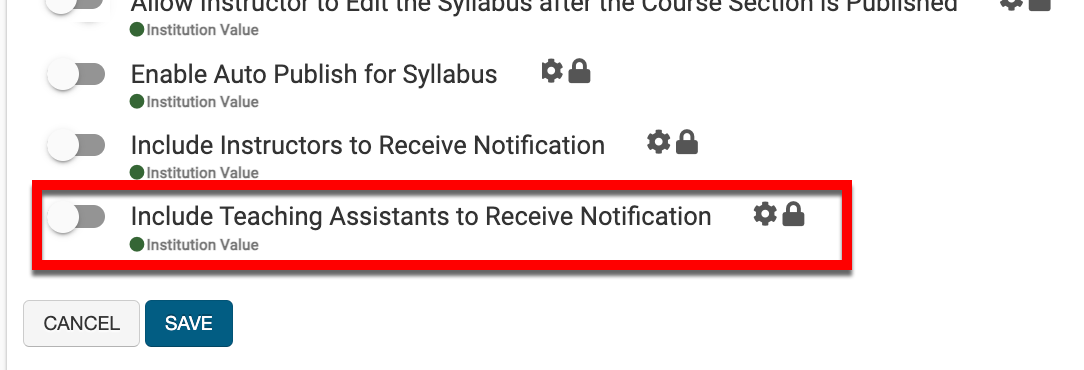
When Include Teaching Assistants to Receive Notification is enabled, email notifications (defined in the Additional Settings section of Course Settings) will be sent to Teaching Assistants. By default, this setting is disabled and notifications are sent to the Course Section Director.
