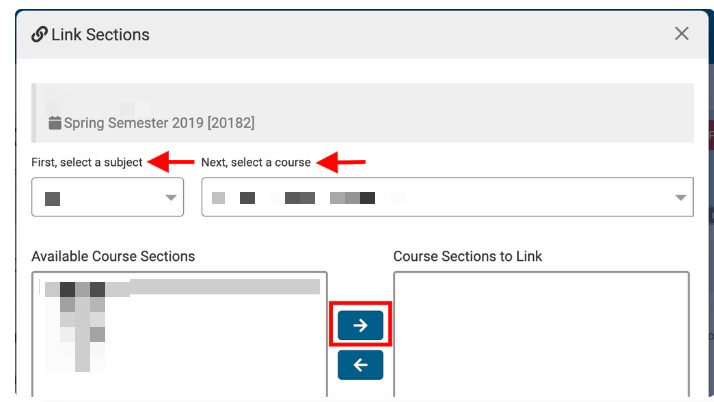Co-curricular activities are organized into co-curricular sections; the relationship is equivalent to the course to course section hierarchy. Co-curricular sections can be created as term-based or non-term-based. Co-curricular sections can be managed by navigating to Main Menu > Educational Experiences > Co-Curricular Sections. The Term column of the Co-Curricular Section Manager can be used to differentiate between term-based and non-term-based sections. Non-term-based sections will display ‘None’ as opposed to a term name.
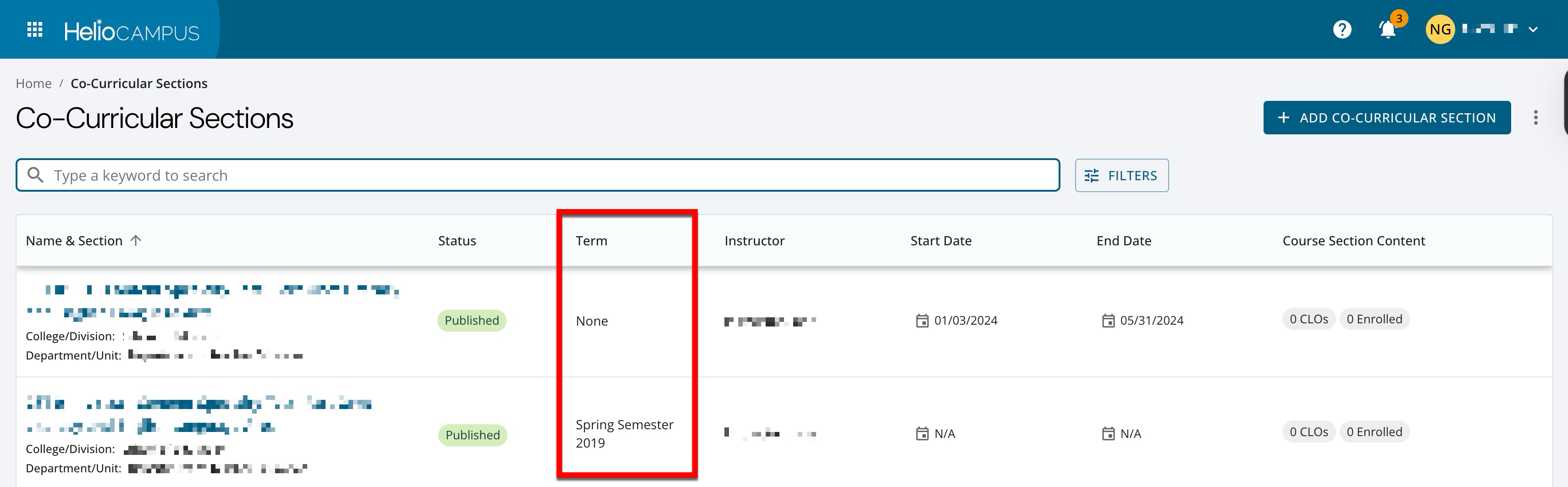
|
Term-Based |
Platform functionality that supports term-based co-curricular sections includes:
|
|
Non-Term-Based |
Platform functionality that supports non-term-based co-curricular sections includes:
|
Co-Curricular Sections Manager
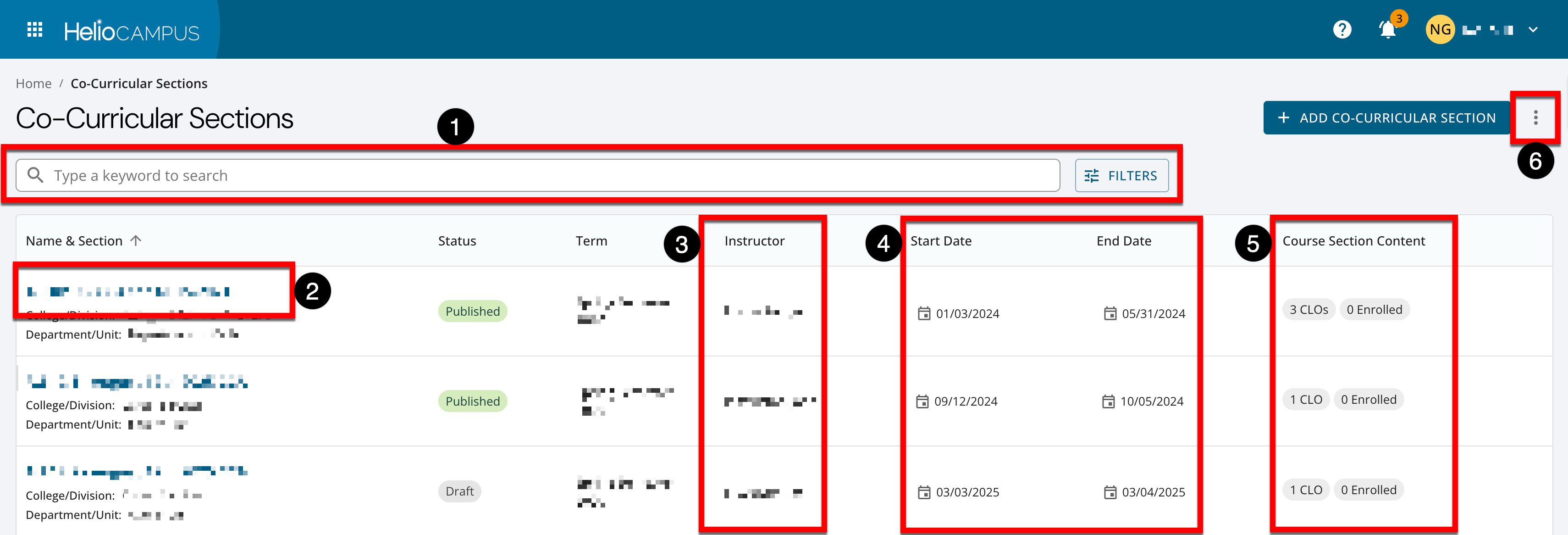
|
|
|---|---|
|
1 |
Search functionality is available, and clicking the Filters option allows specific filters to be applied. Once filters have been applied, they will display below the search bar and can be removed individually (1) or in bulk (2). 
|
|
2 |
Clicking a section’s name navigates to the Co-Curricular Section Homepage. |
|
3 |
The instructor(s) assigned to the section. If no instructor has been assigned, this column will display 'NA'. Instructors are assigned by navigating to the Co-Curricular Faculty page from the Co-Curricular Section Homepage. 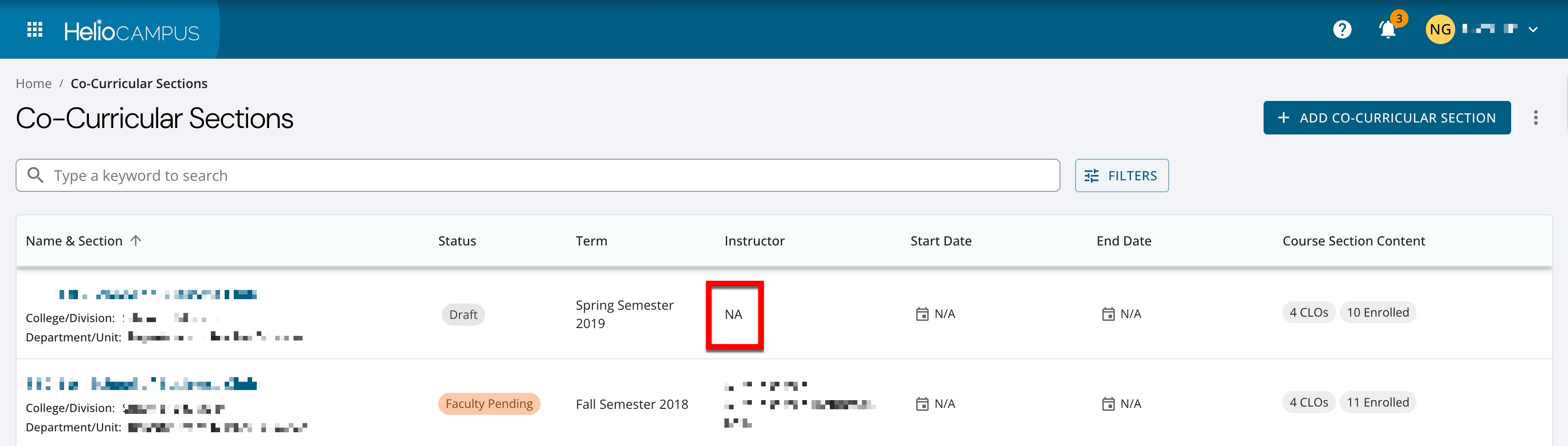
|
|
4 |
|
|
5 |
Displays quick glance section information without navigating to the Co-Curricular Section Homepage. |
|
6 |
By expanding the More Options menu, section status can be changed in bulk, syllabi can be exported to a zip file in bulk, and the manager view can be exported to CSV. 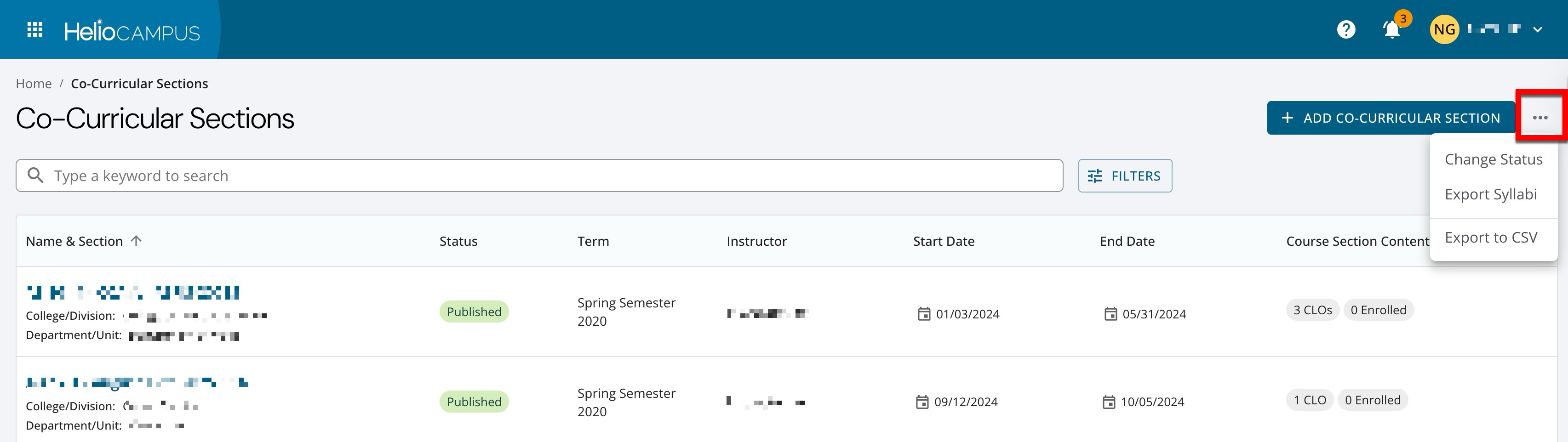
|
Co-Curricular Section Statuses
|
Draft |
When co-curricular sections are created, the platform automatically assigns them Draft status. When a section in Draft status is viewed, a Publish option will be available on the Co-Curricular Section Homepage. Edits can be made until the section is published via the homepage or bulk publishing via the manager page. While in Draft status, and before the term end date or the co-curricular sections end date has been reached, sections can be deleted by expanding the Actions menu on the homepage and selecting Delete. 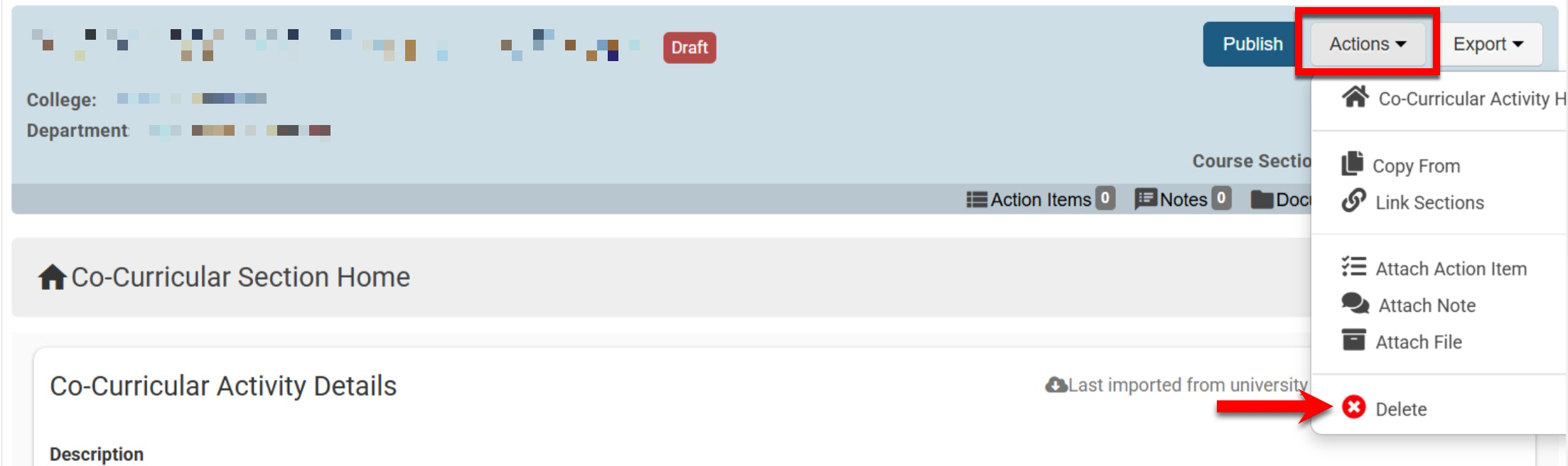
|
|---|---|
|
Faculty Pending |
An instructor has been assigned, and the section is available to instructors via the My Course Sections & Syllabi dashboard widget. When a co-curricular section in Published status is viewed, a Revert to Faculty Pending button will be available via the Co-Curricular Section Homepage. Product Tip The Revert to Approval Pending button is only available for Institution, College, and Department Admins. 
While in Faculty Pending status, and before the term end date or section end date has been reached, sections can be deleted by expanding the Actions menu on the homepage and selecting Delete. 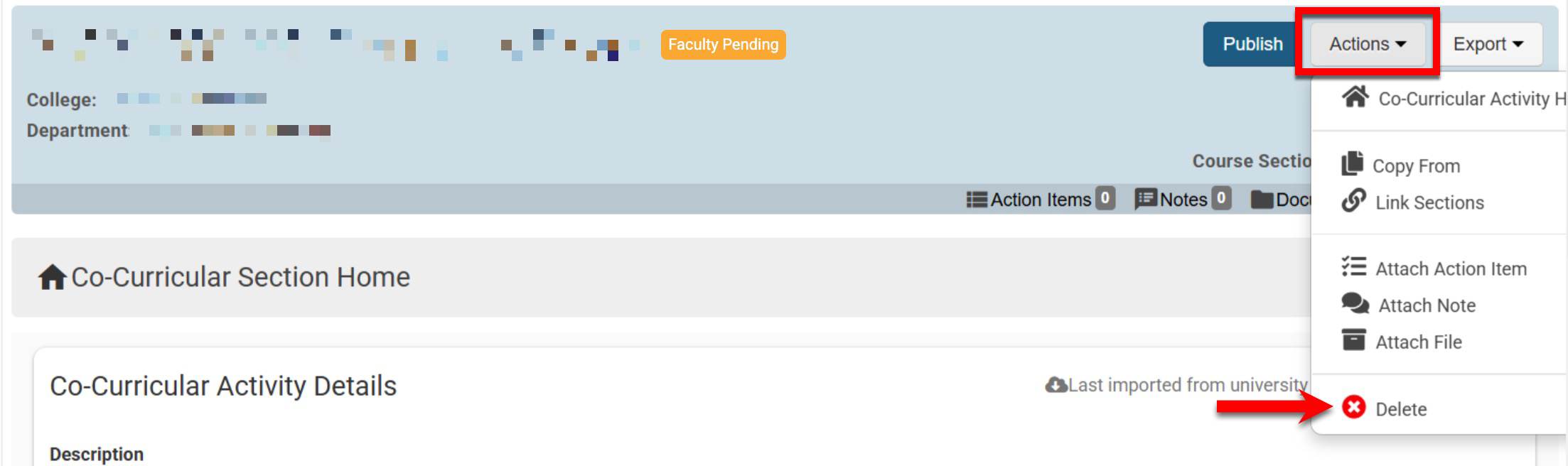
|
|
Approval Pending |
Co-curricular sections are in this status when the Enable Admin Approval in Co-Curricular Section Publishing setting has been enabled via organizational hierarchy course settings. |
|
Published |
When a co-curricular section in Published status is viewed, a Revise button will be available via the Co-Curricular Section Homepage. 
|
Changing Statuses In Bulk
-
Navigate to the Co-Curricular Section Manager. Expand the More Options menu and select Change Status.
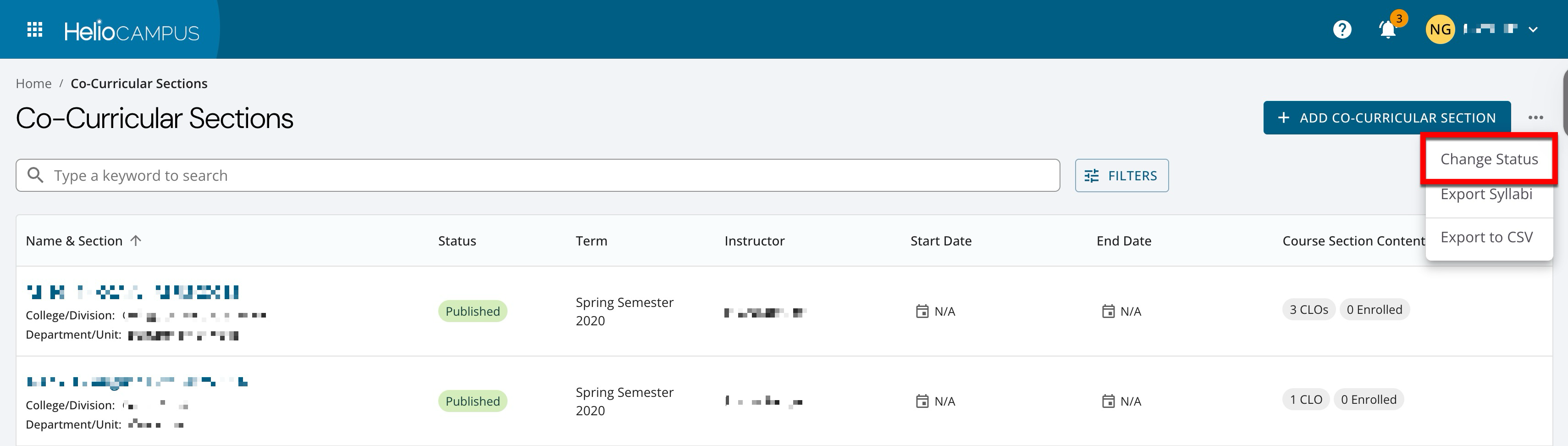
-
Click Add (1). Search for and select the sections (2) and click Add in the pop-up (3).
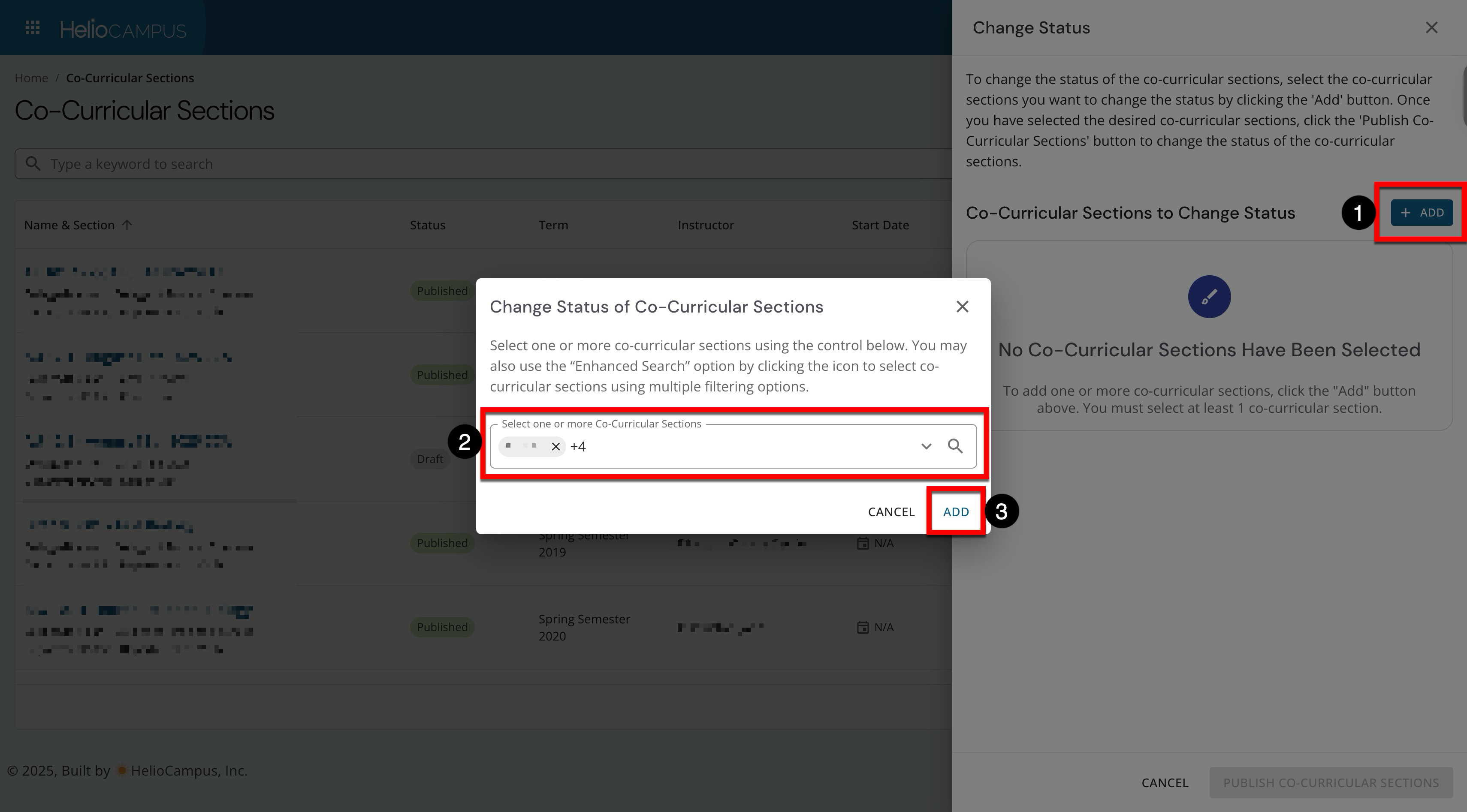
-
The selected sections will display and can be removed if any were selected in error (1). By default, syllabus‑related requirements that would normally keep a section from being published will be disregarded (2). For example, settings inherited from the associated activity or org-hierarchy settings.
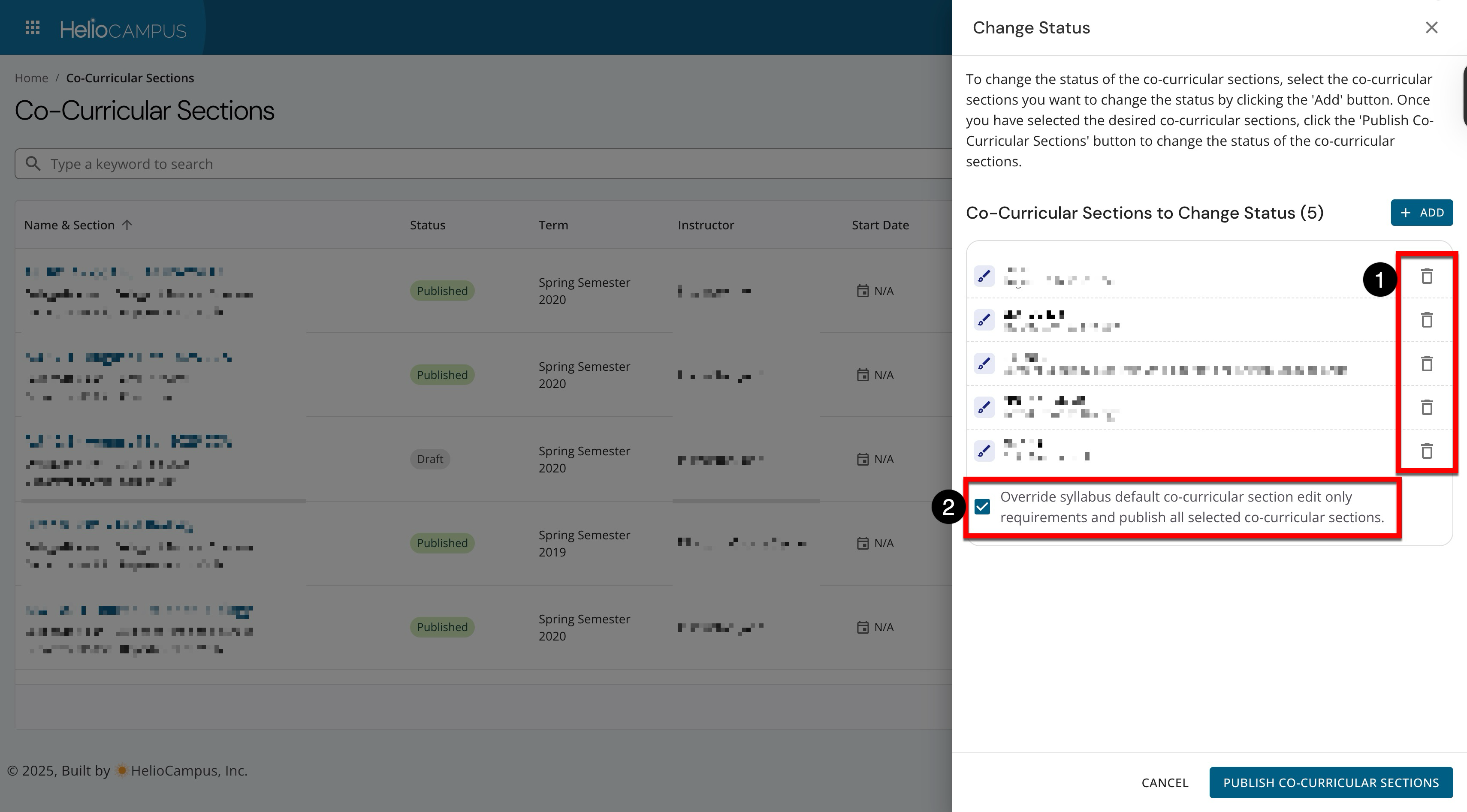
-
To complete the bulk status change, click Publish Co-Curricular Sections.
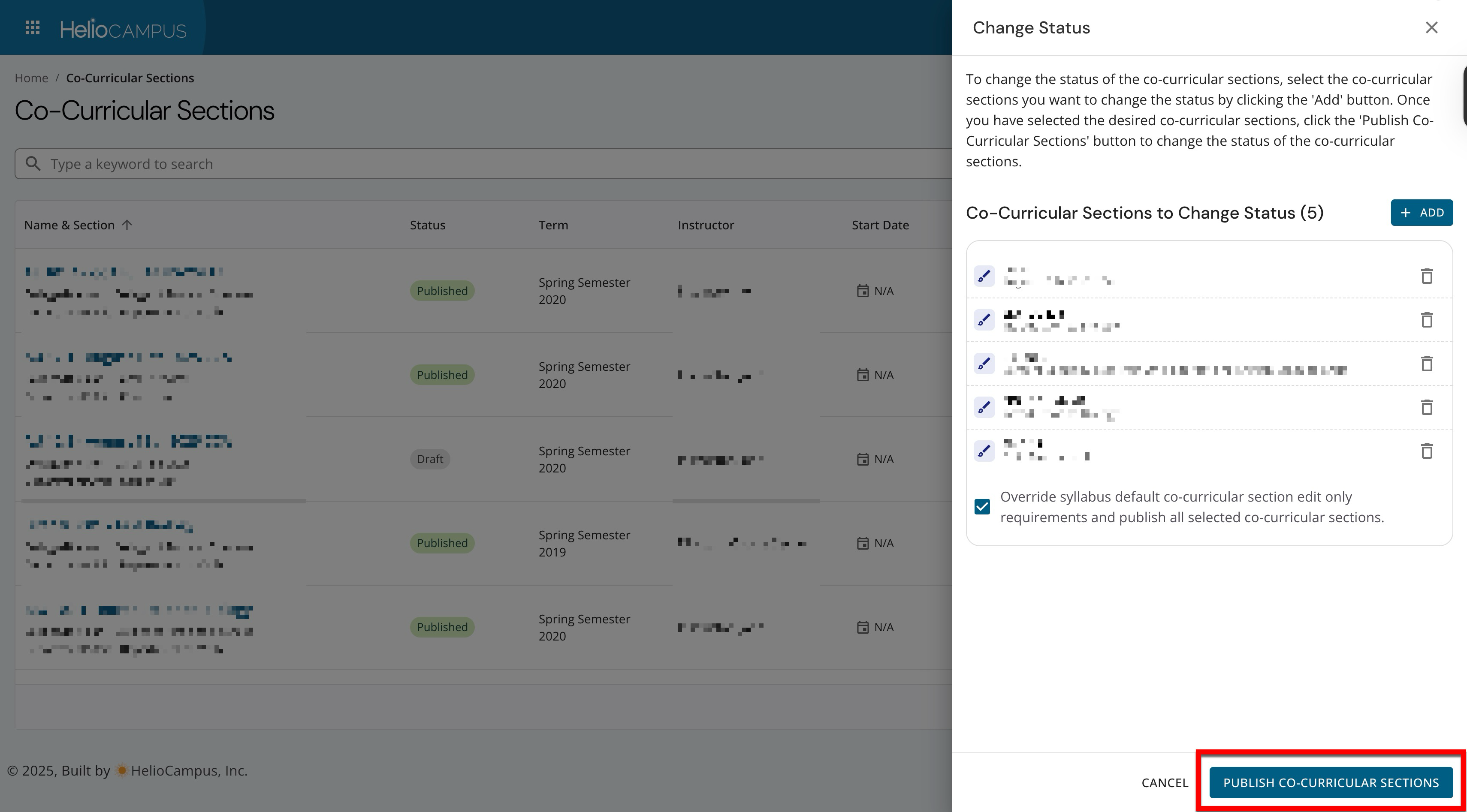
Exporting Section Syllabi in Bulk
-
Navigate to the Co-Curricular Section Manager. Expand the More Options menu and select Change Status.
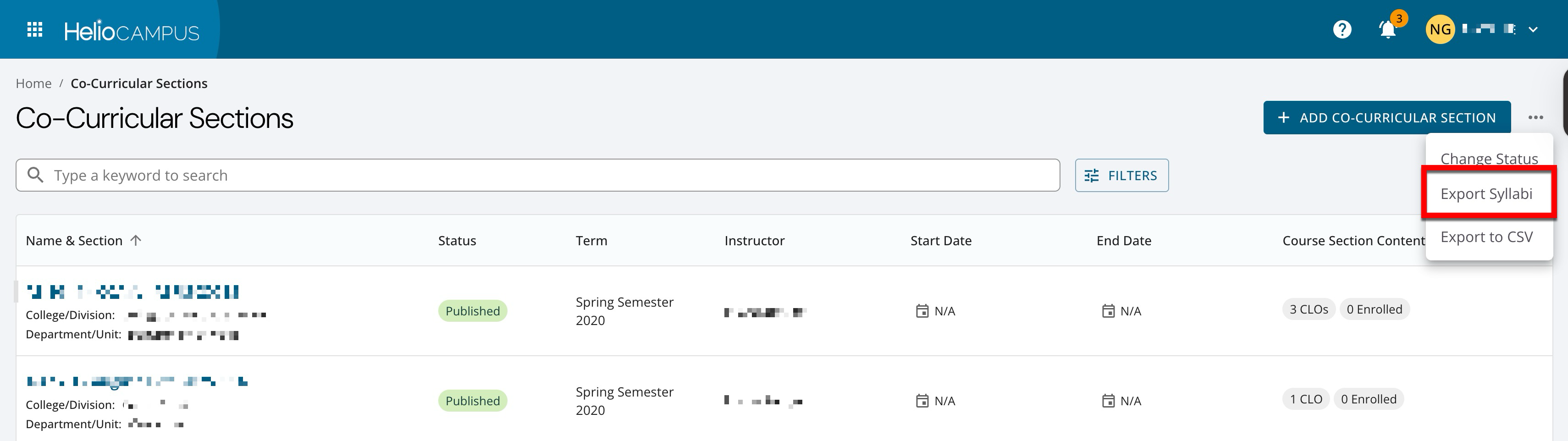
-
Search for and select the sections.
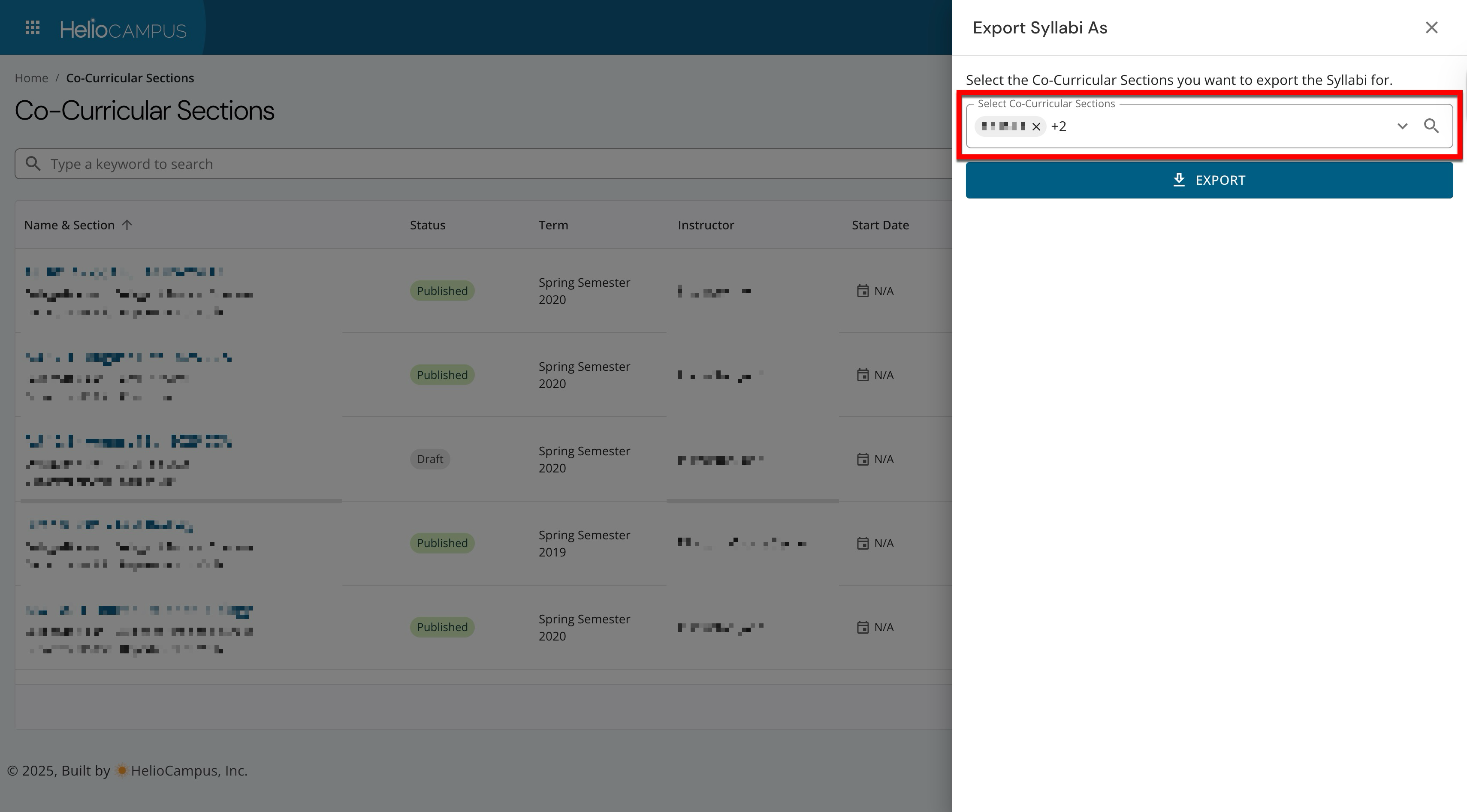
-
Clicking Export (1) will begin an automatic download of the selected sections' syllabi.
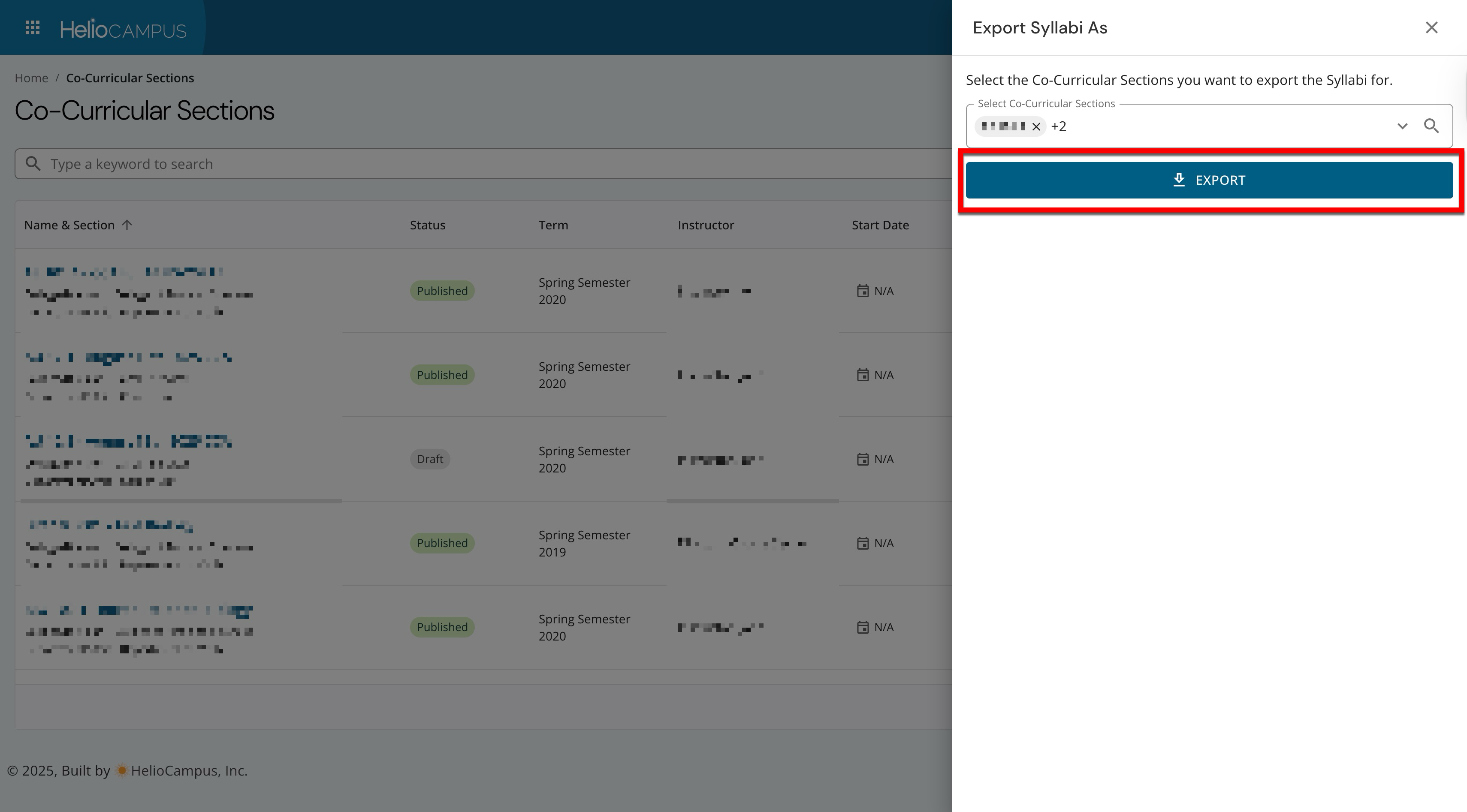
Co-Curricular Section Homepage
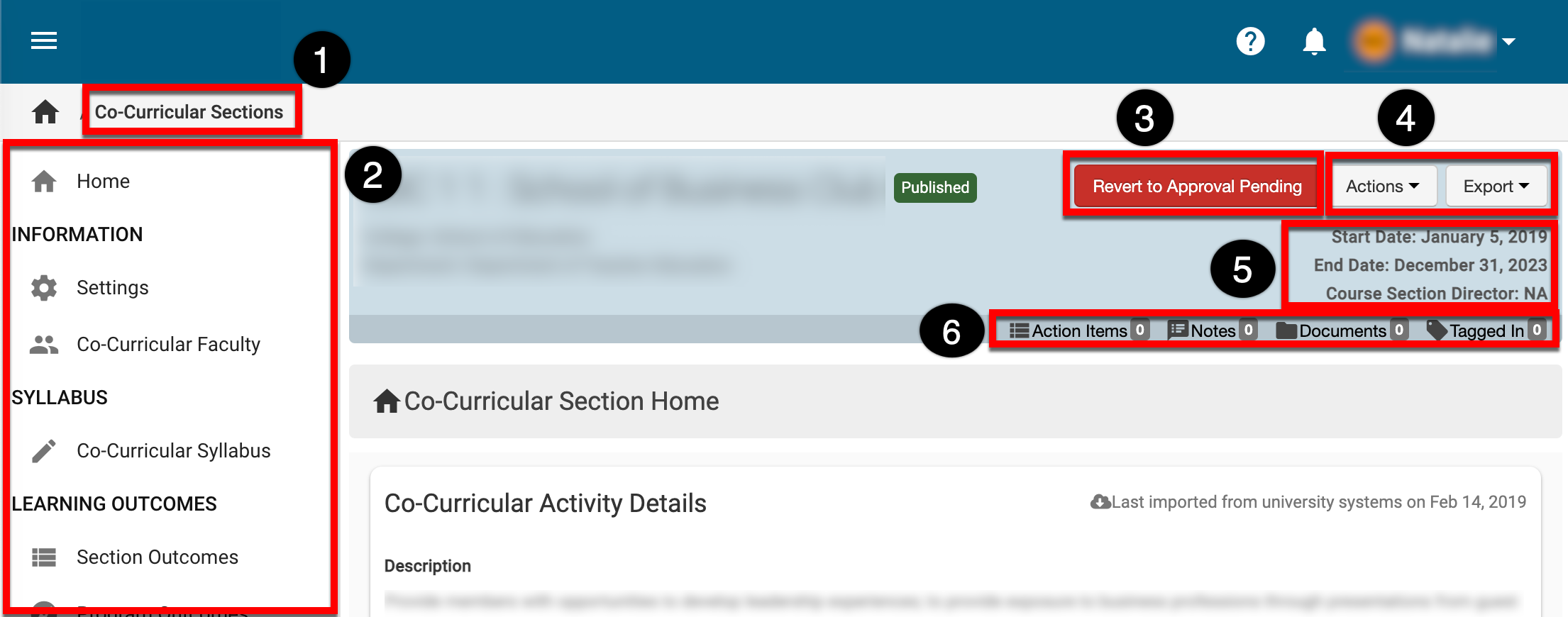
|
|
|---|---|
|
1 |
Co-Curricular Sections can be clicked to return to the manager view. |
|
2 |
The left-hand menu is used to navigate through various settings and configuration options: Home: The Co-Curricular Section Homepage displays helpful information related to the section, such as a checklist for syllabus design, assignments, etc., and basic statistics about CLOs and enrollment. Information: The Settings page can be used to configure:
The Co-Curricular Faculty page is used to assign Instructors to sections. Learn more about Co-Curricular Faculty. Syllabus: The syllabus for a Co-Curricular Section can be viewed via the Co-Curricular Syllabus page. Product Tip The syllabus for a section is inherited from the associated Co-Curricular Activity. The syllabus will not display for a Co-Curricular Section until the associated Co-Curricular Activity is published. Additionally, this page will be unavailable for Non-Term-Based Co-Curriculars. Learning Outcomes: Section Outcomes displays learning outcomes inherited from the associated Co-Curricular Activity; additionally, Co-Curricular Section Course Learning Outcomes(CSCLOs) can be added. If a Co-Curricular Section has been associated with a Program, the Program Outcomes page displays outcomes inherited from the associated Program. Product Tip
Co-Curricular Evaluations: Co-Curricular Section survey questions are added via the Survey Questions page and will be displayed on section evaluations. Questions added here will be displayed in evaluations for all students enrolled in the associated Co-Curricular Activities. Once evaluation results are available, they can be viewed via the Evaluation Results page. Assessment: The Assignments page links existing assignments from the Key Assignment Library or creates new assignments. Assignment Linking is used to link CLOs to Co-Curricular Section assignments and/or to link outcomes to Program Assessment. If the section is associated with a Program with assignment samples enabled, and active assignment links established, the Assignment Samples page displays the sample inherited from the associated Program. Additionally, if associated with a Program, Assessment Forms displays results of Program assessments. Resources: The Enrollment page is used to manage enrollment for a Co-Curricular Section, and past versions of a section can be managed via the Manage Versions page. |
|
3 |
When Co-Curricular Section in Published status is viewed, the Revert to Faculty Pending button displays. When a Co-Curricular Section is in Draft, Faculty Pending, or Approval Pending status, a Publish button will display. Product Tip The status of Approval Pending is only available when the Enable Admin Approval in Co-Curricular Section Publishing setting has been enabled via:
When disabled, the homepage will instead display a Revert to Faculty Pending button. |
|
4 |
The Actions and Export drop-down menus are available on all pages of the Co-Curricular Section Homepage:
Co-Curricular Sections can be exported to PDF or printed. When exported, only the current page will export. Example If a Course Section Director is viewing the Co-Curricular Syllabus page and selects an export option, the Co-Curricular Syllabus is the only page that will export. |
|
5 |
Co-Curricular Section start and end dates and the Course Section Director. |
|
6 |
The count of action items, notes, documents, and locations where a Co-Curricular Section has been tagged. This information can be viewed in more detail by scrolling to the bottom of the Co-Curricular Section Homepage; each tab (1) can be clicked to view existing items. New items, notes, documents, and tags can be added by clicking the ➕. 
|
📔 Additional Resources