Co-curricular activities are educational activities or experiences students undertake outside their regular academic coursework. These activities are typically non-academic/non-credit-bearing and complement a formal curriculum, contributing to students' overall development and learning experience. Co-curricular activities can be managed by navigating to Main Menu > Educational Experiences > Co-Curricular Activities. Examples of co-curricular activities could include:
-
Internships
-
Research Opportunities
-
Volunteering and Community Service
-
Clubs and Student Organizations
-
Hackathons and Competitions
-
Entrepreneurship and Start-up Activities
-
Arts and Performing Arts
-
Sports and Athletics
-
Workshops and Skill-Building Seminars
-
Language and Cultural Programs
Co-Curricular Activities Manager
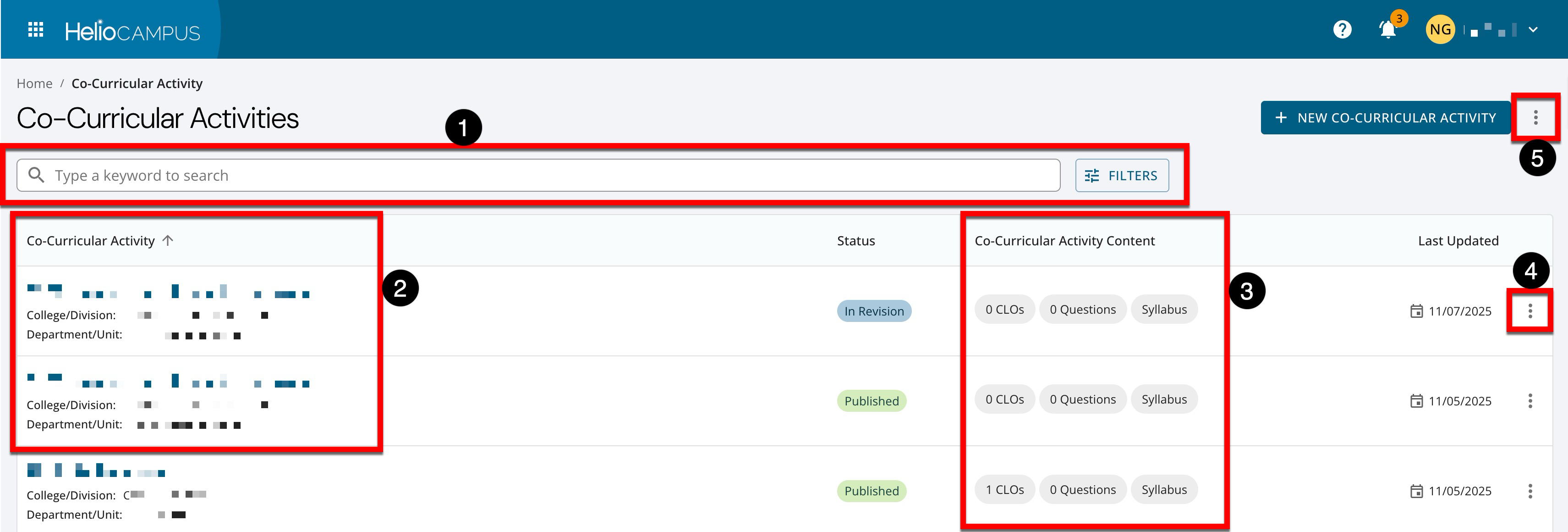
|
|
|---|---|
|
1 |
Search functionality is available, and by clicking the Filters option, specific filters can be applied. Once filters have been applied, they will display below the search bar and can be removed individually (1) or in bulk (2). 
|
|
2 |
Co-curricular activities in In Revision status will display directly above the associated version in Published status. Clicking an activity's name navigates to the Co-Curricular Activity Homepage. |
|
3 |
Displays quick glance activity information without navigating to the Co-Curricular Activity Homepage. |
|
4 |
By expanding the Action menu and selecting View Details, additional activity information, such as syllabus details, can be viewed without navigating to the Co-Curricular Activity Homepage. |
|
5 |
By expanding the More Options menu, activities can be published in bulk, and the manager view can be exported to CSV. 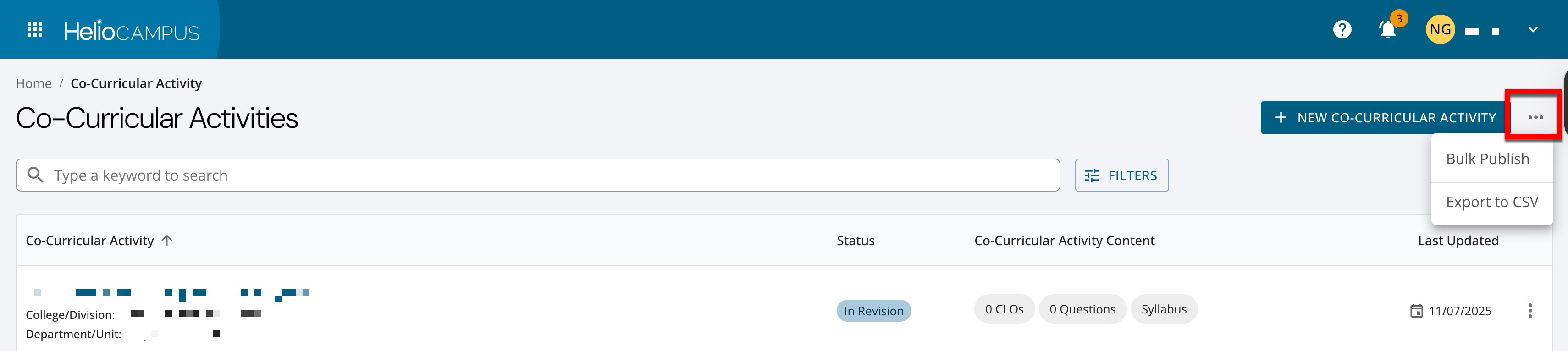
|
Co-Curricular Activity Statuses
|
Draft |
When Co-Curricular Activities are created, the platform automatically assigns them Draft status. When a draft Co-Curricular Activity is viewed, a Publish option will be available on the Co-Curricular Activity Homepage. Edits can be made until the activity is published via the homepage or bulk publishing via the manager page. |
|---|---|
|
Published |
Once a Co-Curricular Activity has been published, related Co-Curricular Sections can be created. When a published Co-Curricular Activity is viewed, a Revise option will be available on the Co-Curricular Activity Homepage. 
|
|
In Revision |
The Co-Curricular Activity is undergoing a revision; when a Co-Curricular Activity in the status of In Revision is viewed, a Publish option will be available on the Co-Curricular Activity Homepage. Edits can be made until the activity is published via the homepage or bulk publishing via the manager page. 
|
|
Archived |
This status indicates that the Co-Curricular Activity is discontinued. Product Tip Archiving a Co-Curricular Activity is a permanent action and cannot be reversed by an Institution.
If a Co-Curricular Activity needs to be unarchived, please contact Support. |
Publish Co-Curricular Activities In Bulk
-
Navigate to the Co-Curricular Activities Manager. Expand the More Options menu and select Bulk Publish.
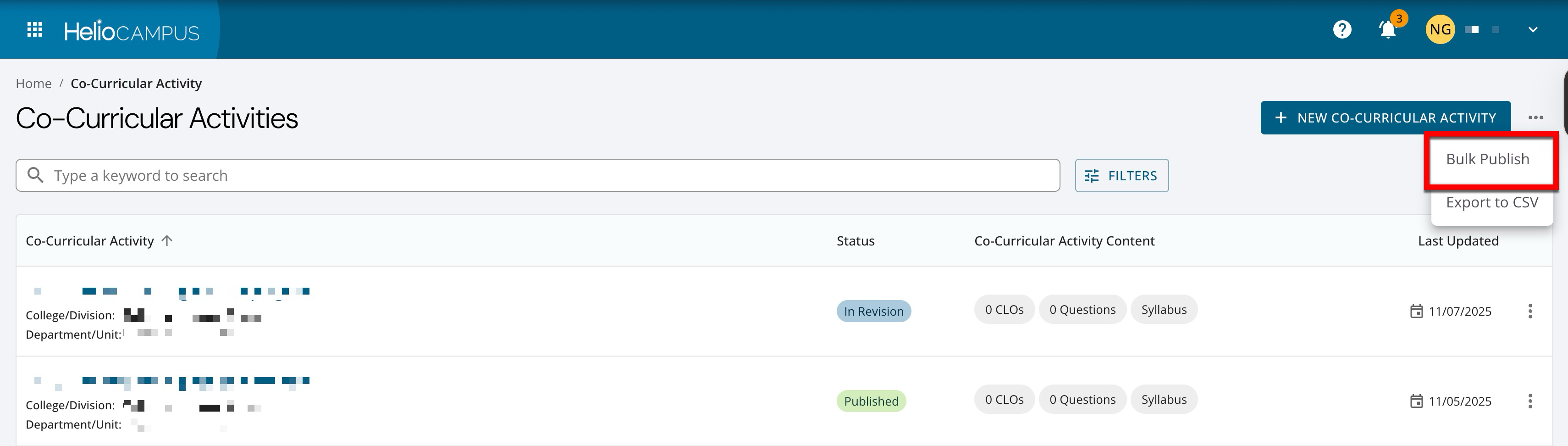
-
Click Add (1). Search for and select the co-curricular activities (2) and click Add in the pop-up (3).
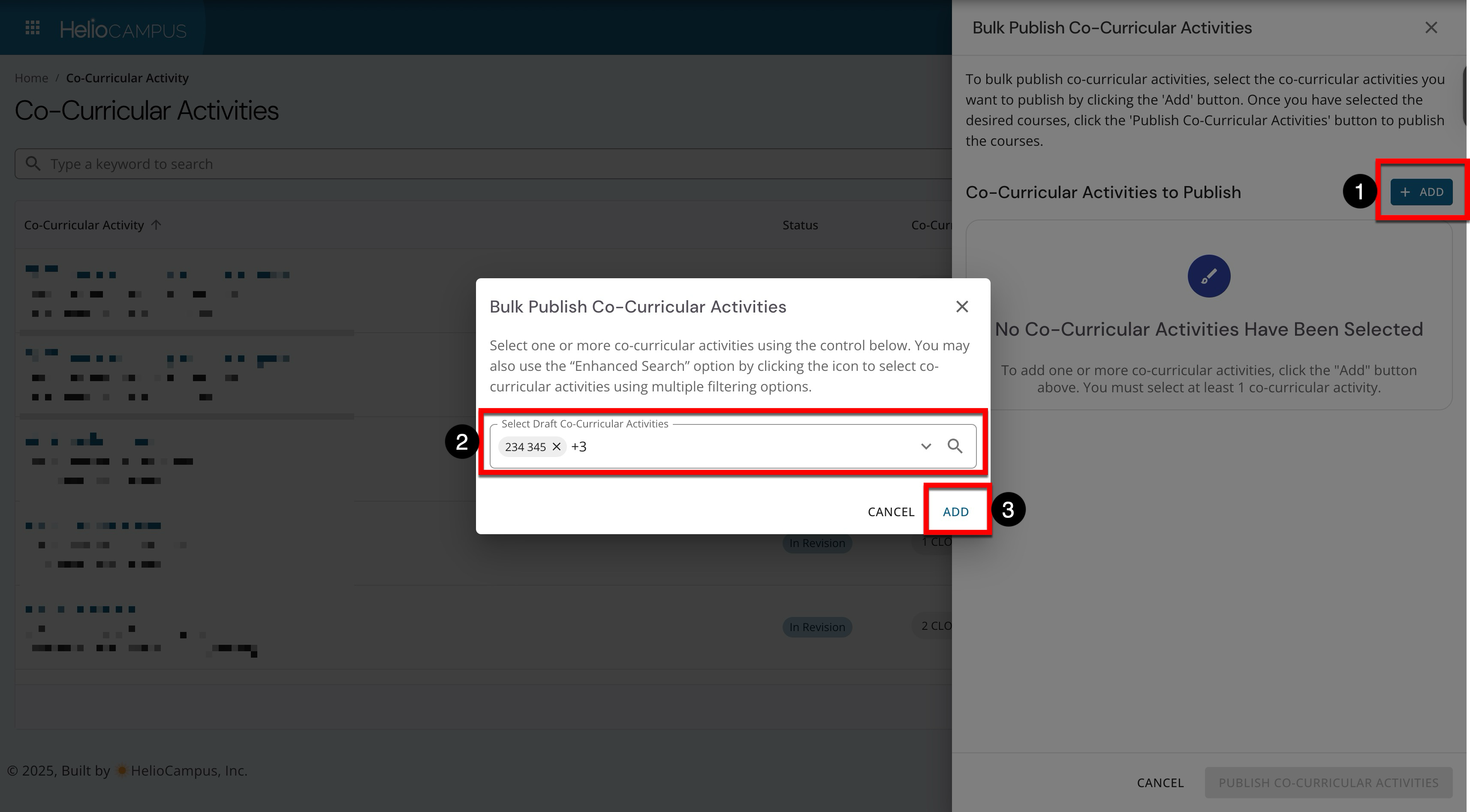
-
The selected activities will display and can be removed if any were selected in error (1). By default, syllabus‑related requirements that would normally keep an activity from being published will be disregarded (2). For example, settings inherited from the associated activity or org-hierarchy settings.

-
To complete bulk publishing, click Publish Co-Curricular Activities.
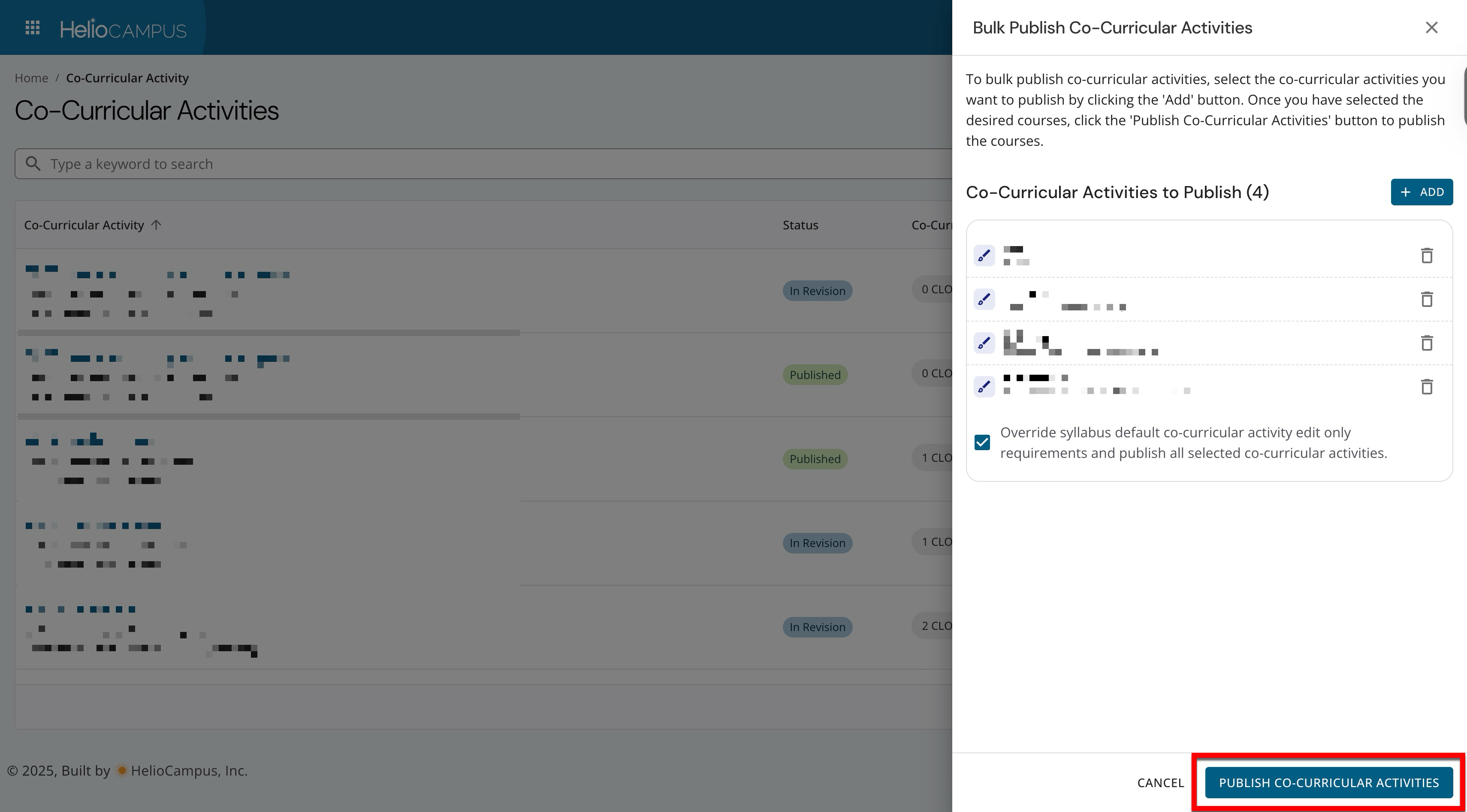
Co-Curricular Activity Homepage
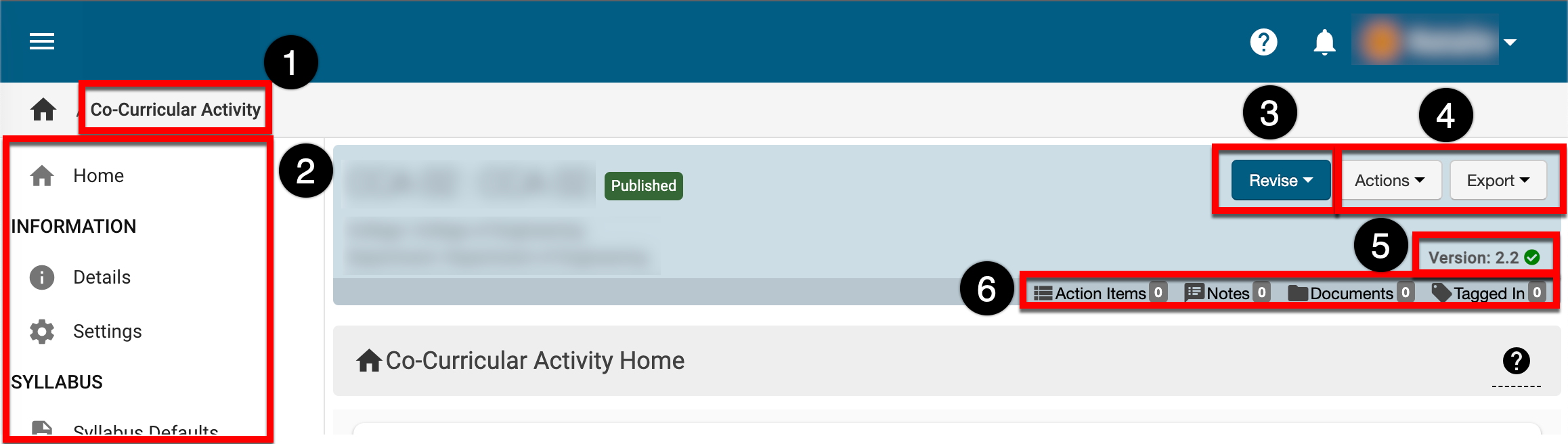
|
|---|
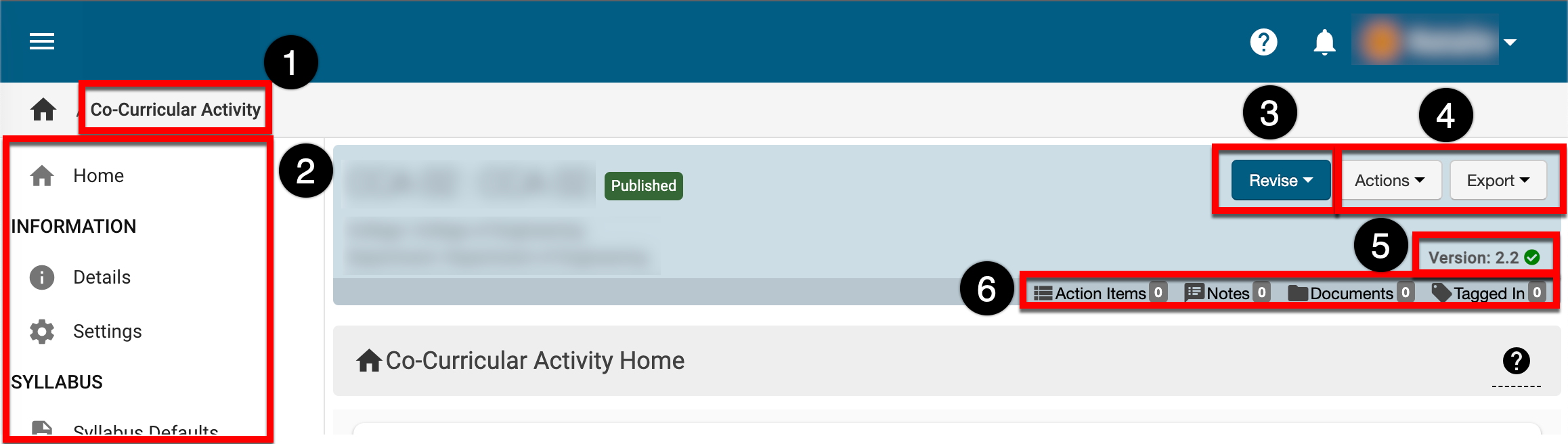
|
|
|---|---|
|
1 |
From any page accessed via the Co-Curricular Activity Homepage, Co-Curricular Activity can be clicked to return to the Co-Curricular Activity Manager. |
|
2 |
The left-hand menu is used to navigate through various settings and configuration options: Home: The Co-Curricular Activity Homepage displays helpful information related to the activity, such as a checklist for syllabus design, assignments, etc., and basic statistics about CLOs and Co-Curricular Sections. Information: The Details page displays details (code, name, etc.) and the Badge and Badge awarding criteria for an activity. Learn more about Co-Curricular Activity Information. The Settings page can be used to configure:
Syllabus: For Institutions using the platform's Syllabus Template feature, the Syllabus Defaults page displays syllabus data for an activity. Learning Outcomes: Course Learning Outcomes (CLOs) are added to a Co-Curricular Activity via the Outcomes page. Evaluations: Co-curricular activity survey questions are added via the Survey Questions page and will be displayed on activity evaluations. Questions added here will be displayed in evaluations for all students enrolled in the associated Co-Curricular Sections. Once evaluation results are available, they can be viewed via the Evaluation Results page. Assessment: The Assessment Settings page can be configured when the Co-Curricular Activity is in Draft status. These settings are used for Co-Curricular CLO Assessment, not Program Assessment. The Assignments page is used to pull Key Assignments from the Assignment Library or create new assignments. Assignment Linking links CLOs to Co-Curricular Activity assignments and/or to link outcomes to Program Assessment. The Section Assignments page links Co-Curricular Activity assignments to associated Co-Curricular Sections. Once assignment linking is complete via the Co-Curricular Activity Assignment Linking page or in the individual Co-Curricular Sections, assessment results can be viewed on the Assessment Data page. Resources: Associated Co-Curricular Sections can be viewed and easily accessed via the Sections and Syllabi page. |
|
3 |
|
|
4 |
The Actions and Export drop-down menus are both available on all pages listed in the left-hand navigation: Actions:
Export:
Example If a Course Section Director is viewing the Syllabus Defaults page and selects an export option, the Syllabus Defaults page is the only page that will export. |
|
5 |
The version is displayed on all pages listed in the left-hand navigation. |
|
6 |
The count of action items, notes, documents, and locations where a Co-Curricular Activity has been tagged. This information can be viewed in more detail by scrolling to the bottom of the Co-Curricular Activity Homepage; each tab (1) can be clicked to view existing items. New items, notes, documents, and tags can be added by clicking the ➕. 
|
📔 Additional Resources
