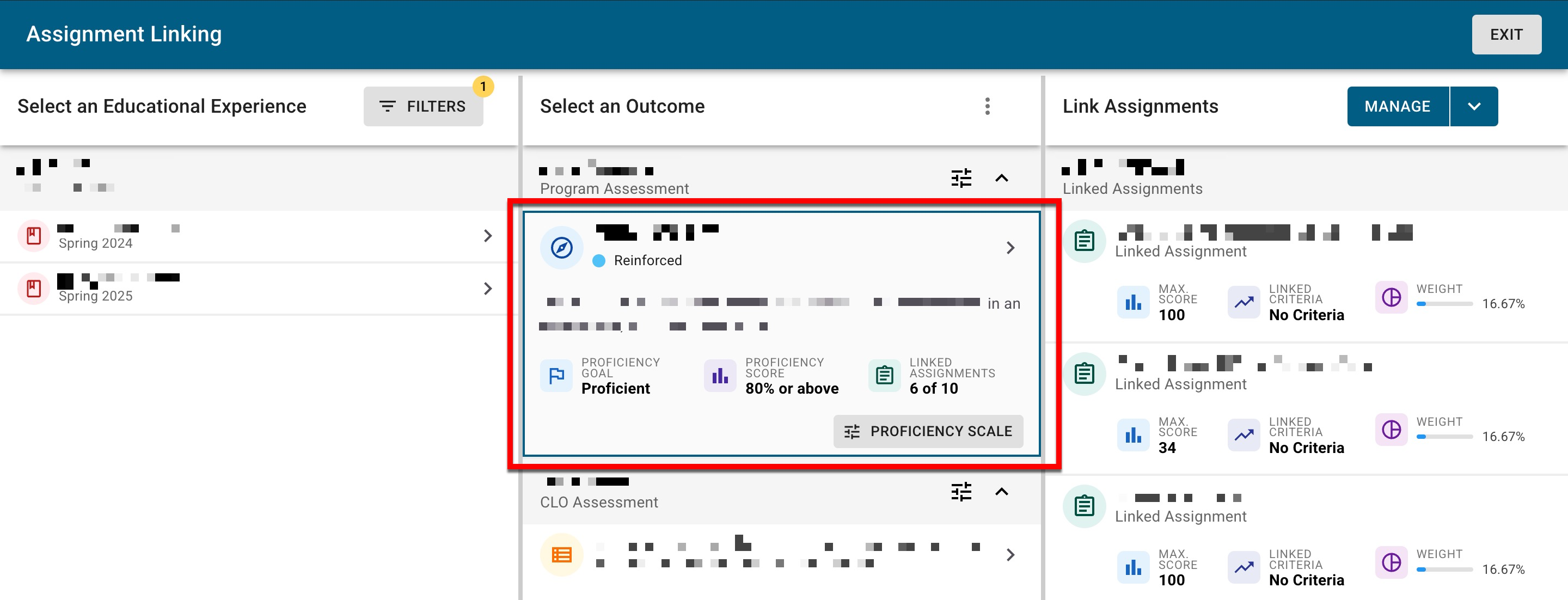📙 Knowledge Base Tip: Learn more about the platform’s Assignment Linking feature and its benefits.
The Assignment Linking Manager can be accessed by navigating Main Menu > Assessment > Assignment Linking Manager and allows administrative users to create links between course section assignments and outcomes in a central location. Access is limited to the following user roles:
-
Institution Admin
-
College Admin
-
Department Admin
-
Program Coordinator
-
Course Coordinator
Product Tip
Assignment Linking can occur at all the following levels of the platform:
-
Assignment Linking Manager
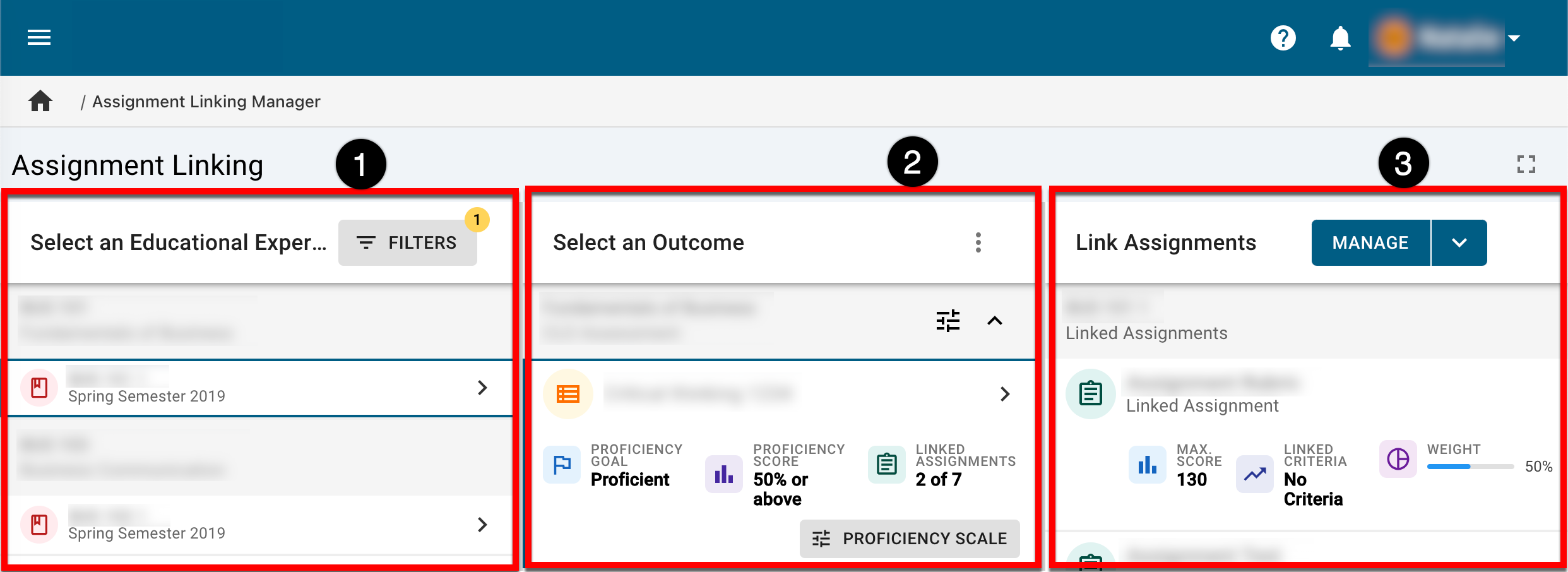
|
|
|---|---|
|
1 |
The Select an Educational Experience column lets users choose the course section with which they want to begin the assignment linking process. Once filters have been applied, no more than 15 courses will display by default; if more than 15 courses are available, the Load More Courses button at the bottom of the column can be clicked. |
|
2 |
The Select an Outcome column displays the outcomes mapped to the chosen educational experience. Assignment links can be copied by clicking the expanding three dot menu. |
|
3 |
The Link Assignments column allows users to review, add, or remove assignments linked to the outcome of the selected educational experience. |
Refreshing LMS Assignments
The platform refreshes the LMS assignments automatically in course sections when there is at least one assignment linked in the section. When there is one or more linked assignments, the Update Assessment Results batch process will automatically refresh LMS assignments twice a day, at 6 AM and 8 PM. Learn more about batch processes.
If there are no linked assignments in the section, a manual refresh of the course section LMS assignments can be performed via the Assignment Linking Manager page. When an outcome is selected, a refresh occurs for LMS assignments in the course section associated with the chosen outcome.