Users can be assigned one or more platform roles, and roles can be added to a user in multiple ways, depending on the use case and personal preference. Users can see all roles assigned to them by reviewing their Account Homepage, accessed via the User Accounts Manager. Learn more about the User Accounts Manager.
The User Role Permissions Matrix can be downloaded to review detailed information about user role types and functionality-based permissions.
Due to platform processing, once a role has been assigned, there may be a delay in reflecting the assigned role and subsequent permissions. If more than 24 hours have passed and the role assignment is not reflected, please contact support.
Staff Data File
Used for bulk updates (e.g. initial uploading all faculty, uploading data collection roles, uploading all Program Coordinators with specific permissions). This data file is only additive and cannot remove roles from users. Learn more about the Staff data file. Examples:
-
Initial User Onboarding: Perfect for uploading all staff users at once during implementation, especially when adding multiple users with specific permissions to different programs.
-
Role Distribution: Ideal for adding specific permissions across many users, such as assigning all Department Chair roles or Program Coordinator permissions to multiple users simultaneously without affecting existing permissions.
Bulk Modify Roles
Modifying roles in bulk via the User Accounts Manager is ideal when multiple users require the same role or need the same role removed. Learn more about modifying roles in bulk. Examples:
-
Uniform Role Application: Excellent for assigning identical permissions to multiple users (e.g., adding the same role to 50 people at once) or removing a specific role from many users simultaneously.
-
Quick Role Revocation: Useful when bulk removing a specific role from multiple users, such as removing Program Coordinator role from 50 users at once.
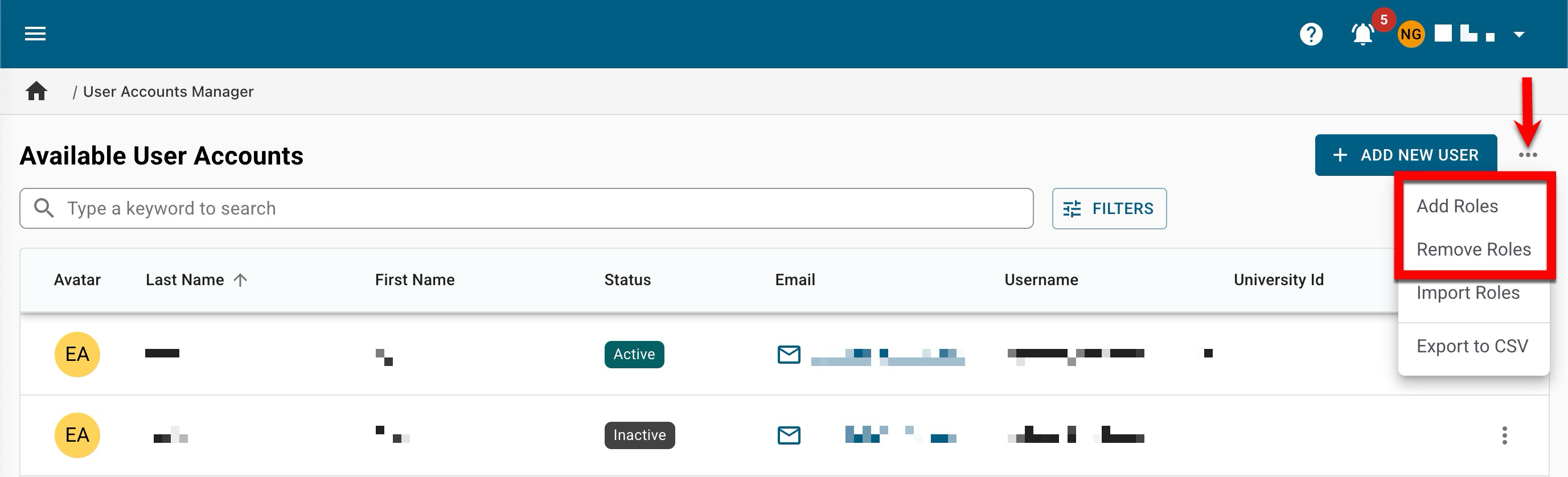
Modify Roles via Template
Modifying user roles via the User Accounts Manager template export/import process provides a non-technical way to make specific adjustments to existing permissions. Learn more about using a template to modify roles. Examples:
-
Accessibility Without SFTP: Great for administrators who want the functionality of the Staff data file but cannot prepare and send files via SFTP.
-
Targeted Role Modification: Allows for exporting current role assignments, modifying them in a spreadsheet (by removing rows to delete roles), and re-importing the changes.
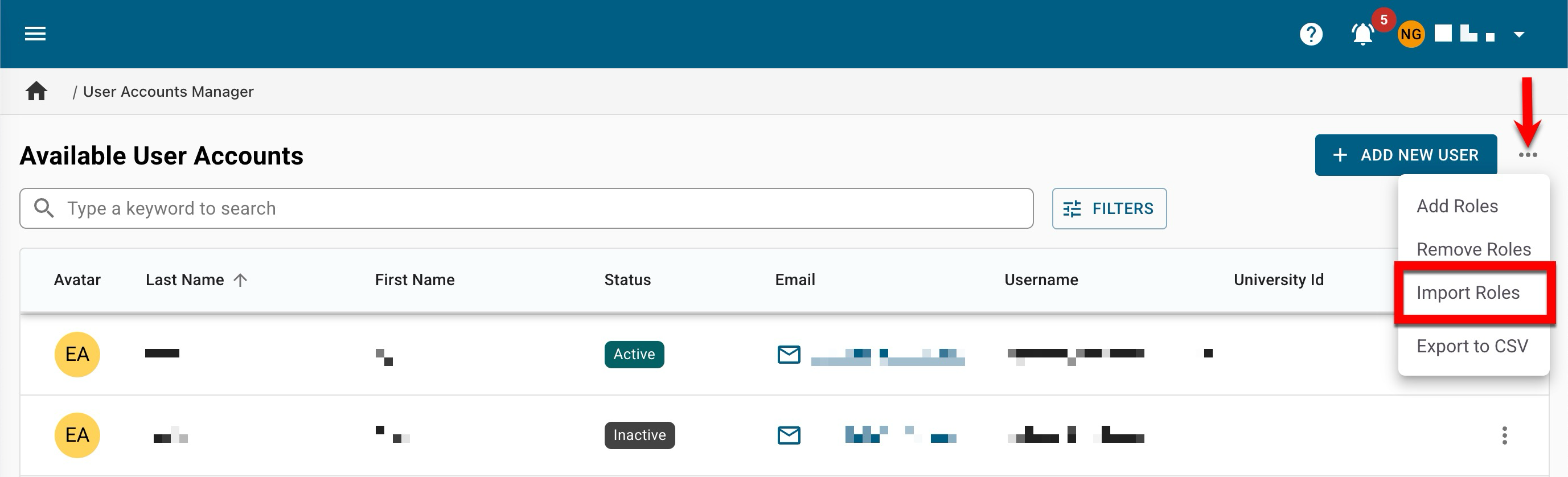
Platform user roles are listed below in alphabetical order:
-
Assessment Office
-
College Academic Liaison
-
College Admin
-
College Committee
-
College Survey Admin
-
Course Academic Liaison
-
Course Coordinator
-
Course Designer - College
-
Course Designer - Course
-
Course Designer - Course Section
-
Course Designer - Department
-
Course Section Director
-
Curriculum Office
-
Data Collection Editor
-
Dean
-
Department Academic Liaison
-
Department Admin
-
Department Committee
-
Department Head
-
Department Survey Admin
-
Evidence Bank Contributor
-
Evidence Bank Curator
-
Graduate College Academic Liaison
-
Graduate College Admin
-
Graduate College Committee
-
Graduate Dean
-
Institution Admin
-
Institution Committee
-
Institution Survey Admin
-
Instructor
-
Preceptor
-
Program Coordinator
-
Program Committee
-
Provost Office
-
Self Study Chair
-
Self Study Institution Chair
-
Self Study Liaison
-
Self Study Section Approver
-
Self Study Section Editor
-
Self Study Section Auditor (read only)
-
Strategic Plan College Chair
-
Strategic Plan Department Chair
-
Strategic Plan Institution Chair
-
Strategic Plan Objective Editor
-
Student
-
Teaching Assistant
📔 Additional Resources
