The Badges page, accessed via the Main Menu, is a read-only repository that displays badges that a student has been awarded through the platform’s Credentials feature.
⚠️ By default, badges are enabled, and full functionality will be available to students with access to The Learning Journey. If disabled, badges will not display in The Learning Journey, and students will be unable display awarded badges as part of their Comprehensive Learner Record (CLR). To disable this functionality please contact HelioCampus Support.
The badge image, name, award date, and description are displayed (1). Search functionality is available (2), and by clicking the Filters option, specific filters can be applied. Once filters have been applied, they will display below the search bar and can be removed individually (3) or in bulk (4).
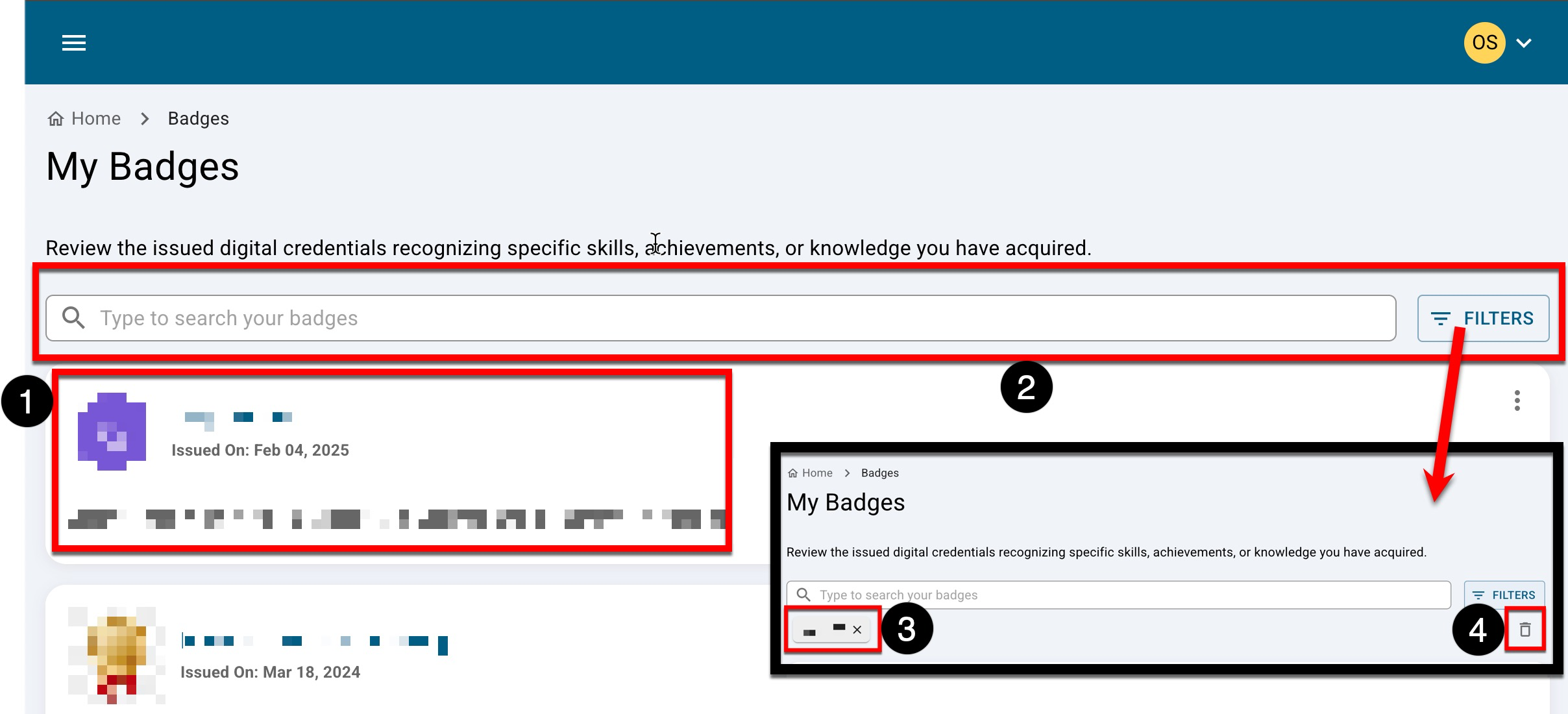
By expanding the kebab menu for a badge, students can share, download, and preview their badges. By selecting Share This Badge, students can click any of the social site bubbles (1) to open a new tab displaying the login screen for the selected social site. A shareable URL for stories can also be copied (2) and shared externally.
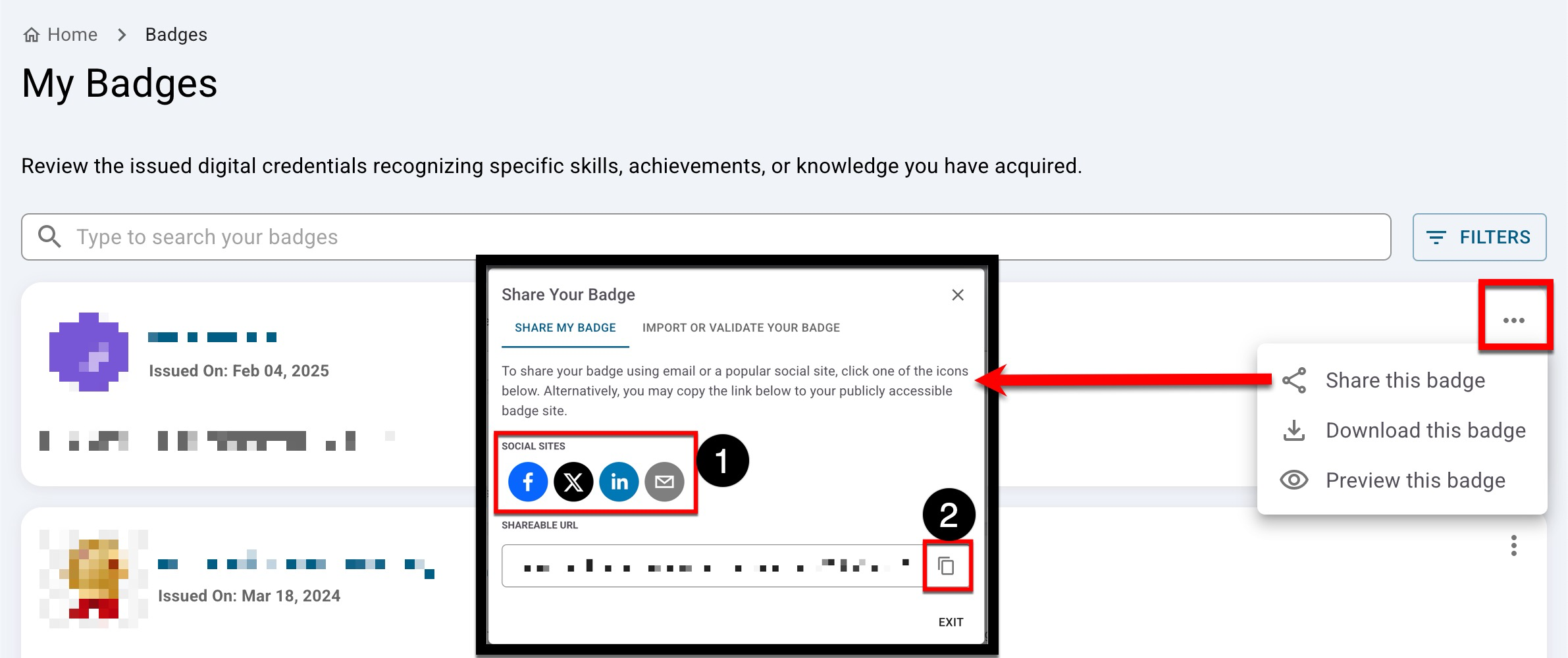
Validating & Importing Badges
Validation of a badge confirms that the badge is legitimate and accurately represents the student's skills, knowledge, or accomplishments. If a student is using a badge for job applications, internships, or further education, verification assures employers and institutions that the credential is authentic.
-
To validate or import a badge, navigate to Main Menu > Badges and from the expanded kebab menu, click Share This Badge.
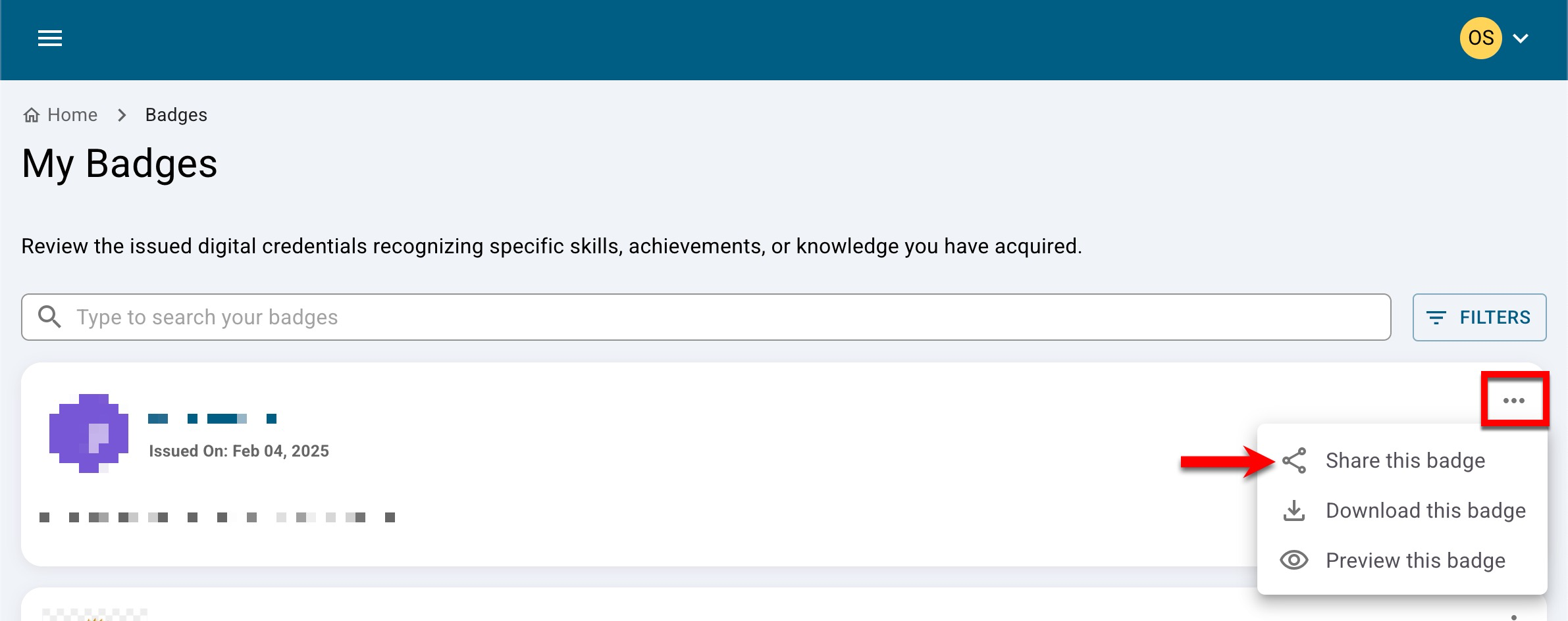
-
Via the Import or Validate Your Badge tab of the Share Your Badge popup, copy the URL.
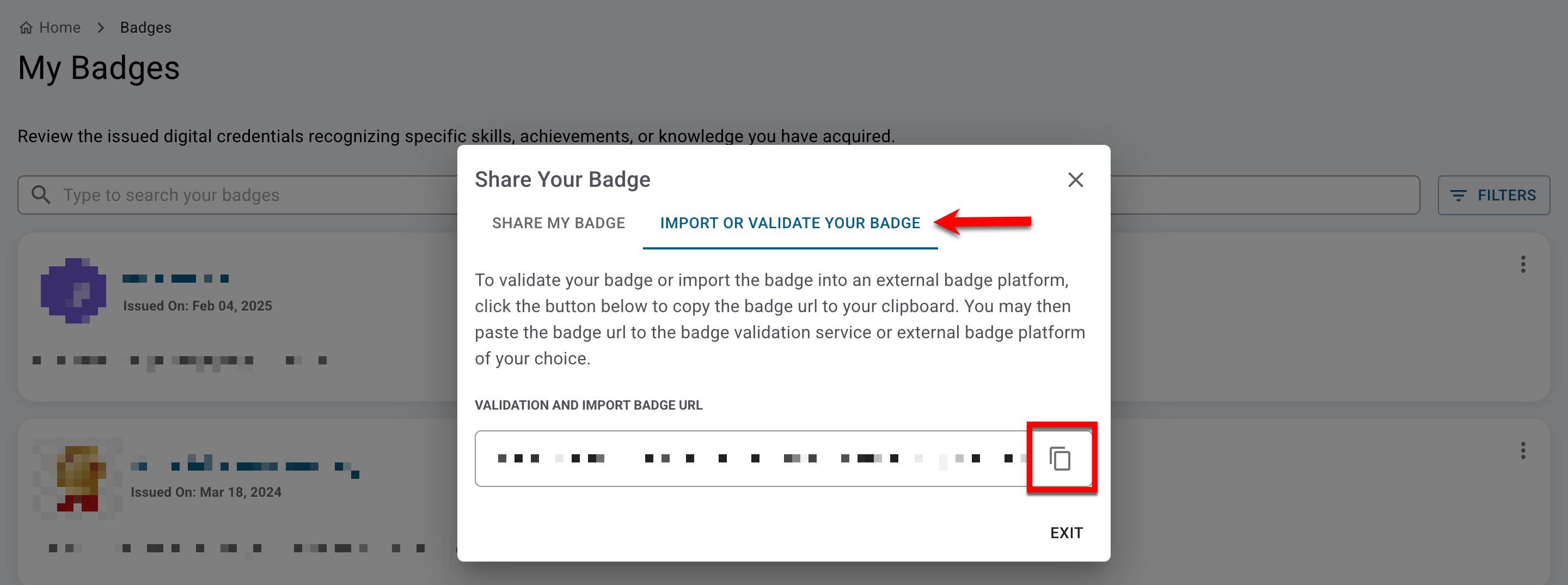
-
The URL can be pasted into the external source for importing.
-
-
To validate a badge, paste the copied URL into an external badge validator such as Badgr or IMS Global:
-
Badge verified through Badgr:
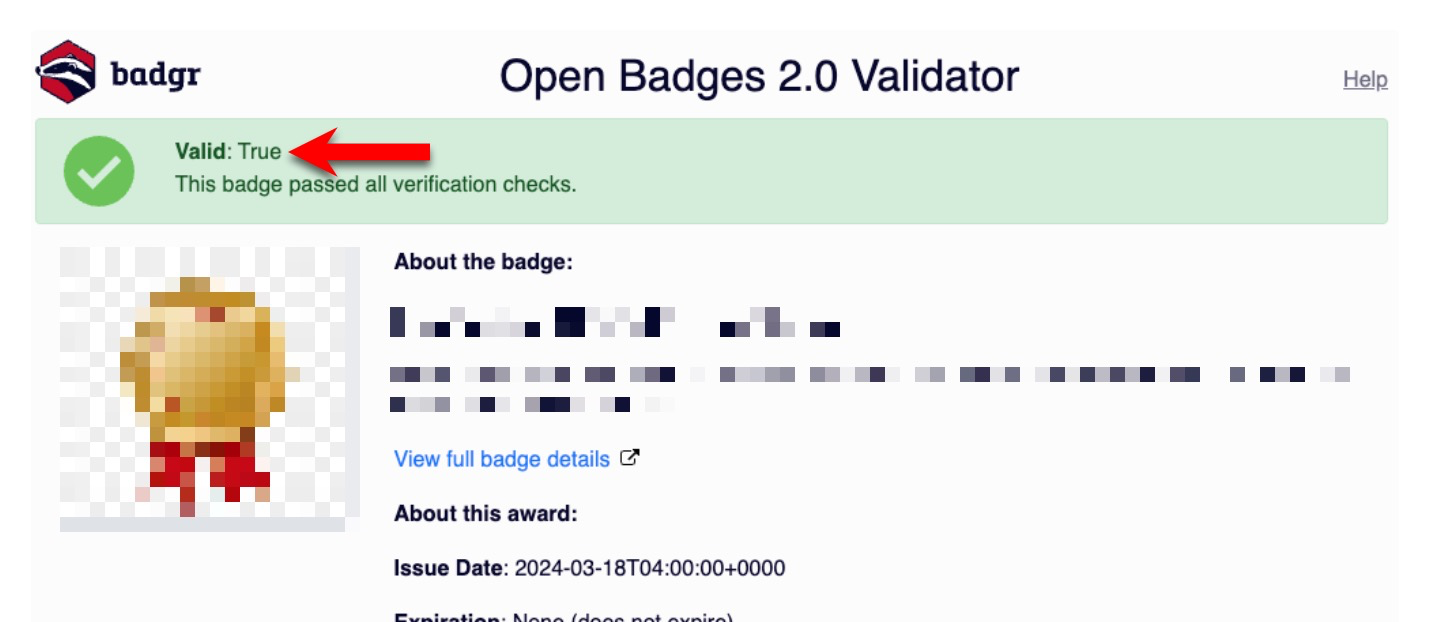
-
Badge verified through IMS Global:
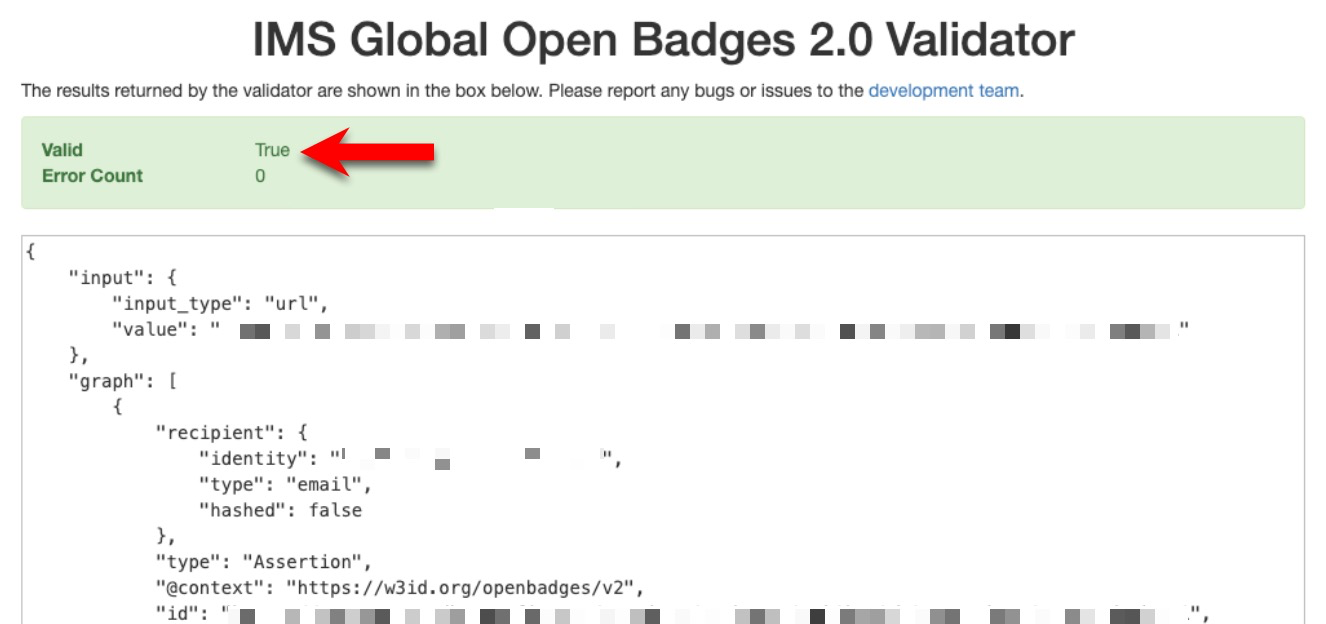
-
