📙 Knowledge Base Tip: This article provides details and configuration options for each question type that can be selected when adding a question to the platform. We recommend utilizing this article in tandem with the process for adding questions detailed in the Question Library article.

Video Resources
Learn about question types with a quick video walkthrough!
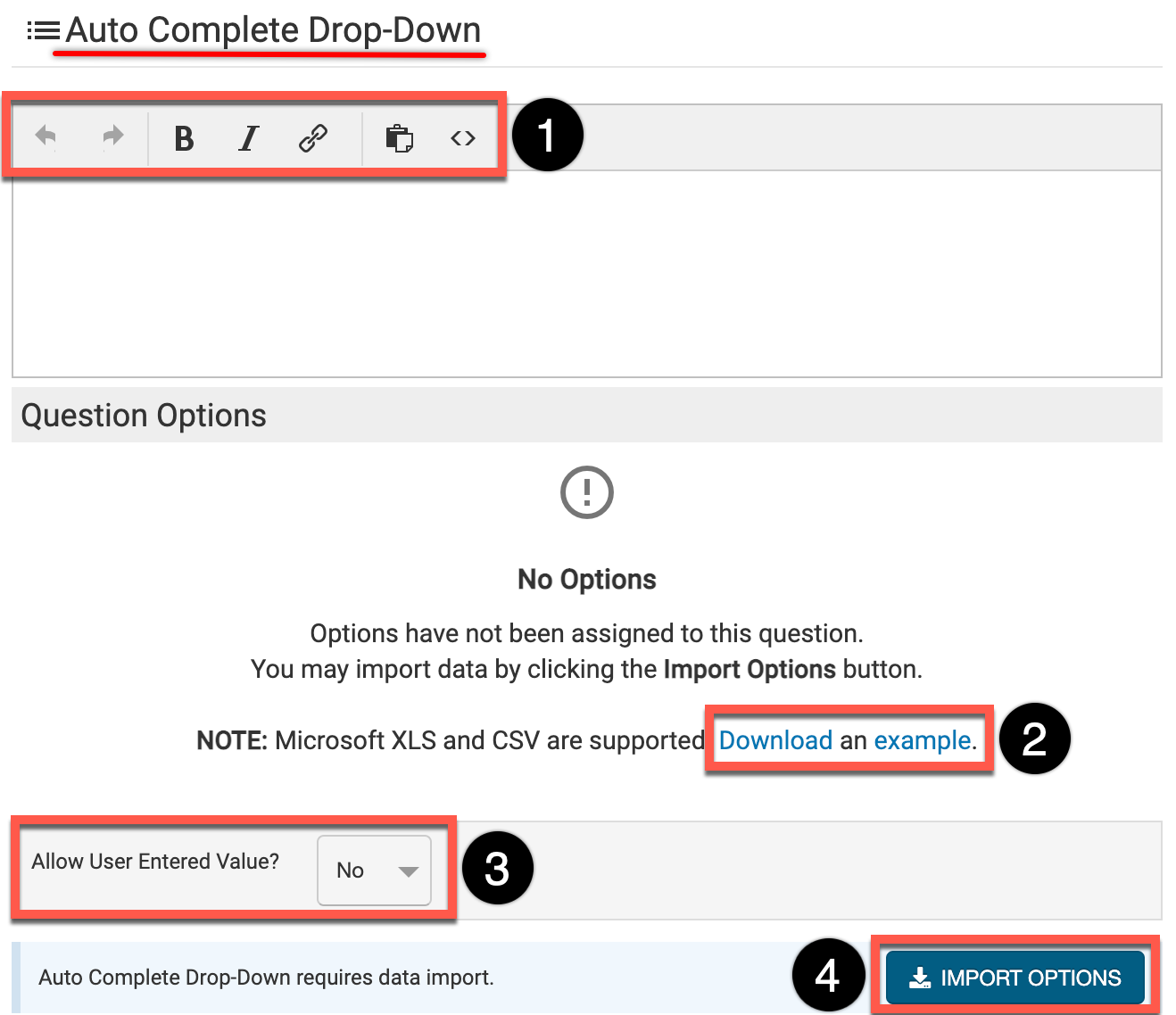
Auto Complete Drop-Down
All multi-choice question types have an answer option limit of 25 options. In cases where more than 25 answer options are required for a multi-choice question, this question type can be utilized to download an example template (2) to define all 25+ options instead of using any multi-choice question types. Import Options (4) can be clicked to upload the completed template/answer options. Question text can be entered into the text box and formatted as needed (1).
![]()
The Allow User Entered Value (3) can be used to enable users the ability to add their own answer option.
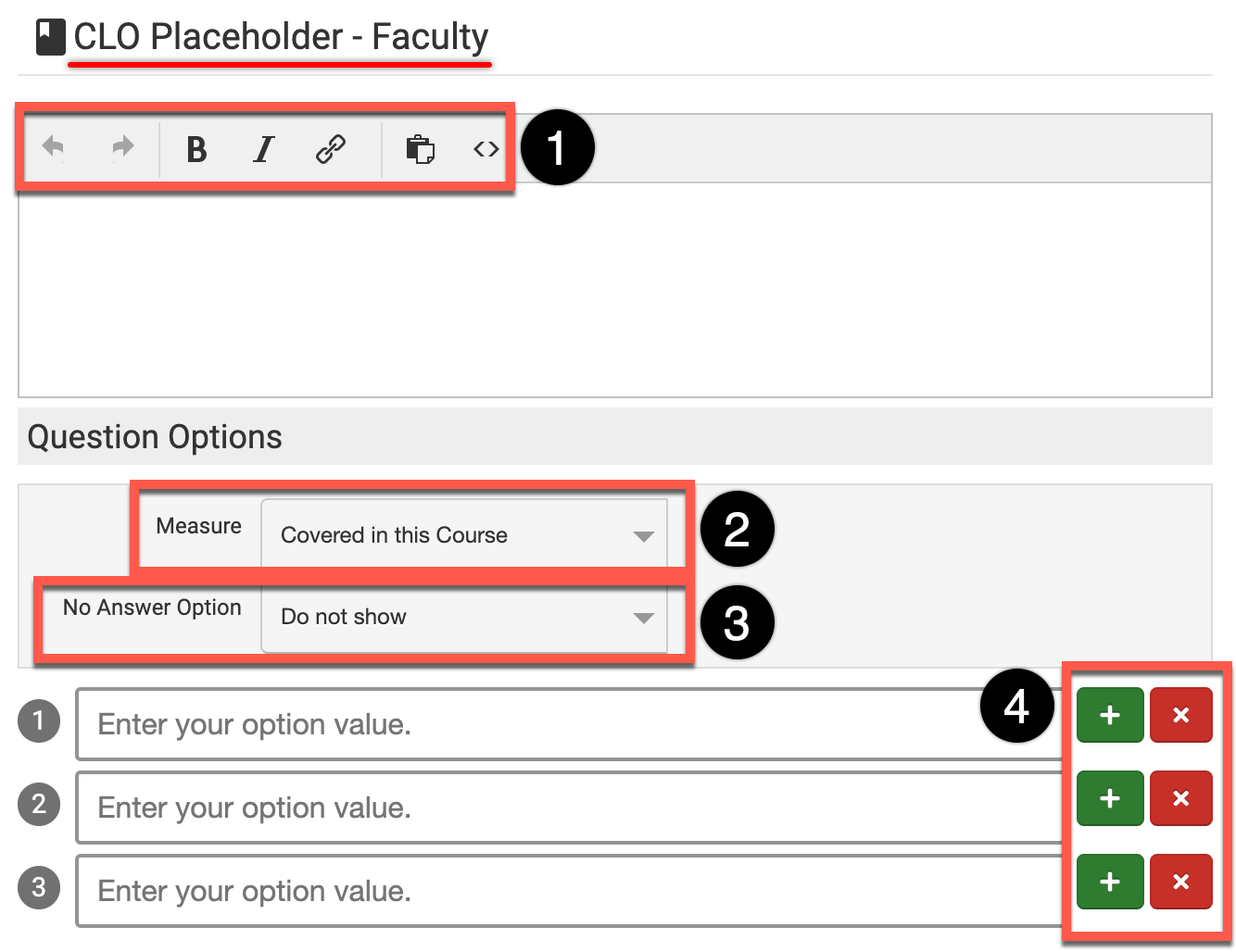
CLO Placeholder - Faculty
Utilized for requesting student feedback regarding the performance of a specific Instructor. For this question type, the platform will automatically include Course Learning Outcomes (CLOs) from a Course into the question, and present the same question for each CLO in the Course. For example, if there are two CLO placeholder questions in a Survey, and 10 CLOs in a Course, this will result in 20 question prompts on a Survey.
Question text can be entered into the text box and formatted as needed (1) and answer options can be added individually via the option value fields. The + or x can be utilize to add or remove option value fields (4).
The Measure drop-down (2) can be configured to define whether the the answer should be weighed against only what’s covered in a Course, general student performance/understanding, or a combination. The No Answer Option drop-down (3) can be configured to show an N/A answer option either before (prepend) or after (append) the configured option values.
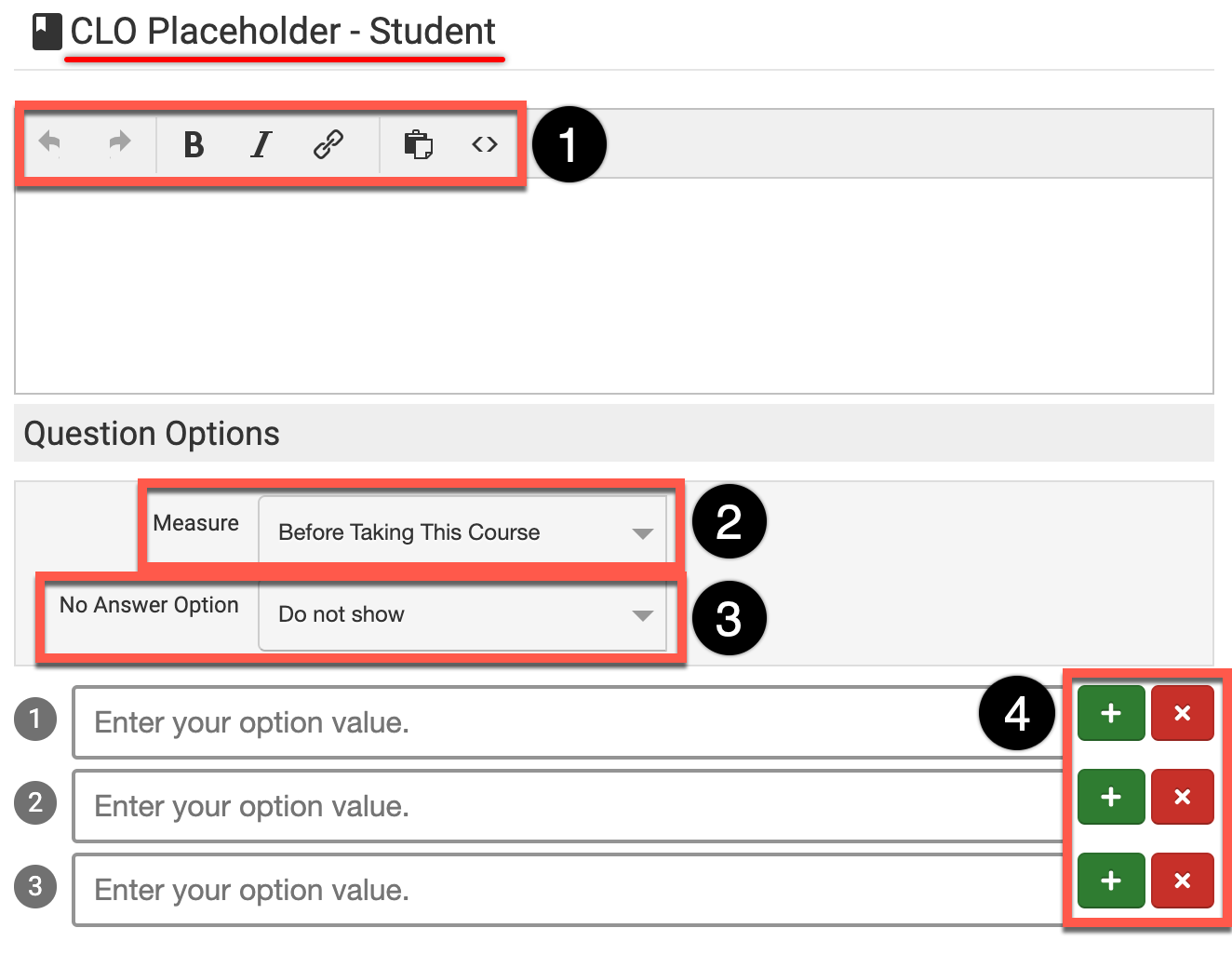
CLO Placeholder - Student
Utilized in Course Evaluations for Students. For this question type, the platform will automatically include Course Learning Outcomes (CLOs) from a Course into the question, and present the same question for each CLO in the Course. For example, if there are two CLO placeholder questions in a Survey, and 10 CLOs in a Course, this will result in 20 question prompts on a Survey.
Question text can be entered into the text box and formatted as needed (1) and answer options can be added individually via the option value fields. The + or x can be utilize to add or remove option value fields (4).
The Measure drop-down (2) can be configured to define whether the the answer should be weighed against only what’s covered in a Course, general student performance/understanding, or a combination. The No Answer Option drop-down (3) can be configured to show an N/A answer option either before (prepend) or after (append) the configured option values.
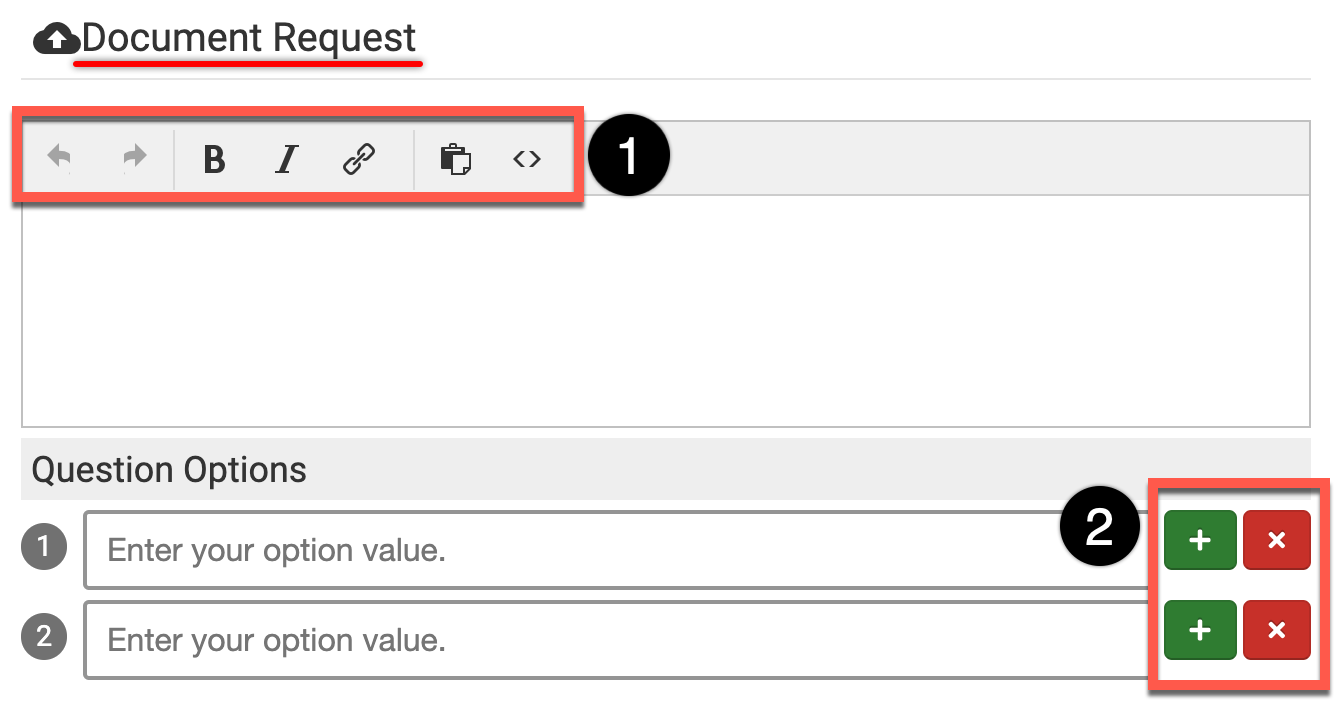
Document Request
A document request can be added as a Survey question and each answer option provides the ability to upload a file. For example, if a form is required for Survey completion, the question text can define the form request and the answer option (where the file will be uploaded) can be configured as the name of the requested form .
Question text can be entered into the text box and formatted as needed (1) and answer options can be added individually via the option value fields. The + or x can be utilize to add or remove option value fields (2).
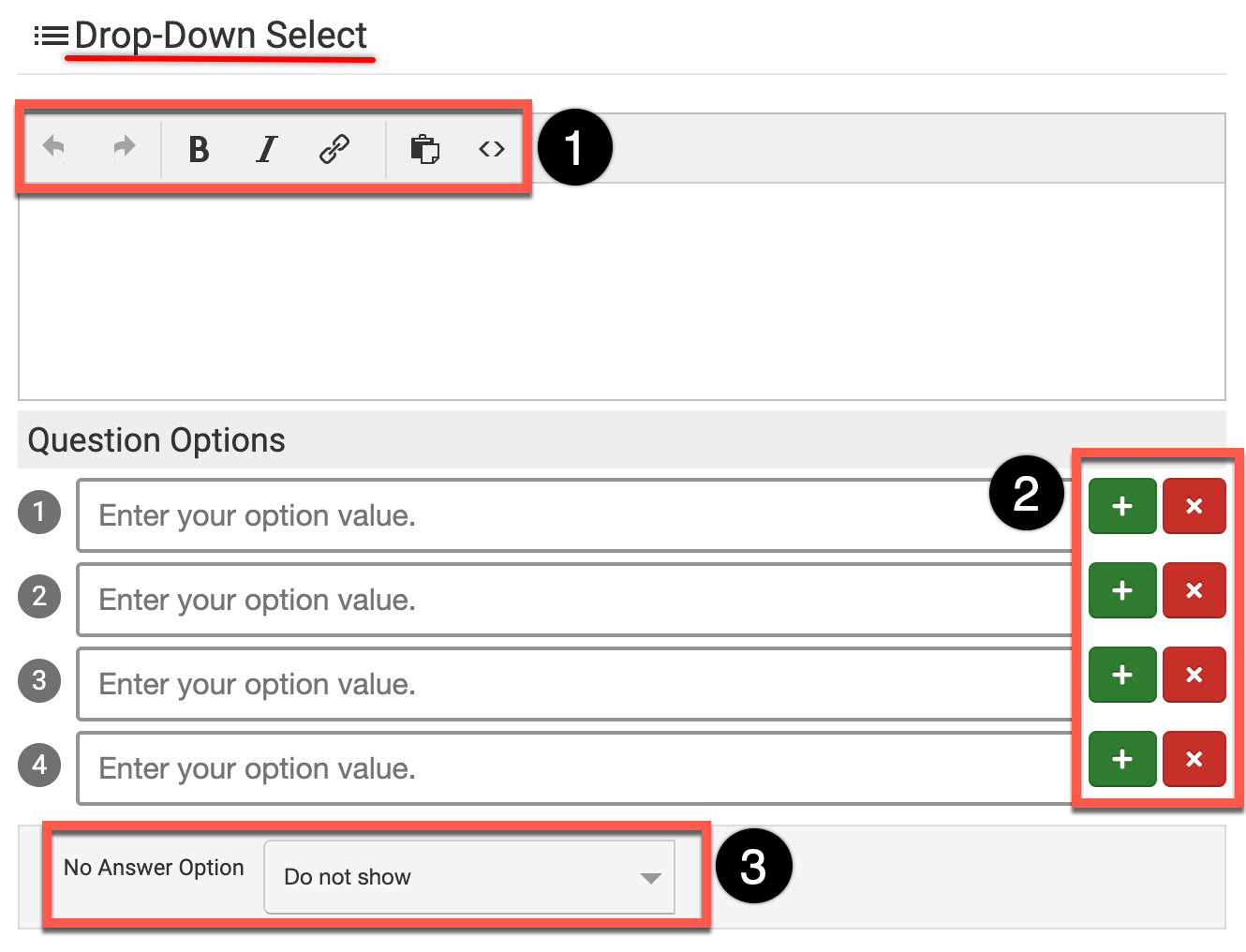
Drop-Down Select
This is a question type is similar to the Multi-Choice Single-Answer question type except it displays the answer options in a drop-down rather than in an expanded list view.
Question text can be entered into the text box and formatted as needed (1) and answer options can be added individually via the option value fields. The + or x can be utilize to add or remove option value fields (2).
The No Answer Option drop-down (3) can be configured to show an N/A answer option either before (prepend) or after (append) the configured option values.

Video Resources
Building Instructor Multiple Choice or Instructor Text Memo
Instructor Multi-Choice
This question type pertains to specific faculty for a Course. Survey participants will have multiple answer choices to respond to a question regarding the Course faculty. Question text can be entered into the text box and formatted as needed (1) and answer options can be added individually via the option value fields. The + or x can be utilize to add or remove option value fields (4). The Include drop-down (2) is used to define the faculty role that the question pertains to. The No Answer Option drop-down (3) can be configured to show an N/A answer option either before (prepend) or after (append) the configured option values.
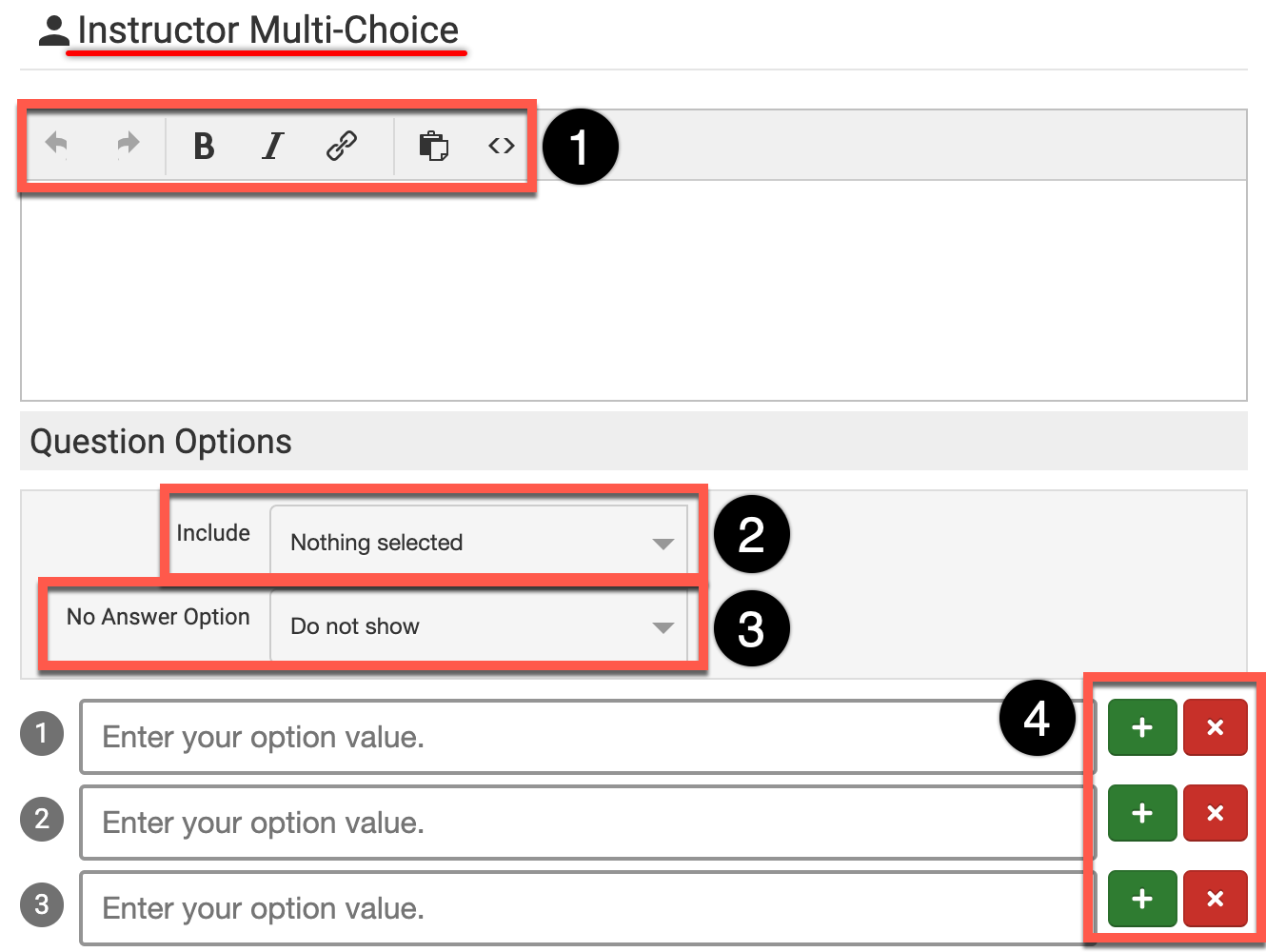
Instructor Text/Memo
This question type displays a multi-line text input box for Survey participants to enter a response to the question regarding the Course faculty. Question text can be entered into the text box and formatted as needed (1). The Include drop-down (2) is used to define the faculty role that the question pertains to.
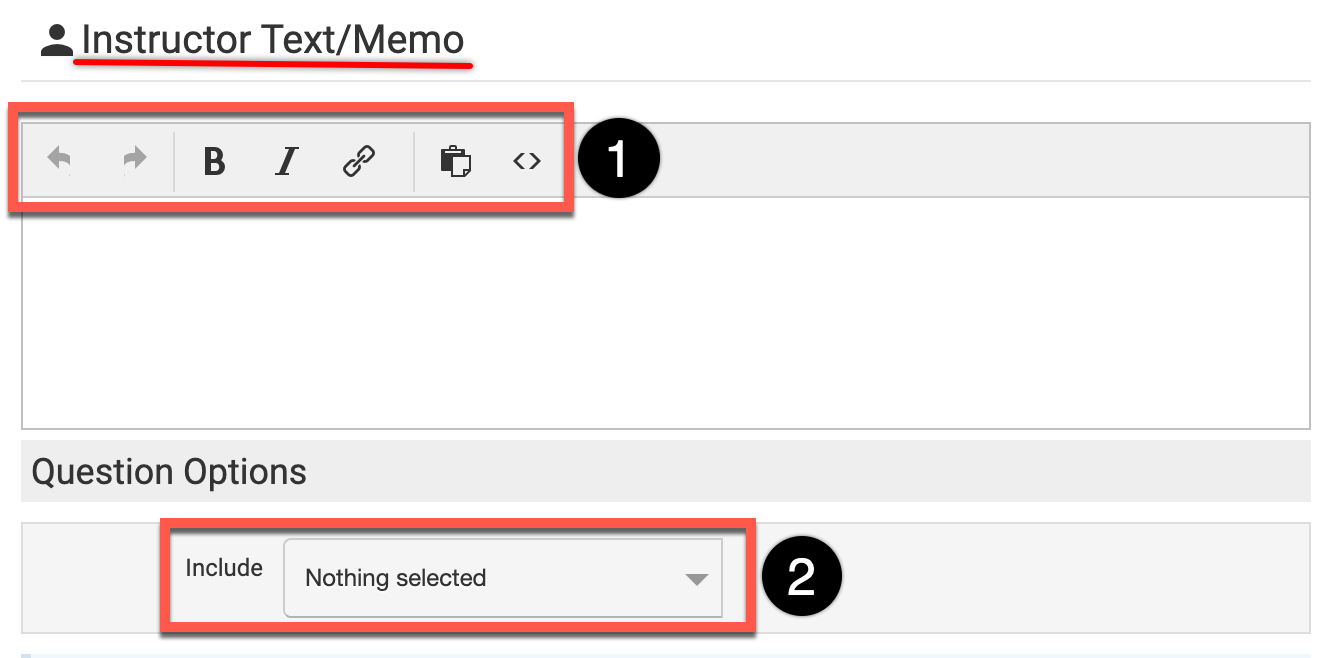
![]()
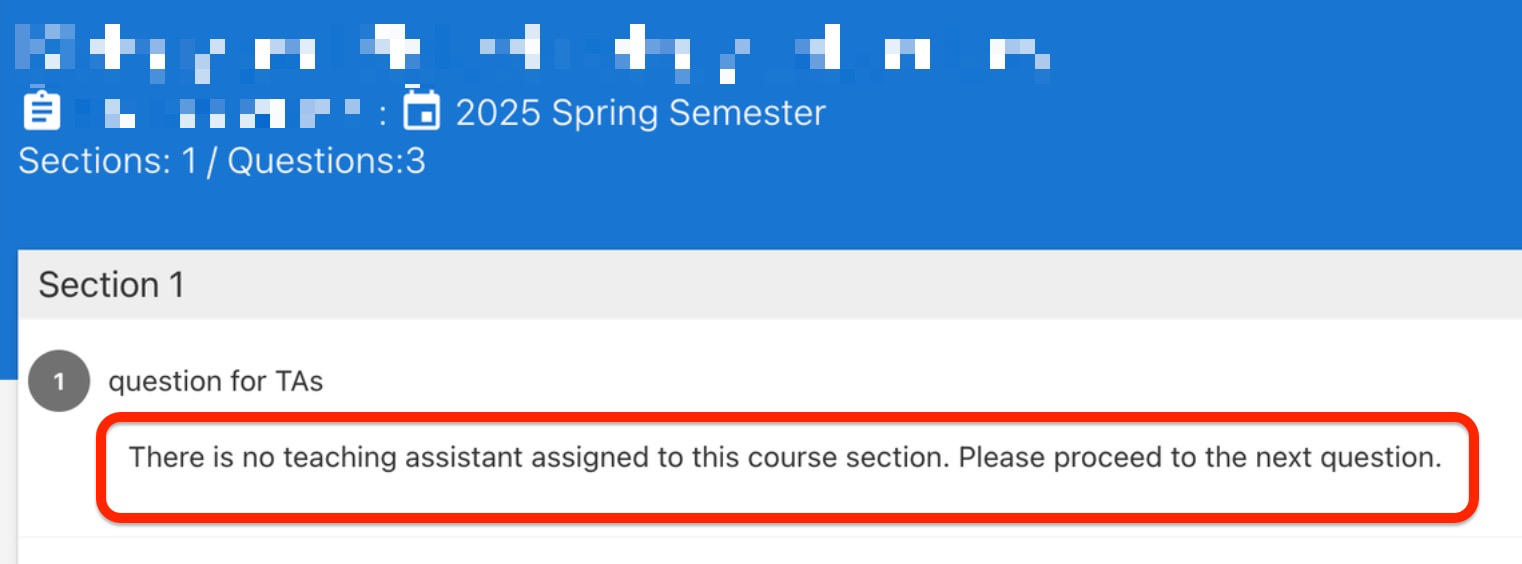

Video Resources
Building Multiple Choice, Single Answer Questions
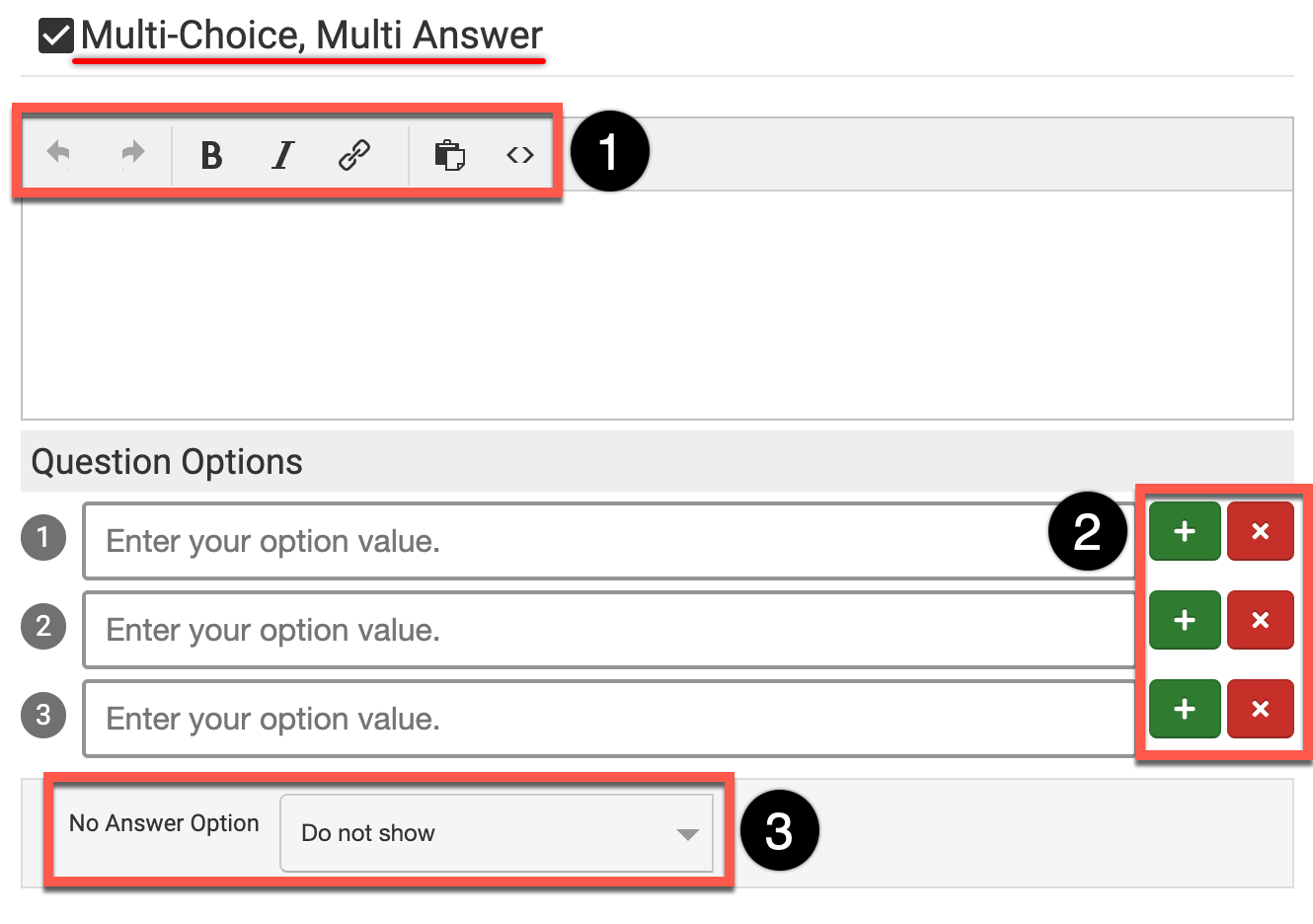
Multi-Choice, Multi Answer
This question type provides multiple answer options selections for a single question. Unlike the Multi-Choice, Single Answer question type, Survey participants have the option to select multiple answer options for a single question.
Question text can be entered into the text box and formatted as needed (1) and answer options can be added individually via the option value fields. The + or x can be utilize to add or remove option value fields (2).
The No Answer Option drop-down (3) can be configured to show an N/A answer option either before (prepend) or after (append) the configured option values.
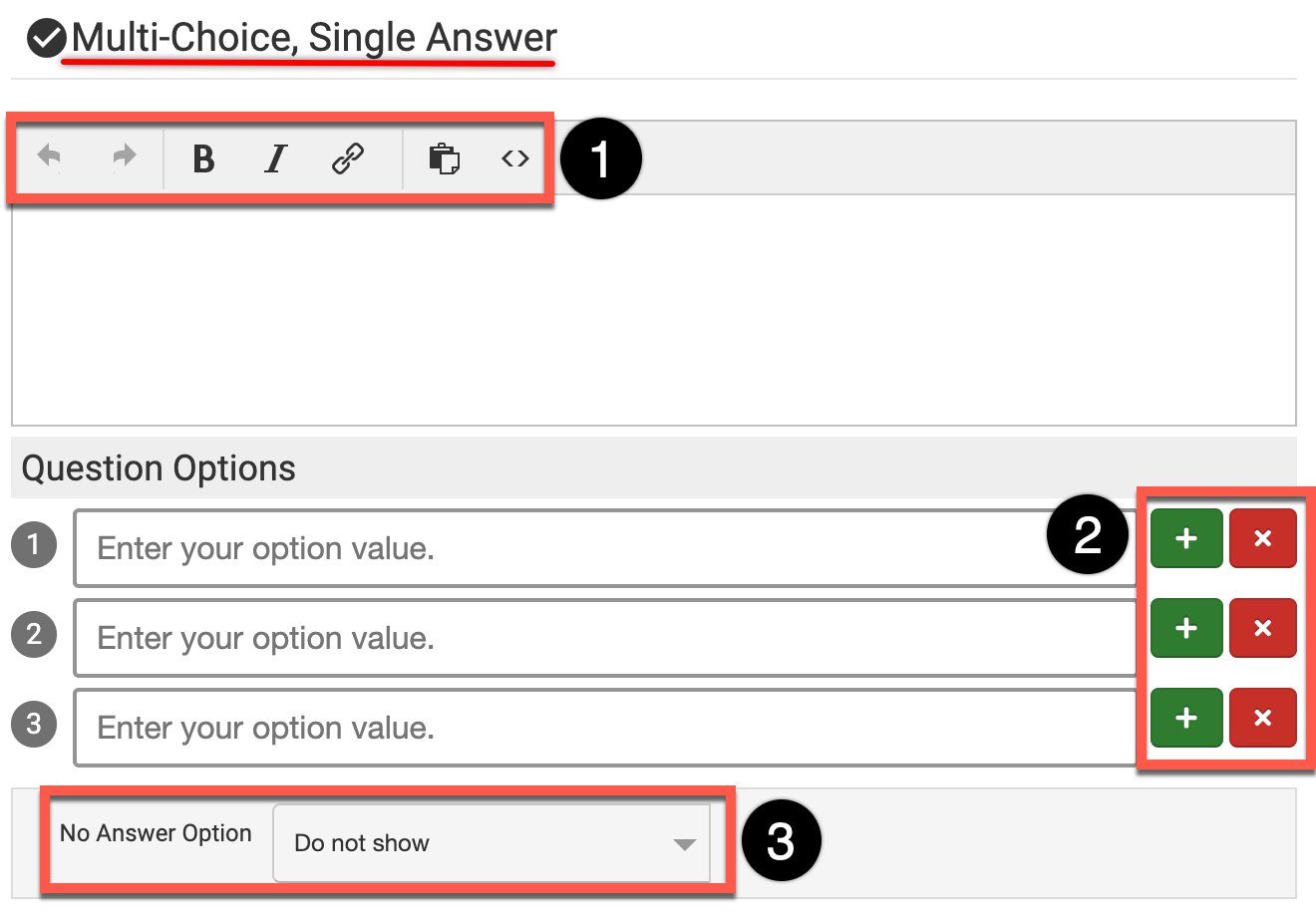
Multi-Choice, Single Answer
This question type provides a single answer option selection for a single question. Unlike the Multi-Choice, Multi Answer question type, Survey participants have the option to select only one answer for a single question.
Question text can be entered into the text box and formatted as needed (1) and answer options can be added individually via the option value fields. The + or x can be utilize to add or remove option value fields (2).
The No Answer Option drop-down (3) can be configured to show an N/A answer option either before (prepend) or after (append) the configured option values.
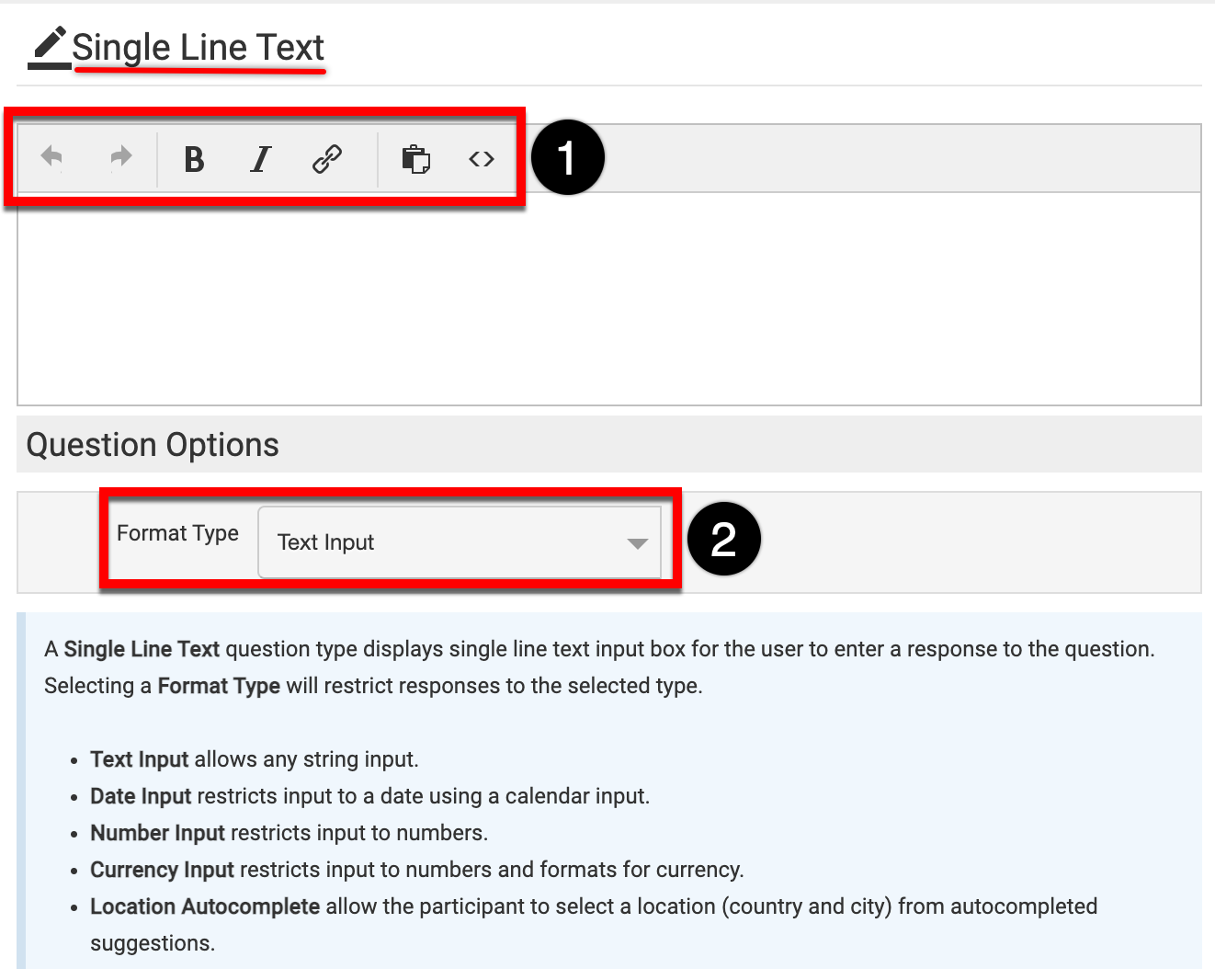
Single Line Text
This question type provides the ability for a question answer to be freeform with a character limit of 255. Question text can be entered into the text box and formatted as needed (1).
The Format Type drop-down (2) can be utilized to determine the required format for the question answer being entered by Survey participants.
![]()
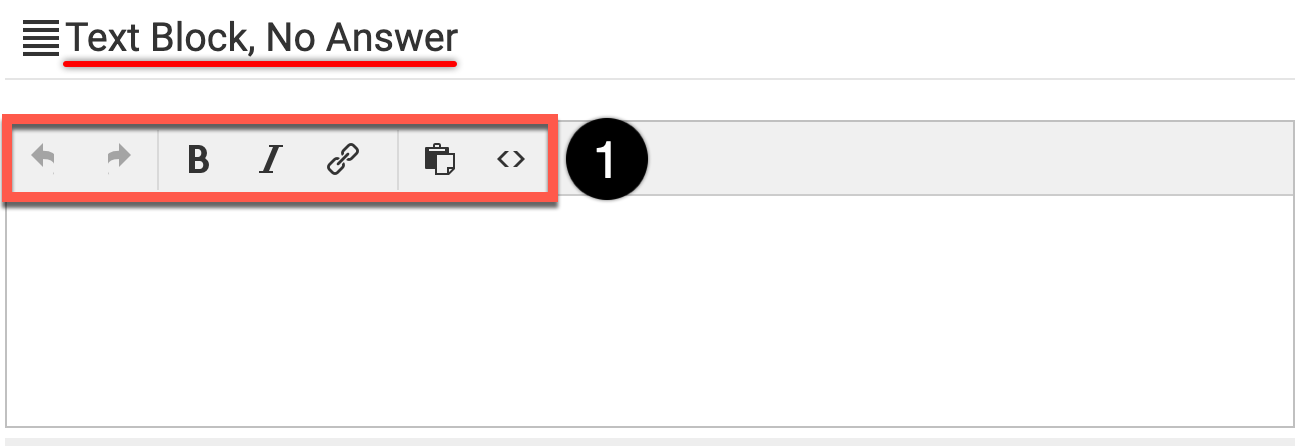
Text Block, No Answer
This question type does not provide any answer option configurations and the entered text will act as a header on Survey Templates. Text can be entered into the text box and formatted as needed (1).
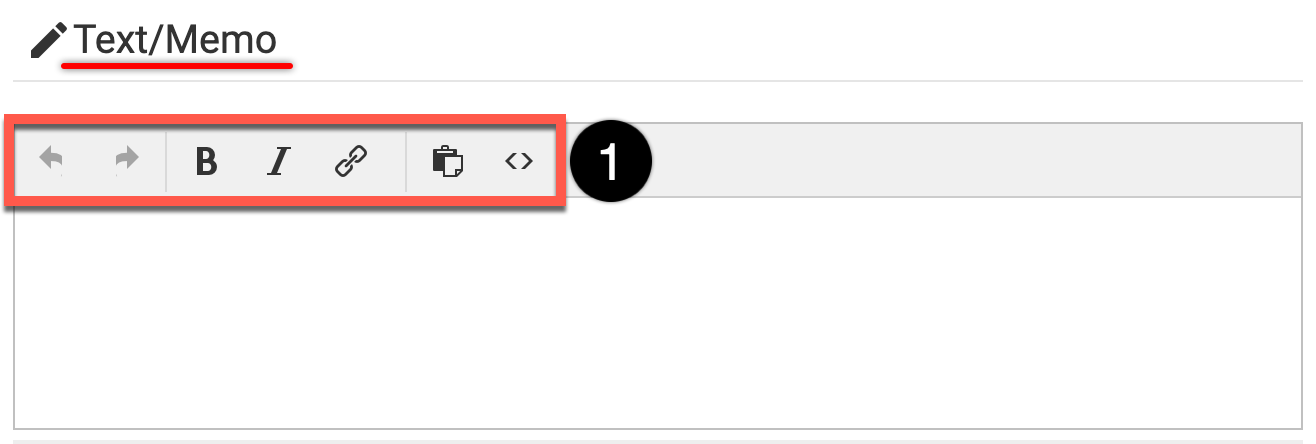
Text/Memo
Utilizing this question provides the ability for Survey participants to enter an open-ended text response for the defined question. Question text can be entered into the text box and formatted as needed (1).
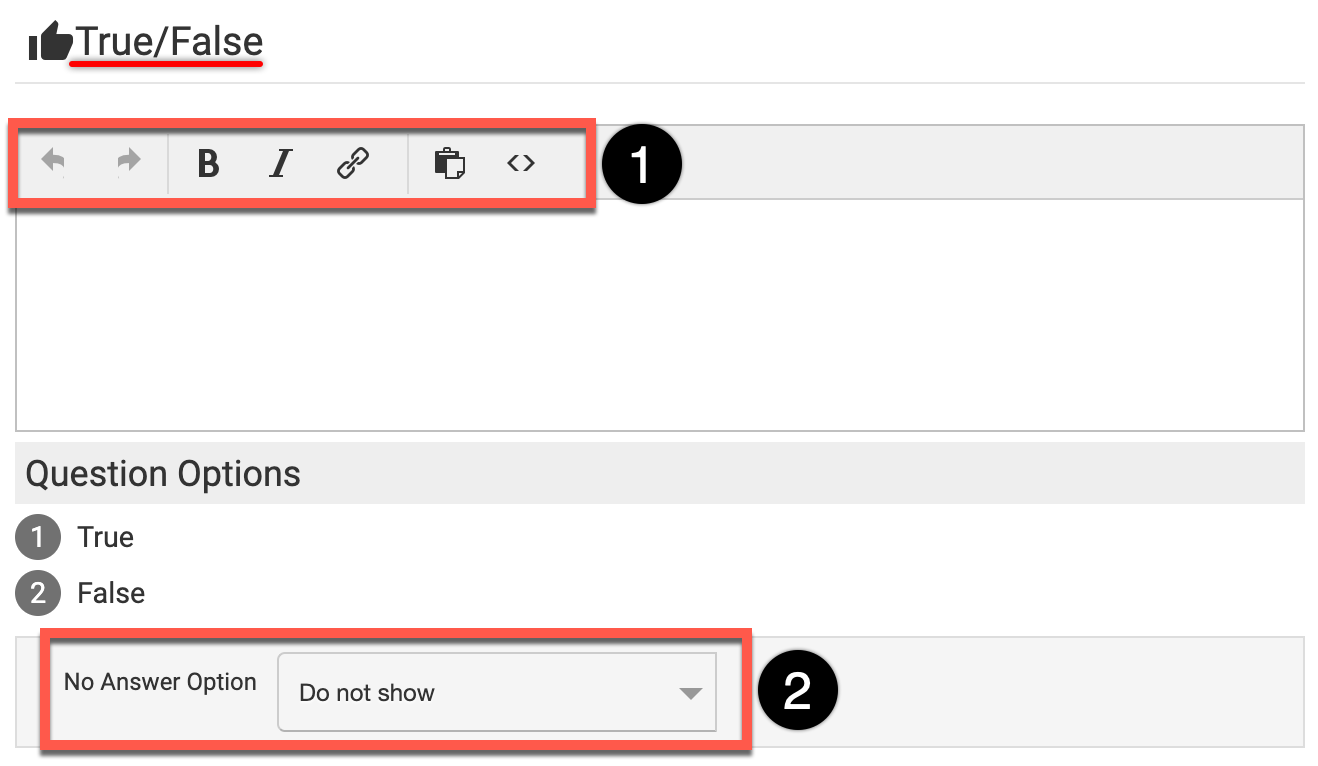
True/False
This question type provides a question format with the answer options of True or False. No other answer options can be configured for this question type.
Question text can be entered into the text box and formatted as needed (1). The No Answer Option drop-down (2) can be configured to show an N/A answer option either before (prepend) or after (append) the configured option values.
📔 Additional Resources
