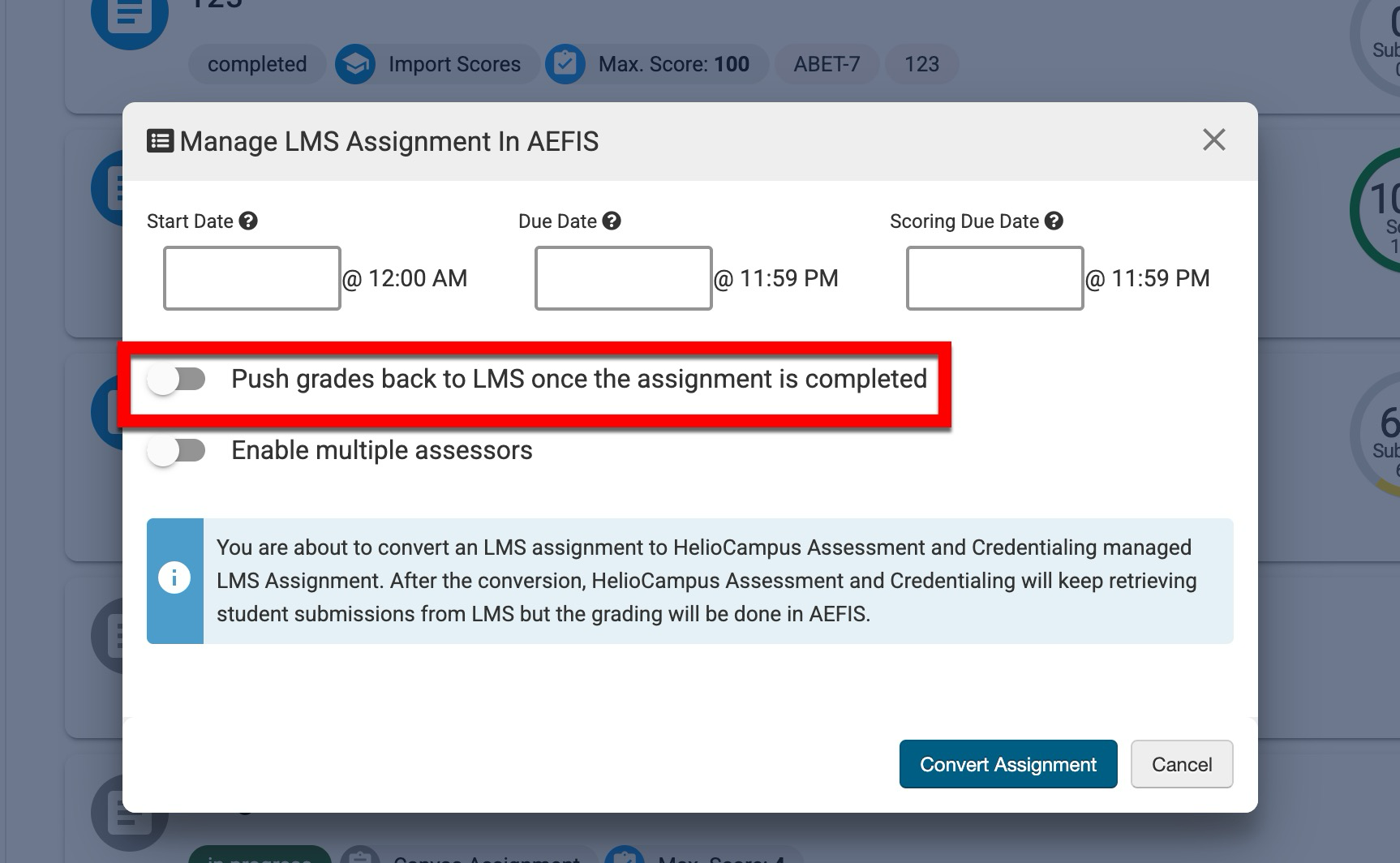HelioCampus provides the ability to score LMS assignments directly in the platform. While this is not a replacement for in-LMS grading, the LMS assignment conversion and management processes are helpful when assignment scoring for assessment differs from student grades. Only the following user roles have permissions to convert LMS assignments:
-
Institution Administrator
-
College Administrator
-
Department Administrator
-
Course Section Director
-
Instructor
Considerations
-
Review the status of the course section where assignment conversion is needed. LMS assignment conversion can only occur for sections in Faculty Pending, Approval Pending, or Published status. Course sections in Draft status do not offer LMS assignment conversion.
-
For D2L Brightspace assignments, the ‘In Grade Book’ grading option must be selected to pull assignment submissions into the platform.
-
If a student failed to complete an assignment, the student will not populate in the platform scorebook unless they have already been scored in D2L.
-
To convert an LMS assignment, navigate to Main Menu > Course Sections. Locate the course section where assignment conversion is needed and click Manage.
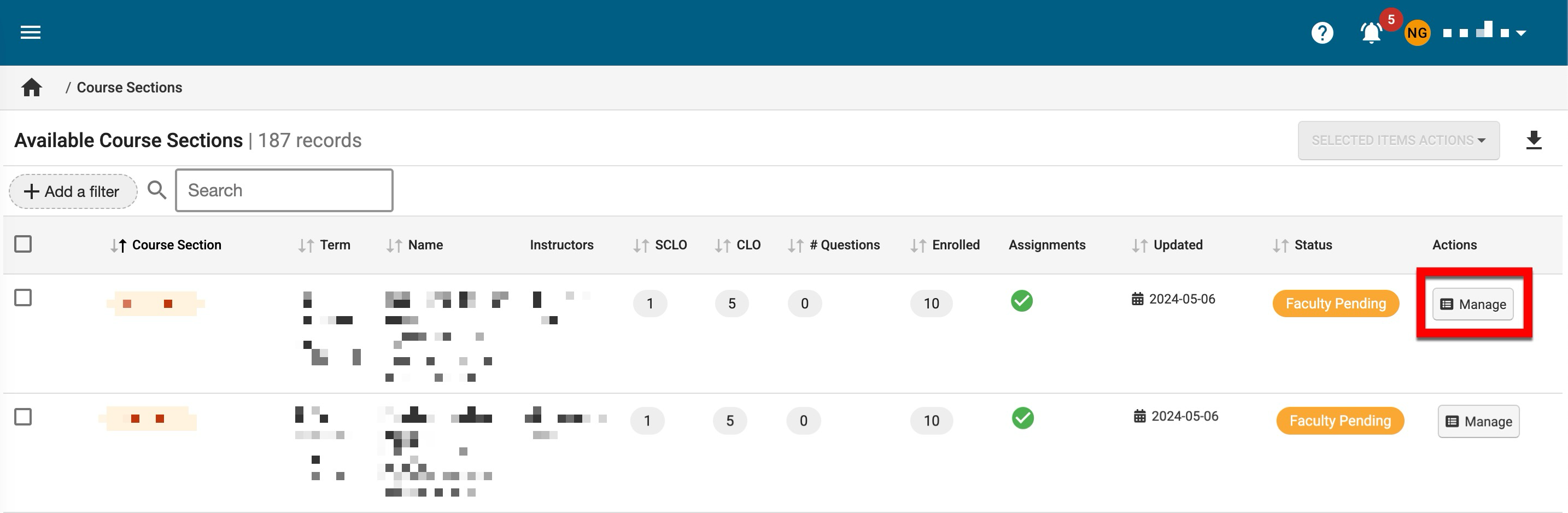
-
From the Course Section Homepage, select Assignments from the left-hand menu. On the Assignments page, locate the assignment for conversion and select Manage LMS Assignment in AEFIS from the kebab menu.
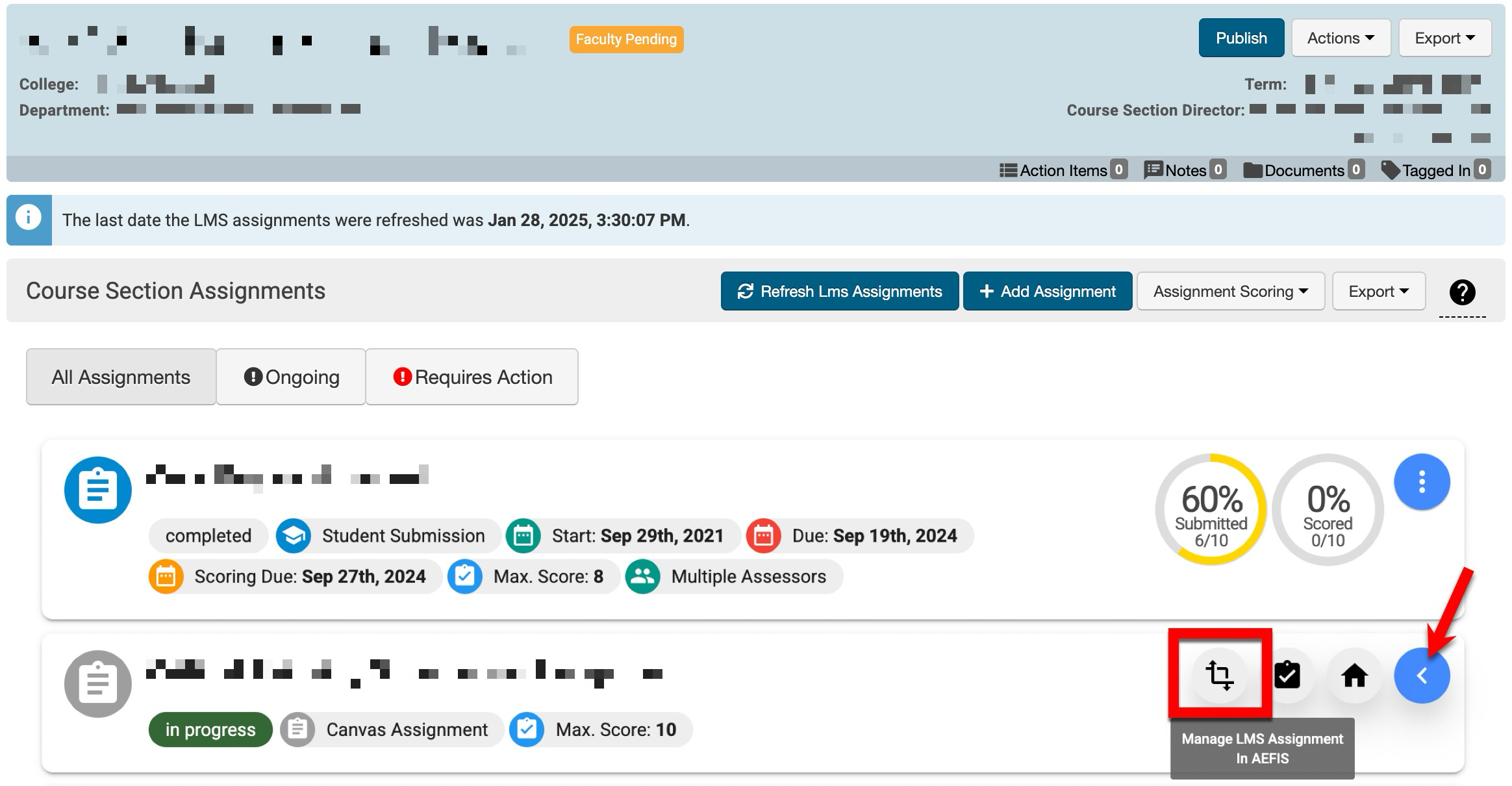
-
When converting to manage in the platform, a start date, due date, and scoring due date are required (1). Grades can be pushed to the LMS upon assignment completion, or multiple assessors can be enabled (2).
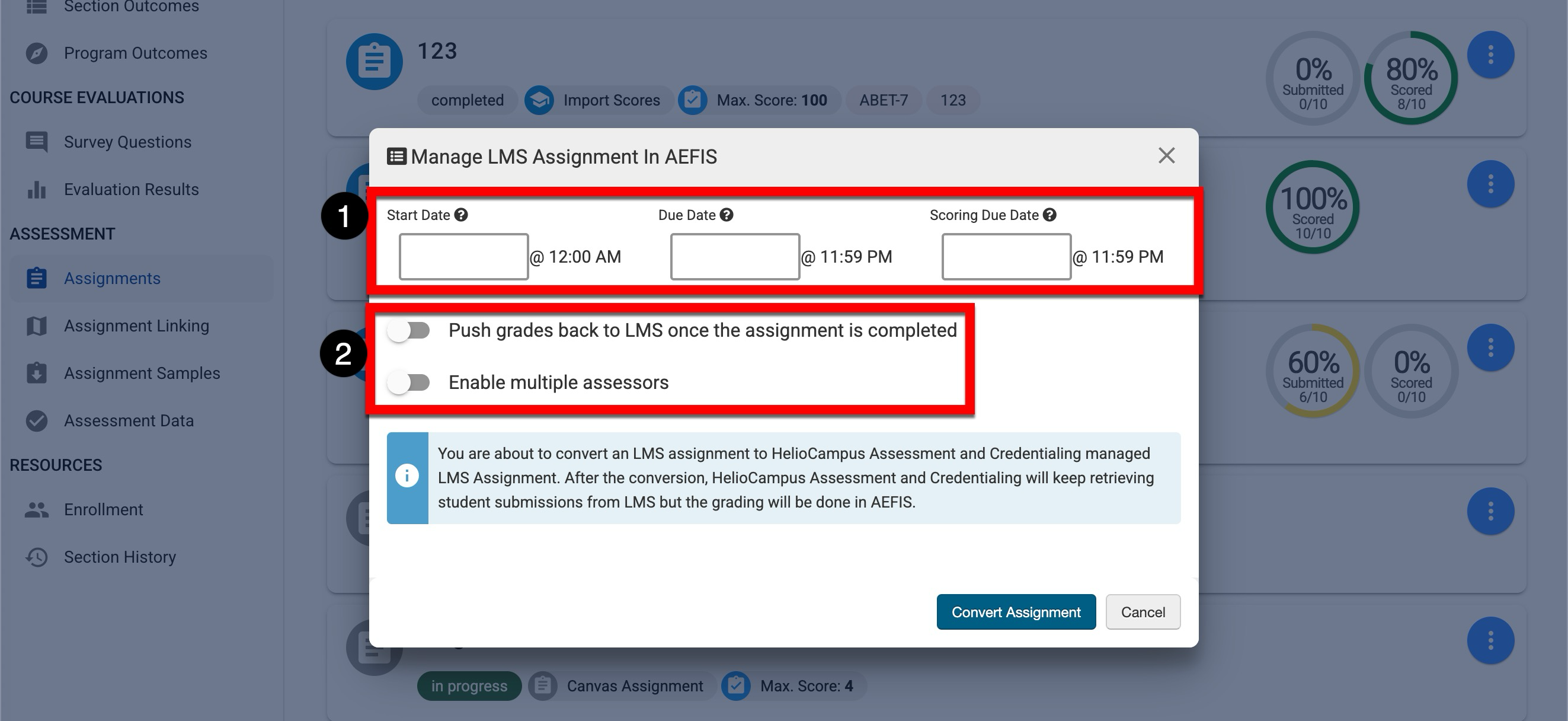
-
When there will be multiple scorers for an assignment, Enable Multiple Assessors should be enabled. When enabled, an additional field will display for selecting the method:
-
Selected Instructor's Score: If selected, the specific Instructor can be selected from an additional drop-down.
-
Average Score of All Assessors: Each rubric criteria, or total score, will be averaged between all assessors for the final score.
-
Best Score from All Assessors: The best score from each assessor will populate for each rubric criteria or the final score.
-
-
-
Clicking Convert Assignment will close the Manage LMS Assignment in AEFIS popup and reload the Assignments page. Once reloaded, the LMS assignment will be converted.
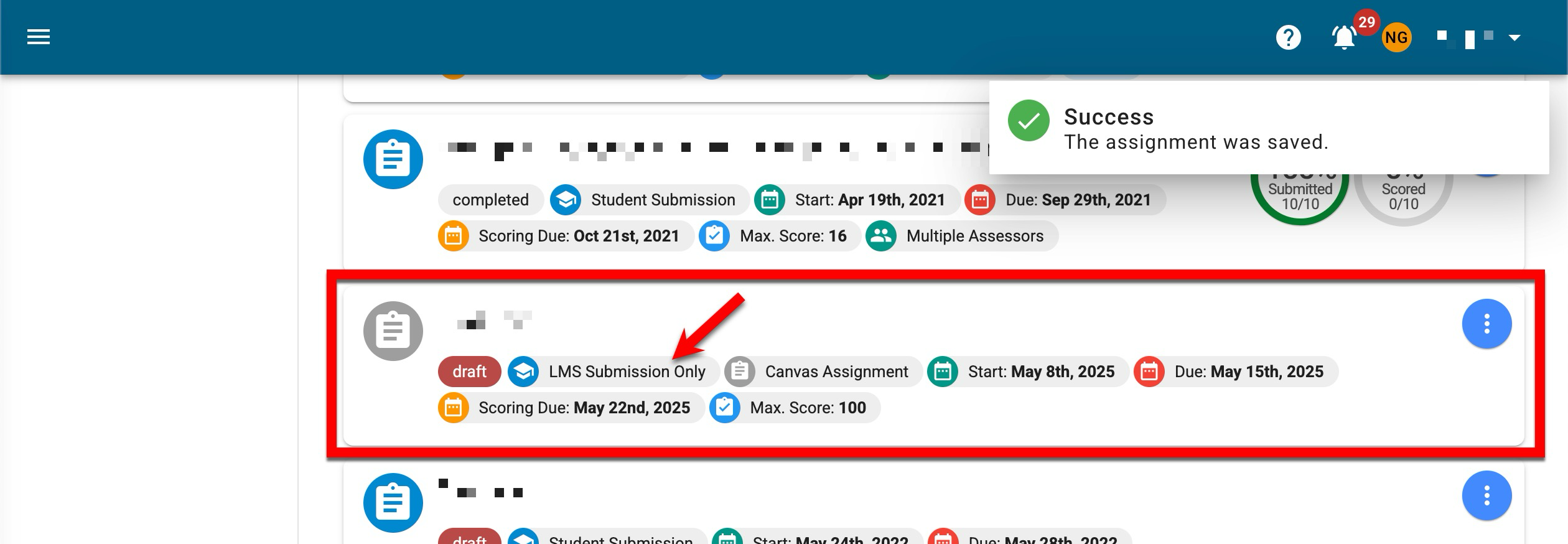
-
-
Once an assignment has been converted, navigate to the Assignment Homepage by selecting Go To Assignment Homepage from the expanded Actions kebab.
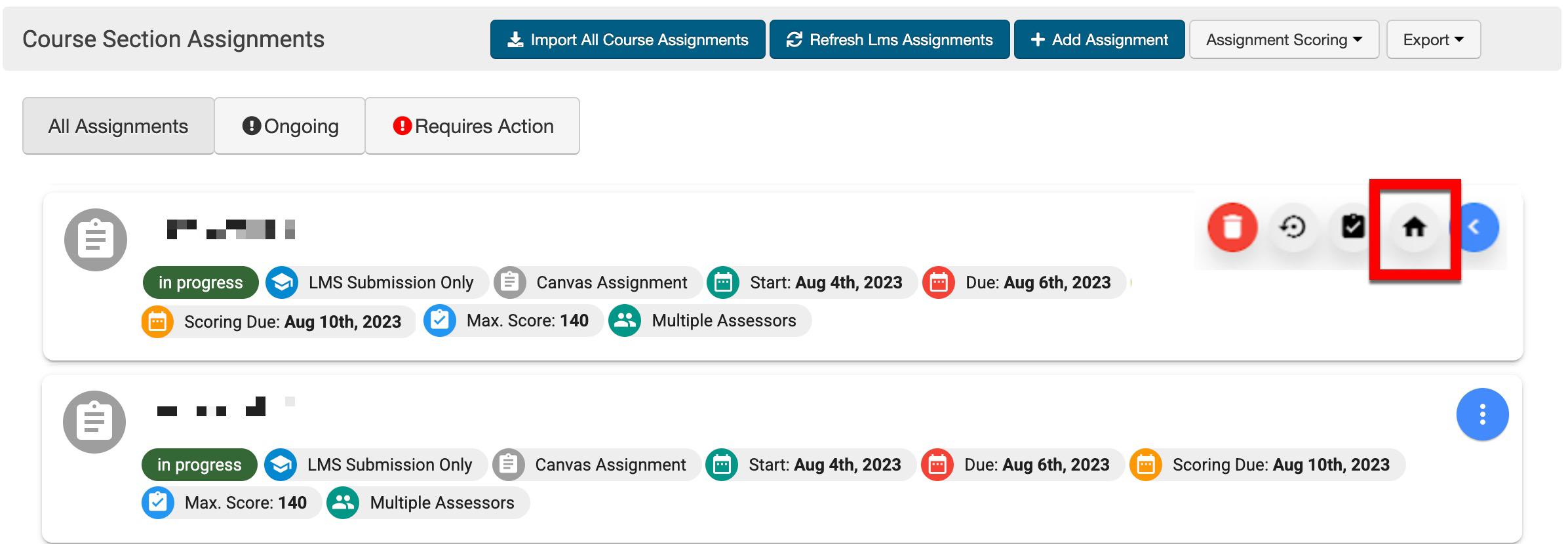
-
From the Assignment Homepage, select the Scoring Criteria page from the left-hand menu and click Edit.
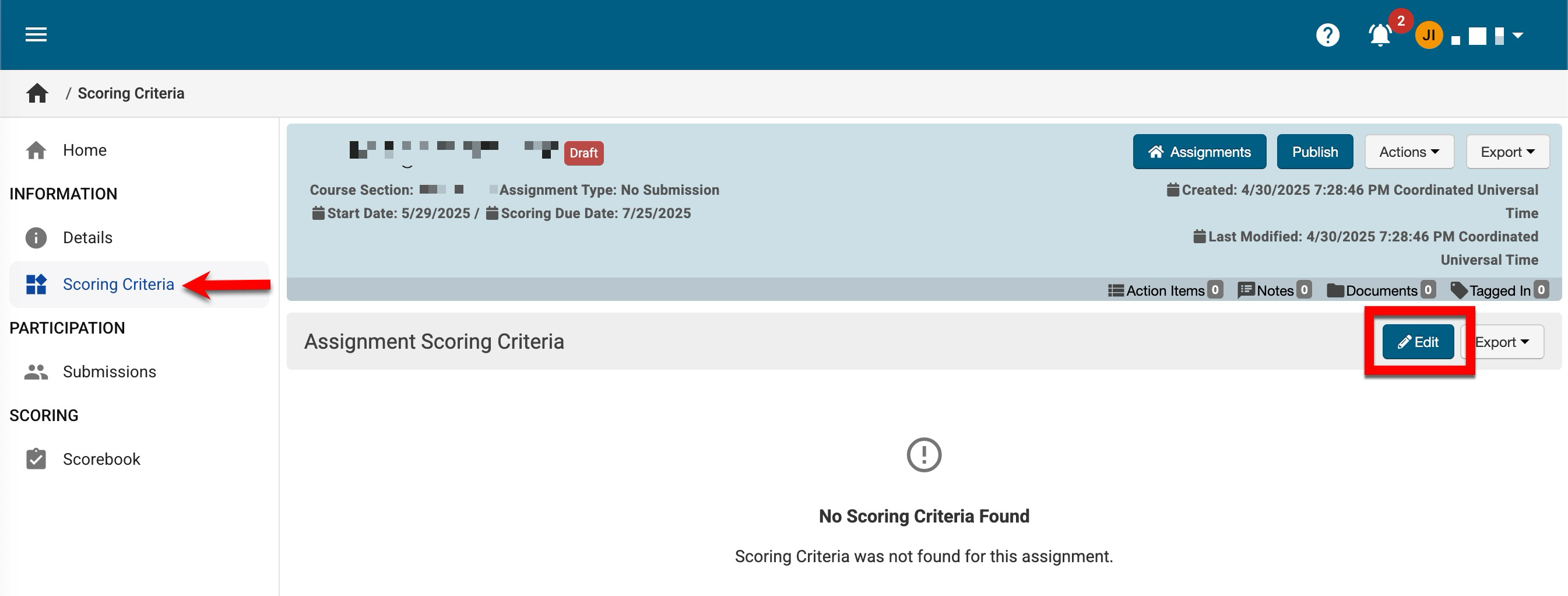
-
Via the Assignment Rubric Criteria Designer, click +Add Rubric Criteria.
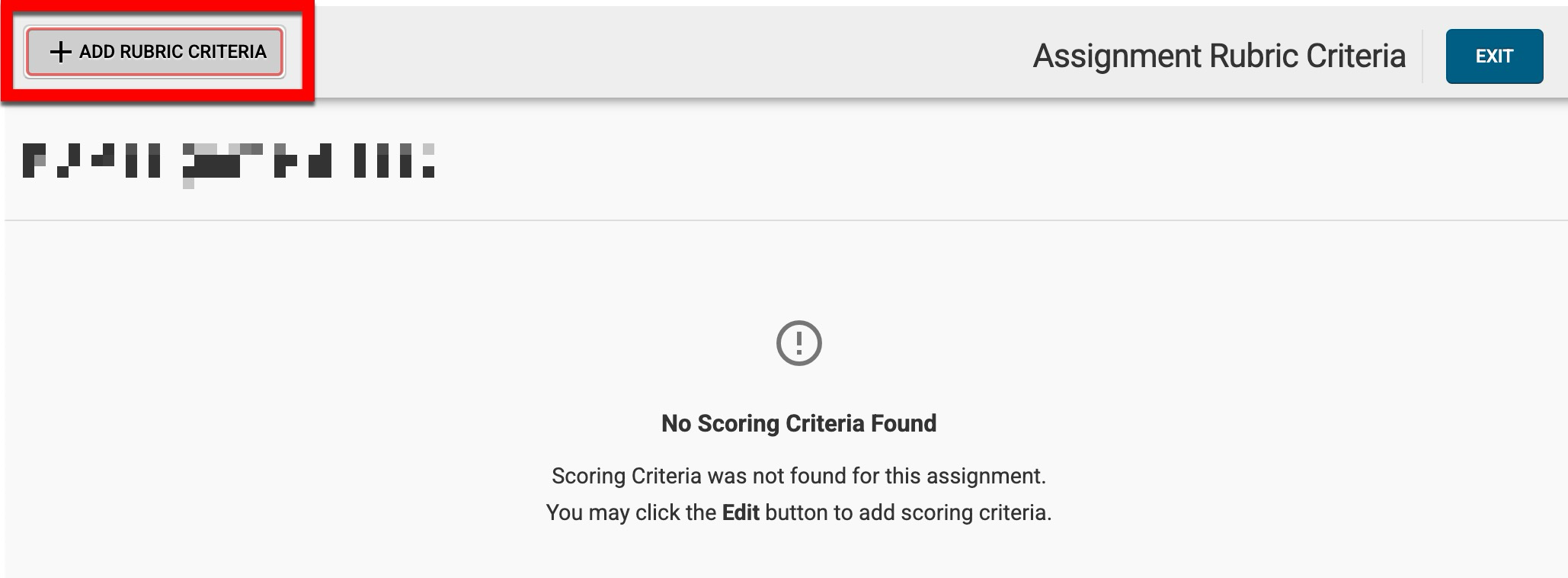
-
Enter the name and description (1) and rubric level information (2). Additional rubric levels can be added or removed as needed (3)
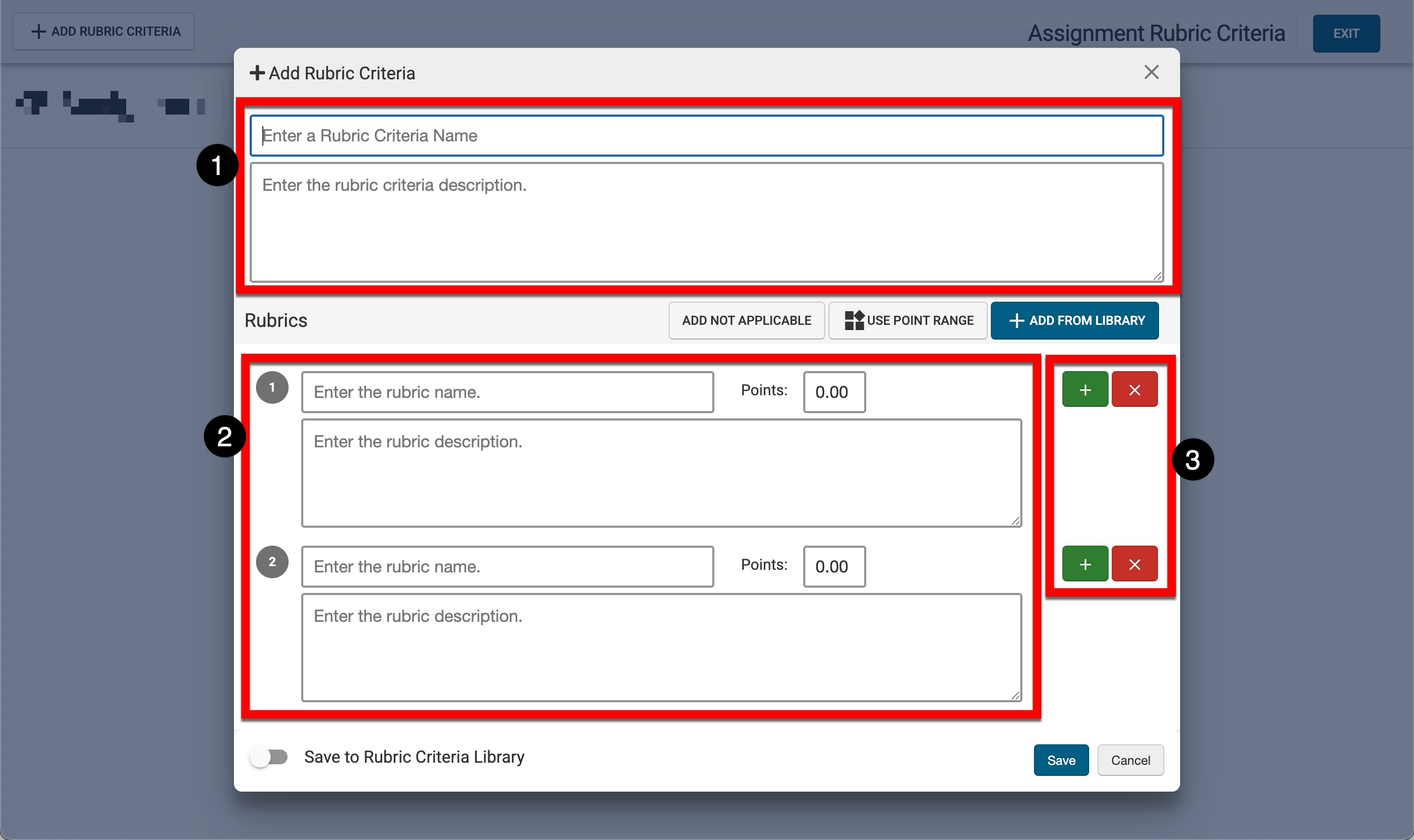
-
Newly added rubric criteria can be easily saved to the Rubric Criteria Library (2). Alternately, rubric criteria from the Rubric Criteria Library can be added to an assignment (1). When adding criteria from the library, multiple criteria can be selected at once.
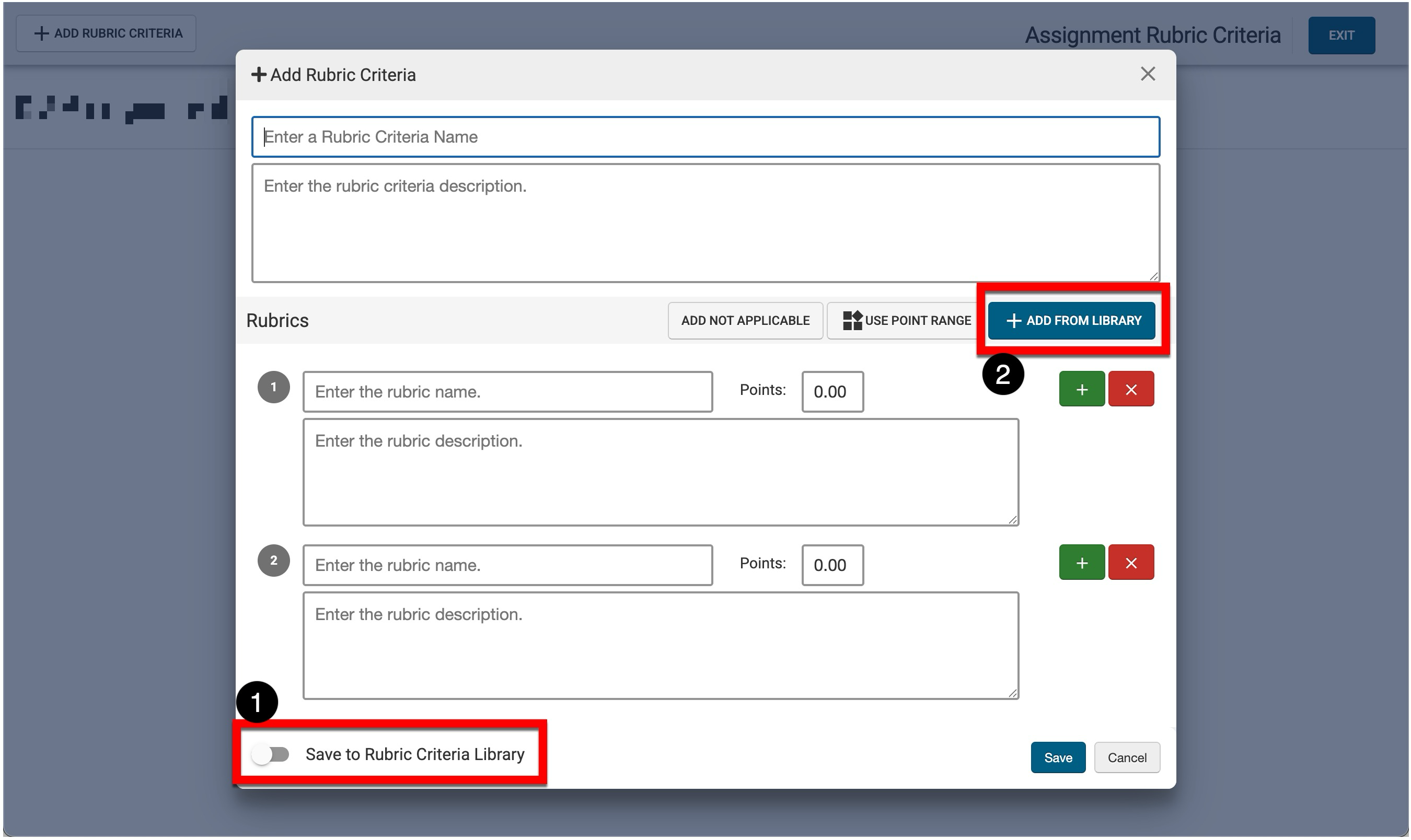
-
Criteria can be made not applicable by clicking Add Not Applicable and a new criteria will be created with a predefined N/A name and description. Not applicable criteria can only be removed by clicking Remove Not Applicable. Criteria can also be changed to use a point range by clicking Use Point Range to change all criteria point fields to minimum and maximum fields. Clicking Use Single Points will revert all criteria back to a single field for point entry.
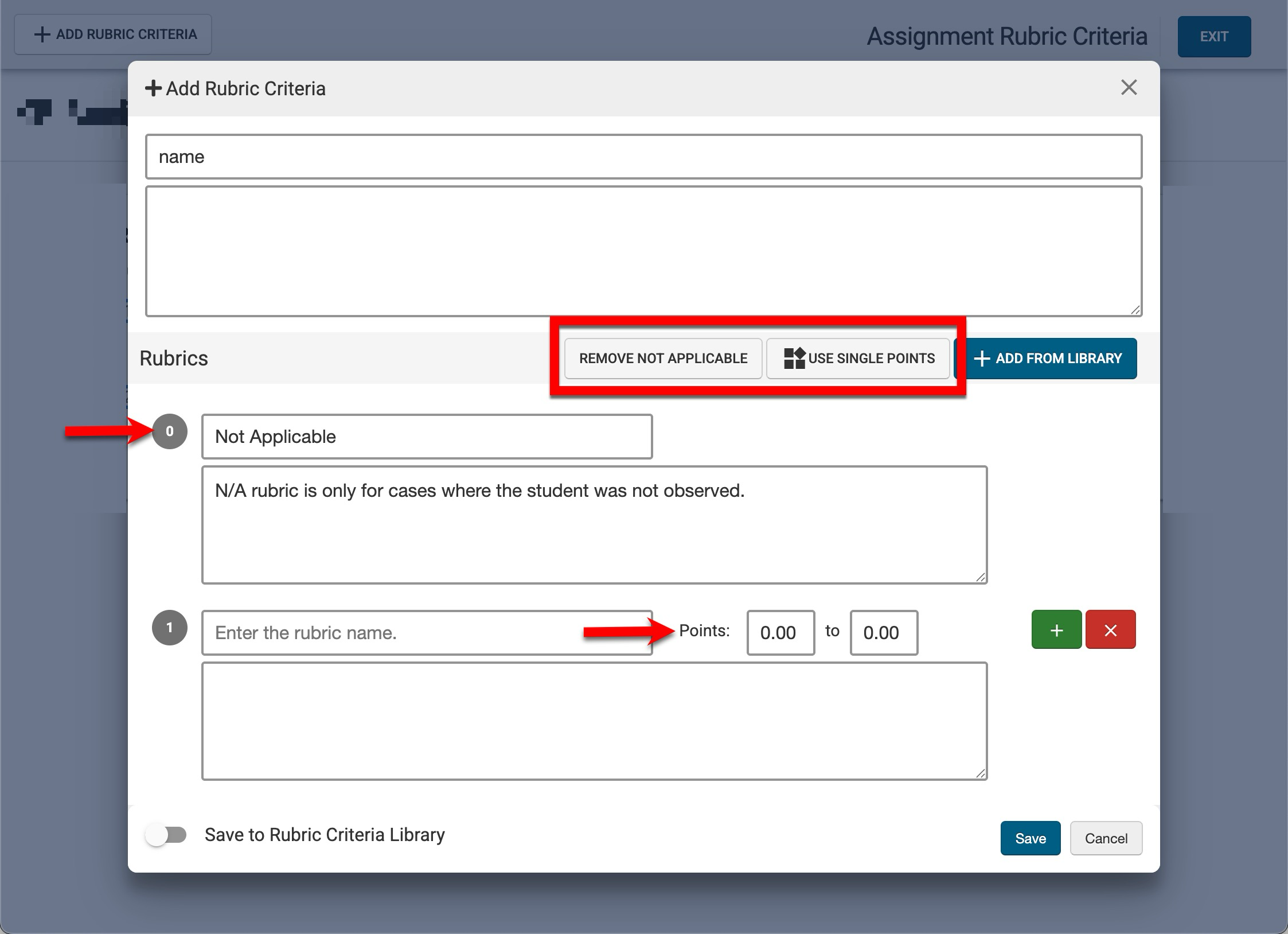
-
-
After rubric criteria have been added, click Exit to return to the Assignment Homepage and publish the assignment. When publishing, a start date, due date, and scoring due date are required.
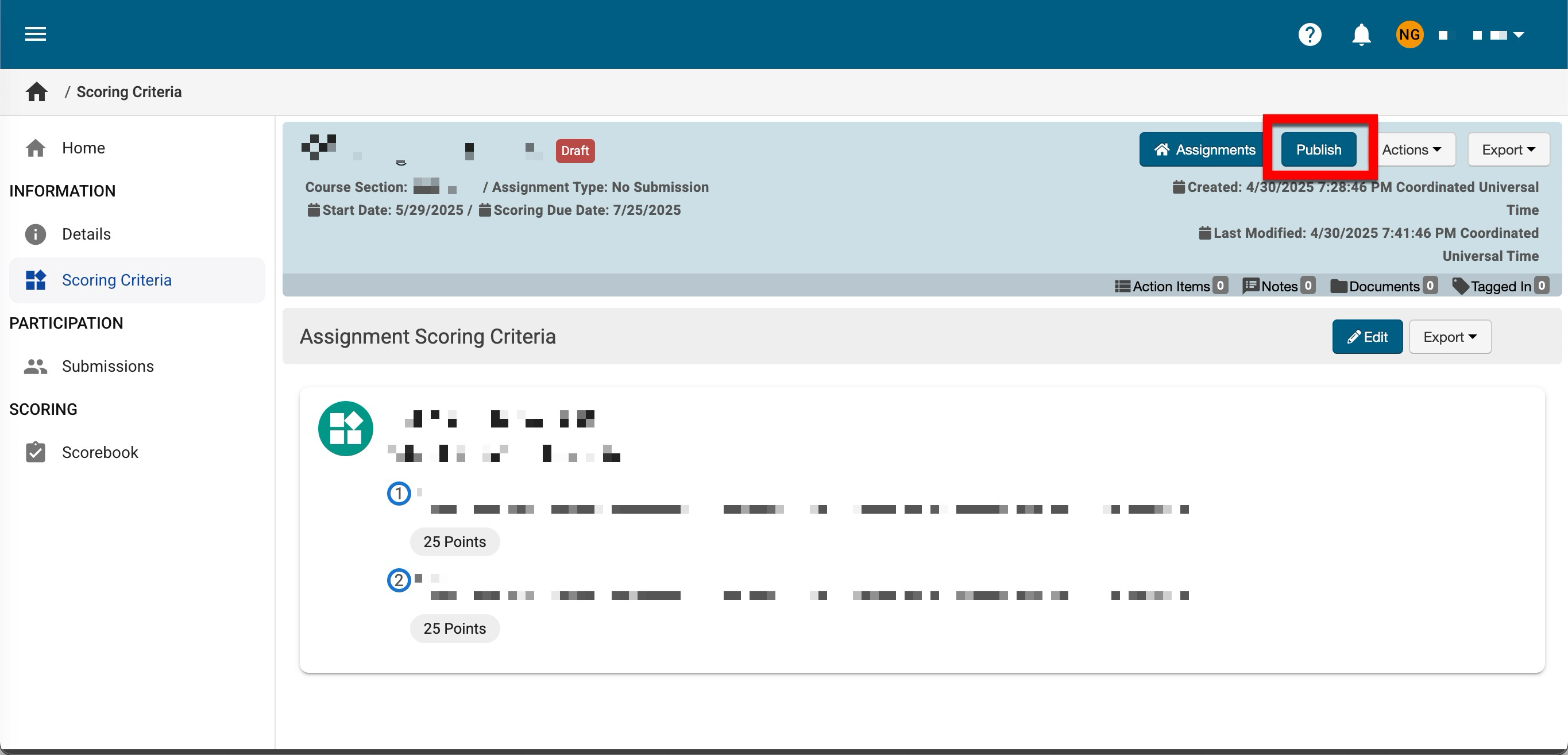
-
-
After publishing, assignment submissions will be added to the platform and be available to Instructors for scoring within the platform, and assessments will utilize the scores submitted via the platform.
FAQ
What happens if faculty don't use the LMS for assignments?
Create 'No Submission' assignment type in the LMS for assessment purposes, or create assignments directly in the platform and either enter scores manually or upload them via a CSV/Excel template.
Once I’ve converted an assignment to be managed in the platform, can I revert the conversion?
Yes! Selecting Manage Assignment in LMS from the assignment’s kebab menu will display a popup where conversion back to an LMS assignment can be confirmed. Once confirmed, the assignment will no longer be scored/managed in the platform.
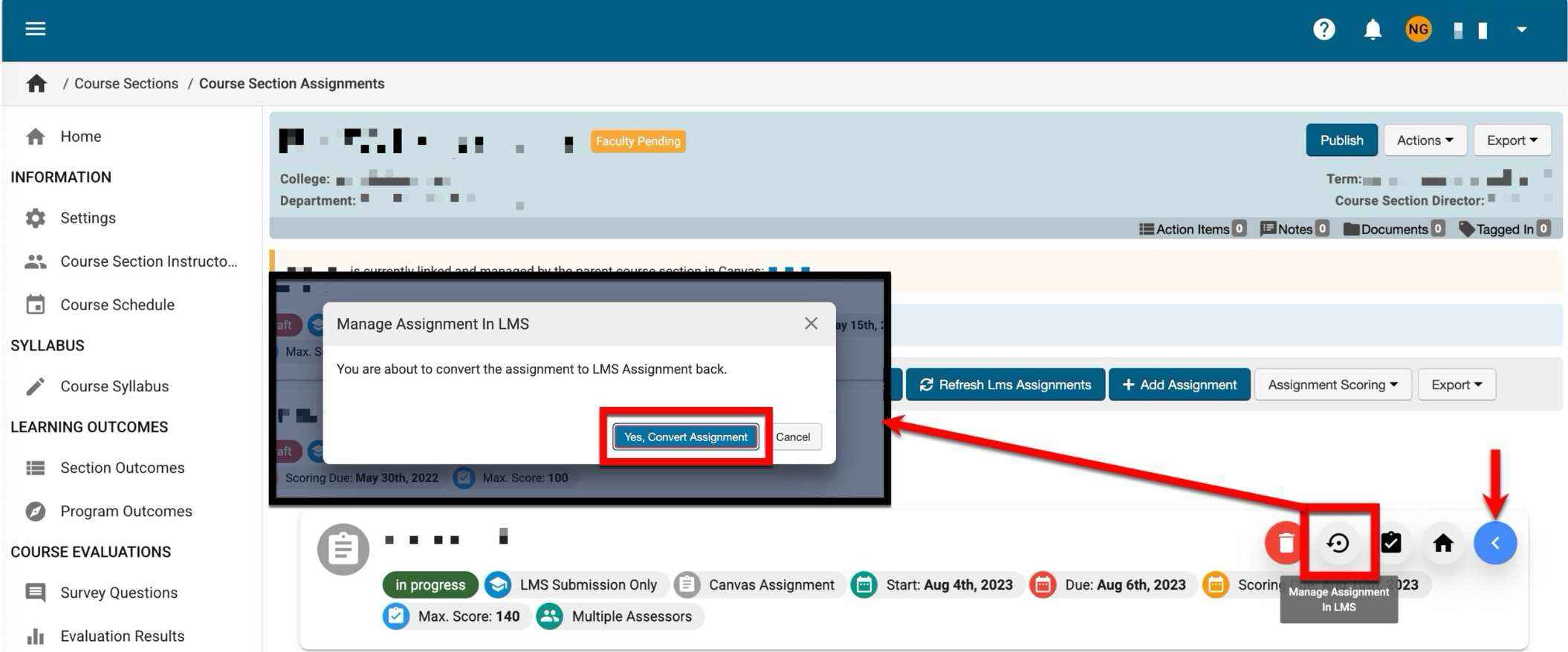
Can scores be pushed back to the LMS after grading is done in the platform?
Yes. When converting an assignment, enable the Push Grade Back To LMS Once The Assignment Is Completed.