📙 Knowledge Base Tip: Learn more about the platform’s Assignment Linking feature and its benefits.
To perform assignment linking at the course section level, navigate to the Course Section Homepage and select Assignment Linking from the left-hand menu. To ensure term-to-term consistency and avoid broken links, faculty should ensure that they only perform assignment linking through the institution’s Learning Management System (LMS).
Product Tip
Assignment Linking can occur at all the following levels of the platform:

Video Resource
Learn about course section assignment linking by watching the quick walkthrough videos!
-
Select an outcome to either link available assignments or review previously linked assignments. Click Manage to select available assignments.
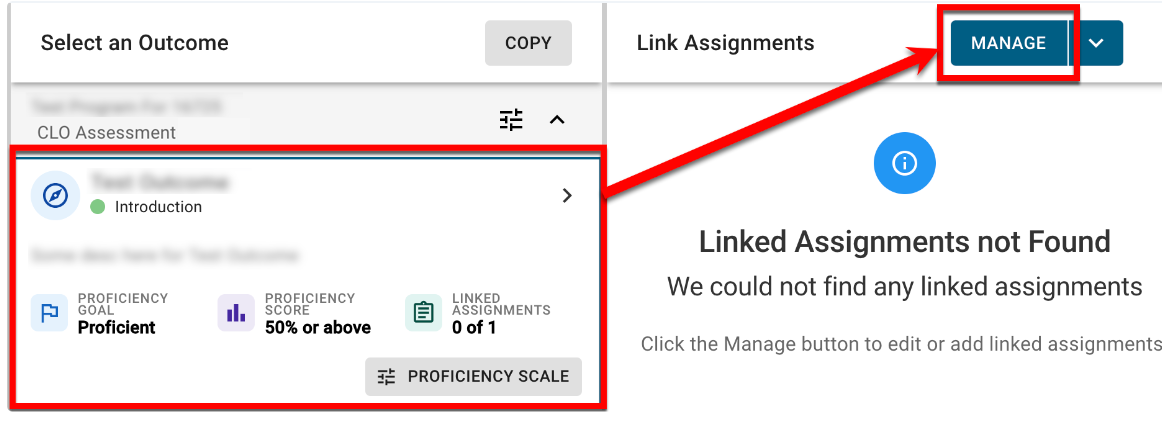
-
A list of all available assignments will populate in the Manage Linked Assignments drawer. Check the box next to assignments that should be linked to the selected outcome.
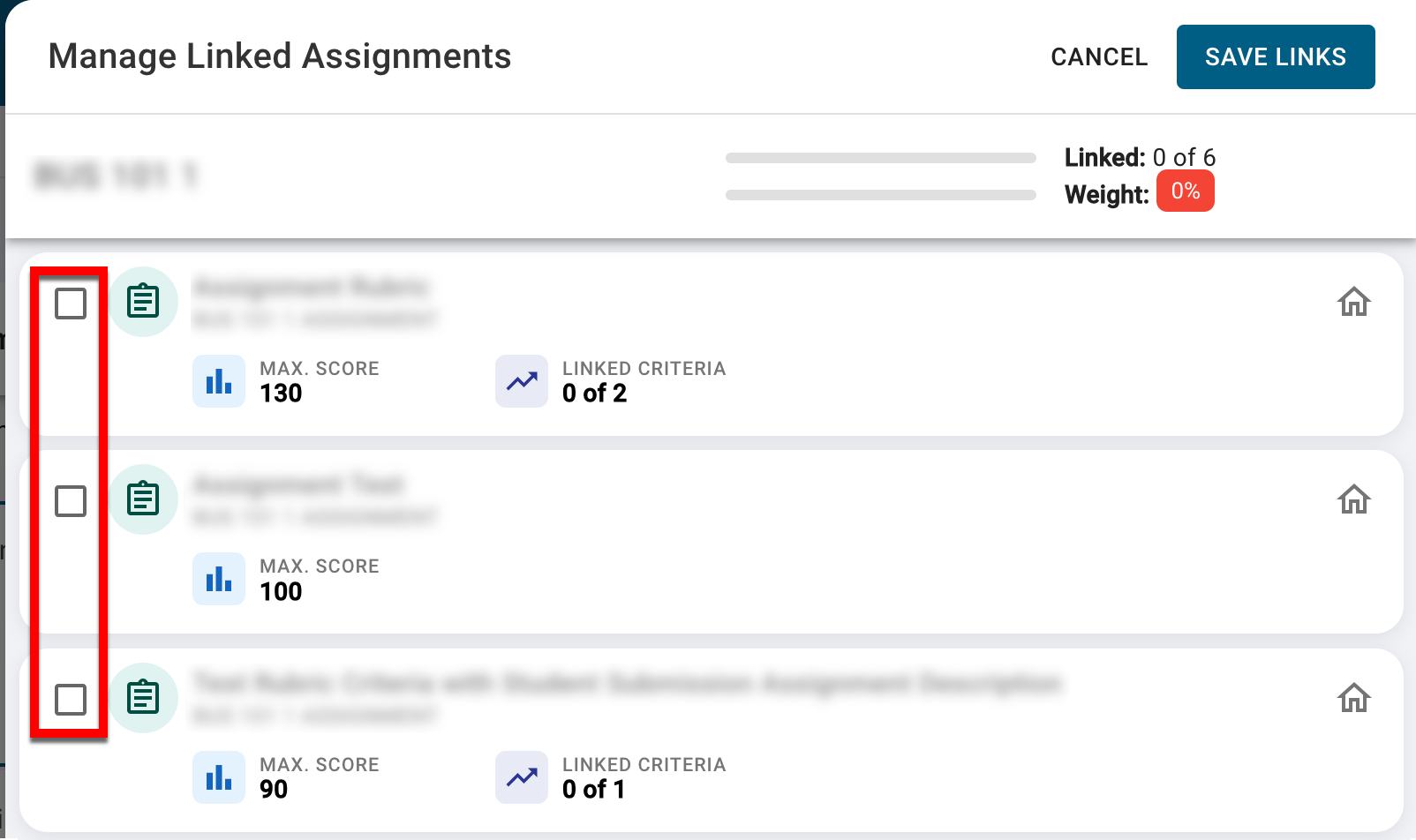
-
The individual weight allocated to each assignment will be automatically calculated, although assignment weights can be distributed manually as needed. If the total weight of all selected assignments does not equal 100%, the Save Links button will be unavailable until the total weight is equal to 100%.
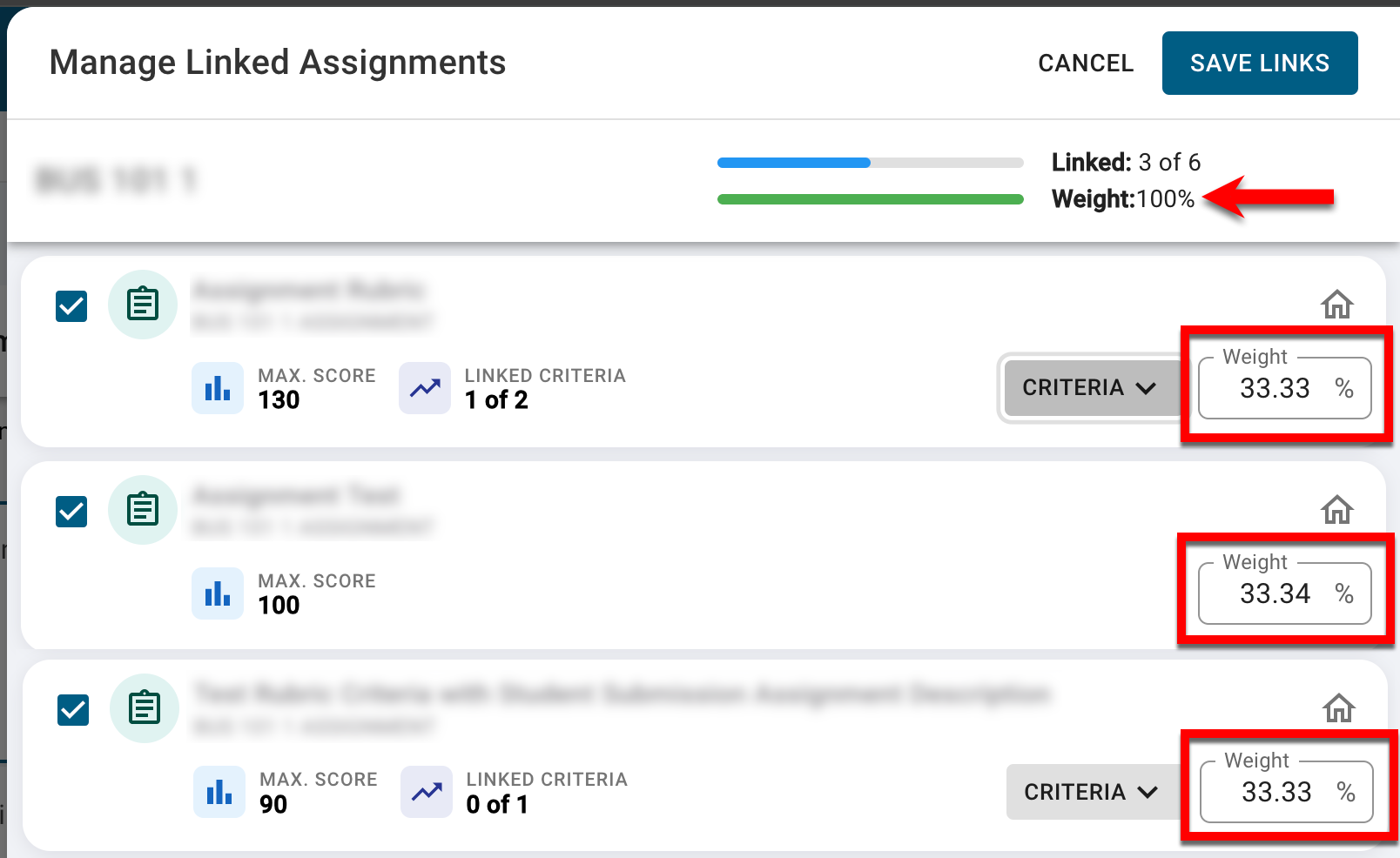
-
If an assignment contains rubric criteria or quiz questions, clicking Criteria^ will display associated rubric criteria or quiz questions available for linking to the outcome. Once criteria or quiz questions have been selected, individual weights will be automatically calculated for each criterion, although these weights can be distributed manually as needed.
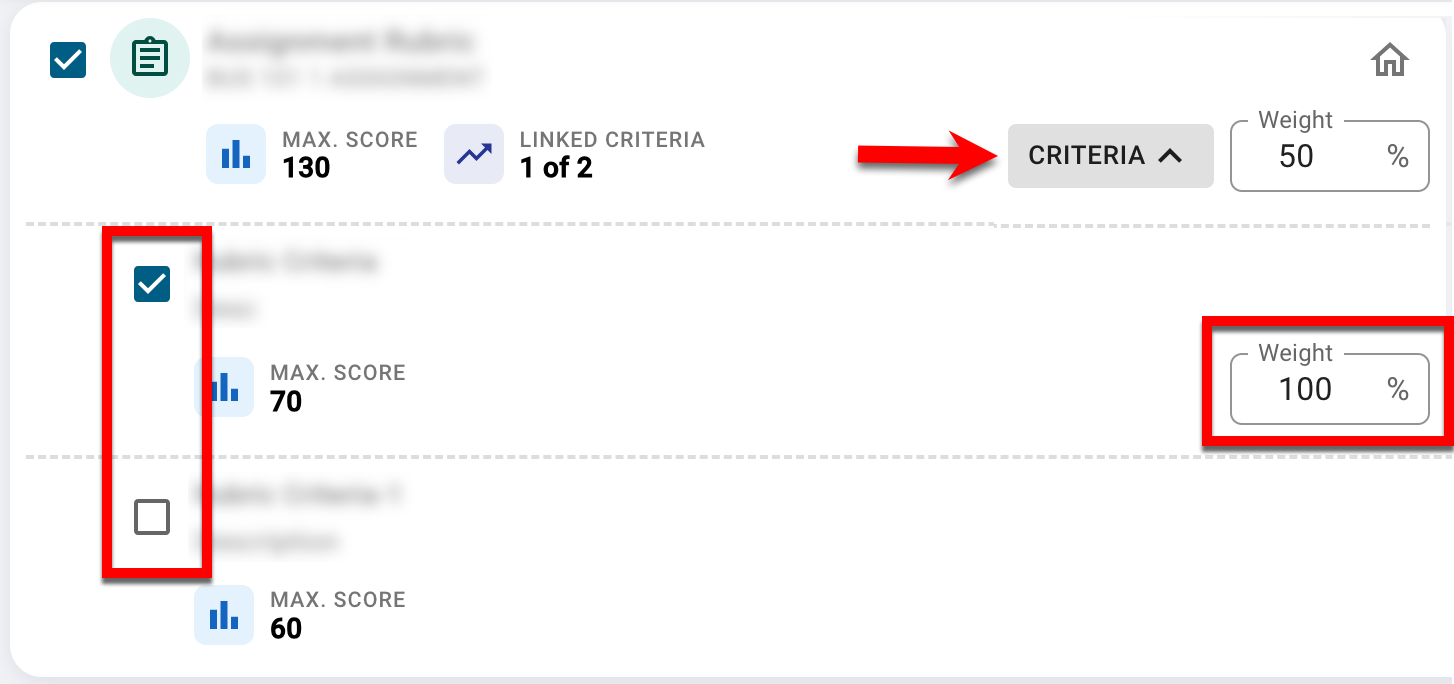
-
-
To complete the assignment linking, click Save Links to link the assignment(s) and/or rubric criteria/quiz questions to the selected outcome.
Reset Assignment Links
Assignment Links can be reset by clicking the drop-down menu in the Link Assignments column and selecting Reset Assignment Links. Performing this action only resets assignment links for the selected outcome, and all assignments will be unlinked from the selected outcome. Assignment links can be reset for the following Educational Experiences based on their status and before assessments are complete:
Courses/Co-Curricular Activities:
-
Draft
-
In Revision
Course Sections/Co-Curricular Sections:
-
Draft
-
Faculty Pending
-
Approval Pending
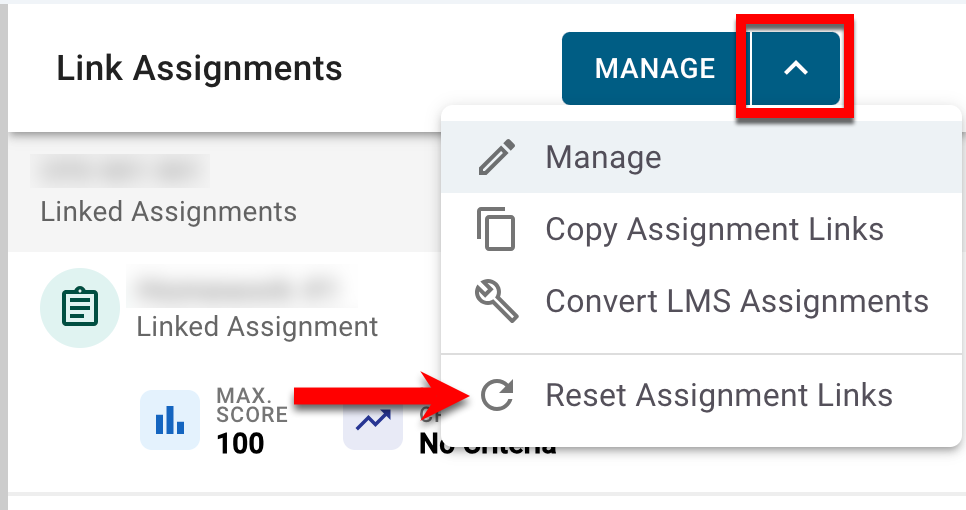
FAQ
Why can’t I click Manage for an outcome?
Once the associated Program Assessment has been completed, Manage will be unavailable, and assignment linking for the Program Learning Outcomes (PLOs) can no longer be performed. To perform assignment linking, the Program Assessment must be reopened via the Assessment Homepage Actions menu. When reopening assessments, a new end date for the assessment must be defined. Learn more about the Assessment Homepage.
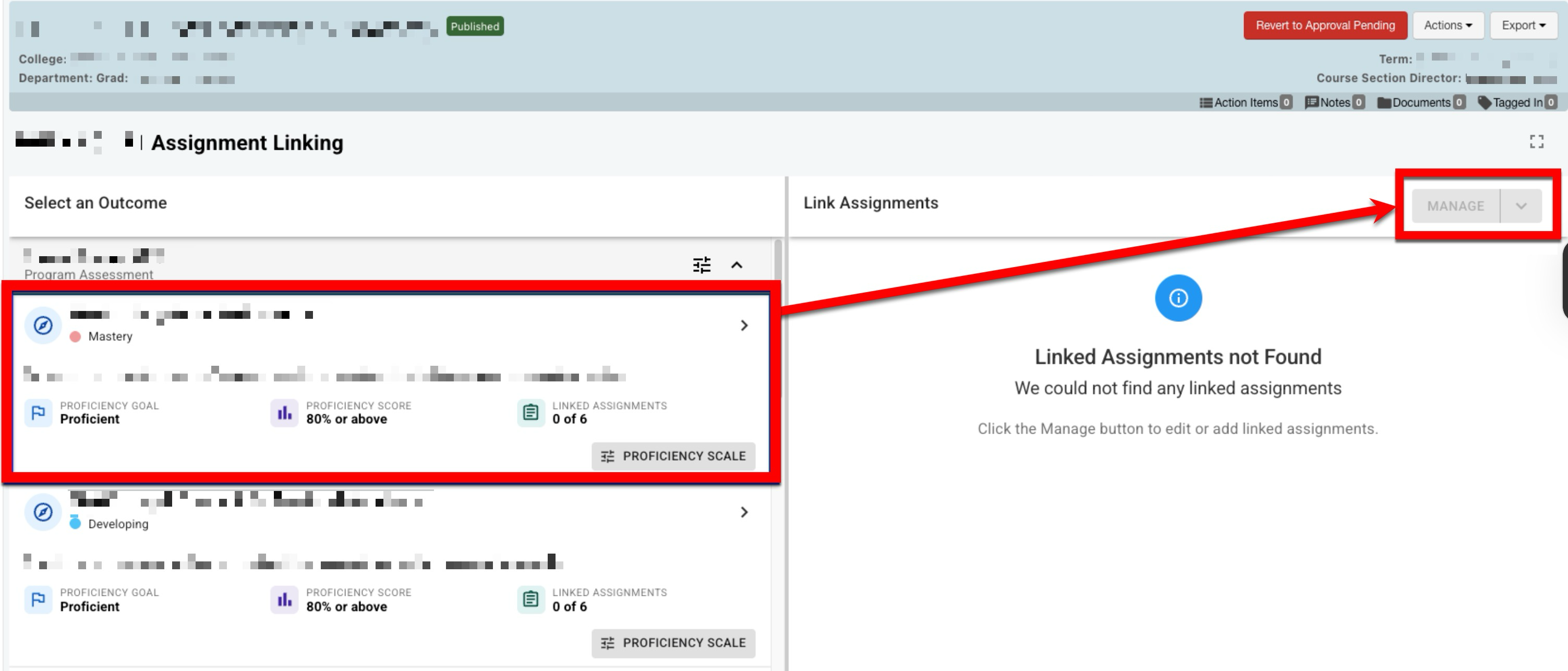
📔 Additional Resources
