📙 Knowledge Base Tip: Before utilizing the Sections page, it is recommended to review the Self Study and Self Study Manager articles.
The Sections page is accessed from the left-hand menu of the Self Study Homepage and is the central location for self study users to manage sections. This page enables self study users to add users to sections, add feedback, submit and approve or reject content, and more. Users assigned read-only access to the Self Study Sections page do not have access to the standard export and download functionality. Users who are assigned a read-only user role cannot export any sections via the action menu.
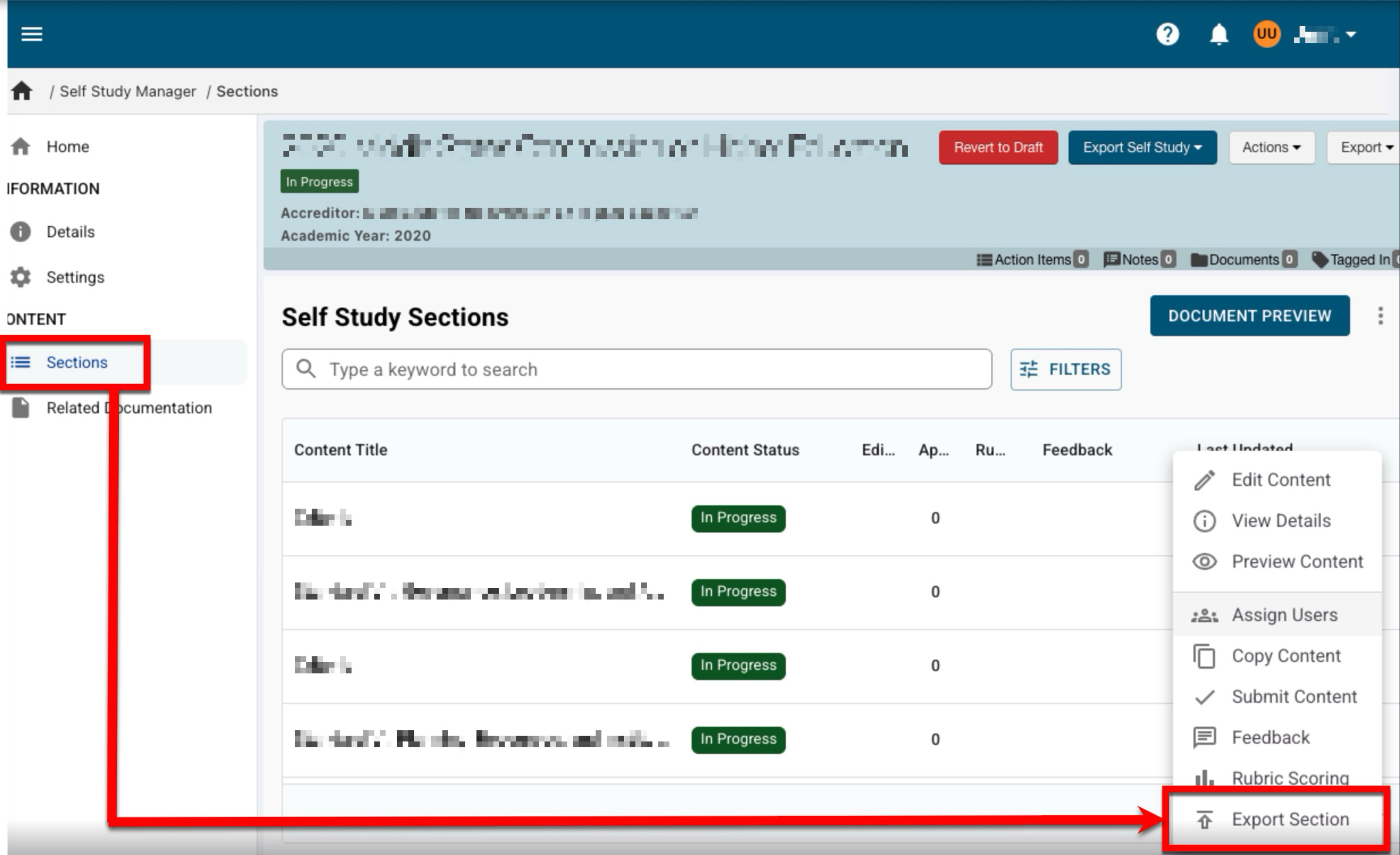
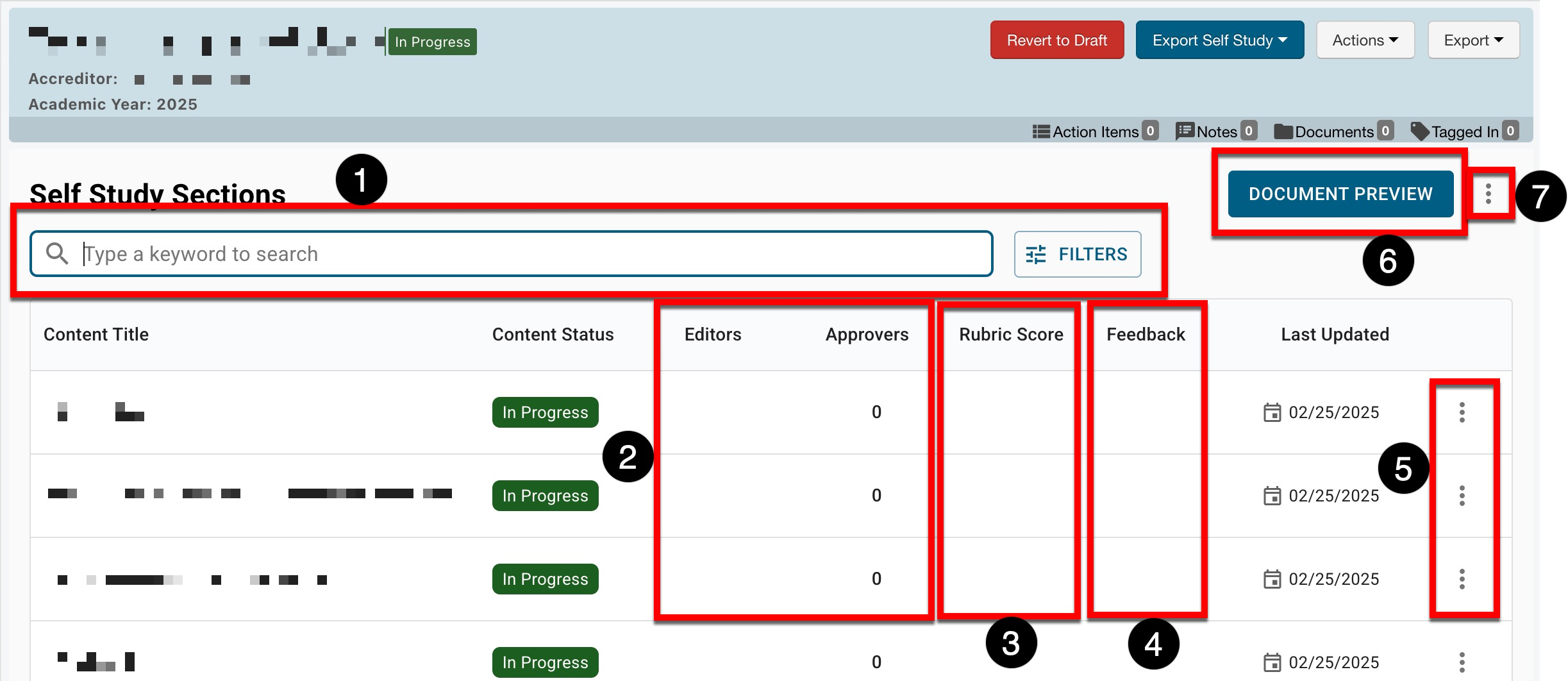
|
|
|---|---|
|
1 |
Search functionality is available, and by clicking the Filters option, specific filters can be applied. Once filters have been applied, they will display below the search bar and can be removed individually (1) or in bulk (2). 
|
|
2 |
The users that were added as Self Study Editors and the count of approvers configured for each section. |
|
3 |
The score selected from the associated rubric to assess the quality of the section. |
|
4 |
If feedback has been given for a section, a green checkmark will be displayed in the Feedback column. |
|
5 |
Expanding the kebab menu displays actions to manage a section; actions displayed may vary depending on the overall status of the self study and the user role assigned to a user. |
|
6 |
Click Document Preview to view a self study form as it displays to survey participants. |
|
7 |
The Self Study Sections page can be exported from the Export drop-down to CSV format. When exported, all feedback will be expanded for all sections. |
Self Study Section Actions
|
Edit Content |
Opens the Self Study Document Editor where self study content can be edited. |
|
Details |
Information such as rubric scoring, the owner, and content history can be viewed, and the section description can also be edited. 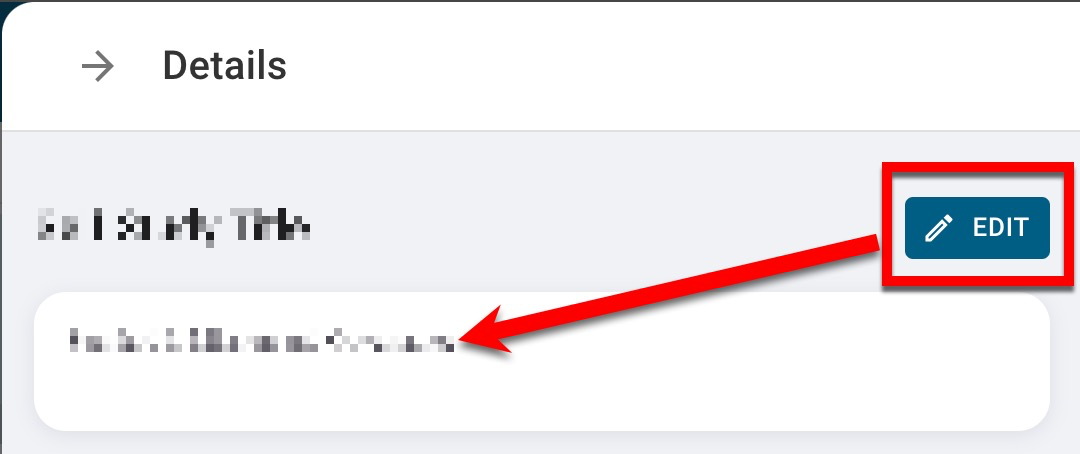
|
|
Preview Content |
Used to preview the content of an individual section. To see an accurate representation of the way hyperlinks will appear in a self study, select the Document Preview button (5). |
|
Assign Users |
Used to assign Self Study Editors and Self Study Approvers to individual sections. Learn more about assigning users to self study sections. |
|
Copy Content |
This functionality is limited to the Self Study Chair and Self Study Liaison user roles. Used to copy content from a previous self study section into the selected self study section. Self study sections in In Progress, In Review, and Published status can be selected to copy content from and only sections that a user is associated will display. When copying:
|
|
Submit Content |
Used to advance the section for review. Once content has been submitted, an Approve/Reject Content option will display. If approved, the section will advance to the next status in the workflow. If rejected, the section will be sent back to In Progress status. 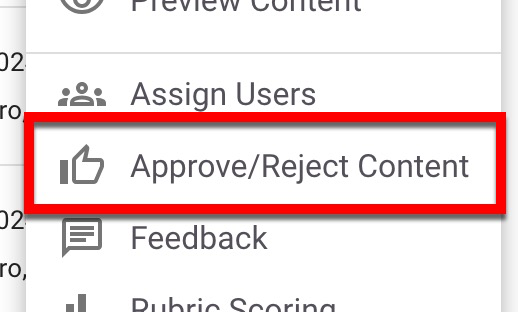
|
|
Add Feedback |
This function creates feedback comments on the section's overall status. If a section is rejected, feedback will also appear here. |
|
Rubric Scoring |
Used to assess the quality of the section using the rubric. |
|
Export Section |
Self study sections can be exported in all statuses (excluding Draft and Published) by selecting the Export Section option. Sections can be exported to PDF, HTML, or Word formats (1), and evidence can be included or excluded from the export as desired (2). 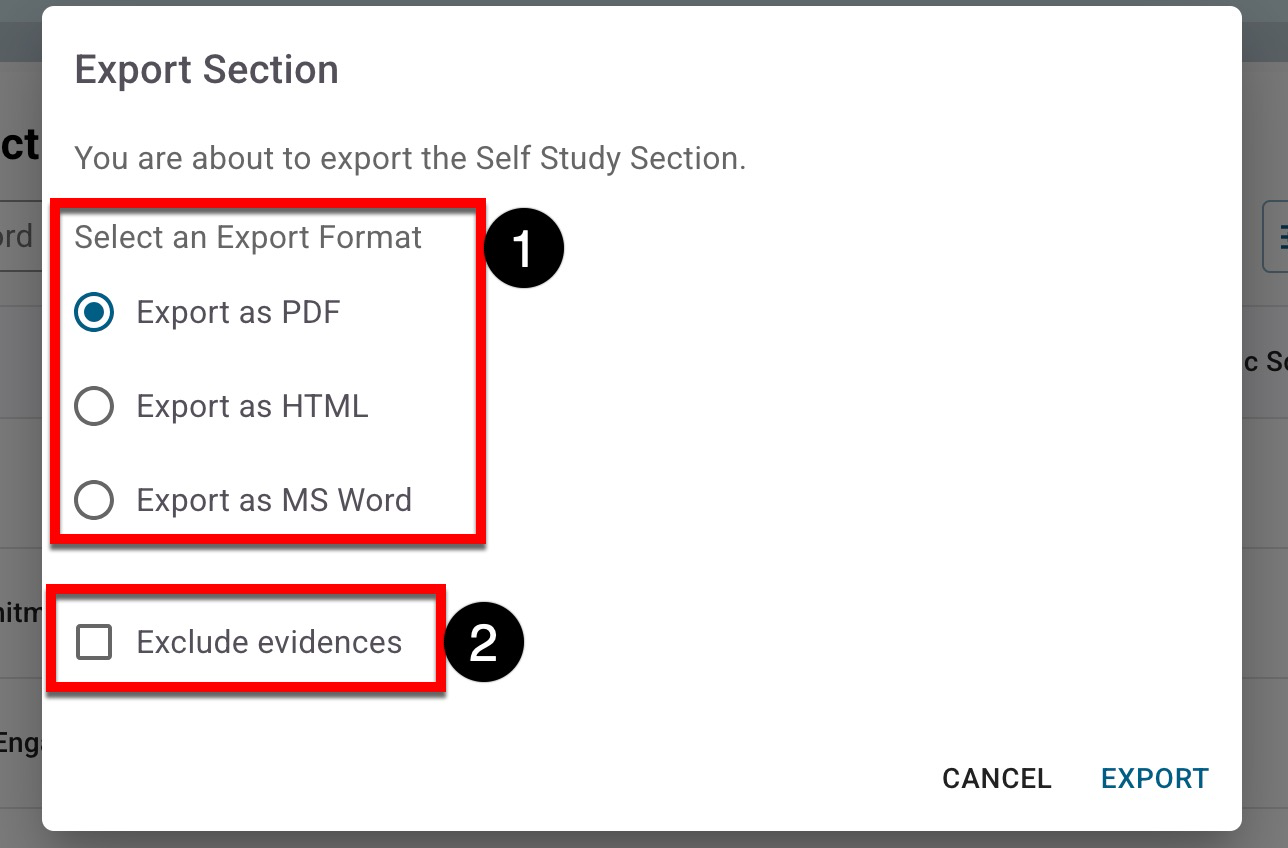
|
Self Study Section Statuses
Product Tip
Based on the self study section status, users with assigned self study roles will receive email notifications from the platform. Learn more about configuring self study email notifications via Self Study Settings.
|
Draft |
While the overall self study is in Pending status, all sections are in Draft status. In this status, only Self Study Coordinators, Self Study Chairs, and, if added, Self Study Liaisons can access self study sections. In this status, the following actions will be available via the section kebab menu:
|
|
In Progress |
When the overall self study is in In Progress status, the Self Study Section Editor(s) will be notified via email, and all self study sections will also be in In Progress status. Actions will be available via the section kebab menu based on the assigned role:
|
|
In Review |
Self study sections move to In Review status once content has been submitted, and in this status, the Self Study Chair and Self Study Liason (if one is assigned) will be notified via email. In this status, the sections are evaluated by Self Study Coordinators and either approved or rejected. Actions will be available via the section kebab menu based on the assigned role:
|
|
Liaison Review |
In this status, the sections are evaluated by Self Study Liaison and either approved or rejected, and the Self Study Liason will be notified via email. The same actions available in the In Review status will be available via the section kebab menu based on the assigned role. |
|
Approver Review |
In this status, the sections are evaluated by the Self Study Section Approver and either approved or rejected, and the Self Study Section Approver will be notified via email. The same actions available in the In Review status will be available via the section kebab menu based on the assigned role. |
|
Final Review |
Final Review status is the last status for a self study section, and in this status, the Self Study Chair and Self Study Liason (if one is assigned) will be notified via email. In this status, the section can no longer be sent back through the workflow, though feedback can still be provided, and the content can still be edited by Self Study Coordinators. In this status, actions will be available via the section kebab menu based on the assigned role:
|
