Product Tip: Survey Questions are also available at the Institution, College, and Department levels.
Institution, College, and Department Admins may set hierarchy level defaults for the management of Survey Questions and the features that interface with them. Additionally, settings can be locked to prevent them from being configured at a lower level of the Organizational Hierarchy.
Add Questions via Question Library
-
To add a question, click Let’s Begin to create a template.
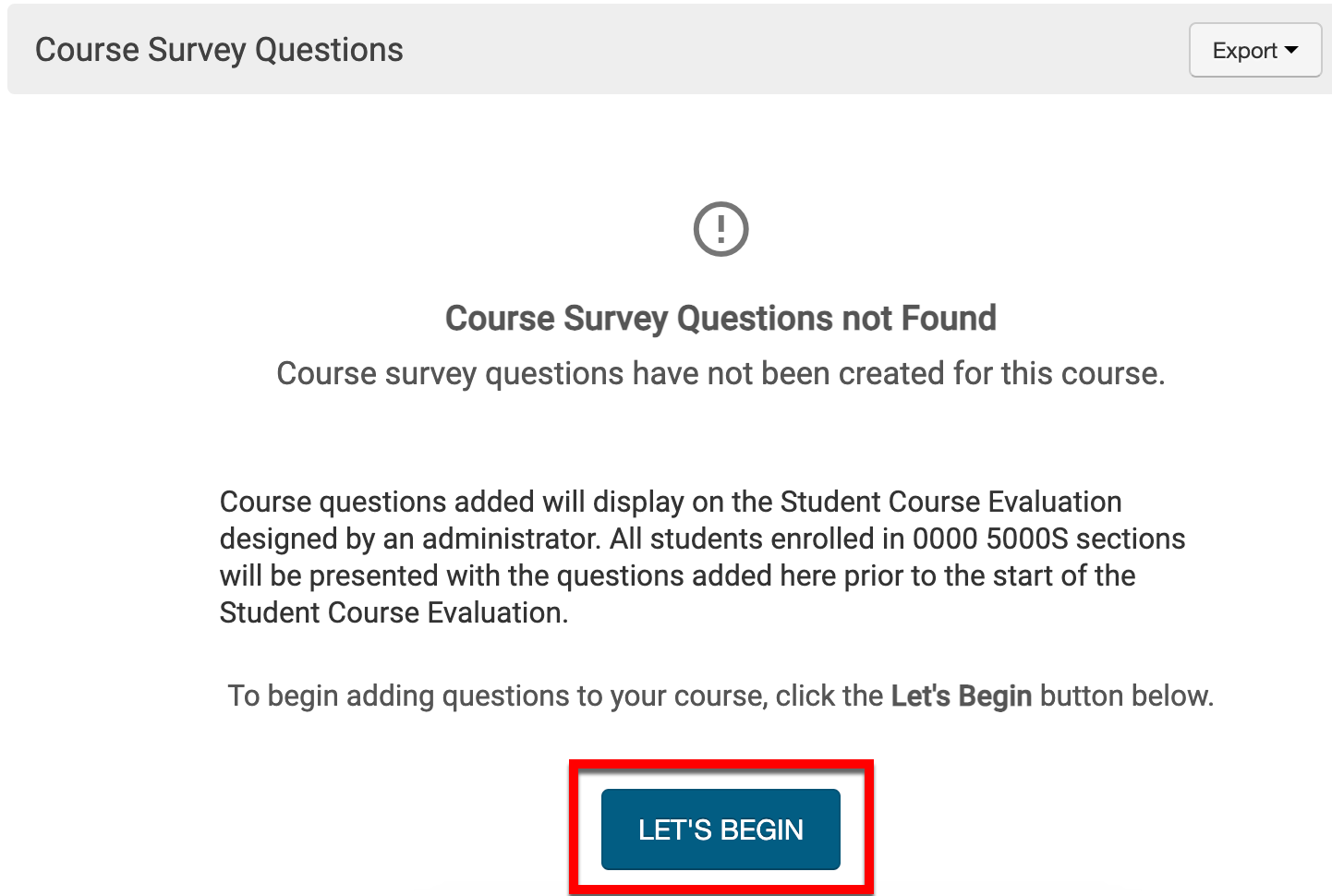
-
To open the Course Question Designer click Edit.

-
-
To add an existing question from the Question Library click View Library.
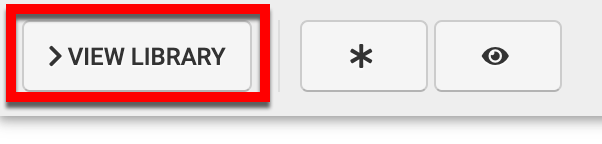
-
Via the Question Library drawer, the search field can be used to search for a question.
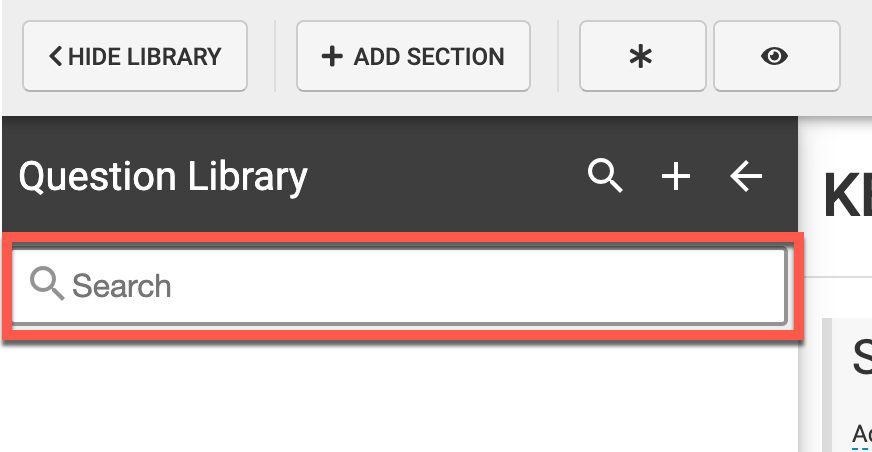
-
Questions related to the search input will display for selection; the search input will be highlighted in each question for reference. Search results will display the question type as well as the owner of the question.
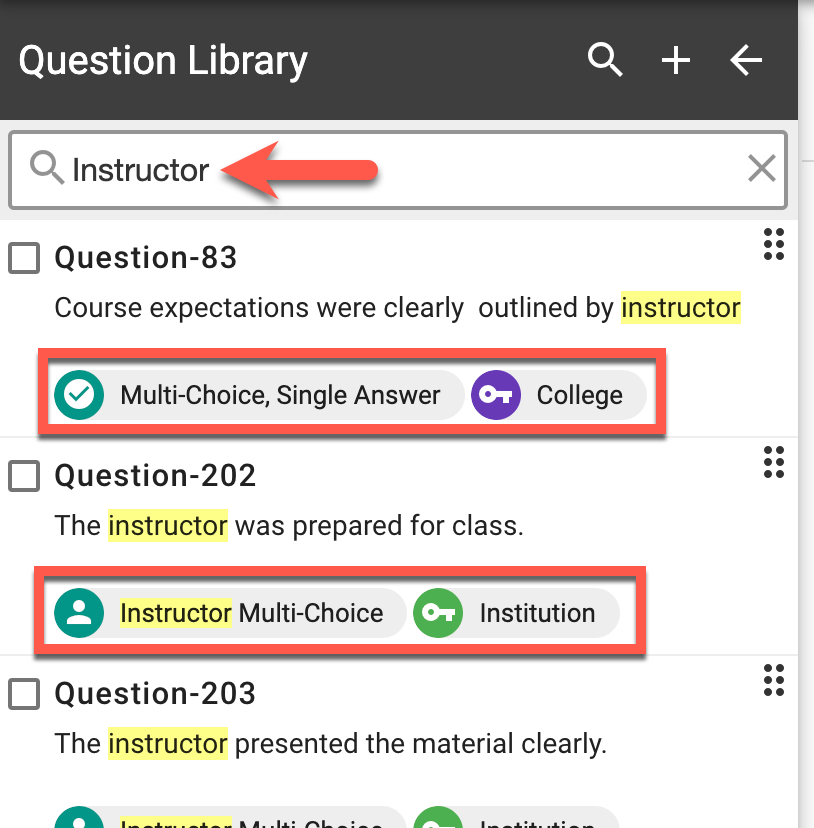
-
To add Questions, use checkboxes or drag and drop. Once a questions are added, the Configure Course Survey Questions article may be reviewed to configure questions as needed for the purpose of the template.
-
|
Selection via Checkbox |
Selection via Drag and Drop |
|---|---|
|
Enable the checkbox for a question(s) and click ➕ to add the question(s) to the template. 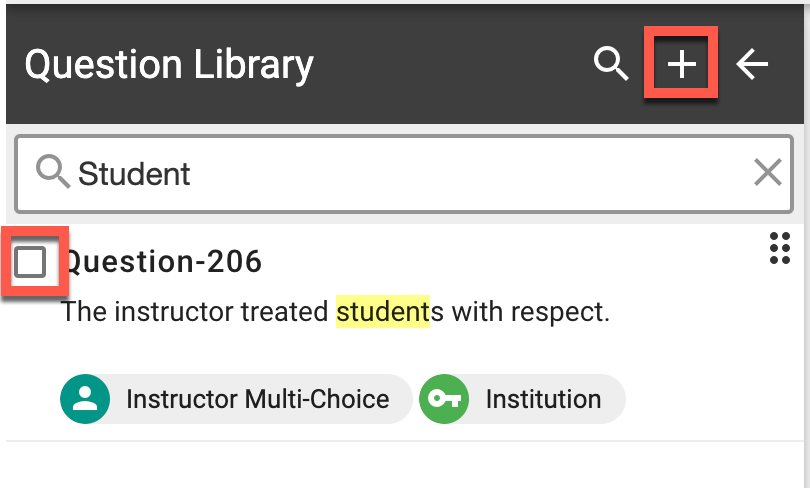
Via the Question Library popup, define the section that the question(s) should be added to. 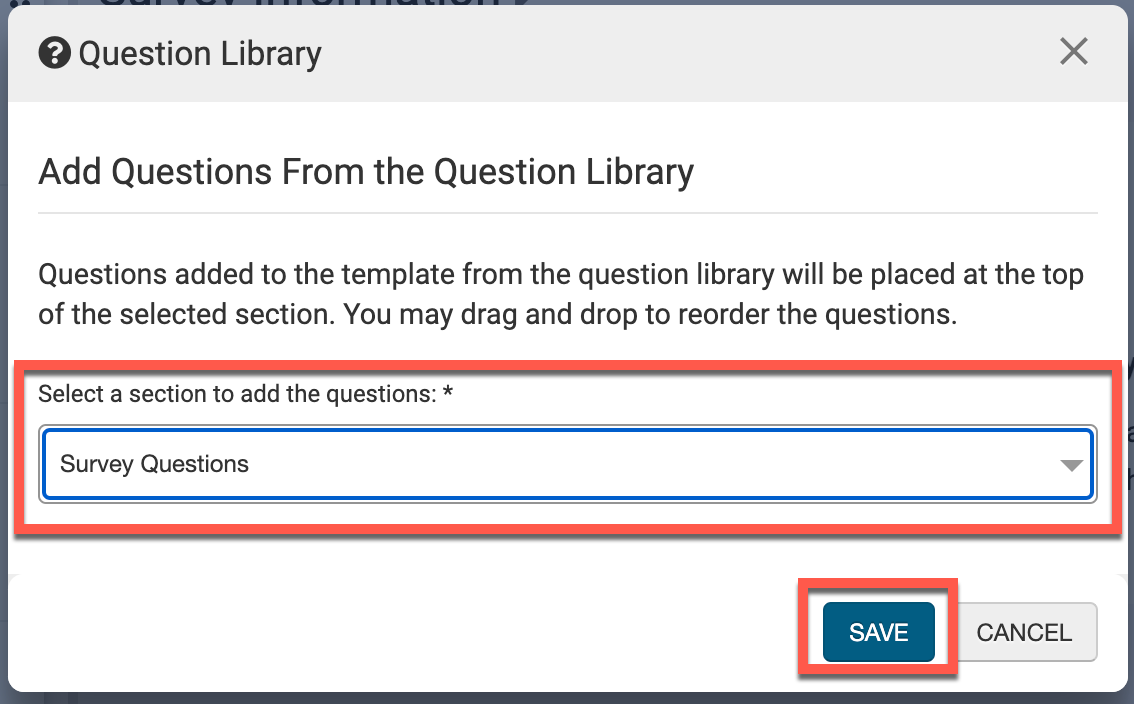
|
Click and hold the drag and drop option. 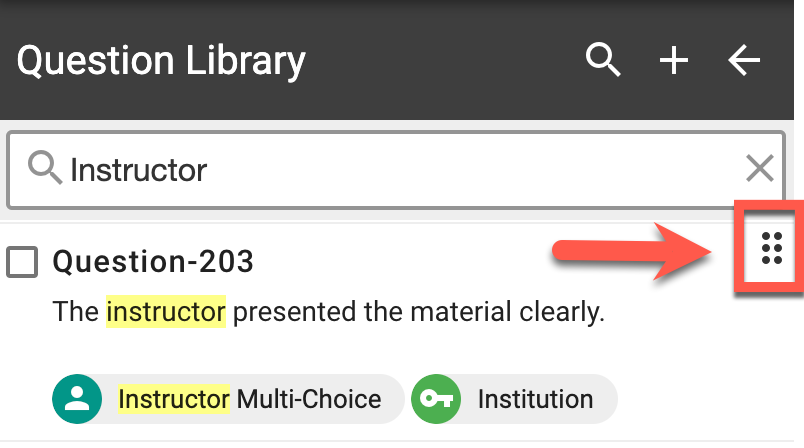
Drag the question to the section that it should be added to and release the click and hold to drop the question into the section. 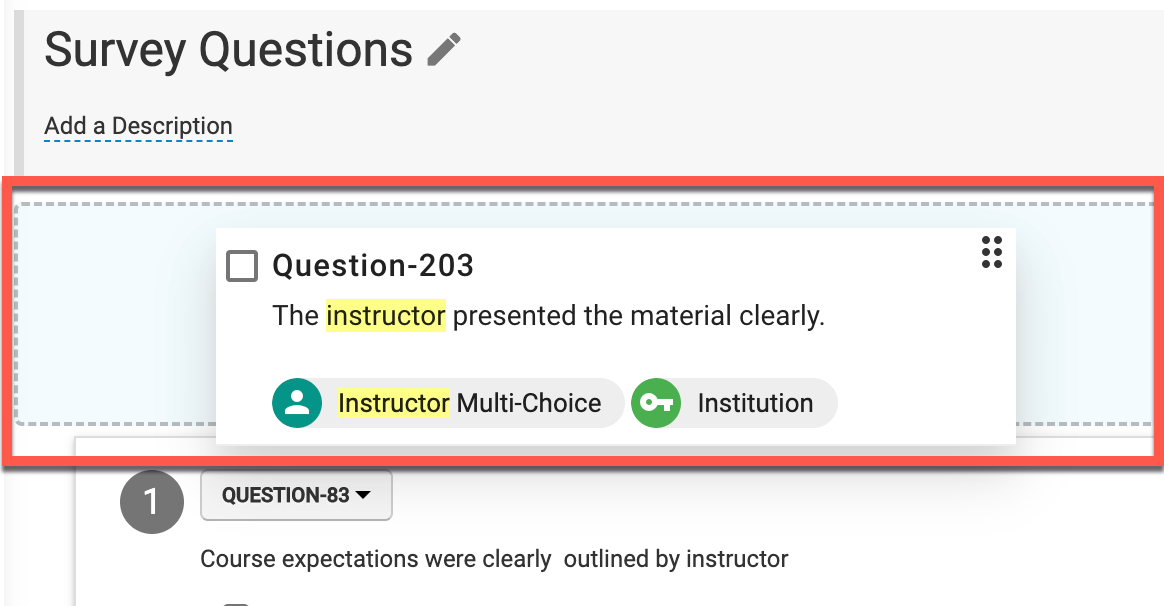
|
Once a question is added, define the schedule of the survey by enabling one or more of the term checkboxes.
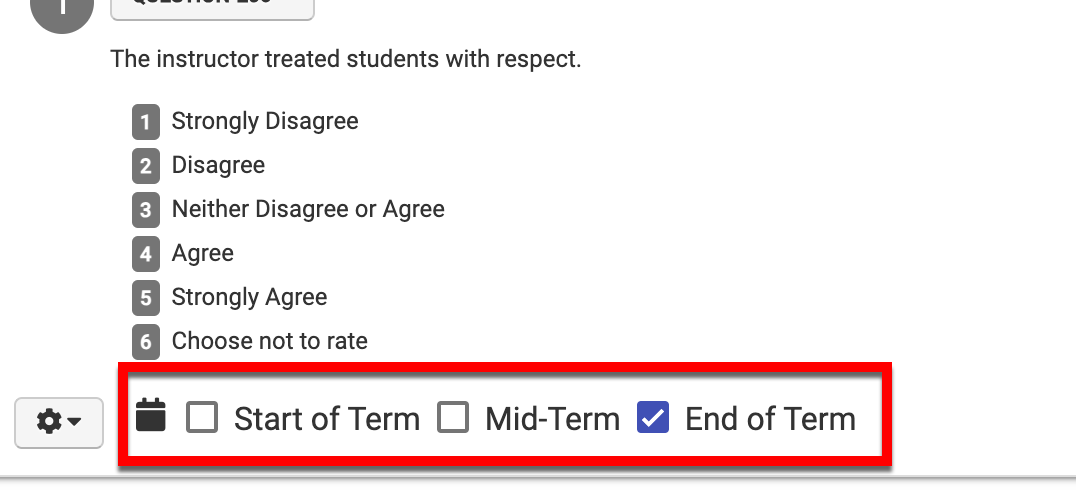
Once questions are added, the Course Question Designer can be exited and Publish Questions can be clicked. Once published, the Course level Survey questions will cascade to subsequent Course Sections.
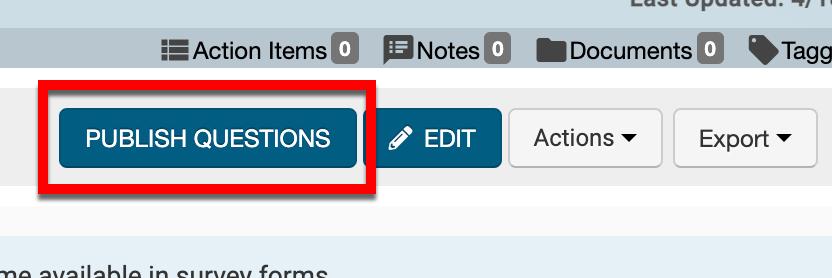
Add New Questions
-
To add a new question for a Course (e.g. a question not preexisting in the Question Library), select the ➕ from the the Course Question Designer.
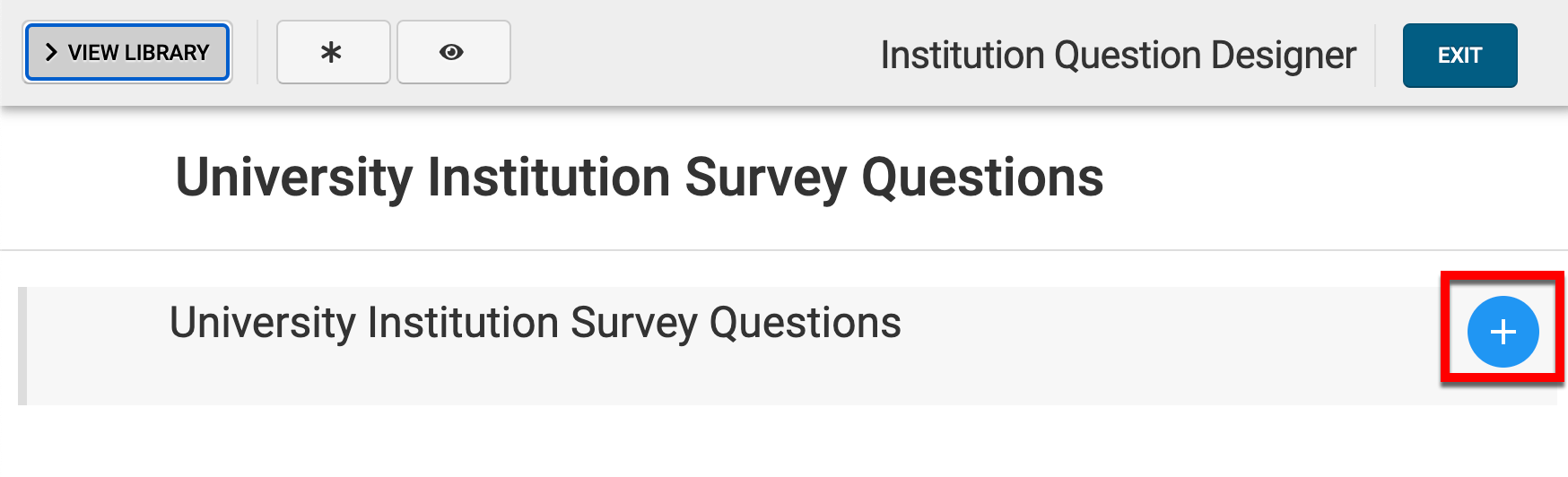
-
Via the +Add Question pop-up, select the question type from the left-hand menu and configure the question as applicable.
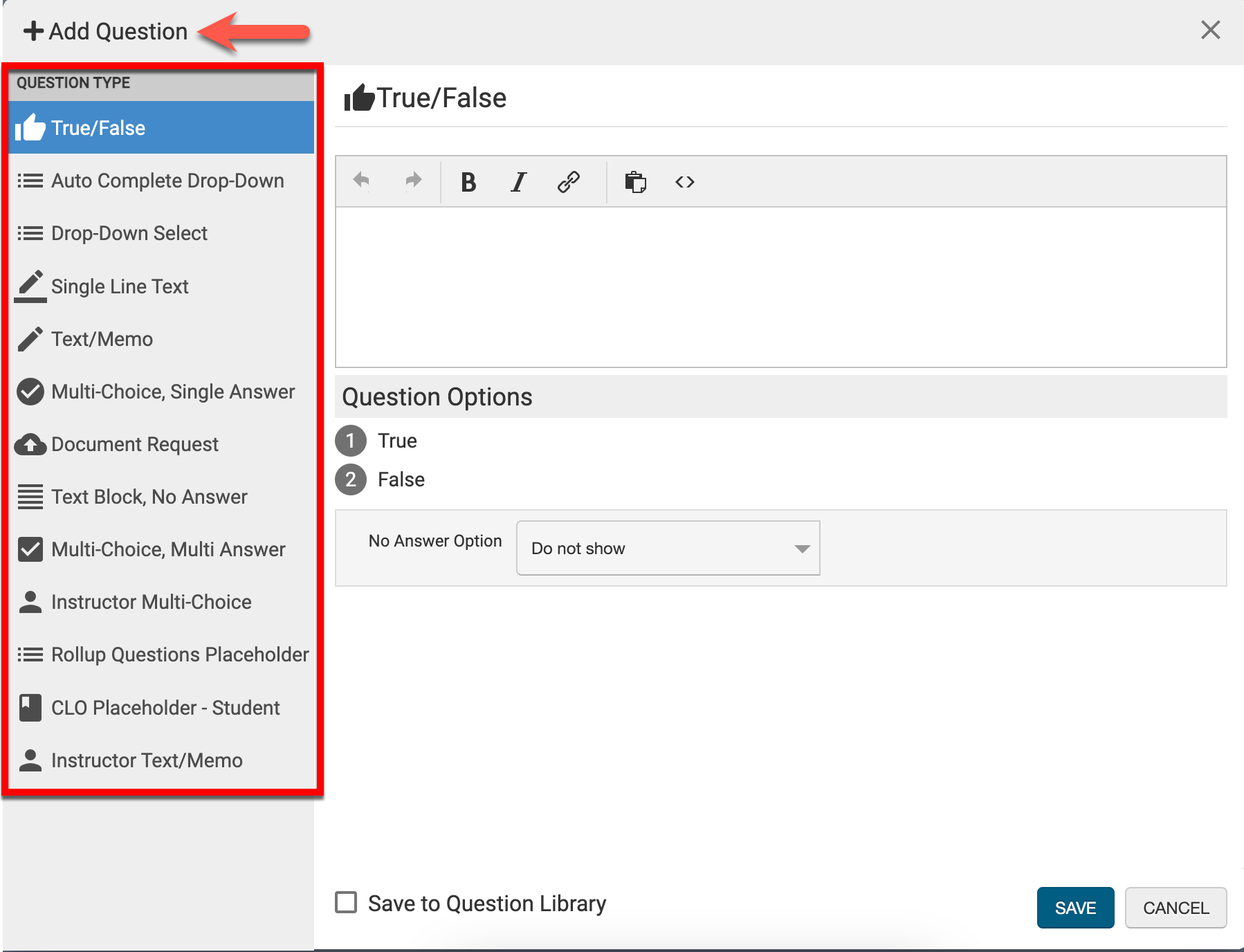
-
To save the new question to the Question Library for use in future Survey Templates, enable the Save to Question Library checkbox.
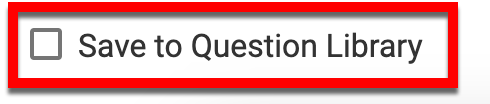
-
-
Once question configuration is complete, click Save.
-
Once a question has been added, define the schedule of the survey by enabling one or more of the term checkboxes.
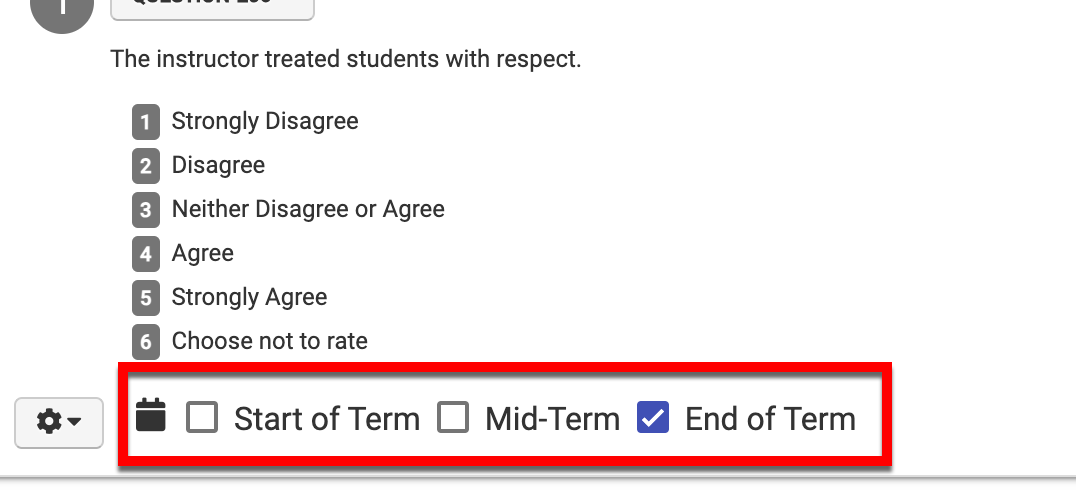
-
Once edits have been made, exit the Course Question Designer and click Publish Questions. Once published, the Course level Survey questions will cascade to subsequent Course Sections.
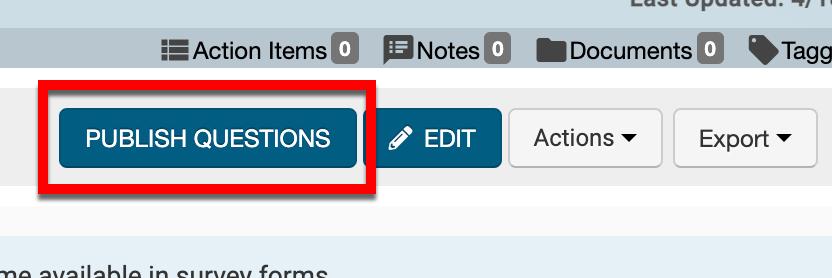
Revise Survey Questions
-
To revise Course level Survey questions, click Revise Questions.
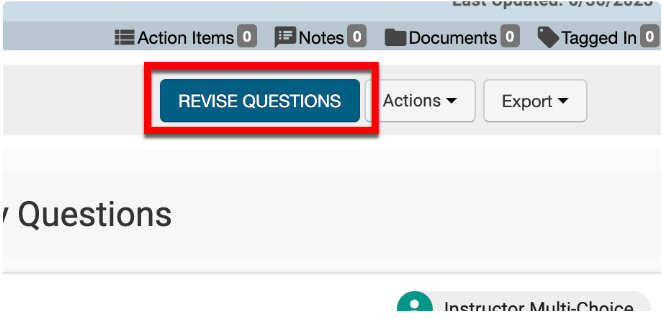
-
Once in revision, click Edit to open the Course Question Designer.
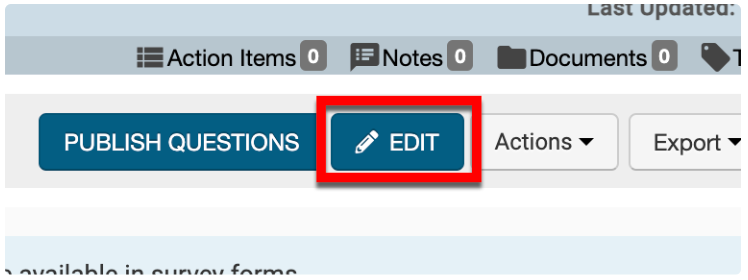
-
-
Once edits have been made, exit the Course Question Designer and click Publish Questions. Once published, the Course level Survey questions will cascade to subsequent Course Sections.
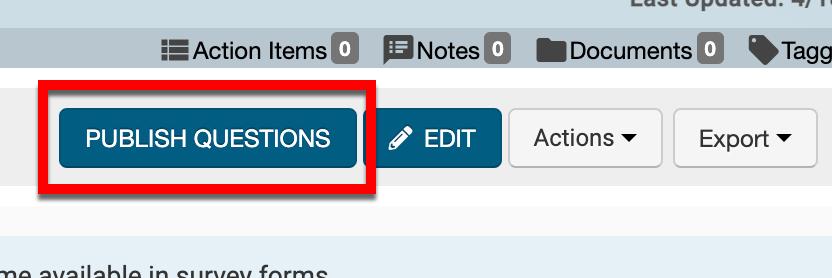
📔 Additional Resources
