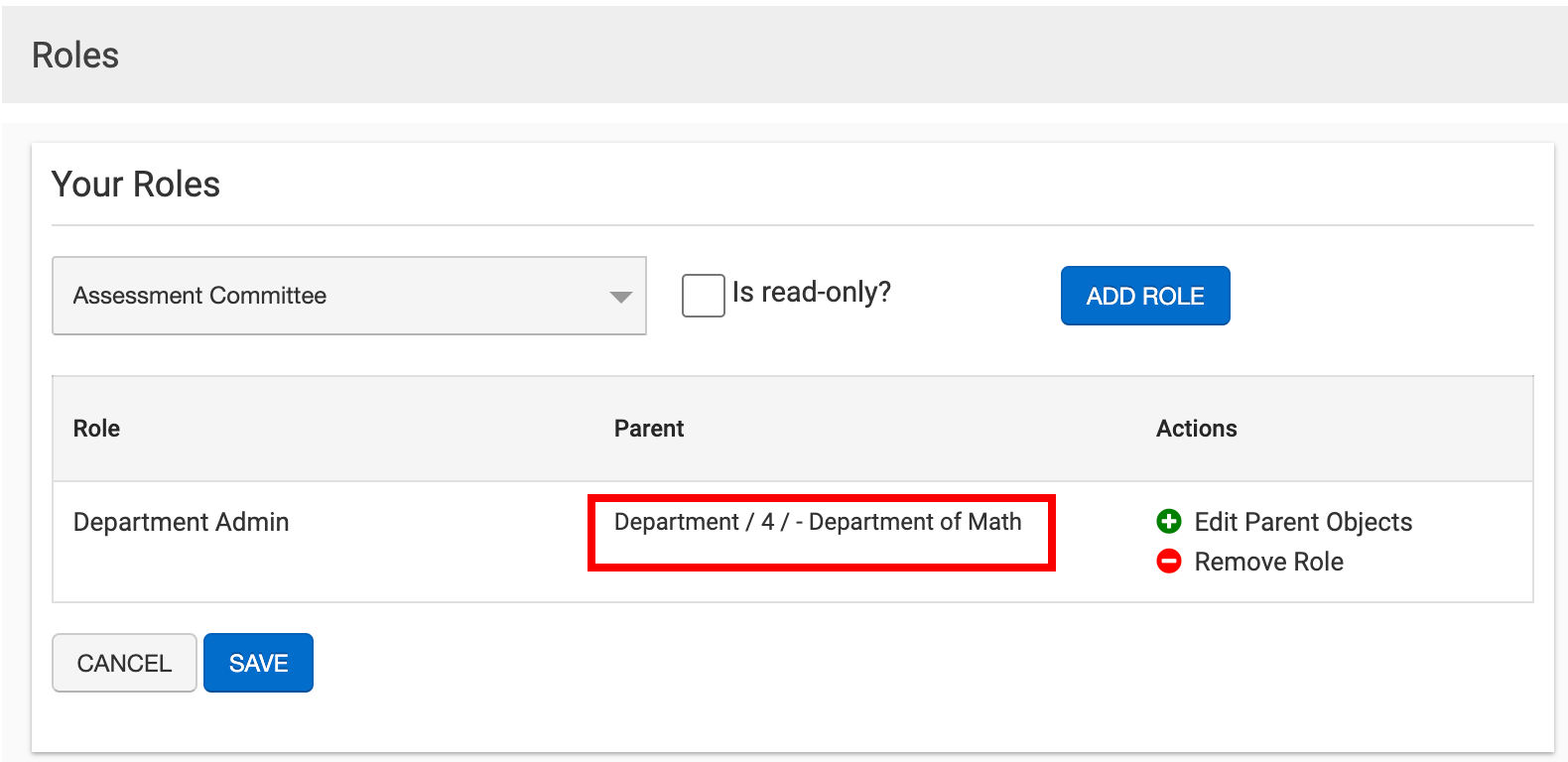📙 Knowledge Base Tip: Before creating any user accounts, it is recommended to review the User Accounts article.

Video Resource
Learn about adding roles to existing users by watching a quick walkthrough video!
The Roles page is used to manage a user's roles and is accessed via the User Account Homepage from the left-hand menu.
![]()
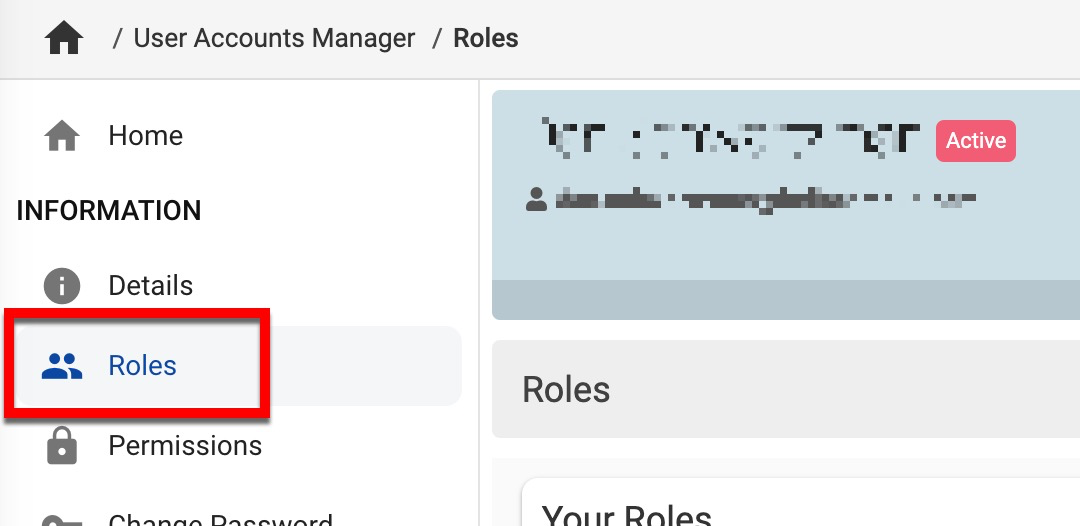
Add a New Role to a User
-
The roles drop-down provides search functionality to locate a specific role easily. The Is Read Only? checkbox can be enabled if the user should have read-only access for the role being added. When the correct role has been located, click +Add Role.
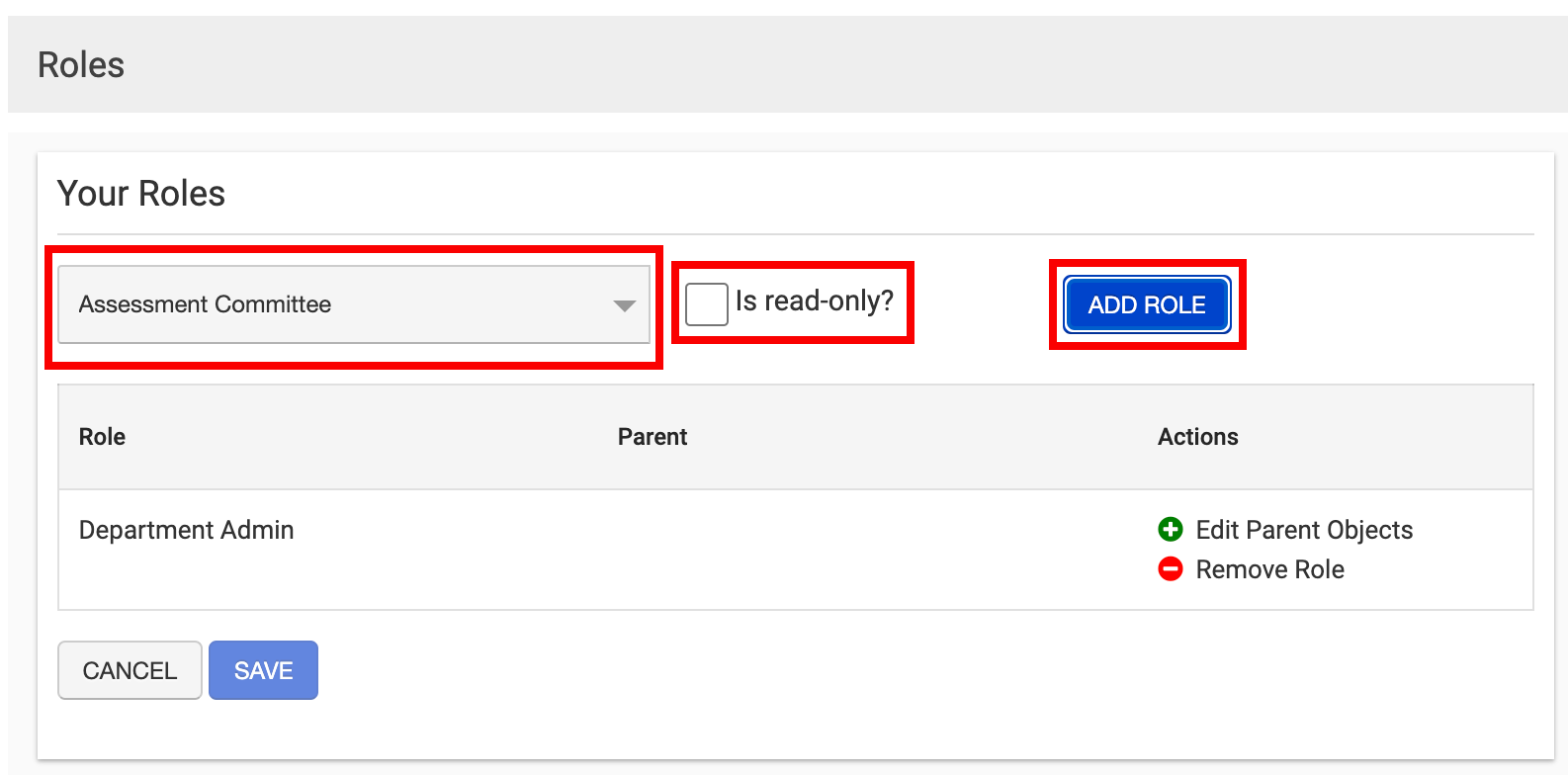
-
Once a role has been added to the user, the Parent Object can be assigned by clicking Edit Parent Objects.
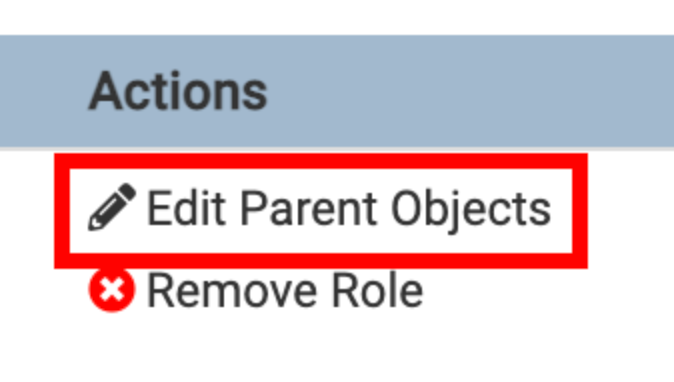
Edit Parent Objects
-
The Parent Object can be assigned by clicking Edit Parent Objects.
🔎 Example: If a new user is being added as a Department Admin, the user needs to be connected to the Department (Parent Object) to give the user access.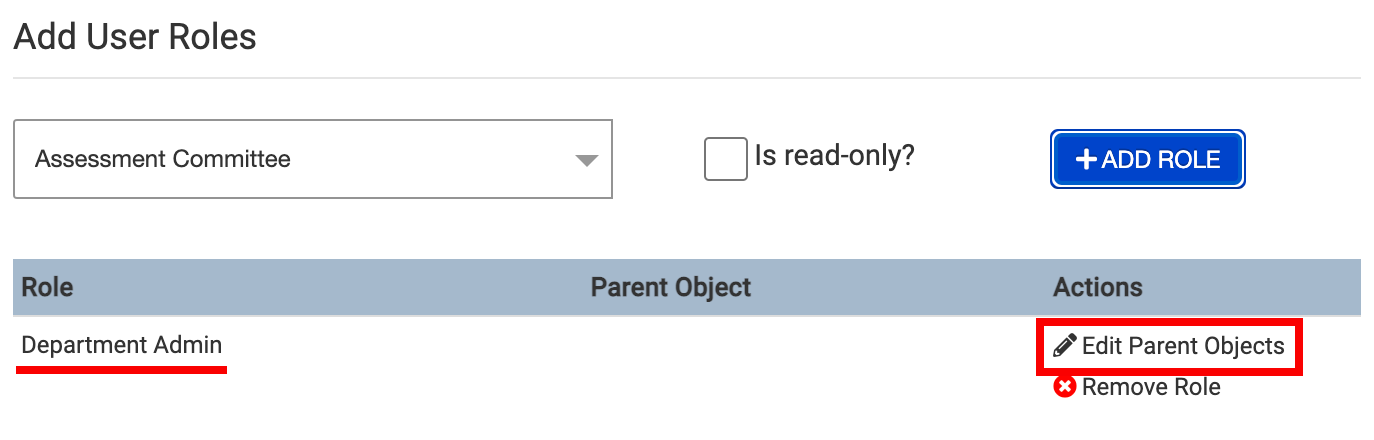
-
When adding a Parent Object, select the applicable department from the available selections list (1) and click Add to move the selection to the selections list (2). Multiple selections can be made as needed. When selections have been made, click OK (3) to return to the Roles screen of the User Account Homepage.
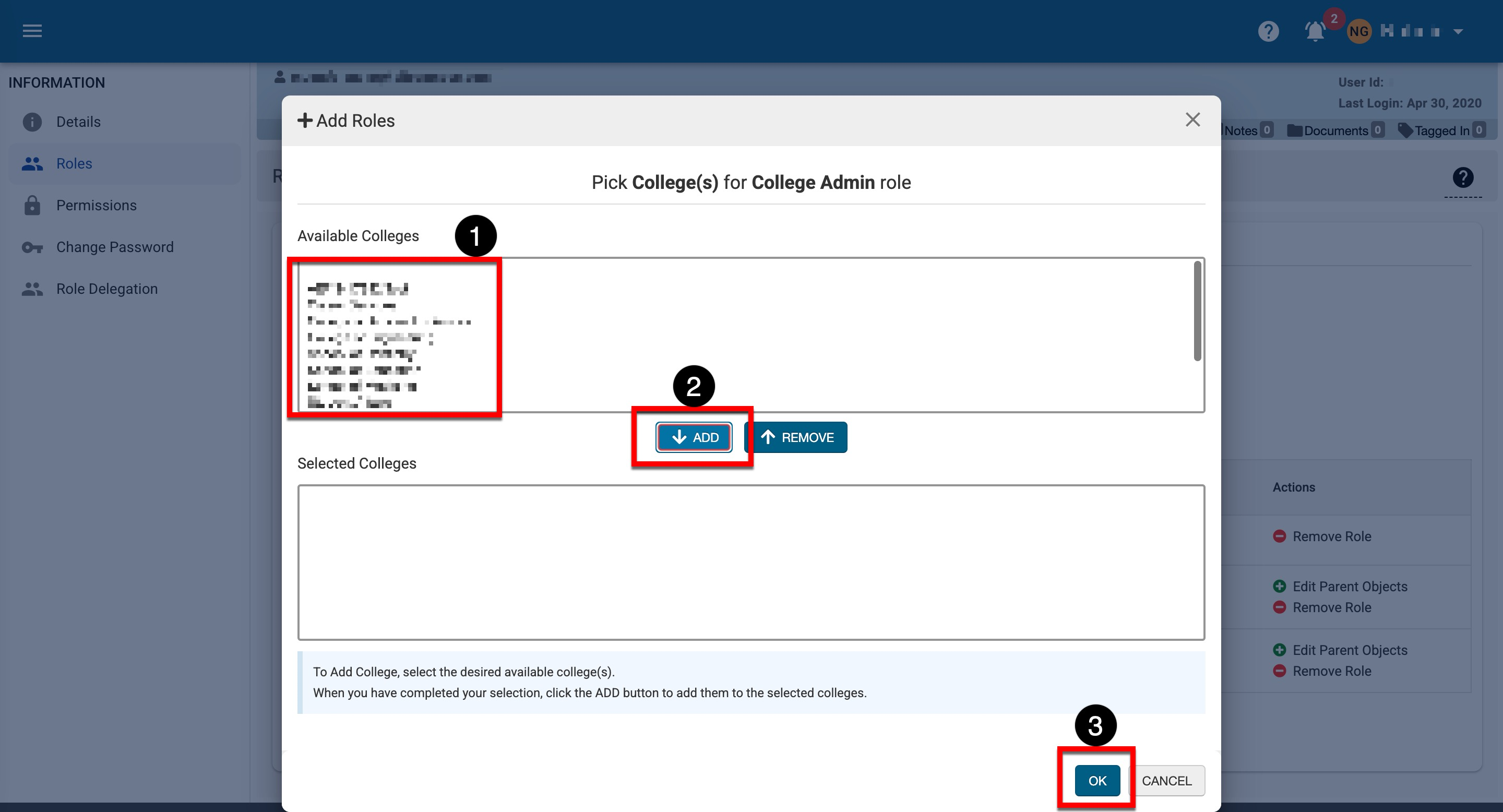
-
-
The selected departments will be displayed in the Parent Object column.