📙 Knowledge Base Tip: Reviewing the Self Study and Self Study Manager articles is recommended before editing self study details.
Details
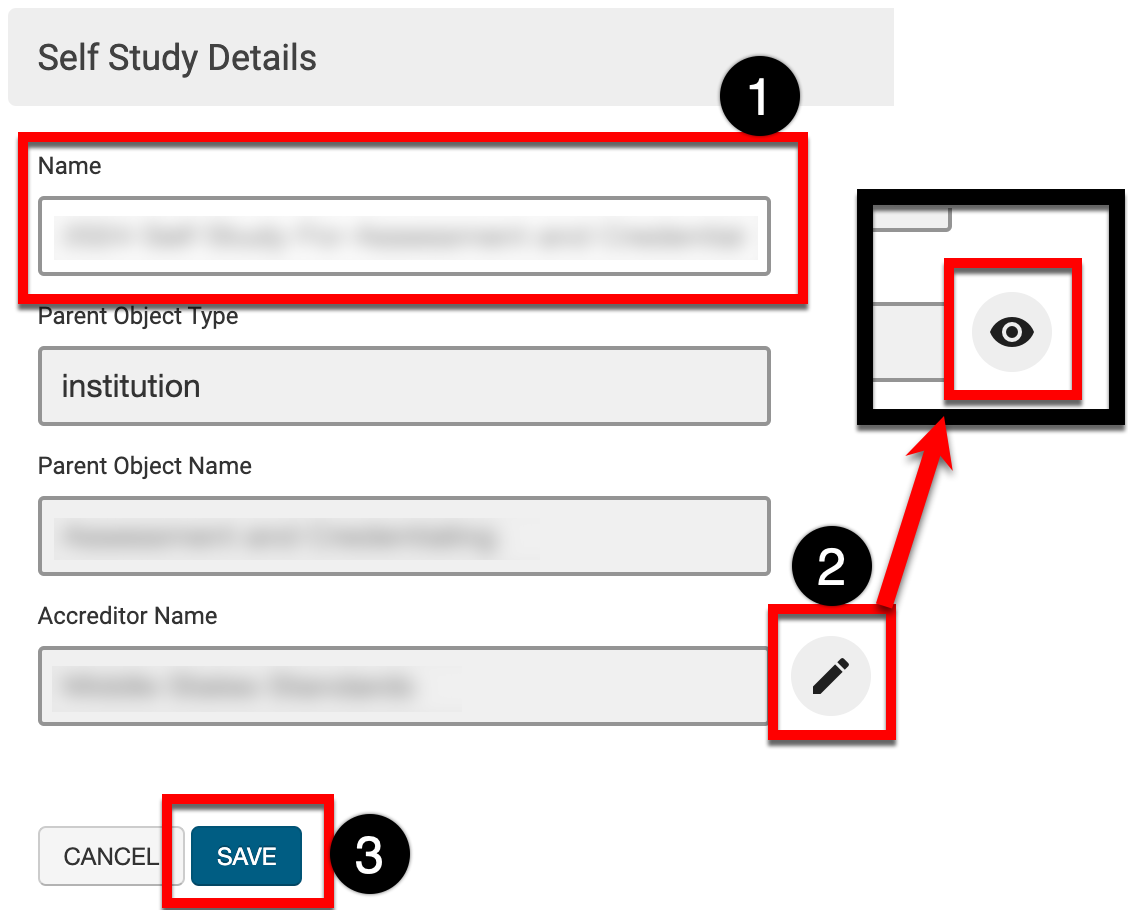
Once a self-study has been planned, the name can be edited via the Details page of the Self Study Homepage, although all other fields are not editable post-planning. While in Draft status, clicking the Edit Template (2) button (pen icon) will open the template designer to perform edits to the template that was selected during planning. For self studies in all other statuses, a View Template button (eye icon) will be available.
If edits are made to the name or template, clicking Save (3) will implement the edits to the self study and associated template.
Self Study Coordinators
Self Study Coordinators can be added when self studies are in Draft status via the Details page of the Self Study Homepage.
-
To add Self-Study Coordinators, navigate to the Self-Study Homepage and select Details from the left-hand menu. Then, in the Self Study Coordinator(s) section, click Add User.
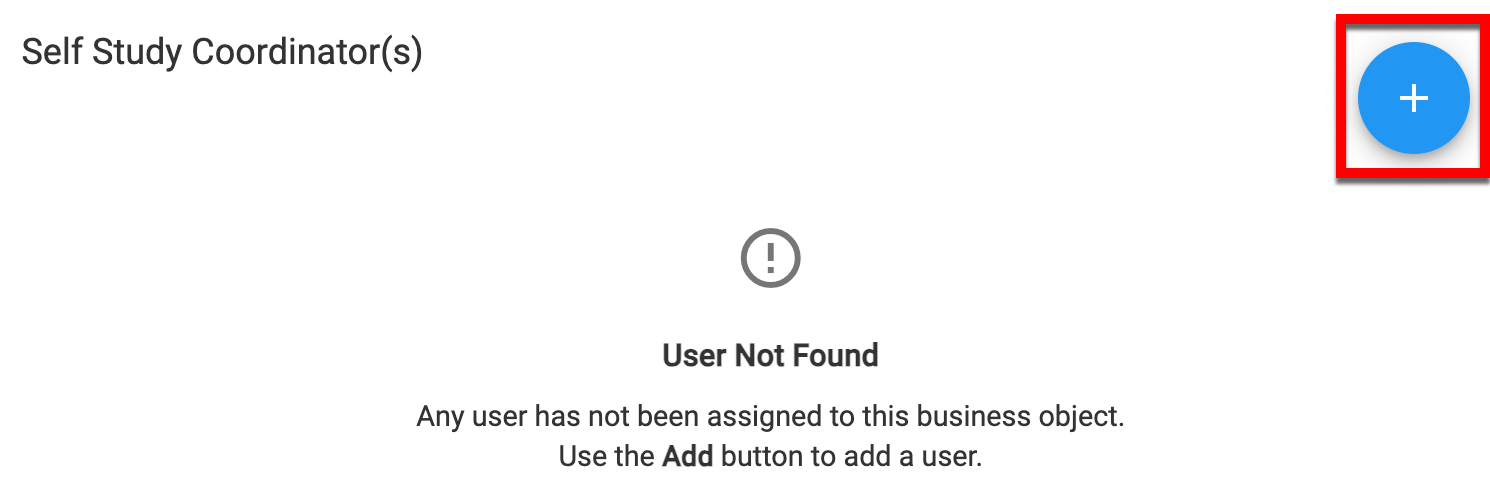
-
Search for the user via the +Add User pop-up and then define the role for the user. When complete, click Add User.
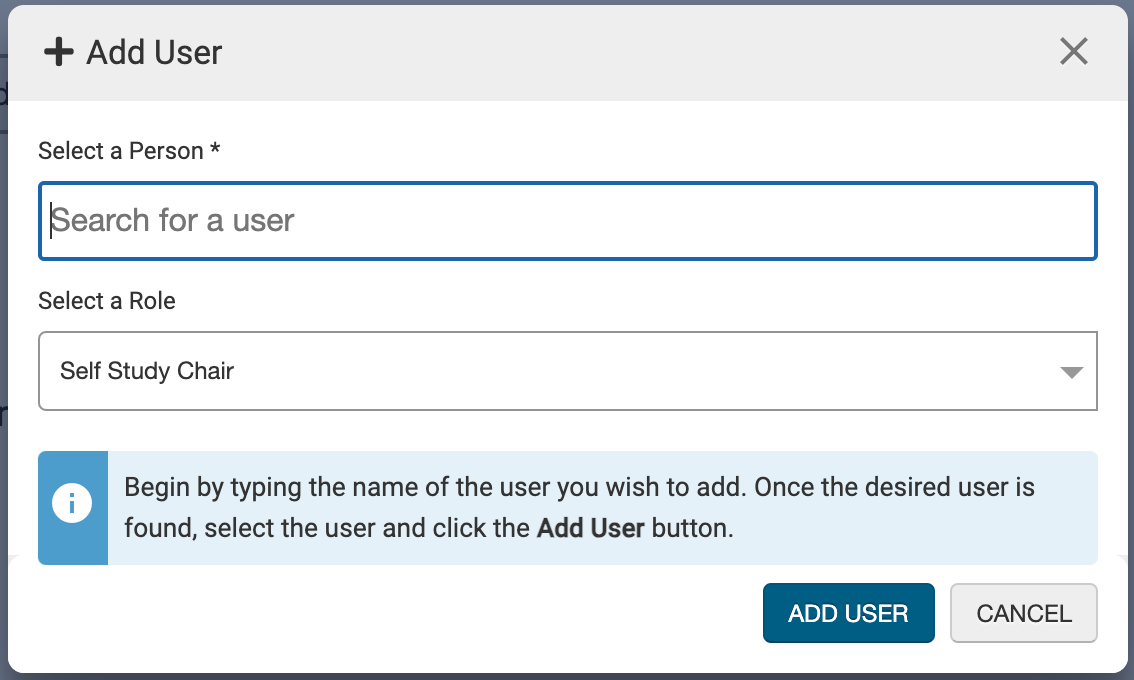

-
Once a user has been added to a self study, they will display with the roles that have been assigned to them (1). To remove a user from a self study, the Delete User (2) button (trashcan icon) can be clicked.
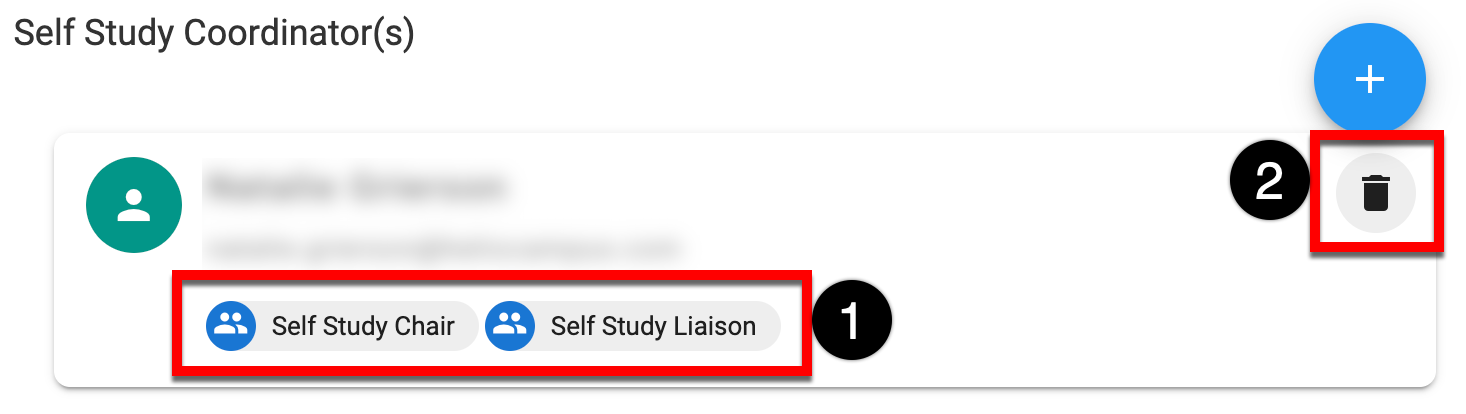
-
📔 Additional Resources
