📙 Knowledge Base Tip: Reviewing the Assignment Linking Manager article before creating assignment links is recommended.

Video Resource
Learn about assignment linking by watching the quick walkthrough videos!
Copy Course Section Assignment Links
Once assignment linking has been performed, assignment links can be copied to a different section (or multiple sections) within the same Course or Co-Curricular Activity. When copying rubric criteria or quiz questions, the following parameters are required:
Rubric Criteria
-
Exact matching assignment names
-
An equal number of rubric criteria
-
Exact matching rubric criteria names
-
Exact matching rubric criteria descriptions
-
Exact matching rubrics associated with criteria should match (the number of the rubrics should be equal, and the rubric name and description should match)
Quiz Questions
-
Exact matching assignment names
-
An equal number of quiz questions
-
Exact matching quiz question names
-
Exact matching quiz question descriptions
-
Exact matching quiz question answers
-
Exact matching answer options' order
-
Exact matching number of answer options
-
Exact matching correct option
-
To copy a course section’s assignment links using the Assignment Linking Manager, navigate to Main Menu > Assessment > Assignment Linking Manager.
-
Select an educational experience from the list in the Select an Educational Experience column or click the Filter button to locate the educational experience to copy from.
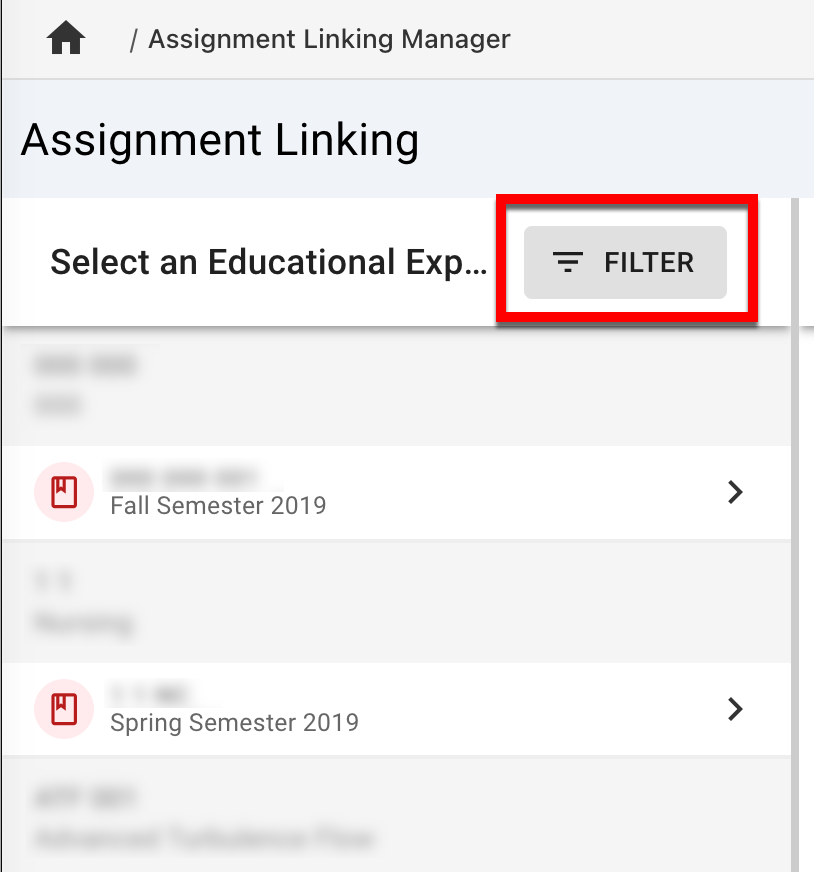
-
Once an educational experience is selected, the Outcomes column will populate with outcomes associated with the selected educational experience. To copy an entire course section’s assignment links, select an outcome and choose Copy Assignment Links from the three dot menu.
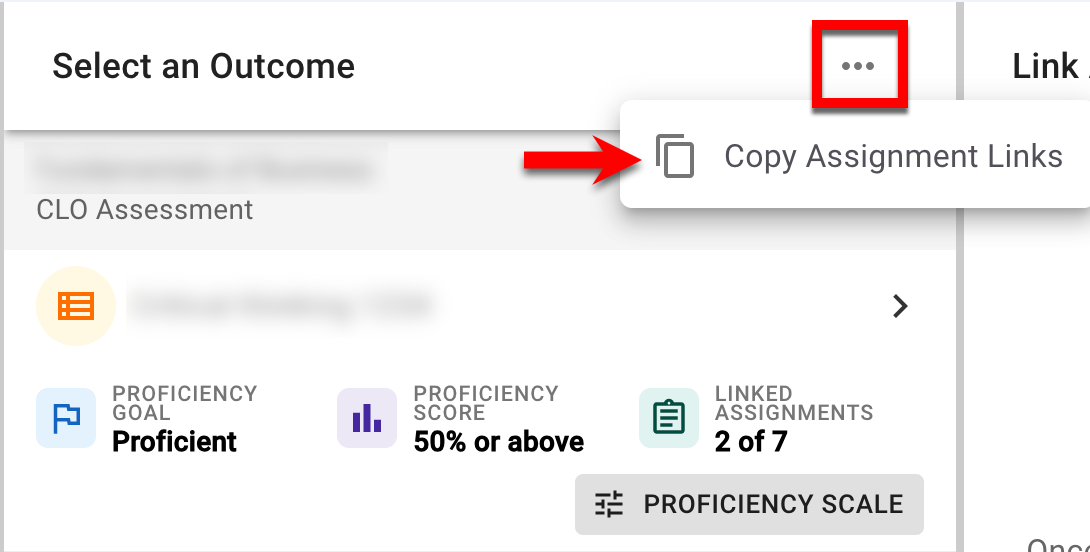
-
Via the Copy Assignment Links drawer, associated sections will display for selection; select the destination section(s) where assignment links will be copied to. When destination sections for copying have been selected, click Next.

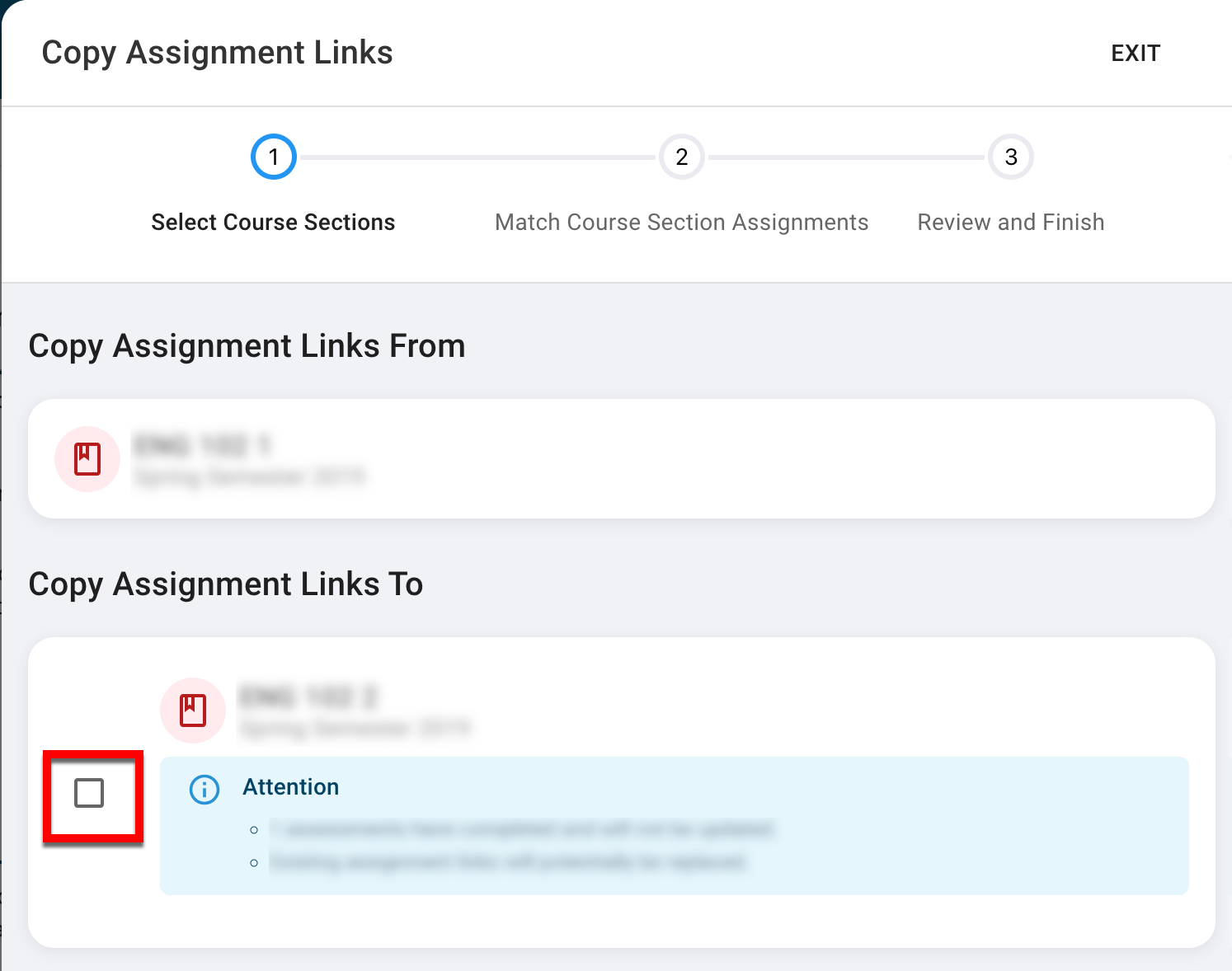
-
If assignments match, a summary of the copy action and any additional steps will display; click Next to proceed.
-
A final summary will display and Finish & Copy Links can be clicked to complete the copy action.
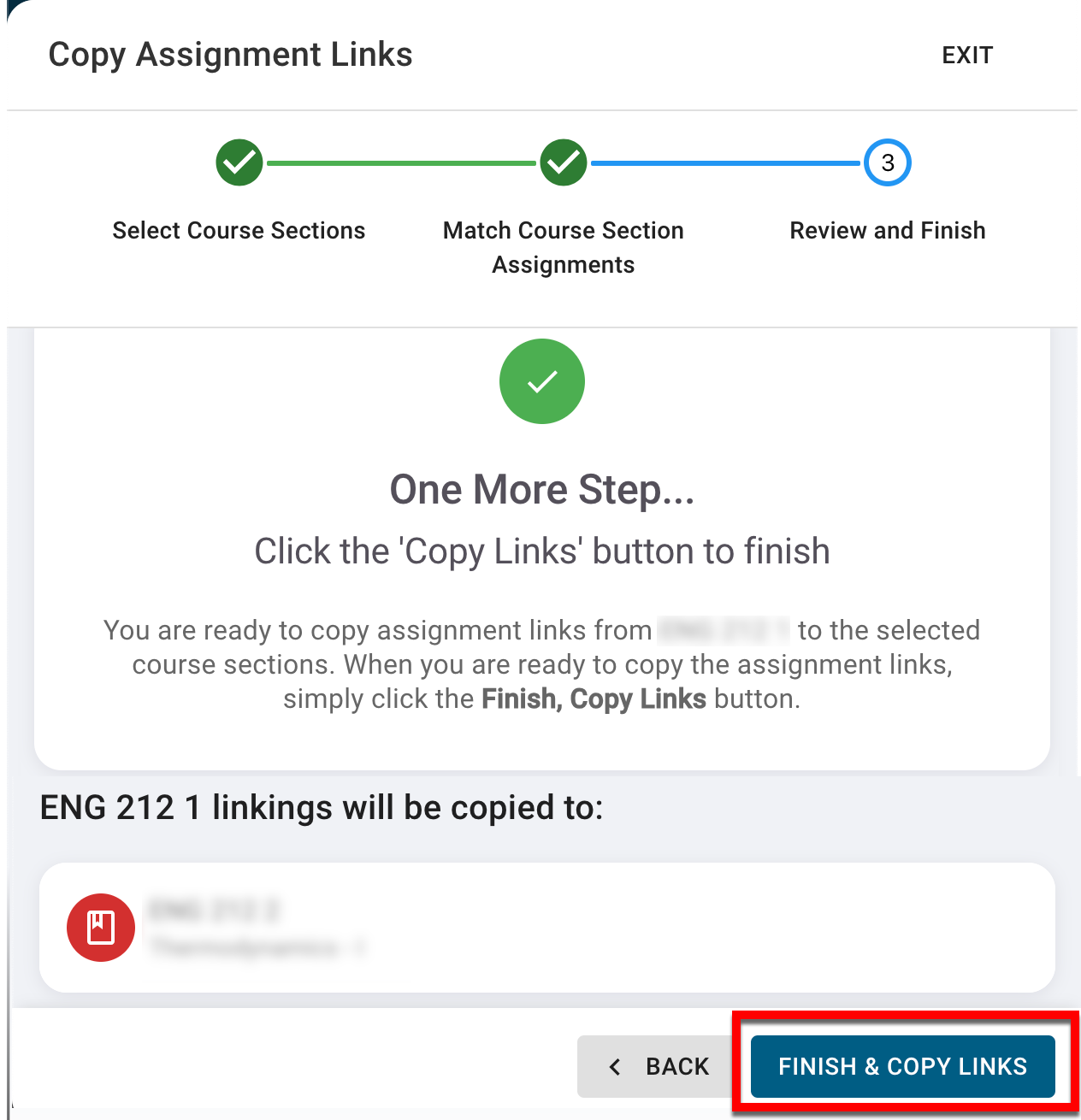
-
-
Upon successful copy, the Assignment Linking Manager will refresh, and a message will display indicating successful copying.
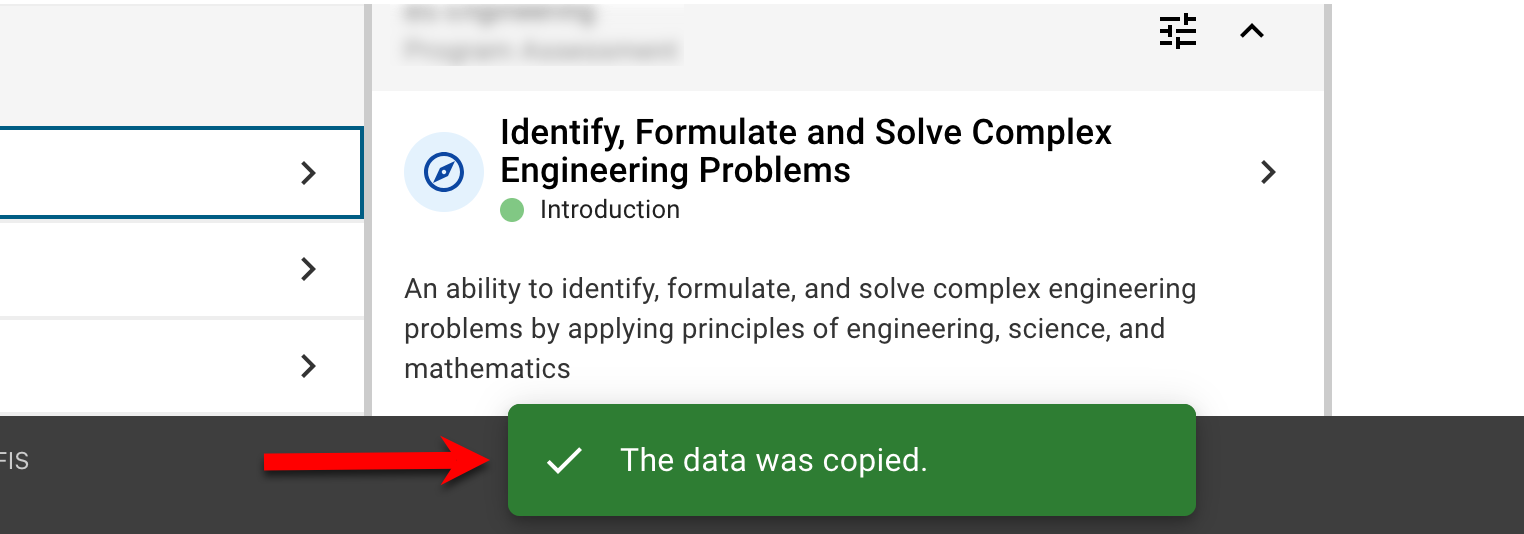
Copy Assignment Links
Once the assignment links are established for one outcome, users can effortlessly replicate those same assignments to one or more outcomes mapped to the same course section.
-
To copy an outcome’s assignment links using the Assignment Linking Manager, navigate to Main Menu > Assessment > Assignment Linking Manager.
-
Select an educational experience from the list in the Select an Educational Experience column or click the Filter button to locate the educational experience.
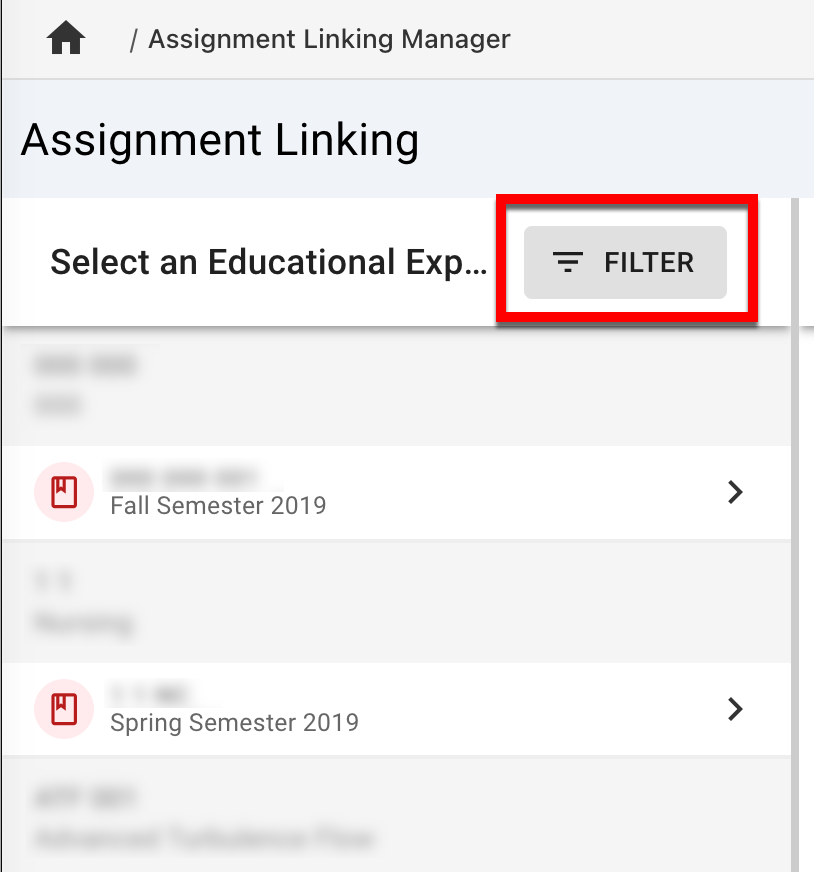
-
Once an educational experience is selected, the Outcomes column will populate with outcomes associated with the selected educational experience. To copy an outcomes assignment links, select an outcome and via the Link Assignments column, click the drop-down button and select Copy Assignment Links.
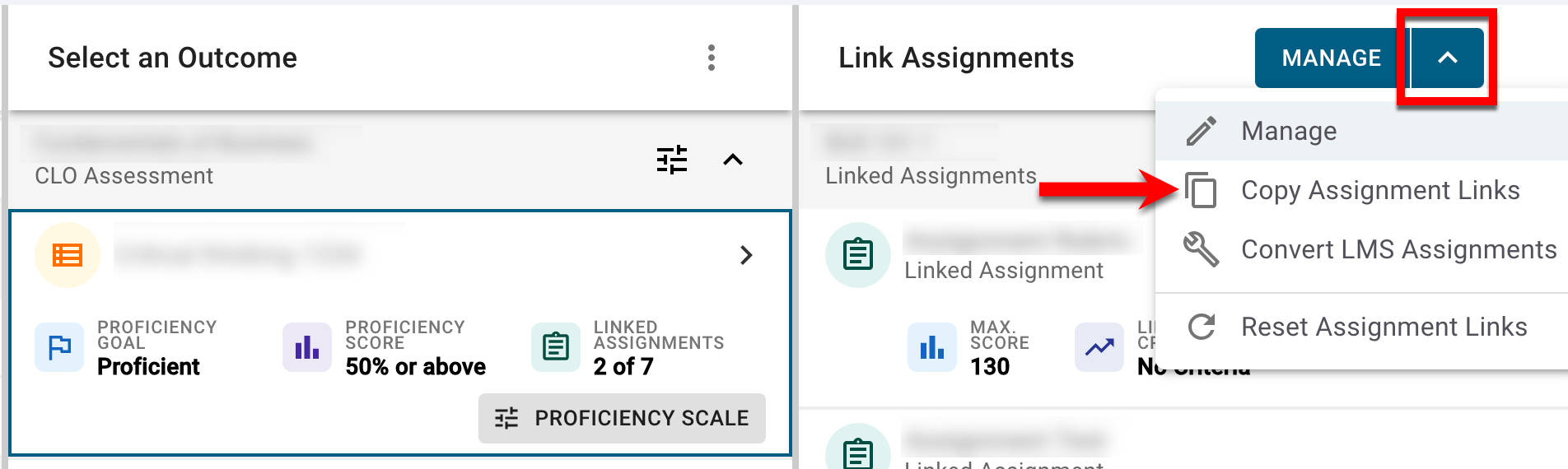
-
Via the Copy Linked Assignments To drawer, choose whether or not to copy the related assignment proficiency scale thresholds (1) and select the outcomes to copy to (2). Once outcomes have been selected, click Copy Links.
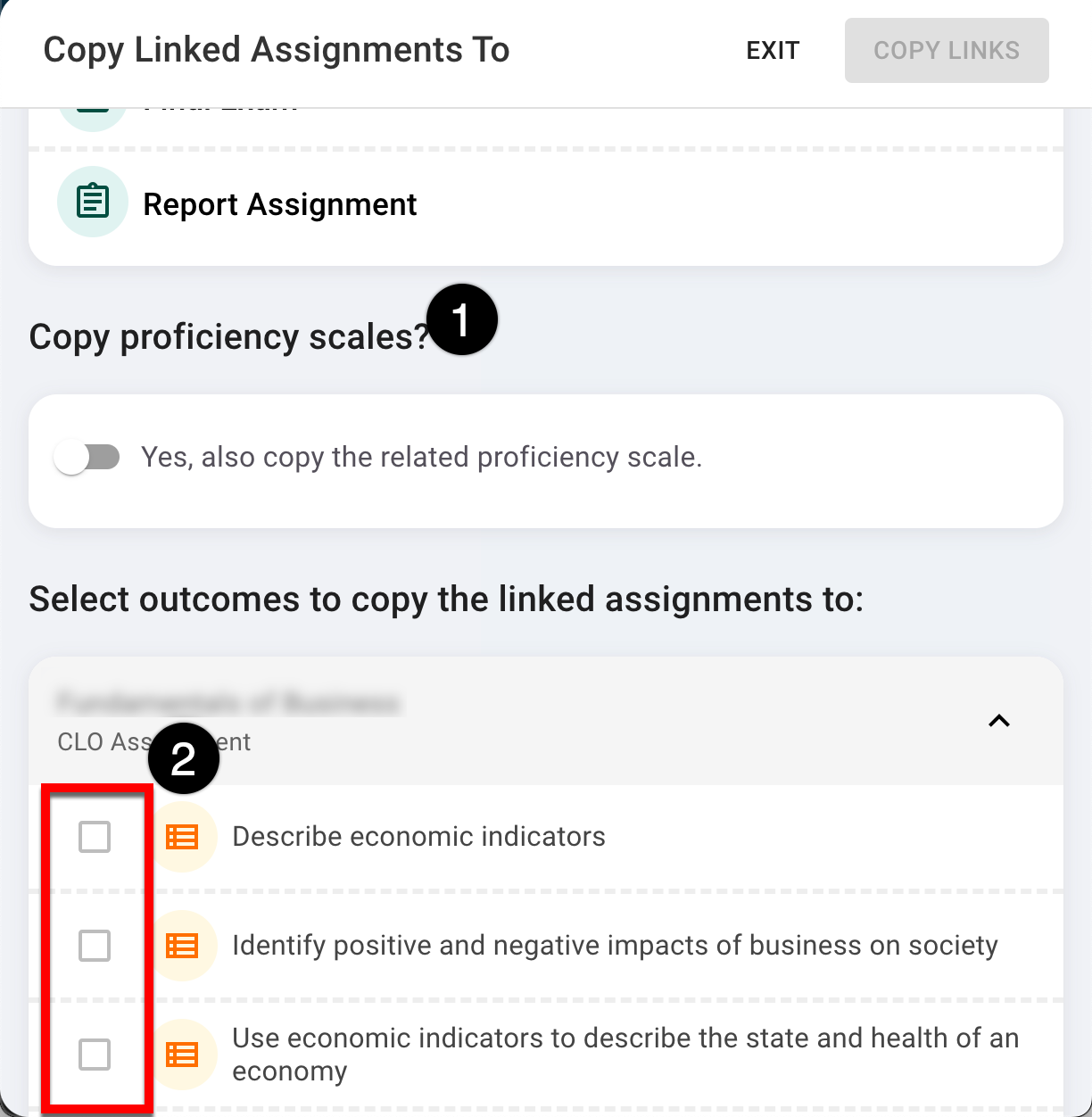
-
-
Upon successful copy, the Assignment Linking Manager will refresh, and a message will display indicating successful copying.
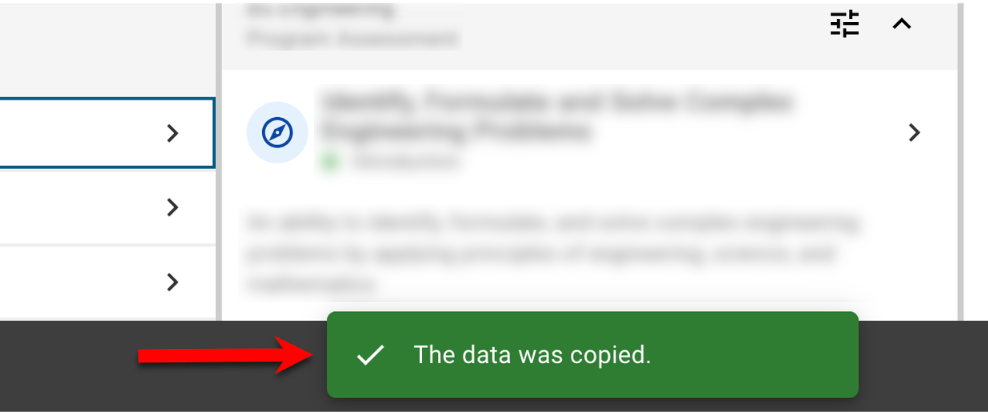
📔 Additional Resources
Create Assignment Links with the Assignment Linking Manager
