All self-studies are housed and categorized in the Self Study Manager, which can be accessed by navigating to Main Menu > Self Study> Self Study Manager.
Self Study Manager
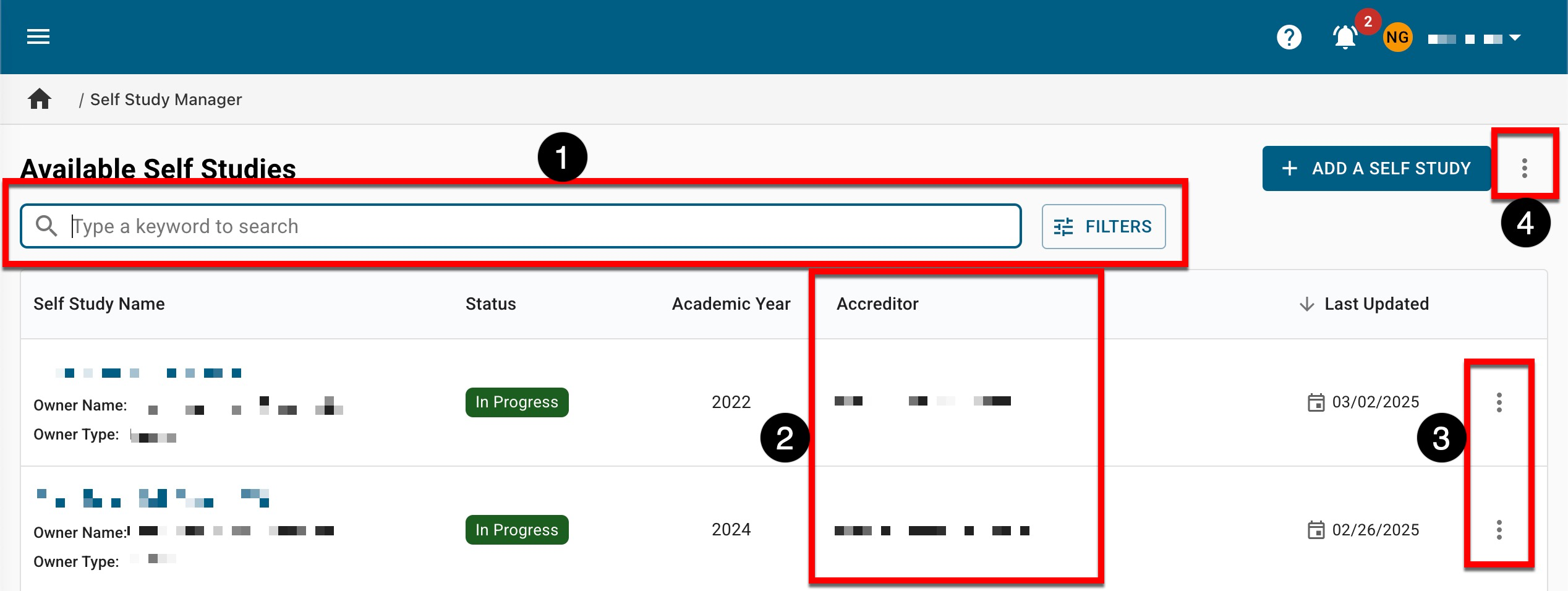
|
|
|---|---|
|
1 |
Search functionality is available, and by clicking the Filters option, specific filters can be applied. Once filters have been applied, they will display below the search bar and can be removed individually (1) or in bulk (2). 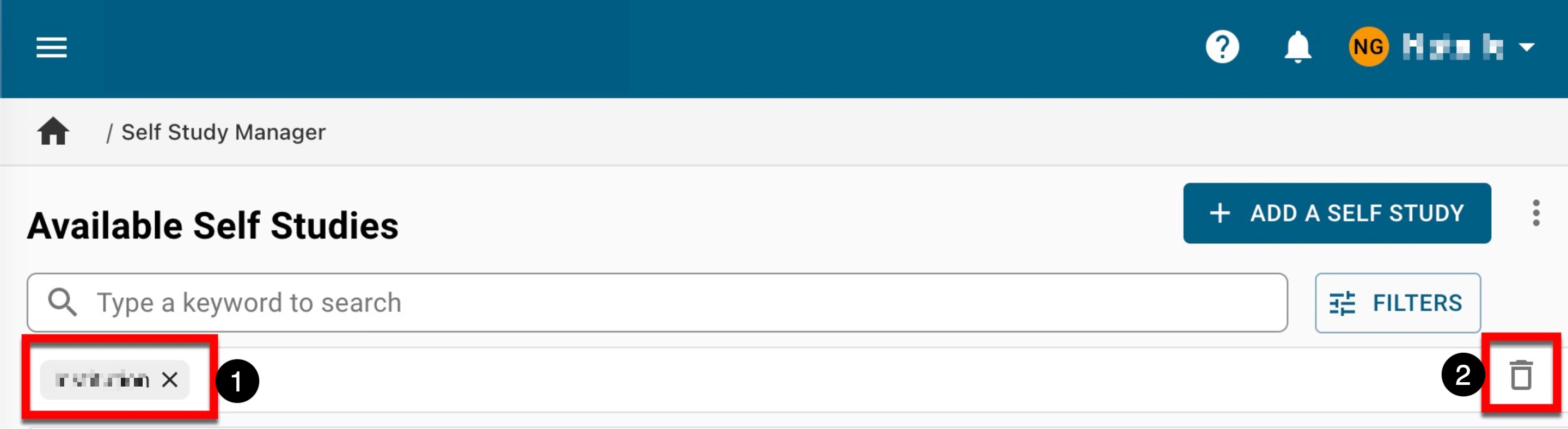
|
|
2 |
The name of the accreditor will appear based on the selected self study template. |
|
3 |
If View Details from the expanded Actions kebab menu is selected, the View Self Study Details drawer will open to display quick-glance information. The name, academic year, and status are displayed as well as the total count of associated self study sections (Content), coordinators and rubrics (1). Additionally, the associated accreditor inherited from the self study template is displayed (2). Self study section statuses are also displayed (3). 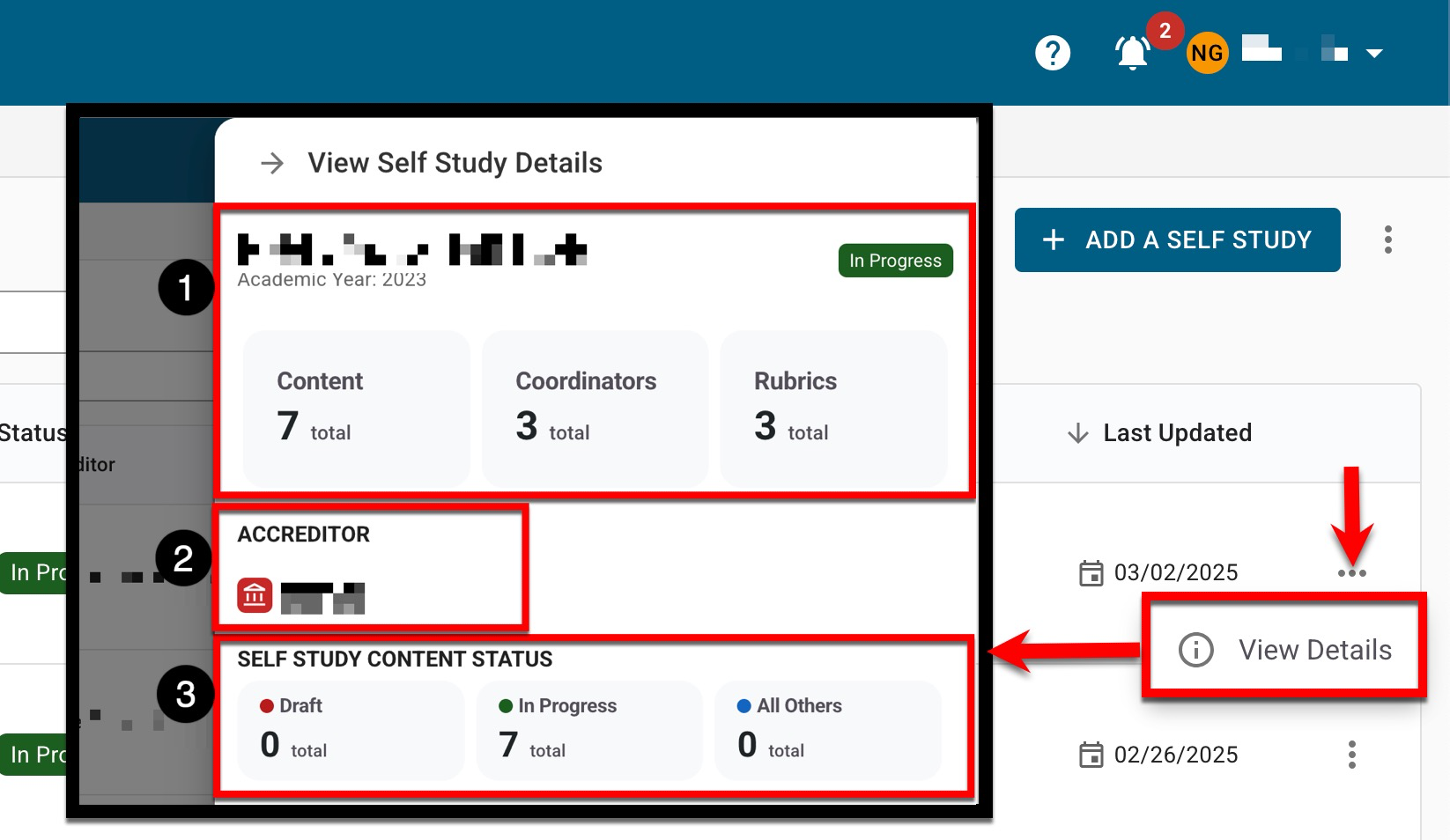
Users associated as Self Study Coordinators display including name and email associated with the user account (1). Lastly, the Creation and Update Overview section (2) displays the user who created the self study with the creation date; if a self study has been updated, the user who updated the self study and the associated date will be displayed. To navigate to the Self Study Homepage click Go to Self Study (3). 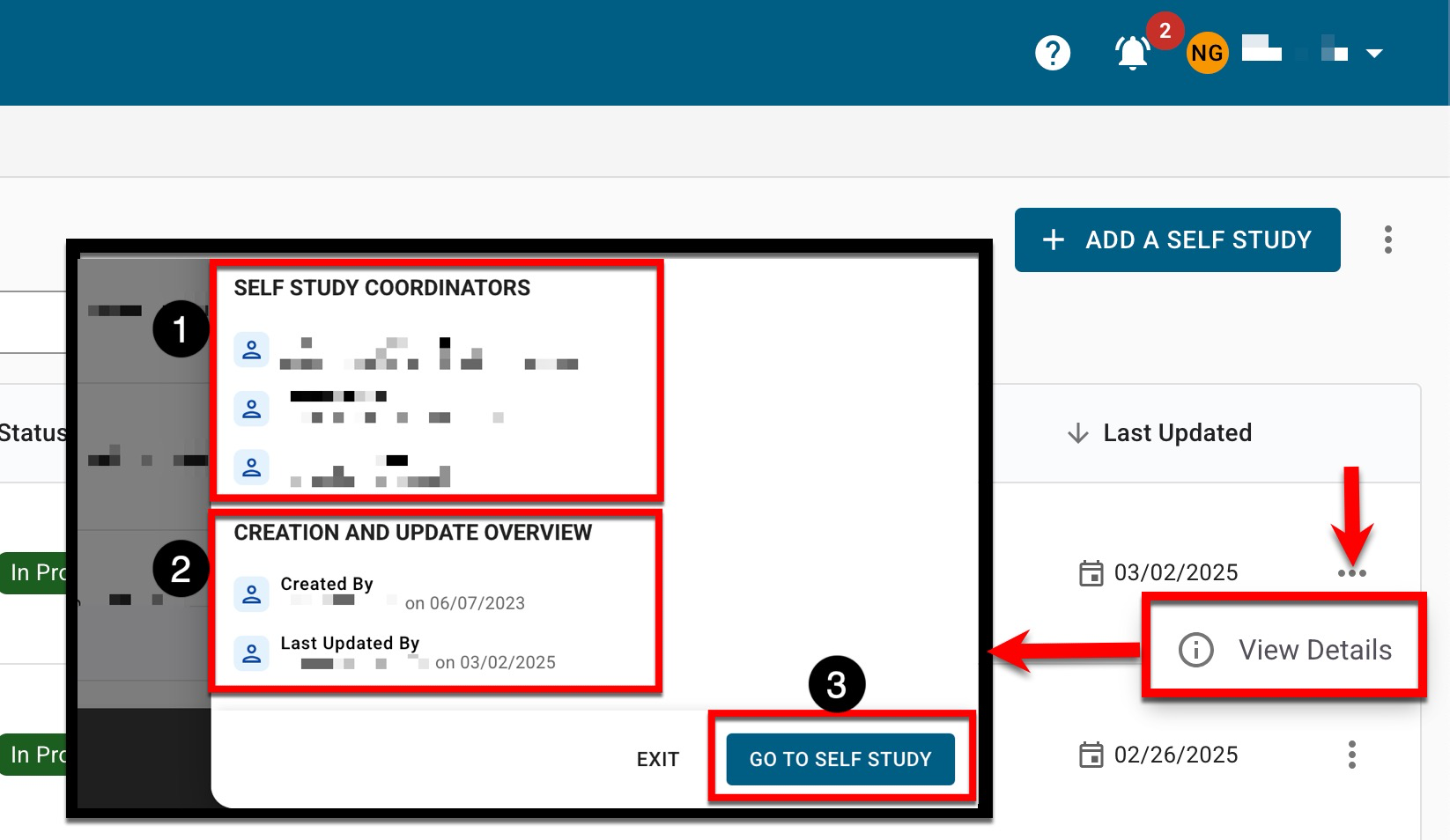
|
|
4 |
The manager view can be be exported or PDF or CSV formats, or printed. |
Self Study Statuses
|
Draft |
When a self study is created, the platform automatically assigns it a Draft status. While in Draft status, edits can be made to the Home, Details, Settings, and Related Documentation pages. The Sections page will not populate with sections until the self study is published via the Self Study Homepage; upon publishing, the self study will move into Pending status. 
|
|
Pending |
In Pending status, new buttons are available on the Self Study Homepage: 
While in Pending status, edits can be made to the Home, Details, Settings, and Related Documentation pages. The Sections page will now populate with all self study sections in Draft status. In Pending status, Self-Study Coordinators/Chairs can add self-study users such as Self Study Section Editors and Self Study Section Approvers; once a self-study has started, users assigned these roles can still be added or removed. |
|
In Progress |
While in this status, all users can work on the self study and carry out all the necessary actions to input and edit content per self study section. While in In Progress status, edits can be made to the Details, Settings, and Related Documentation pages. While in this status, a Revert to Draft button will be available via the Self Study Homepage. Self Study Chairs can send a self study back to Draft status; reverting a self study is irreversible and will remove all content, including sections. 
|
|
In Review |
When all self study sections have advanced to Liaison Review status or beyond, the self study will advance to In Review status. In this status, self study sections can be approved and advanced through the next stages of approval or sent back to In Progress status. If a section is rejected, the self study will remain in In Review status while rejected sections are redirected back through the workflow. |
|
Liaison Review |
When all self study sections have advanced to Approver Review status, the self study will advance to Liaison Review status. In this status, sections can be approved and advance through the next stages of approval or sent back to In Progress status. If a section is rejected, the self study will remain in Liaison Review status while rejected sections are redirected back through the workflow. An Approve button will be available via the Self Study Homepage; once approved, the self study will advance to Coordinator Review status. 
|
|
Coordinator Review |
Once a self study has been approved via the Self Study Homepage it will advance to Coordinator Review status. Sections in Approver Review status can still be approved and advanced to Final Review status or rejected and sent back to In Progress status. If a section is rejected, the self study will remain in Coordinator Review status while rejected sections are redirected back through the workflow. A Submit button will be available via the Self Study Homepage and can be clicked only when all self study sections are in Final Review status. Once Submit is clicked, the self study will be deemed complete and will be in Published status. 
|
|
Published |
The self study has been reviewed, approved as applicable, and deemed complete. While in this status, the Revert button will be available via the Self Study Homepage and can be clicked to revert a self study back to Coordinator Review status 
|
Self Study Homepage
Users assigned read-only access to the self studies do not have access to the standard export and download functionality. Users who are assigned a read-only user role cannot perform the following:
-
Export a PDF
-
Export to HTML
-
MS Word Export
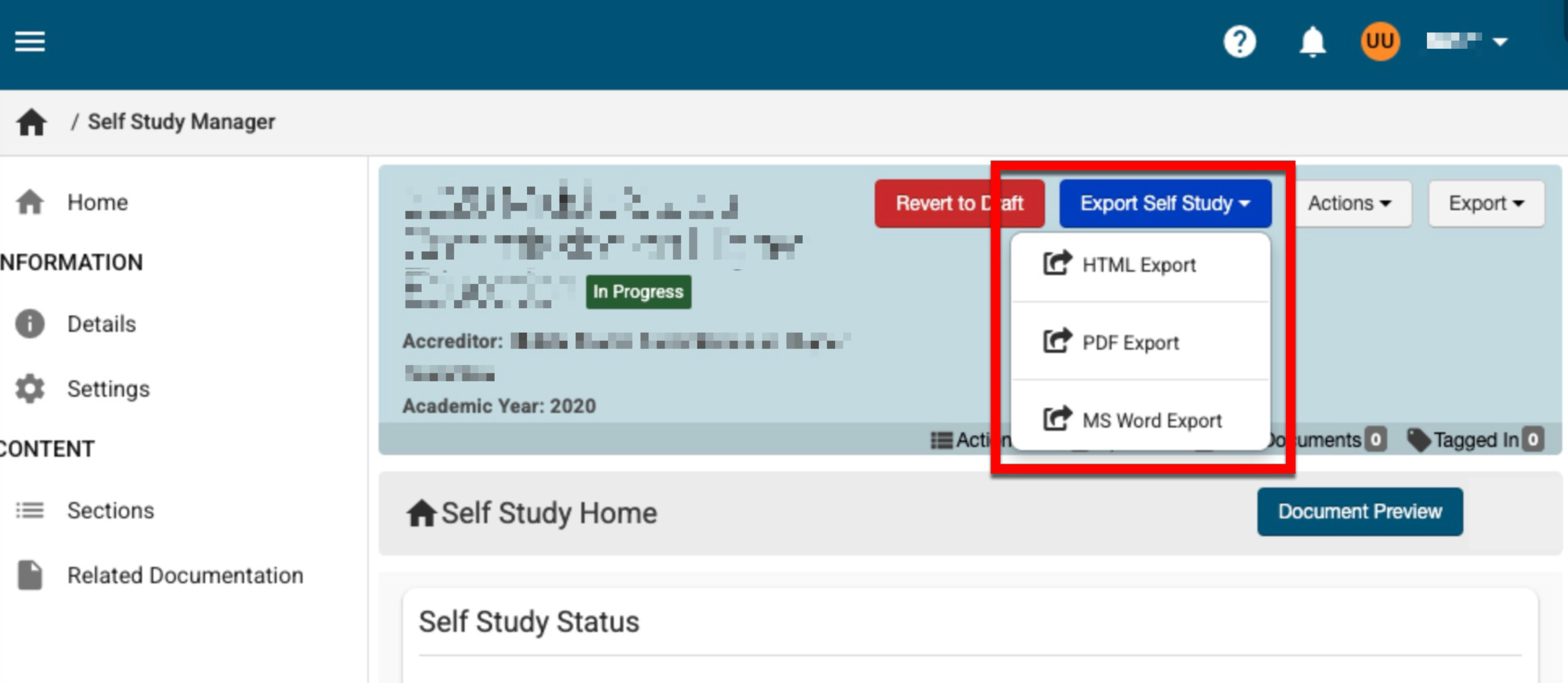
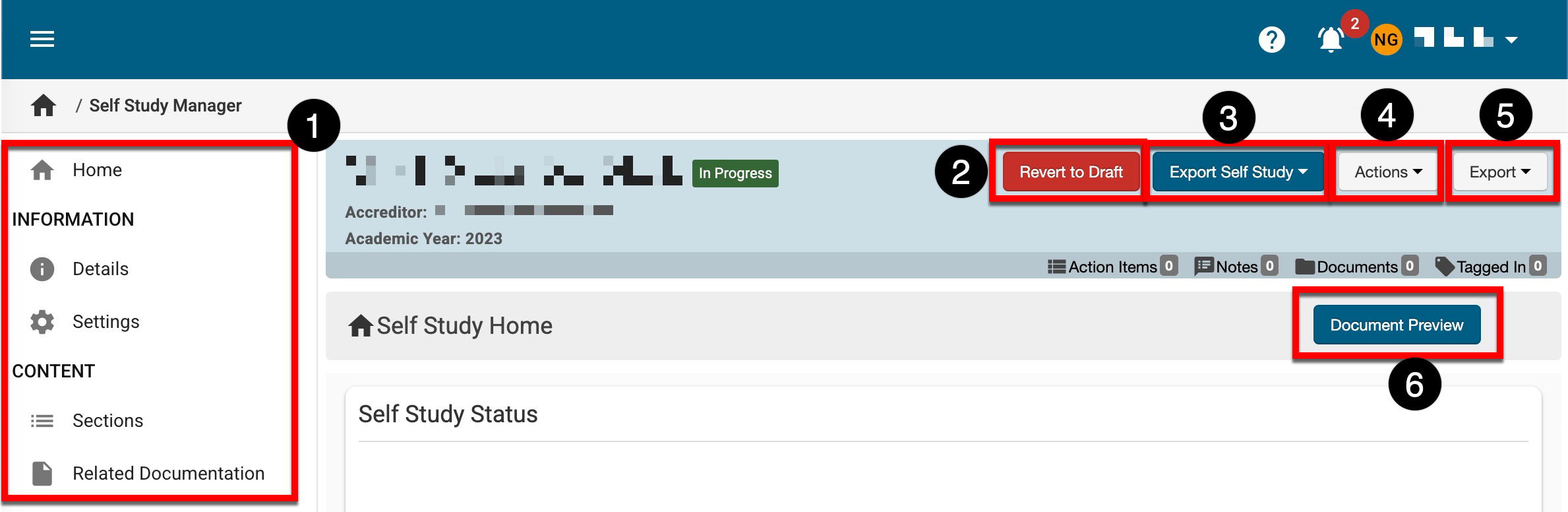
|
|
|---|---|
|
1 |
The left-hand menu can be utilized to navigate through various settings for a self study. Information: The Details page displays details (name, accreditor, etc.) and can be used to manage Self Study Coordinators. The Settings page is the configuration point for self study section rubric settings and notifications for a self study and self study sections. Content: The Sections page is used to manage self study sections through the review and approval process. The Related Documentation page is used to upload and store evidence for a self study. |
|
2 |
The available button options depend on the self study status and can be used to advance a self study through the stages of draft, publication, and approval. Learn more about self study statuses. |
|
3 |
The Export Self Study button appears on every page of the self study and can be used to export a self study to HTML, PDF, or MS Word format. When exporting, the option to exclude evidence from the export is disabled by default. When enabled, evidence will display on the export as {{Evidence: evidence_name | HyperlinkText: displayed_text}}. |
|
4 |
The Actions drop-down menu is available on all pages when viewing a self study: 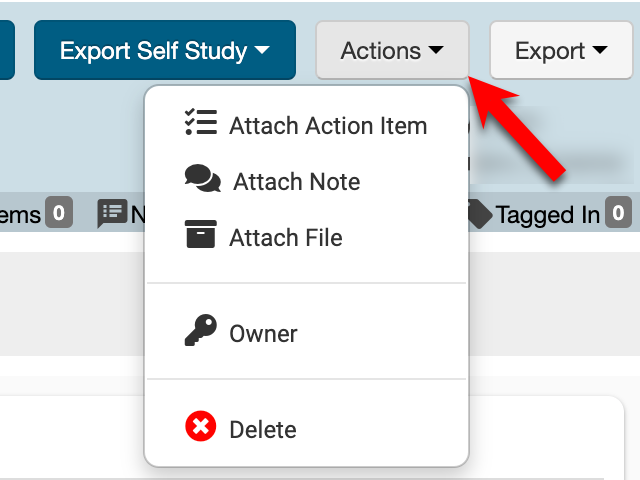
|
|
5 |
The Export drop-down menu is available for exporting an overview summary of the self study to PDF format or print. |
|
6 |
Clicking Document Preview will generate a preview of the entire self study. |
