The Assessment Knowledge Base is continuously being improved and expanded. Knowledge Base News is updated every release with information on new articles, edits to existing articles, Trainer-led video content, and more! Learn more about new knowledge base content by reading Knowledge Base News.
Release Timeline
April 7, 2025: Released to training sites
May 2025: Released to production sites
Accessibility Enhancements
Usability for screen readers has been enhanced for the below platform pages:
-
-
Filter chip size has been increased and icons removed.
-
-
-
All dialogs now include appropriate name and role information.
-
-
Status messages cross-platform can now be determined programmatically without receiving focus.
Co-Curricular Activities
When creating Co-Curricular Activities, a new step is now available to align an activity with a category; by default, this field is configured as Event. When a Co-Curricular Activity is aligned with a category, the category will display on the Co-Curricular Activity Manager in the Category column (previously Experience Type), and Details page. The category can be edited while an activity is in Draft or In Revision statuses. Learn more about creating Co-Curricular Activities and the Co-Curricular Activity Details page.
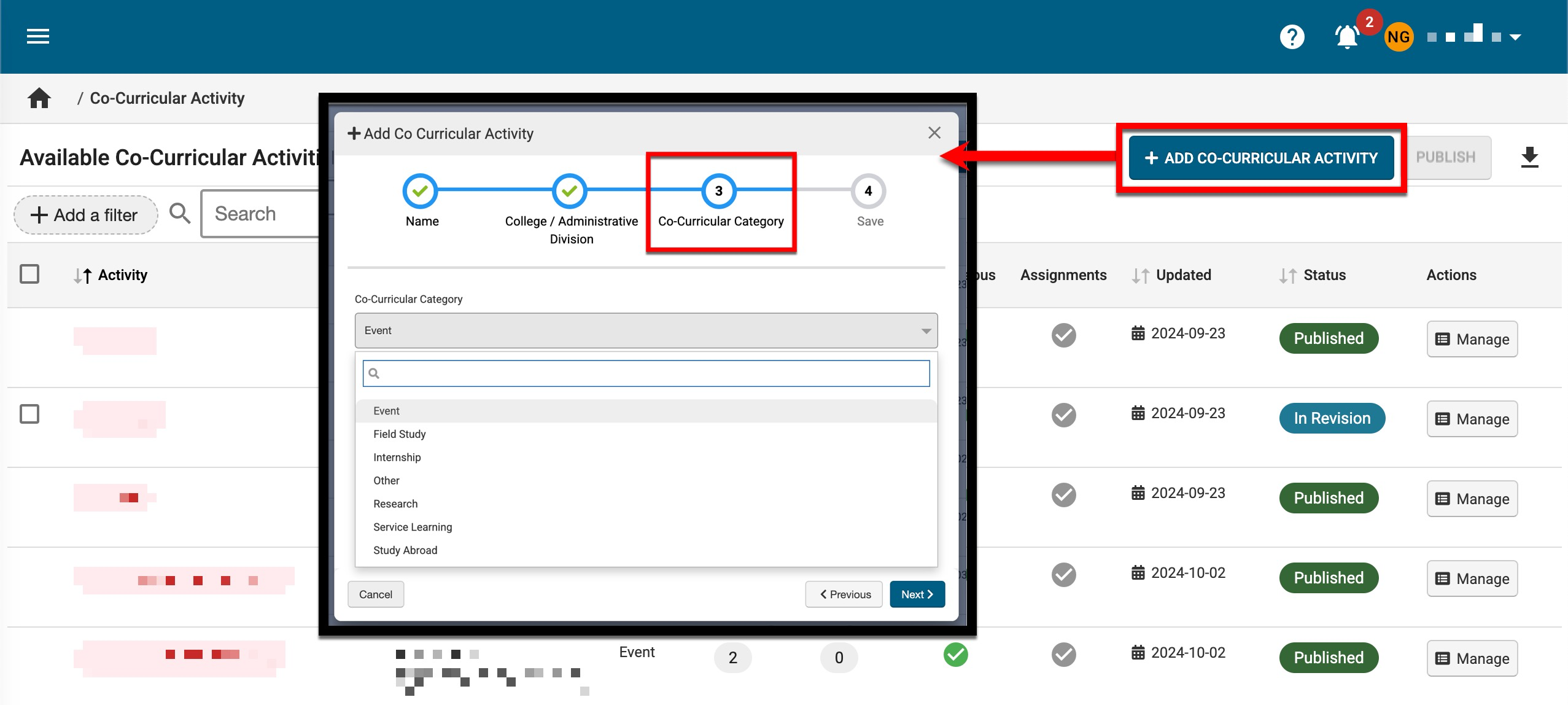
When a Co-Curricular Activity is aligned with a category, the category will display in the Co-Curricular Activity Details section on the homepages of associated Co-Curricular Sections. Learn more about Co-Curricular Sections.
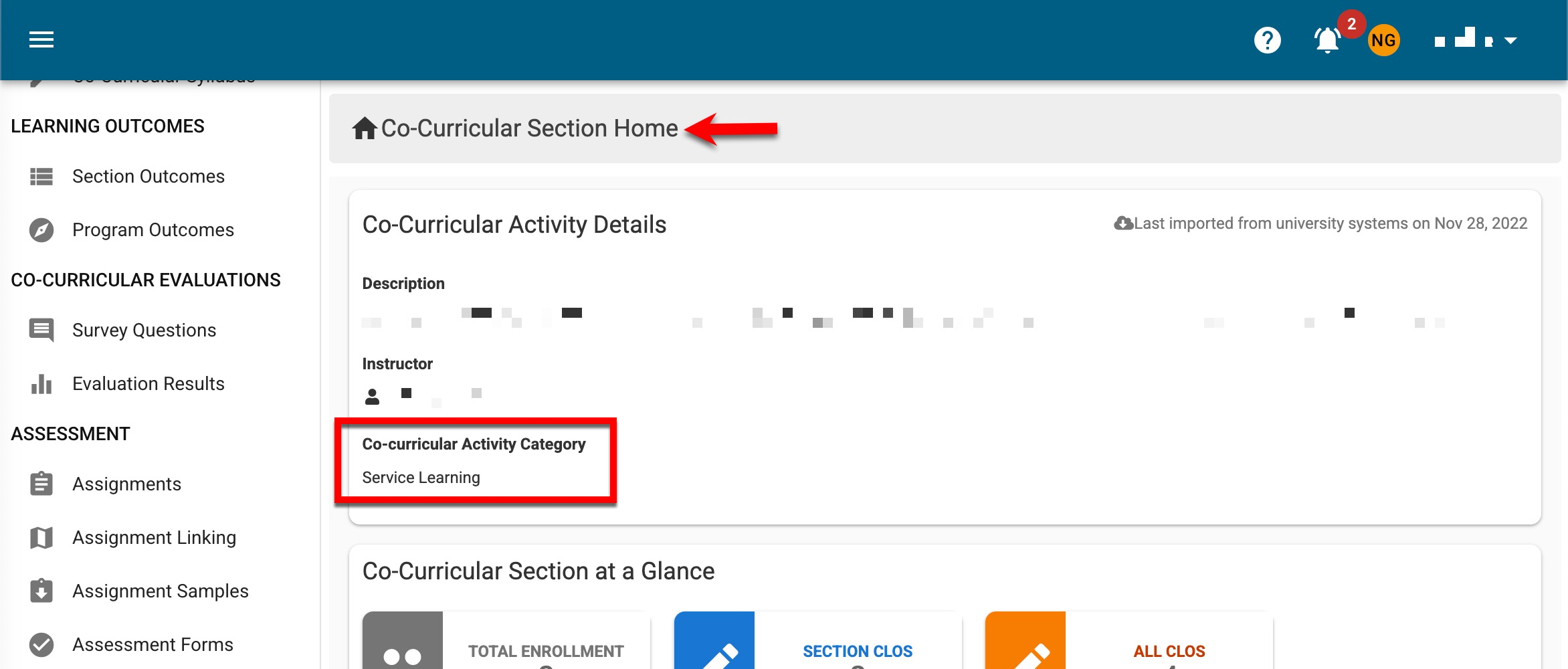
Course Manager
The Course Manager has been updated with an improved user interface. Search functionality is available, and by clicking the Filters option, specific filters can be applied (1). Clicking the course name (2) will display the Course Homepage. The previously displayed CLOs, Questions, Syllabus, and Assignments columns have been condensed into the new Course Content column (3). By expanding the Actions kebab menu (4) and selecting View Details, the Course Details drawer will display to provide a snapshot of the course. Expanding the More Options kebab (5) displays options to bulk import/export CLOs via template, bulk publish, or export the Course Manager to CSV format.
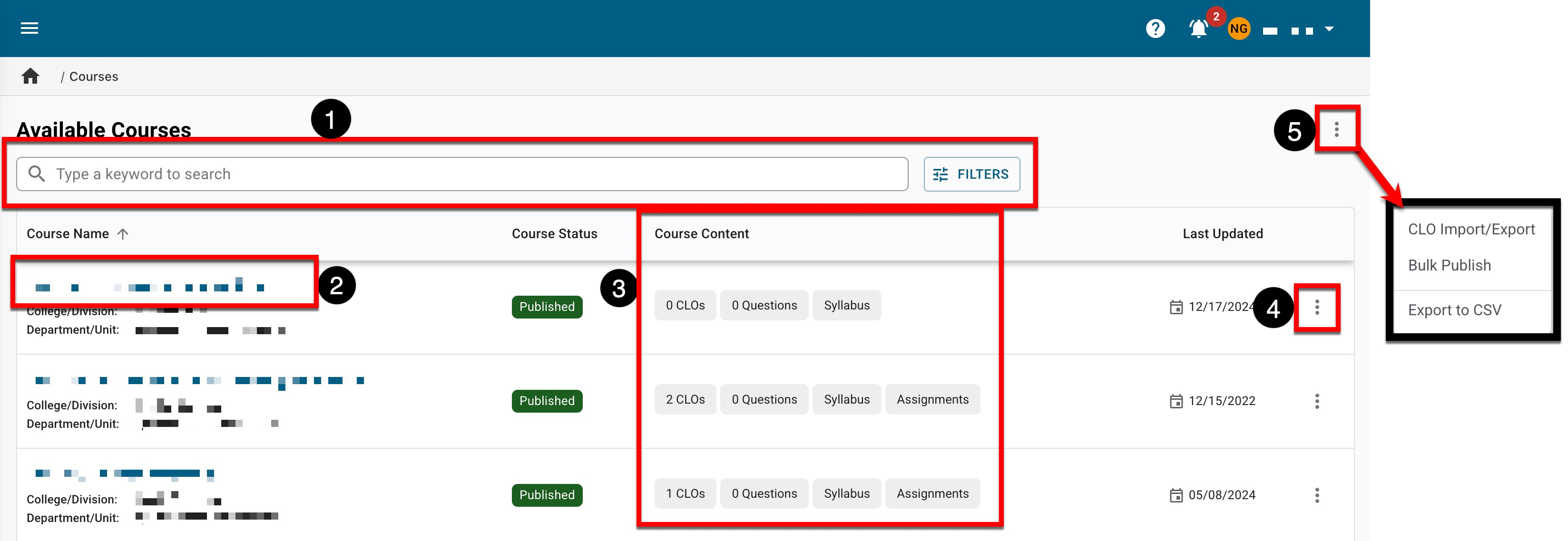
If View Details from the expanded Actions kebab menu is selected, the View Course Details drawer will open to display quick-glance course information. The course details including code, name, and status are displayed first (1), followed by the total count of associated CLOs, assignments, and questions; additionally, the associated College and Department are displayed. The Course Outcomes section (2) displays all outcomes added to a course via the Course Outcomes page. Lastly, the Creation and Update Overview section (3) displays the user who created the course with the creation date; if a , the user who revised the course and the associated date will be displayed. To navigate to the Course Homepage, click Go to Course (4).
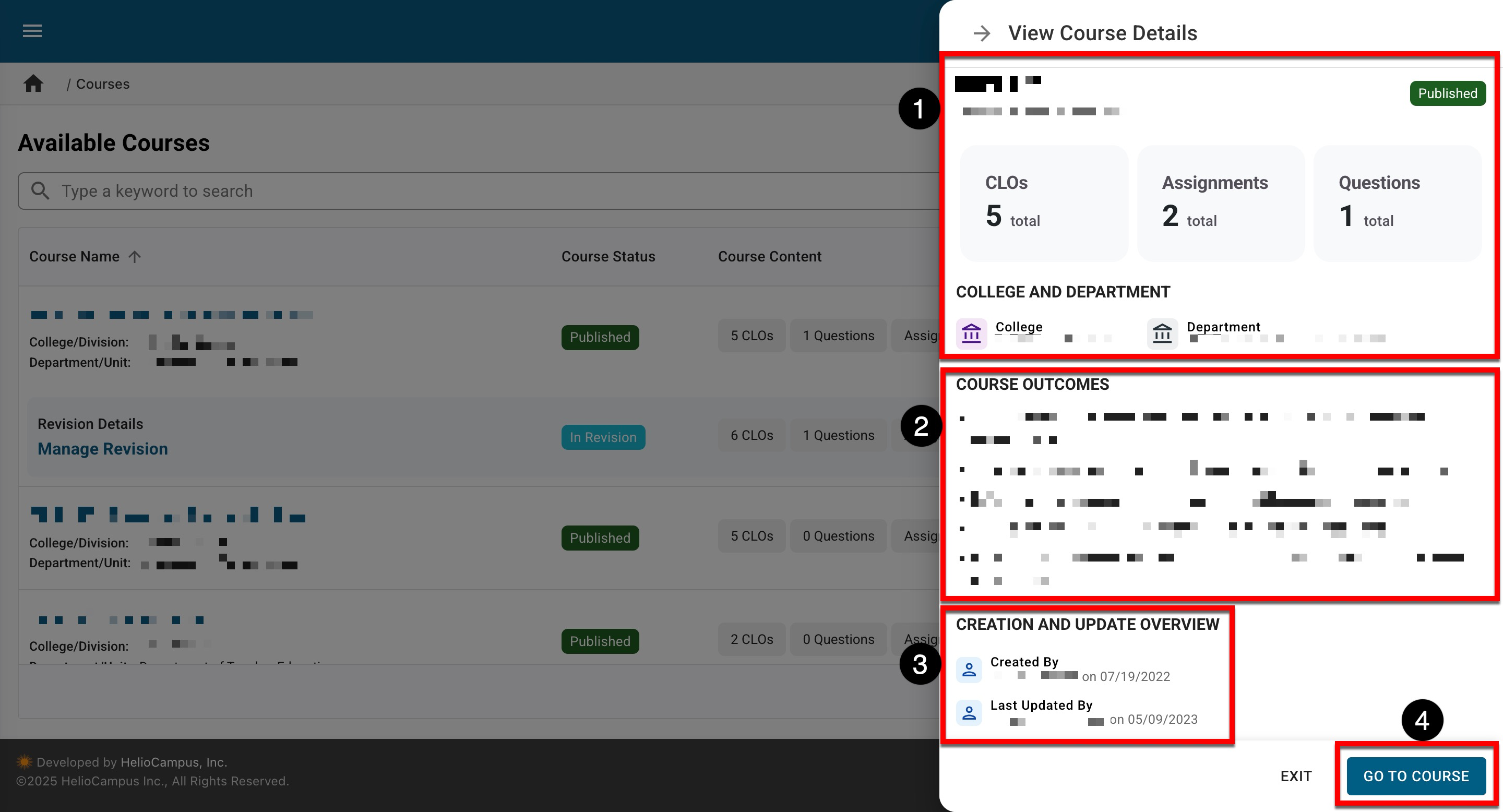
Additionally, the Course Manager has been updated to combine revised courses with the associated published version currently in use. Now, courses in In Revision status will display indented beneath the associated version in Published status. Clicking the course name (1) will display the Course Homepage while clicking Manage Revision (2) will navigate to the homepage of the most recently revised version. Learn more about the Course Manager.
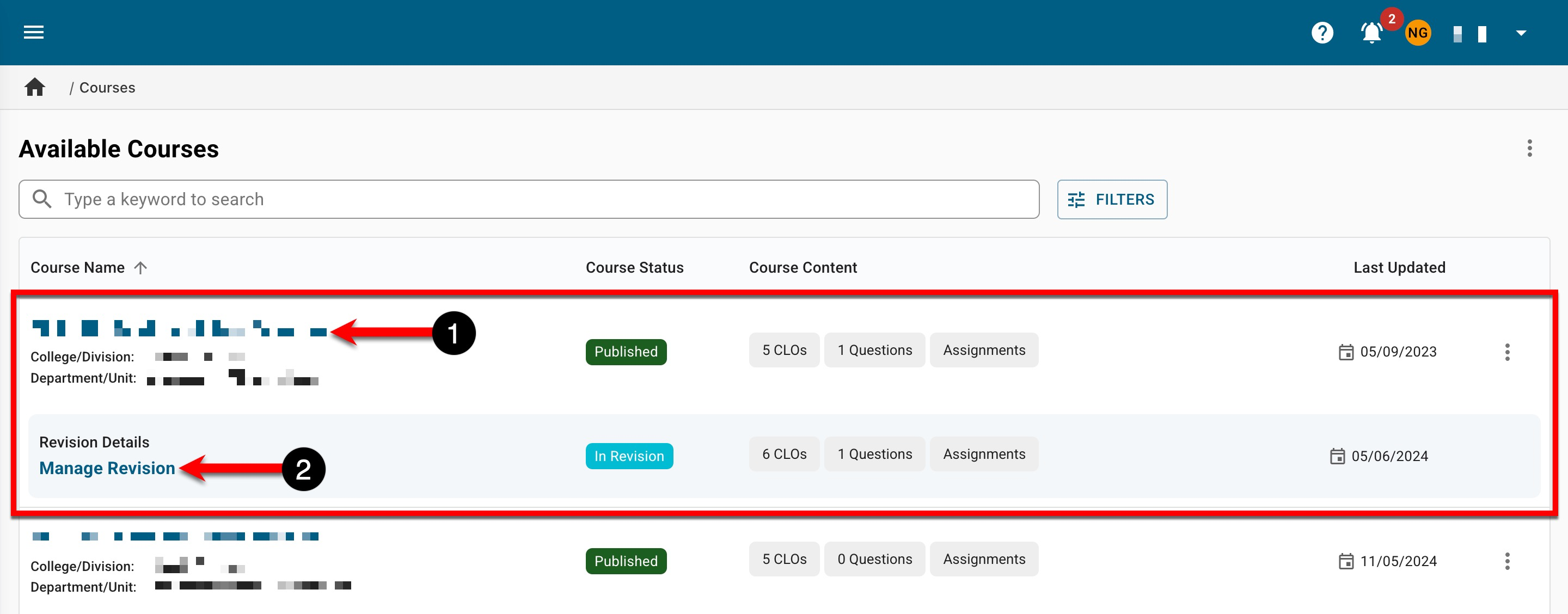
Course Learning Outcome Import
By navigating to the Course Manager and expanding the More Options kebab, Institution Admins can select the CLO Import/Export option to create, edit, or remove Course Learning Outcomes (CLOs) via a template export/import process. Via the Export Template tab (1), a pre-populated Excel template of existing CLOs can be downloaded. Upon upload of the template via the Import Template tab (2), the platform will perform validation and import CLO data. Learn more about the Course Learning Outcome (CLO) Import.
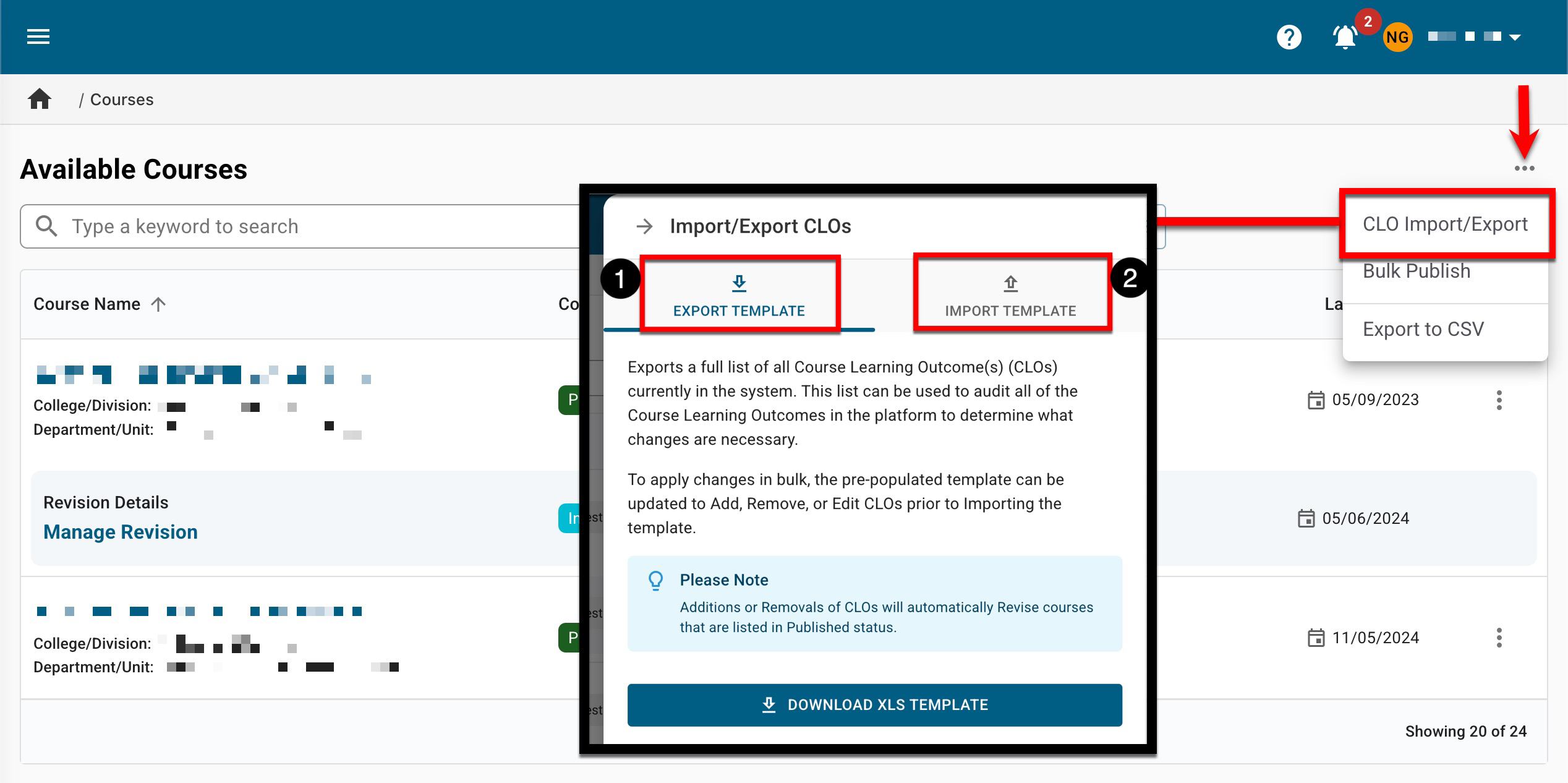
Data Collection Assignments
Sort functionality has been enhanced and now all columns of the Data Collection Assignments page can be sorted in ascending/descending order. Learn more about Data Collection.
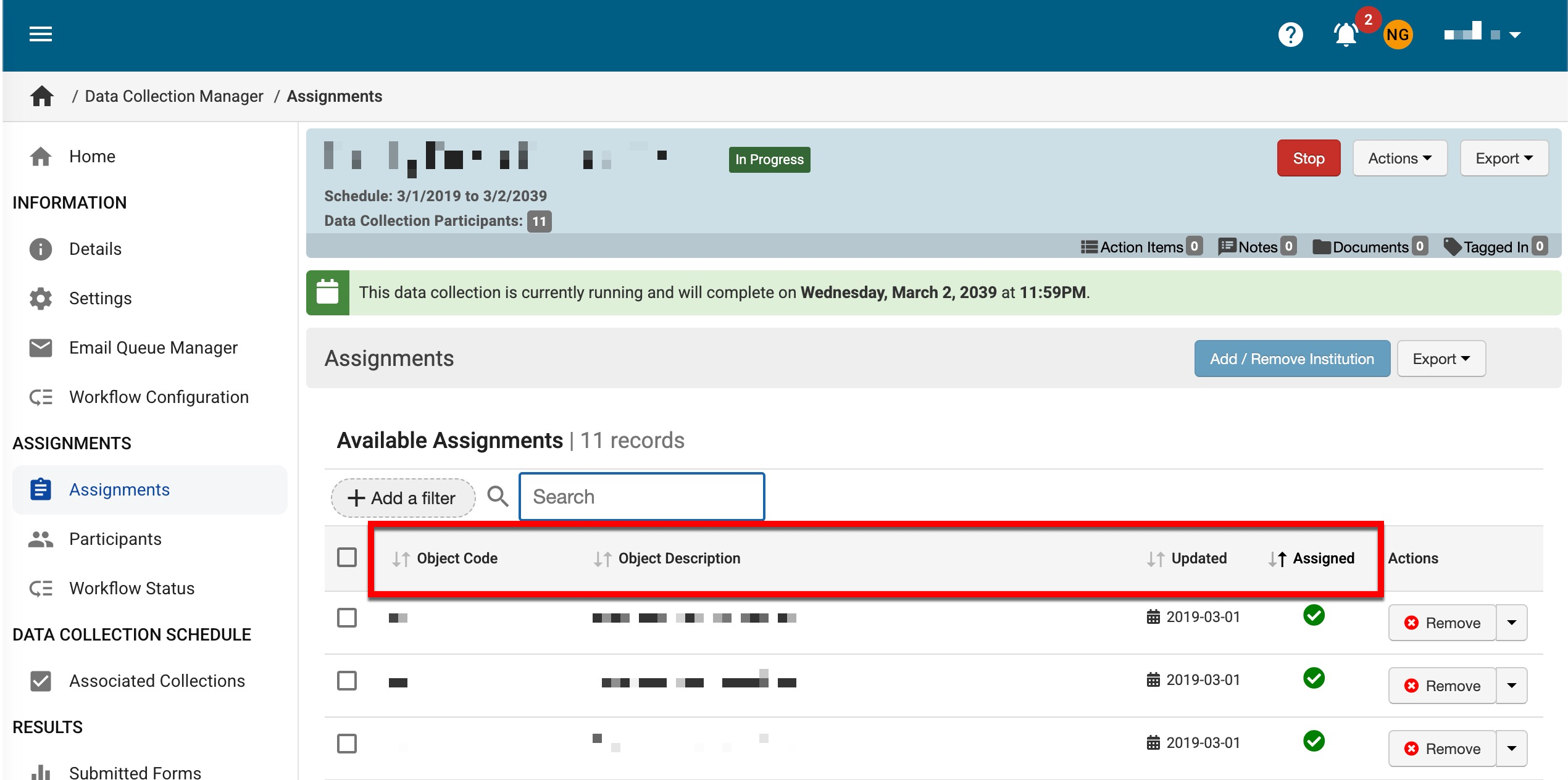
Data Files
The Course Section and Co-Curricular Section data files now have improved logic for handling associations with Partial Terms. Upon import, if a Partial Term is related to a section that does not exist, the section(s) will not be imported. Previously, when a Partial Term didn’t exist, sections were still imported but associated with the Parent Term. Learn more about data file specifications or Parent and Partial Terms.
Evidence Bank
Sort functionality has been enhanced to now sort by the last updated date, by default. Hovering over the column will display the option to toggle between ascending and descending order. Learn more about the Evidence Bank.
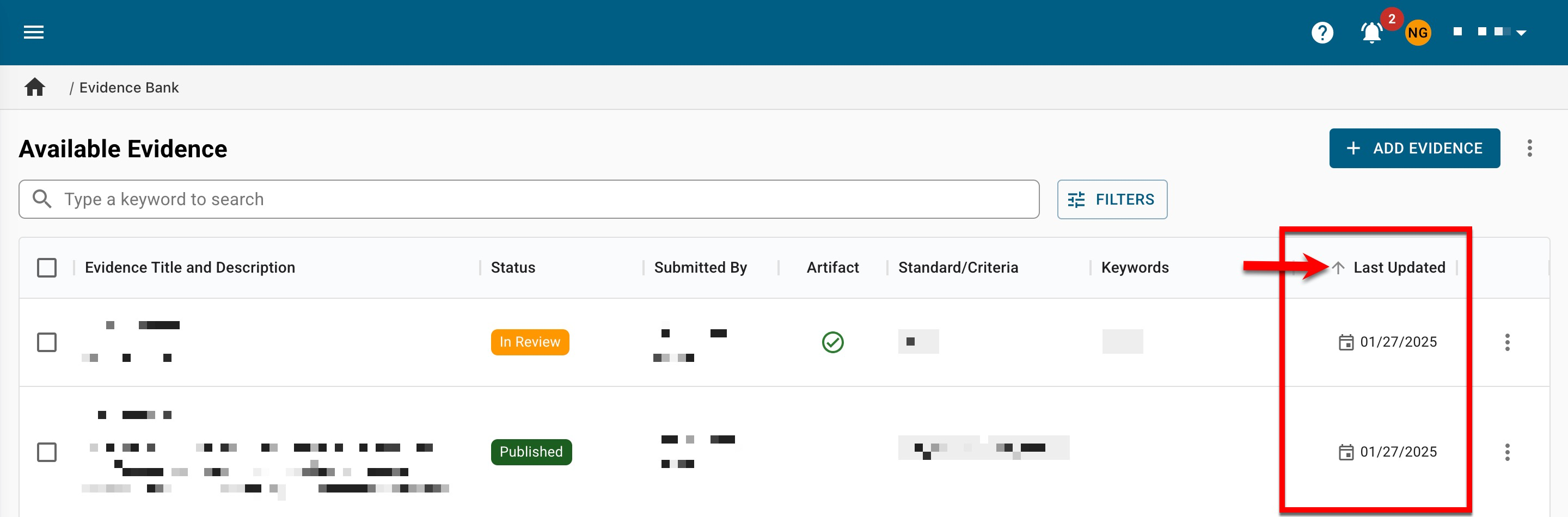
The Evidence Bank can now be audited by selecting Evidence Usage Report from the More Options kebab. When selected, an automatic download will provide a CSV export of a detailed list of all evidence in the Evidence Bank. Learn more about the Evidence Usage Audit Report.
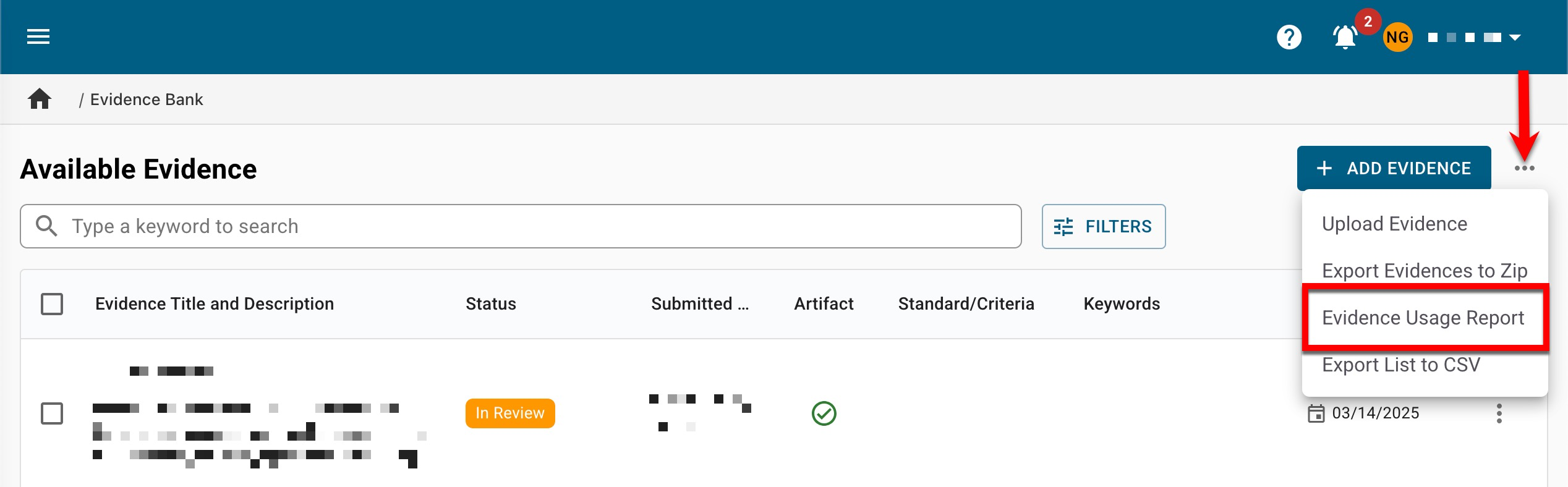
Organizational Hierarchy
All levels of the Organizational Hierarchy manager pages have been updated with an improved user interface. Search functionality is available, and specific filters can be applied by clicking the Filters option (1). Clicking the name (2) will display the homepage. When viewing any of these pages, if View Details from the expanded Actions kebab menu is selected (3), a details drawer will open to display quick-glance information.
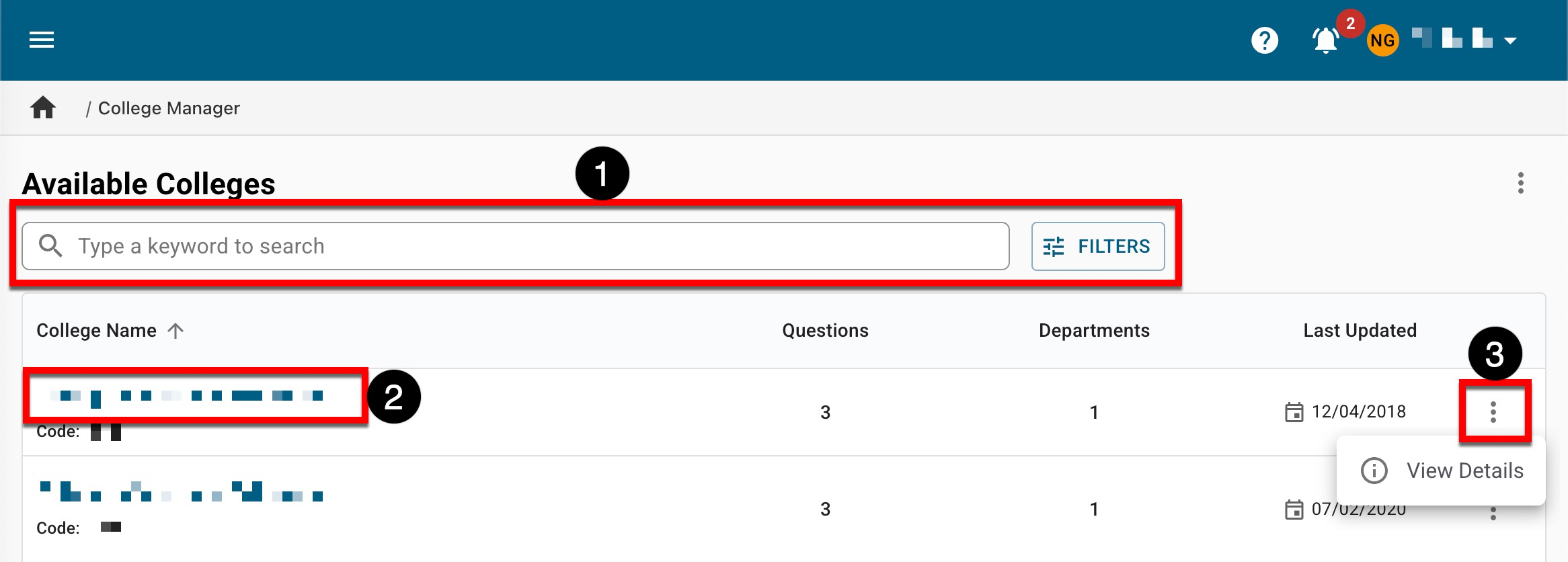
When viewing the Institution Details drawer, the Institution details including name, code, and description are displayed first (1), followed by the total count of associated Colleges, Departments, and programs, and the total counts of other relevant associations (2).
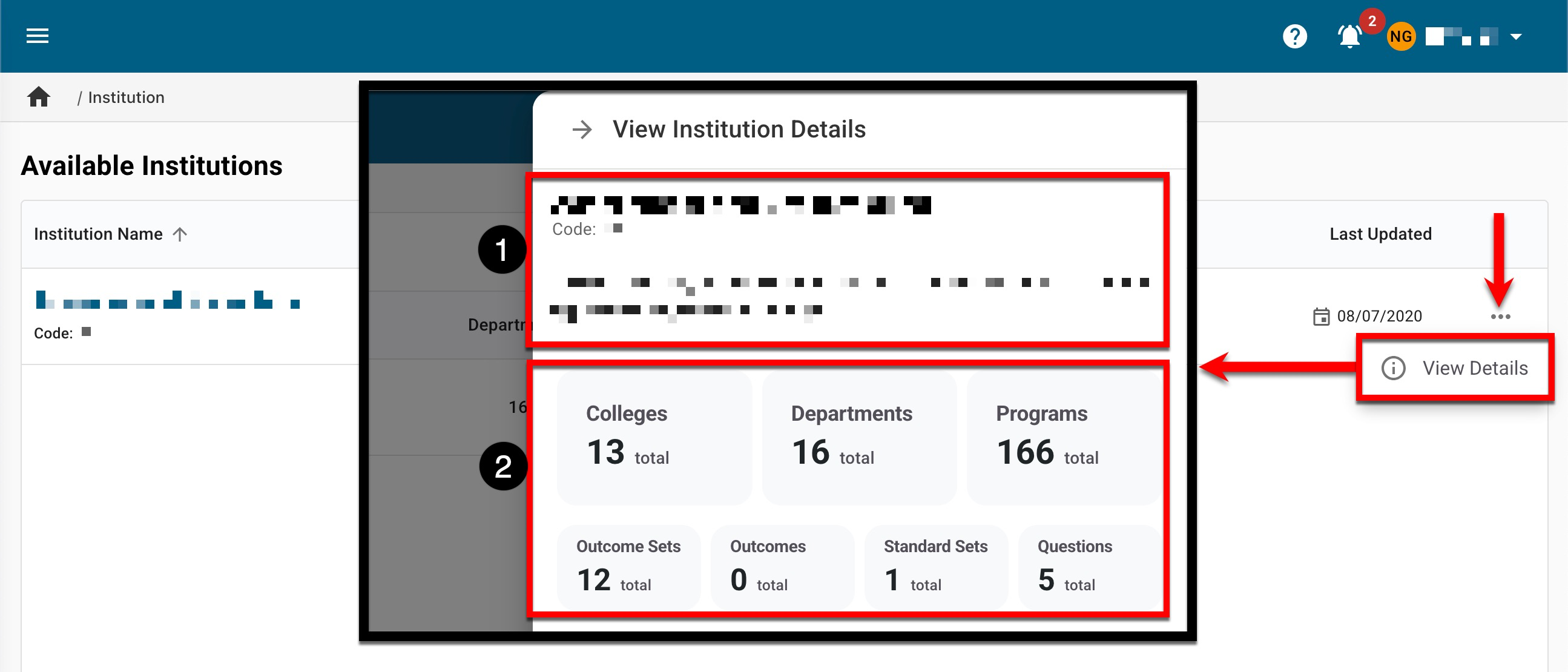
The Associated Outcome Sets section (1) displays all outcomes associated with an Institution, including their name and total related outcomes, and the same is displayed for standard sets and their related standards in the Associated Standard Sets section. Lastly, the Creation and Update Overview section (2) displays the user who created the Institution with the creation date; if an Institution has been updated, the user who updated the Institution and the associated date will be displayed. To navigate to the Institution Homepage, click Go to Institution (3). Learn more about the Institution Manager and Homepage.
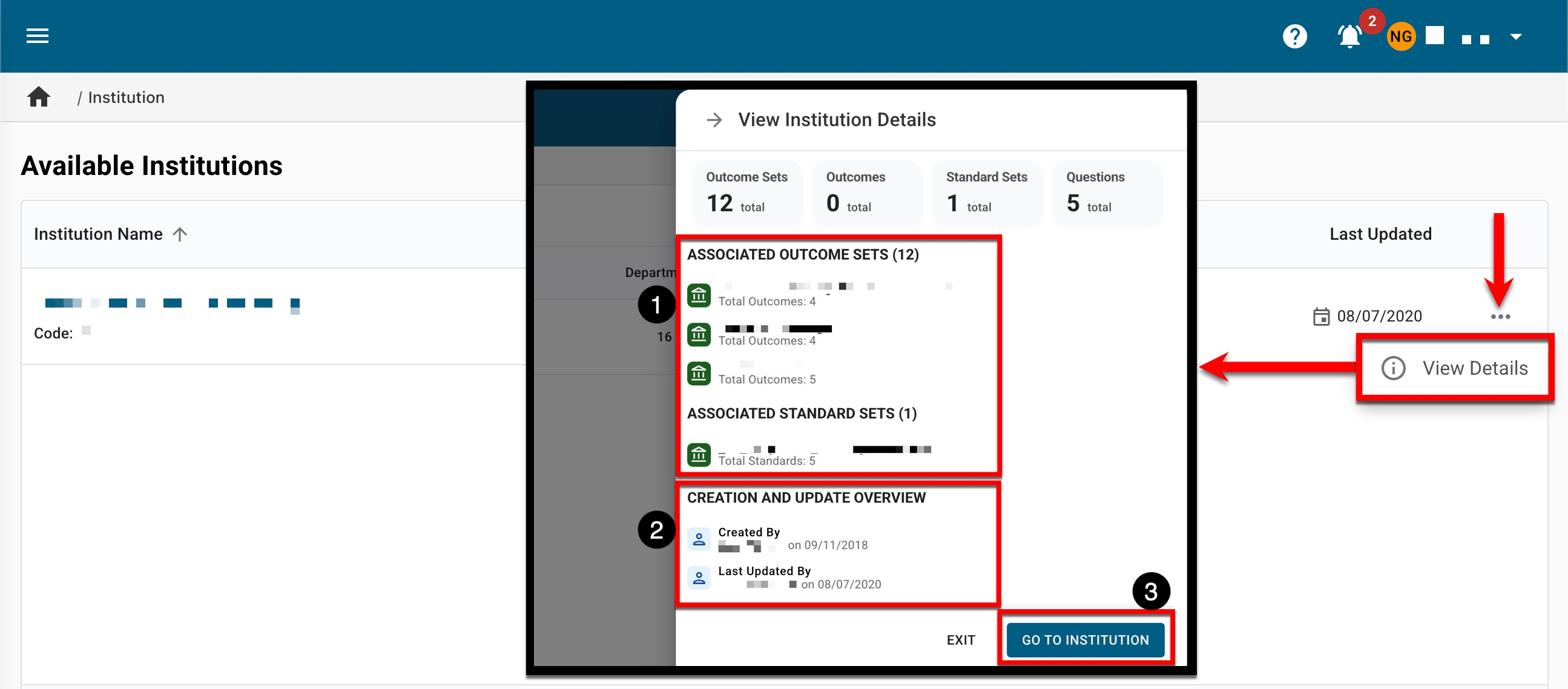
When viewing this new Details drawer for Colleges, Departments, Administrative Divisions, and Administrative Units, details including name, code, and description will be displayed (1). The total count of hierarchy associations and other relevant associations (2) are also easily accessible; the Associated Outcome Sets section (2) displays all outcome associations, including their name and total related outcomes. Lastly, the Creation and Update Overview section (3) displays the user who created the hierarchy level with the creation date; if a hierarchy level has been updated, the user who performed the update and the associated date will be displayed. To navigate to the hierarchy level homepage, click Go to.. (4).
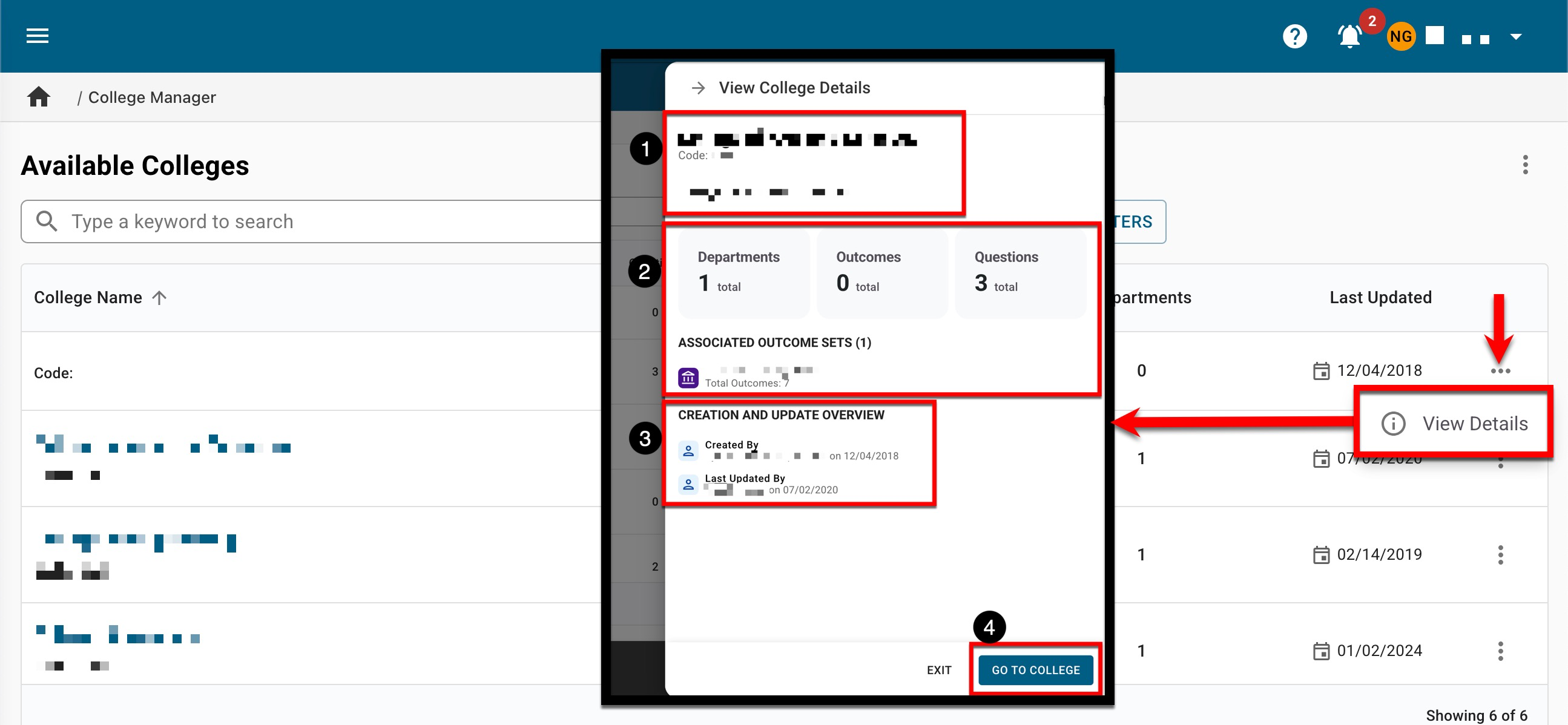
Learn more:
Program Manager
As a part of the v3.108 release, the Program Manager was updated with a new and improved user interface. Continuing this work, the Program Manager has now been updated to combine revised programs, or programs pending action, with the associated published version currently in use. Now, programs in Pending Action or In Revision statuses will display indented beneath the associated version in Published status. Clicking the name of a program (1) will display the Program Homepage, or clicking Manage Revision (2) will display the Program Homepage for the most recently revised version. View Details can be selected from the expanded kebab menu to view quick-glance program information (3).
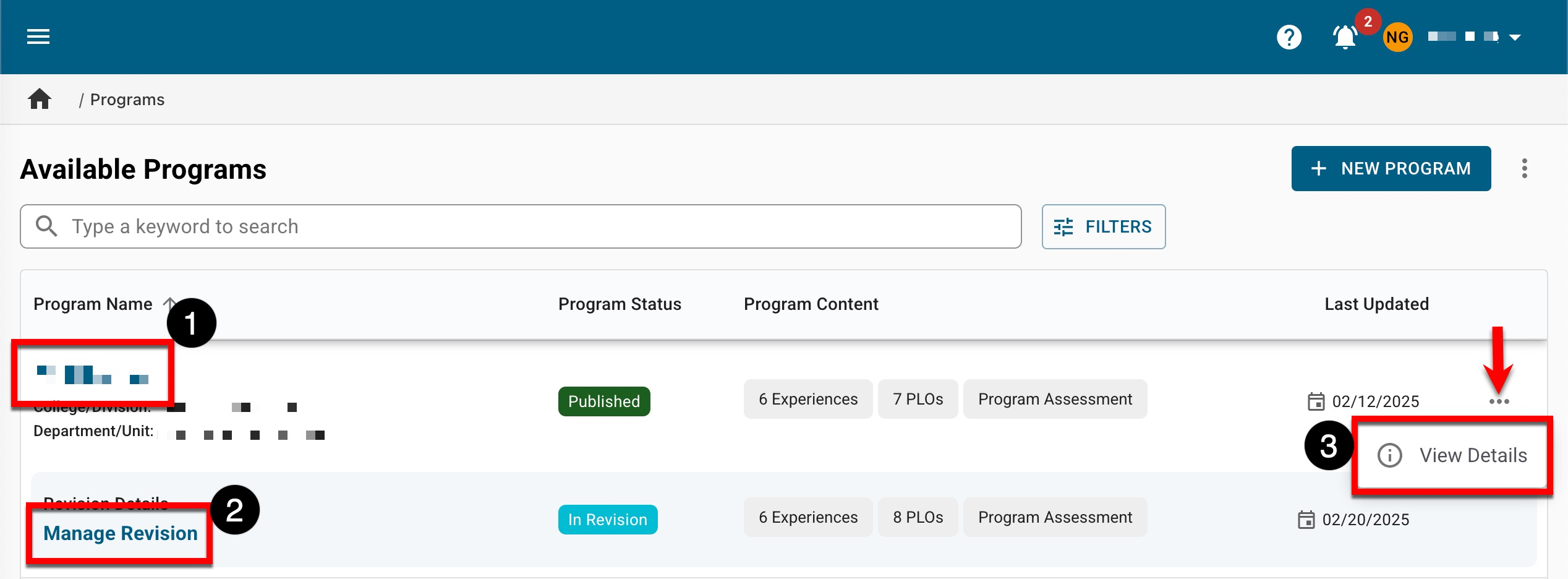
Report Library
Once a report has been generated, the report output can now be saved as a PDF by selecting Save Report as PDF from the expanded Export menu. Once saved, the platform will process the request, and once the PDF export is available, it will be displayed in the My Document Requests dashboard widget. Learn more about the Report Library.
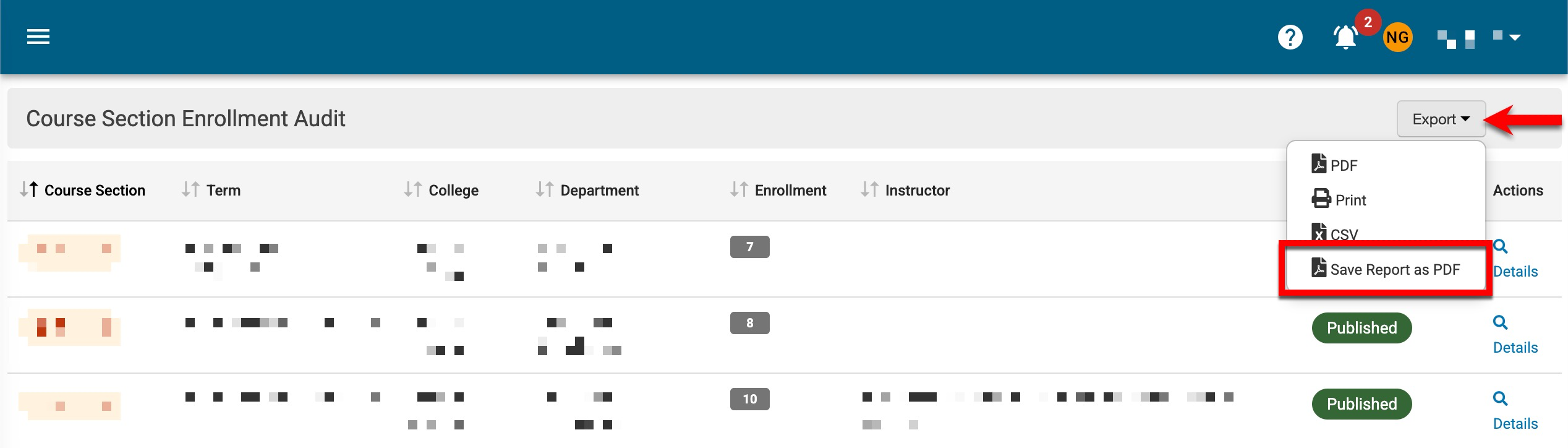
A new self study focused report is available in the Report Library. The Evidence Usage Audit Report provides a detailed list of all evidence in the Evidence Bank. This report is available to users with roles-based permissions to manage the Evidence Bank and is especially helpful when performing audits of evidence. Learn more about the Evidence Usage Audit Report and the Evidence Bank.
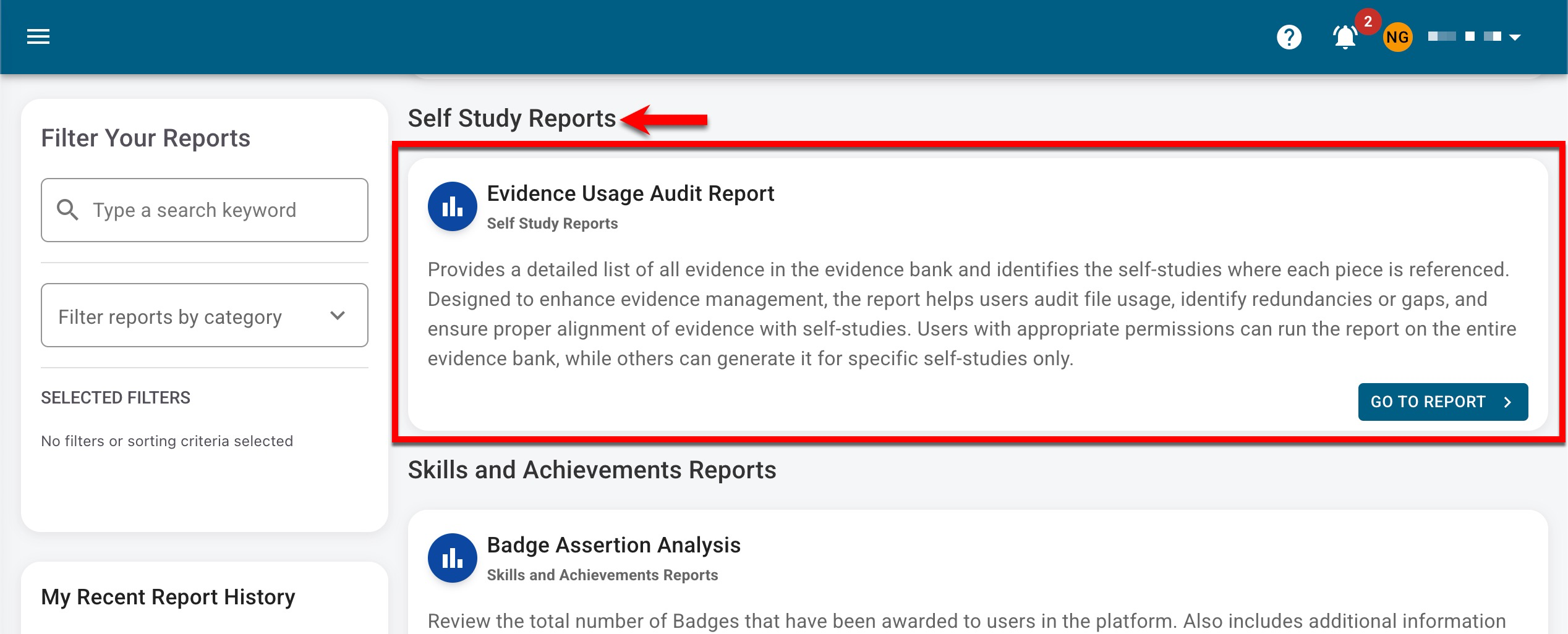
Self Study
The Self Study Homepage and Sections page has a new functionality that exports self studies or self study sections to MS Word. When viewing either the homepage or Sections page, MS Word Export can be selected from the Export Self Study menu (1). The option to include evidences is available (2) and by default, is disabled. When enabled, evidences will display as {{Evidence: evidence_name | HyperlinkText: displayed_text}} on the export. Now with this new functionality, formatting changes can easily be made to self studies without the need for contacting Support. Learn more about the Self Study Homepage and Sections page.
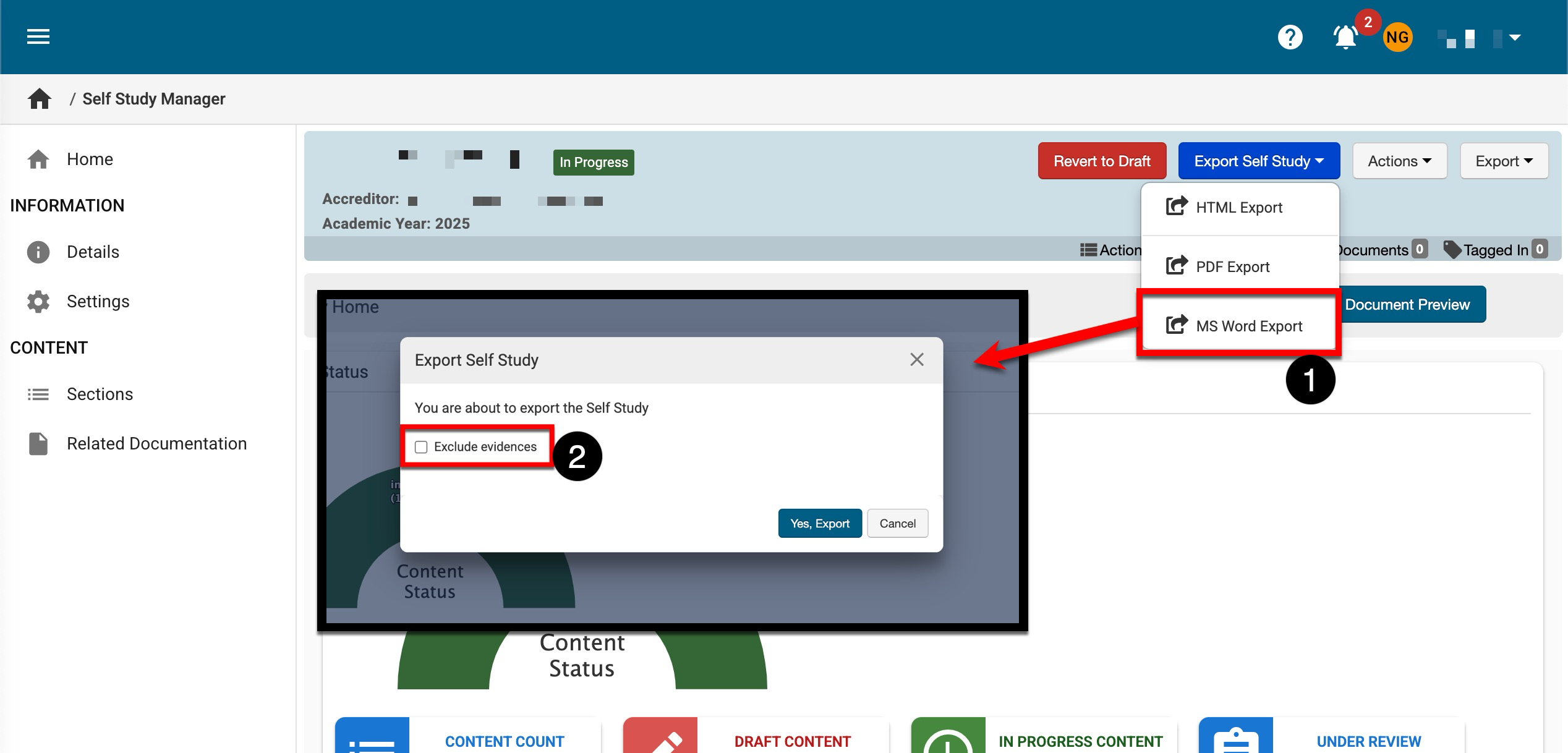
In a continued effort to improve the Self Study feature functionality, multiple enhancements are now available to the below Self Study pages:
-
Self Study Manager
-
Self Study Homepage
-
Self Study Sections
-
Related Documentation
-
|
Self Study Manager |
|
A new checkbox will be enabled by default when creating new self studies. When enabled, the Self Study Homepage will automatically be displayed once Create Self Study is clicked. Learn more about the Self Study Manager. 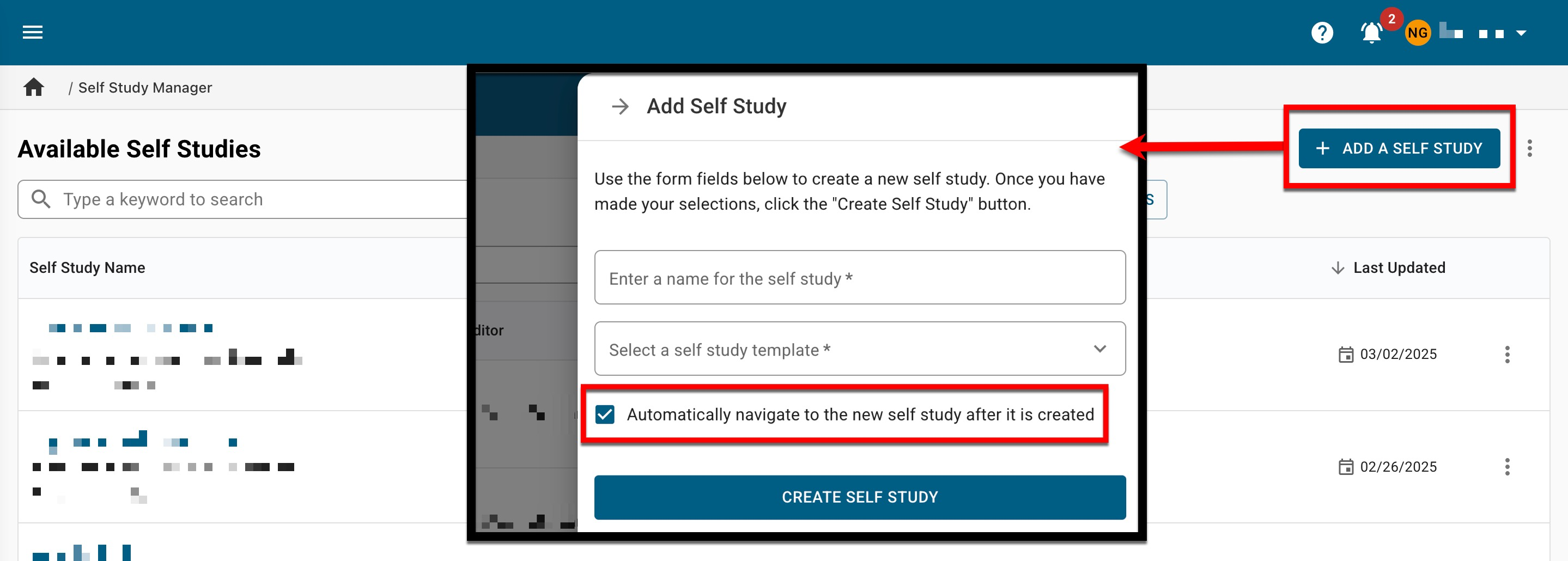
|
|
Self Study Homepage |
|
The Self Study Homepage has been simplified and will no longer display Self Study Liaisons or Self Study Chairs. Previously, the homepage displayed all users associated with a self study as a liaison or a chair. Learn more about the Self Study Homepage. 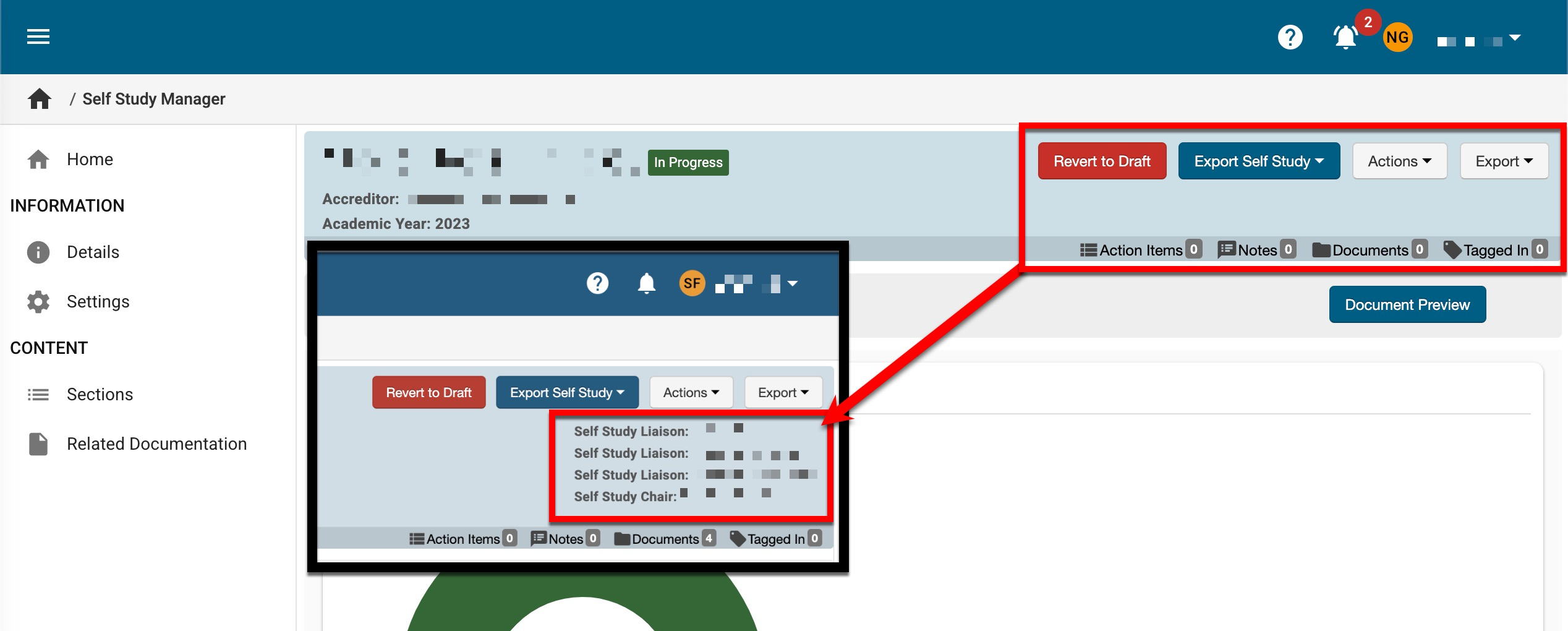
|
|
Self Study Sections |
|
Sort functionality is now available for the Content Title, Content Status, Rubric Score, and Last Updated columns. Hovering over any of these columns will display the option to toggle between ascending and descending order. 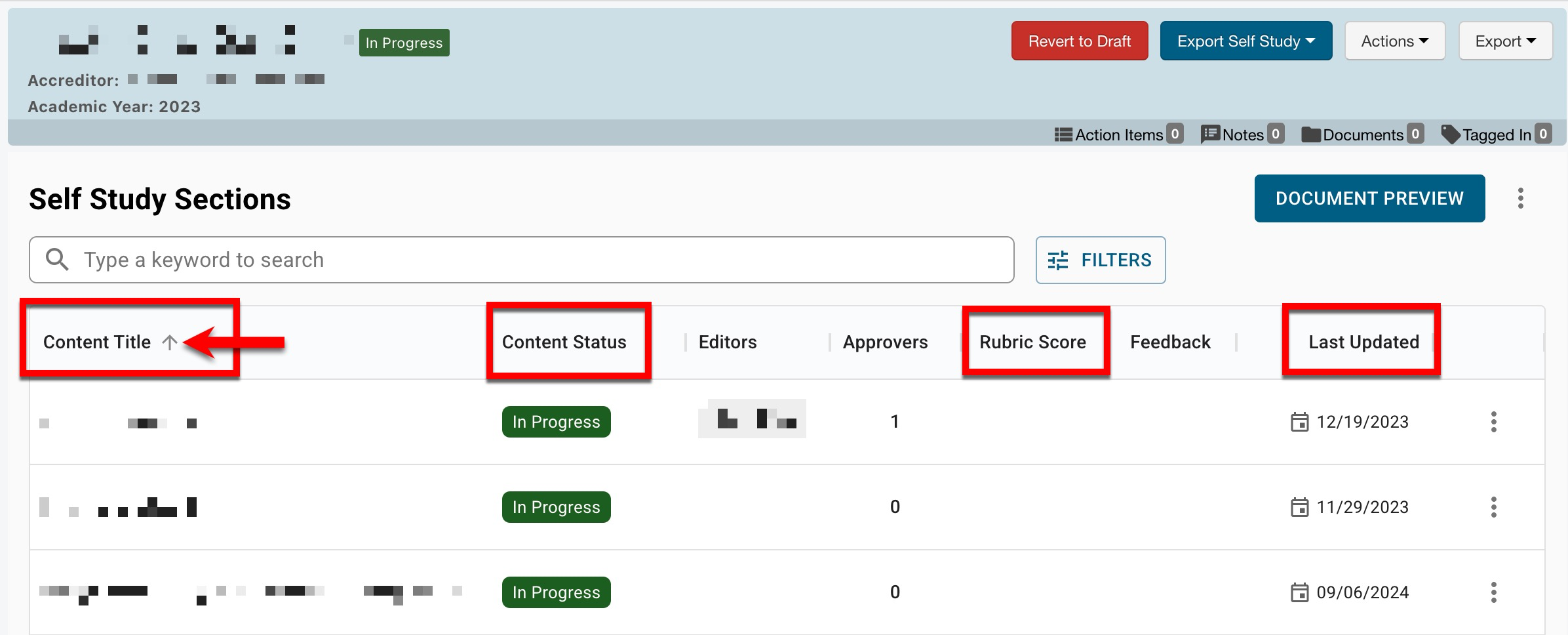
Learn more about Self Study feature and the Self Study Sections page. |
|
Related Documentation |
|
Sort functionality has been enhanced to now sort by the last updated date, by default. Learn more about the Related Documentation page. |
Staff Data File
Import logic has been enhanced to support adding the Program Coordinator and Evidence Bank Curator user roles via the Staff Data File. Learn more about user roles and the Staff Data File.
Syllabus Templates
Exporting revised syllabus templates in accreditor format is now possible via the Syllabus Template Homepage. When viewing a revised syllabus template, a new export option is available via the Export dropdown. When Accreditor Template is selected, a HelioCampus provided accreditor template can be uploaded and syllabus template form items can be mapped to an accreditor template for export. Learn more about revising syllabus templates.
![]()
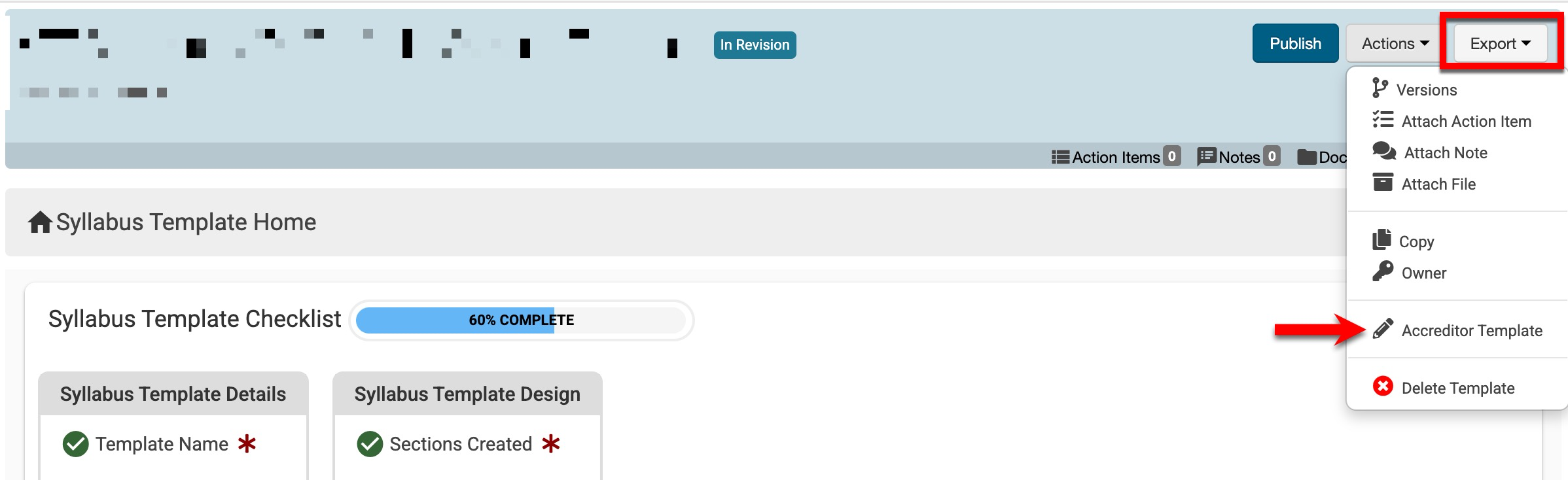
Template Skip Logic
Skip-logic interface has been enhanced for survey and data collection templates to improve the user interface and overall experience. Skip logic is accessed by expanding the gear icon for a question and selecting +Configure Skip Logic.
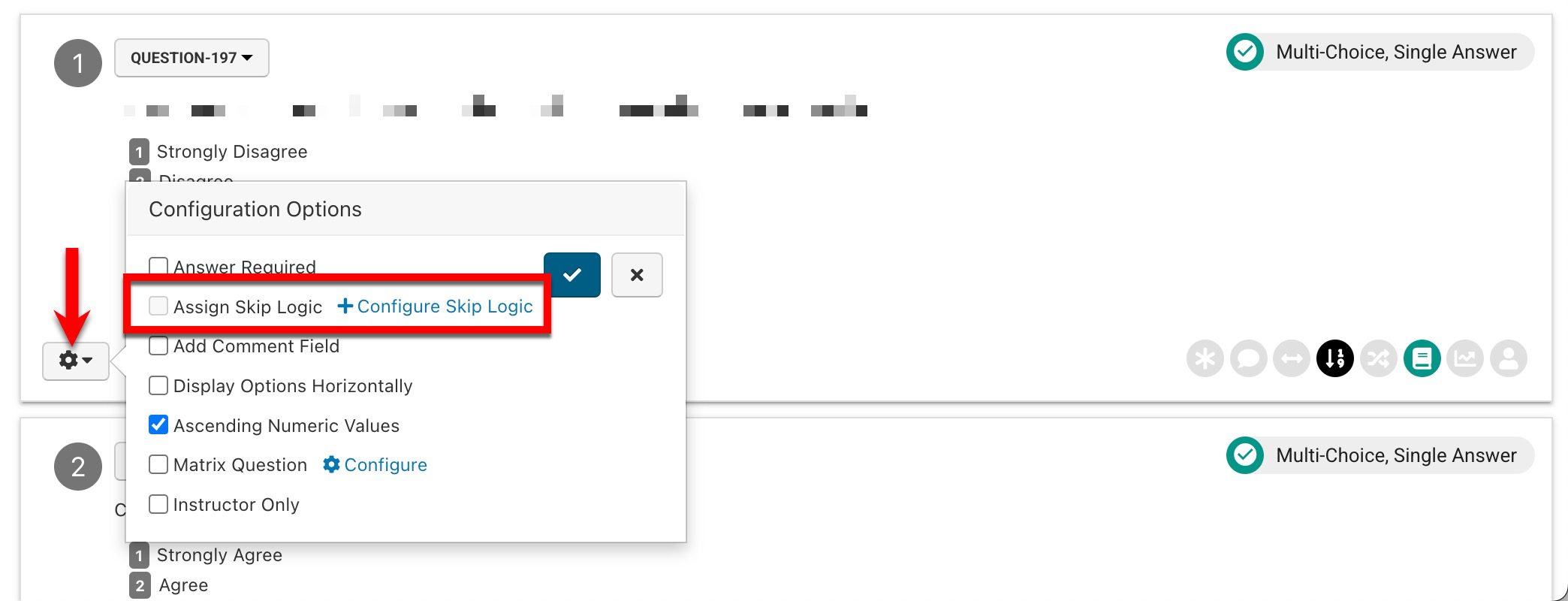
An answer option is selected first, followed by the selection of one or more questions to display next, based on the configured answer option (1). Clicking Save Skip Logic will save the configuration (2).
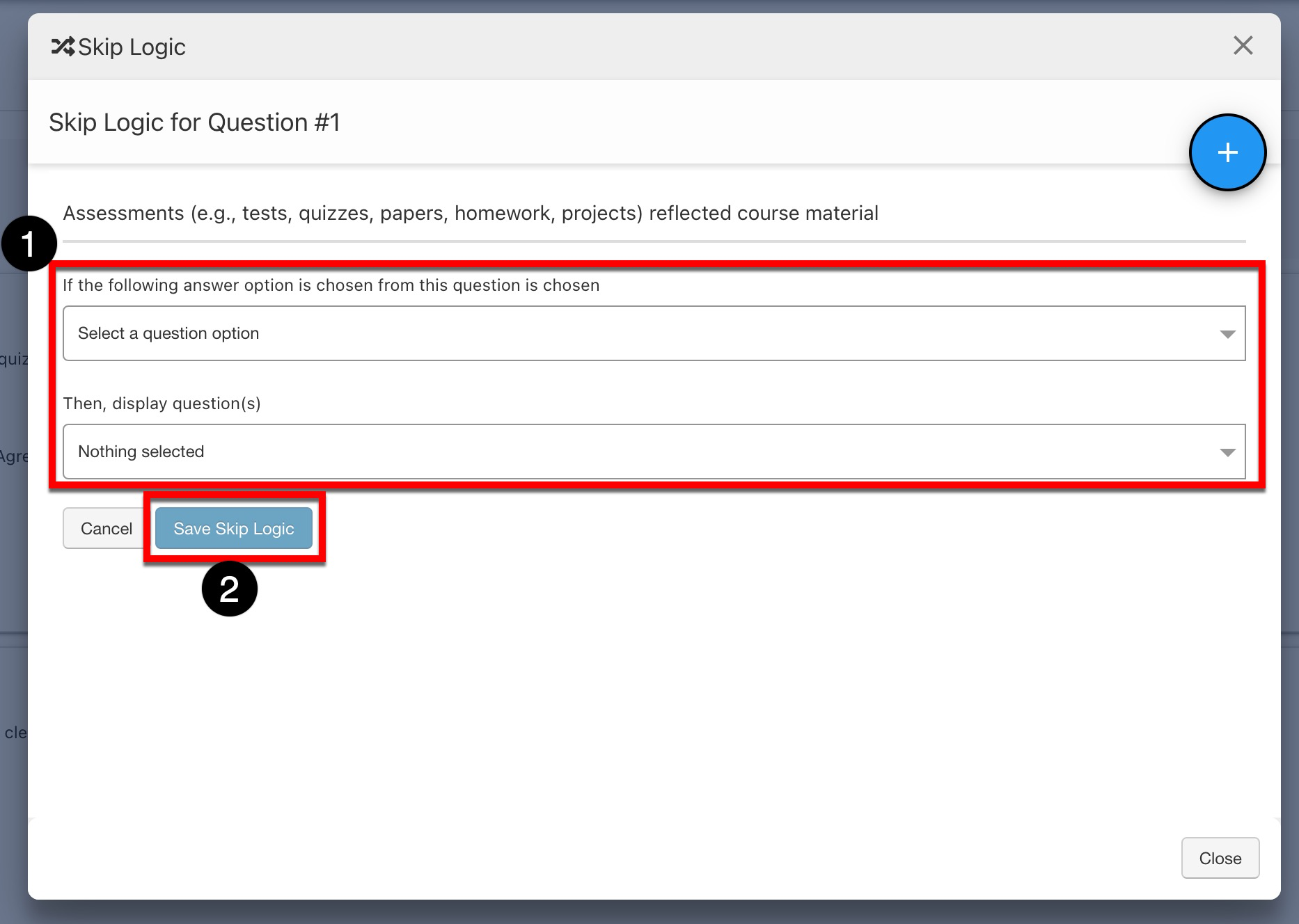
Once saved, multiple skip logics can be added for each question by clicking the Add Skip Logic option (1), or previously configured skip logics can be deleted (2). Learn more about configuring template questions.
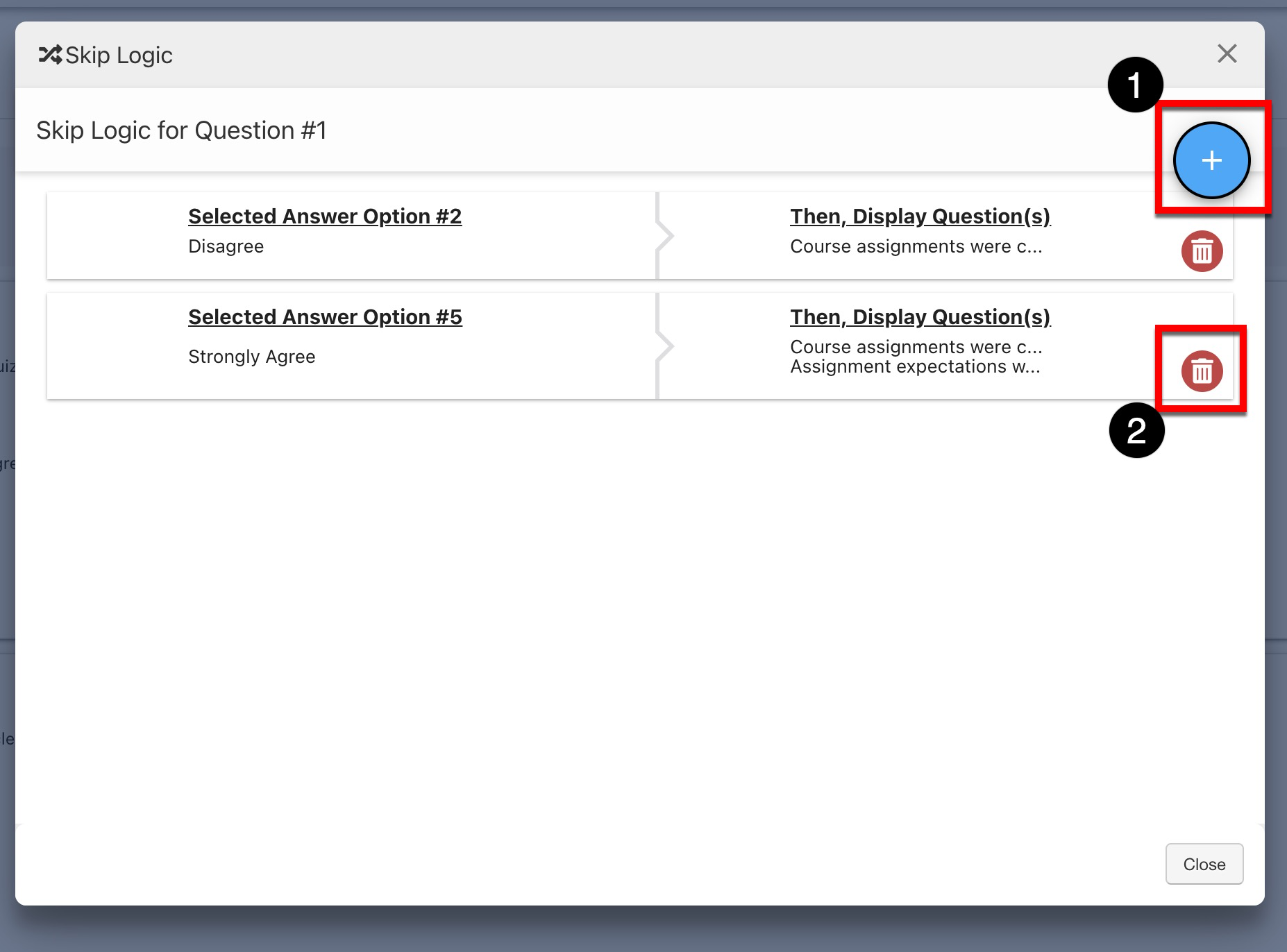
Term Creation Email Notification
![]()
The Term Creation email notification has been enhanced to include new messaging when courses and co-curricular sections cannot be imported due to issues relating to one or more Partial Terms under the following circumstances.
-
No matching Partial Term exists.
🔎 Example: Term 2024FA-ASD within the 2024FA file does not exist. -
When course or co-curricular sections are aligned with multiple terms within a file, but are not Partial Terms.
🔎 Example: Term 2024FA-1 within the 2024FA file is not marked as a partial term.
Learn more about the Term Creation Email Notification, the Term Data File, or Parent and Partial Terms.
User Accounts
Search functionality has been enhanced to allow searching and filtering by University ID. Learn more about the User Accounts Manager.
