📙 Knowledge Base Tip: Reading the My Learning Journey and Creating Stories articles before publishing or sharing stories is recommended.
Publishing Stories
-
Navigate to Main Menu > My Learning Journey, and from the expanded kebab menu, click Edit Story.
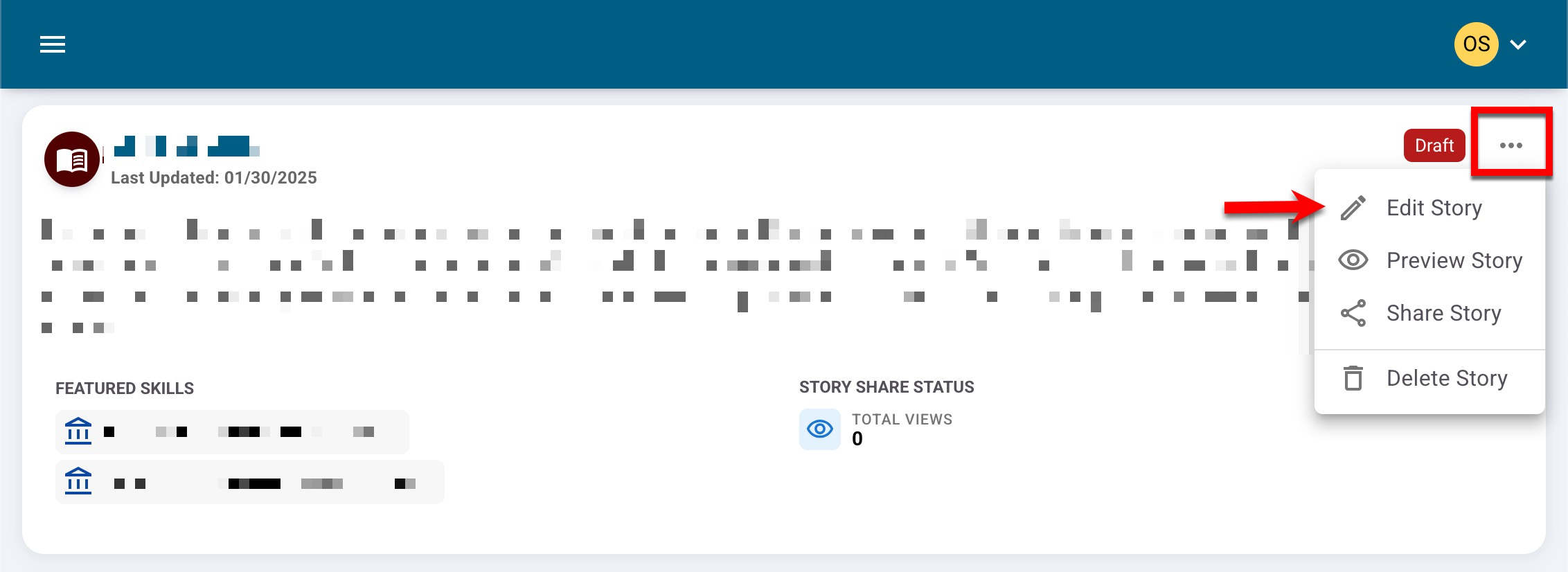
-
Clicking Publish Story will enable students to share a story. Once published, shared, and viewed, stories cannot be reverted to Draft status for edits. Learn more about editing published stories.
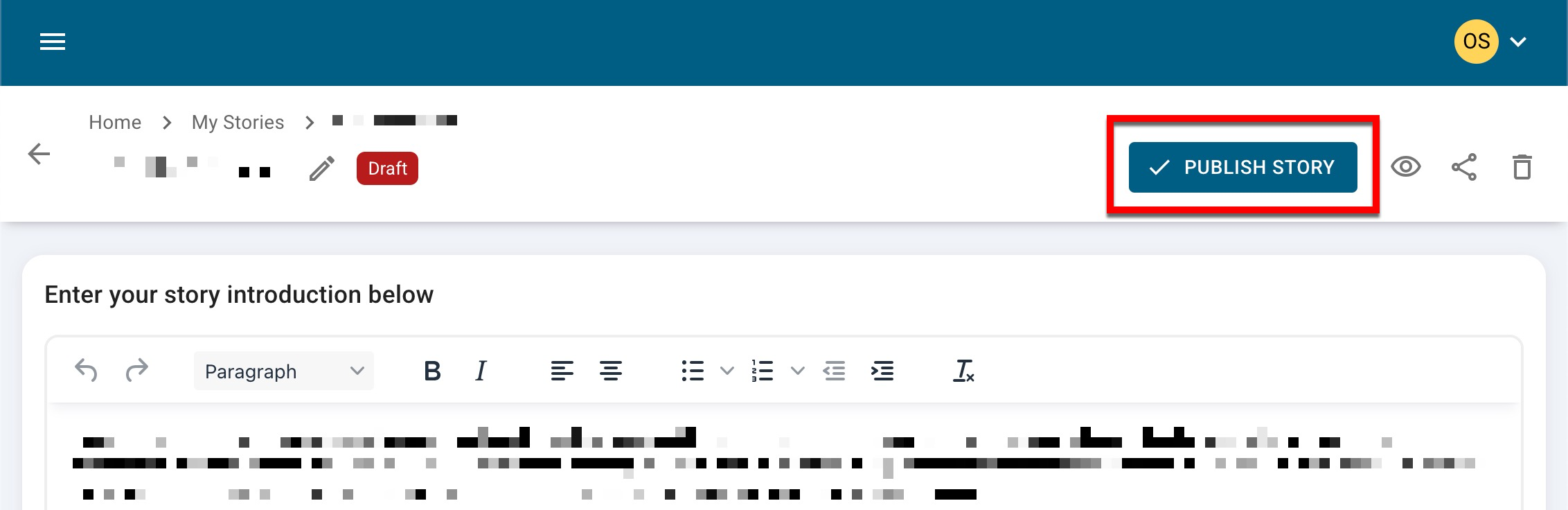
-
Sharing Stories
-
Navigate to Main Menu > My Learning Journey, and from the expanded kebab menu, click Share Story.
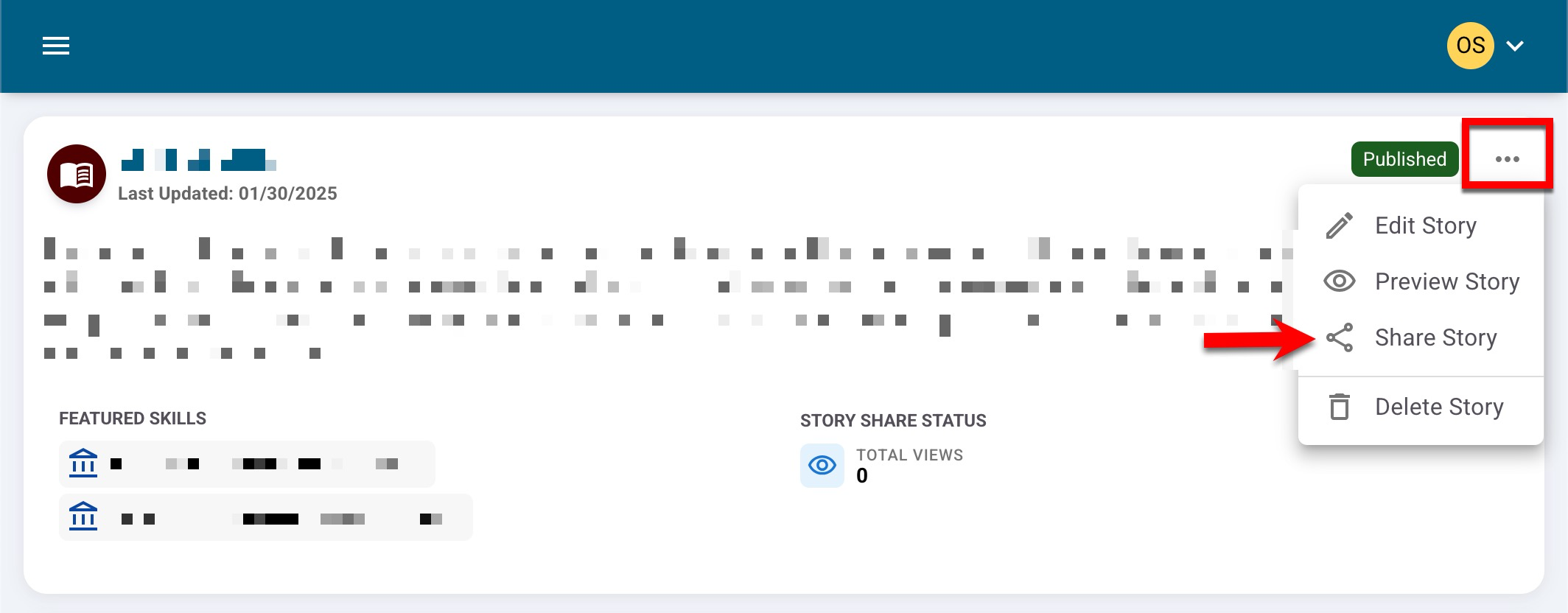
-
By clicking any of the social site bubbles (1), a new tab will automatically open to display the login screen for the selected social site. A shareable URL for stories can be copied (2) and shared externally.
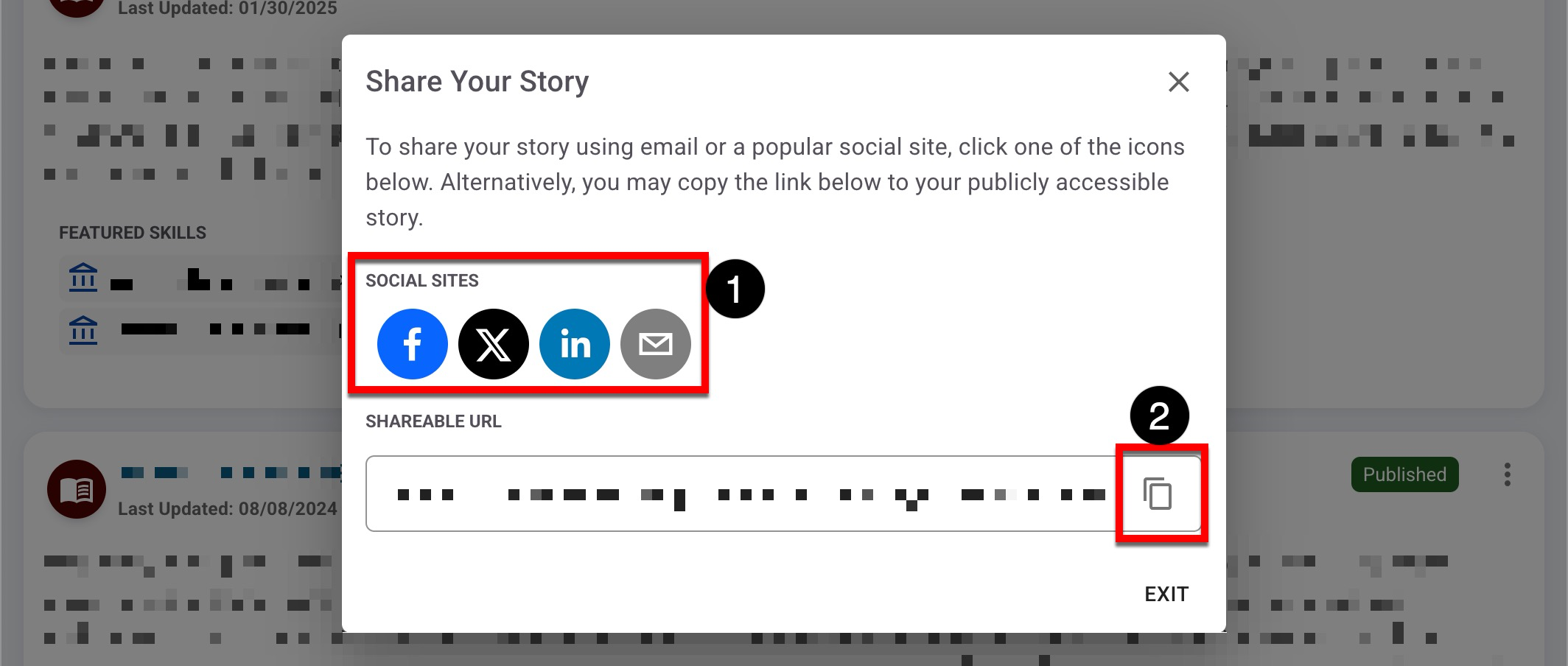
-
When sharing to social sites, the format depends on the chosen site and could differ across social sites. As an example, here is a story shared on LinkedIn.
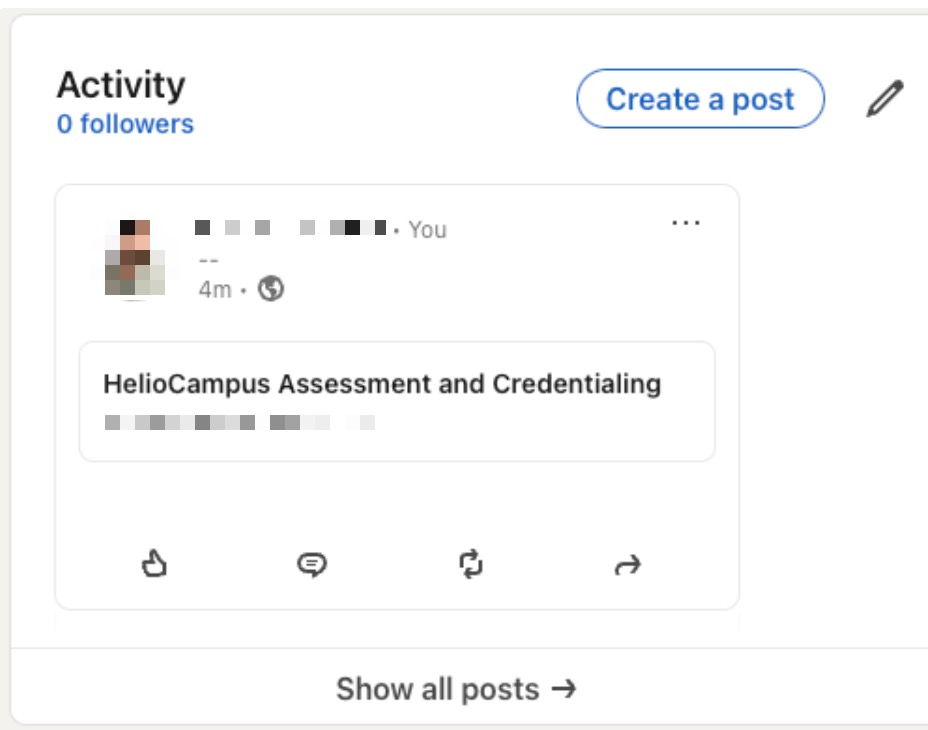
-
-
Once shared and viewed, stories cannot be reverted to Draft status for edits. Learn more about editing published stories.
-
