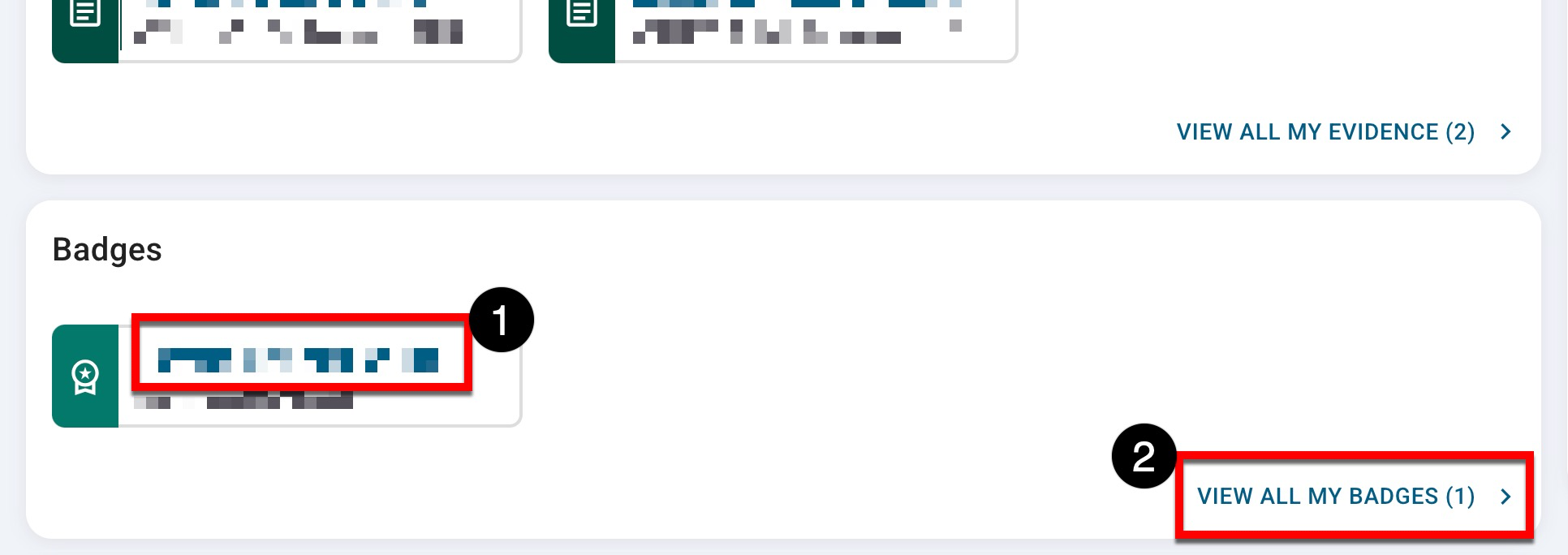Once the Learning Journey has been enabled and the CLR Student role assigned to a user, the Dashboard serves as the central location, organizing a journey into widgets that provide easy access to key functionality.
Learning Journey
The Learning Journey dashboard widget displays the most recently created or edited stories. Clicking the name of a story (1) will automatically navigate to the My Learning Journey page and open the Story Details drawer, displaying the story description, featured skills, share status, and views. The My Learning Journey page can also be accessed by clicking View All My Stories (2). Learn more about the My Learning Journey page.
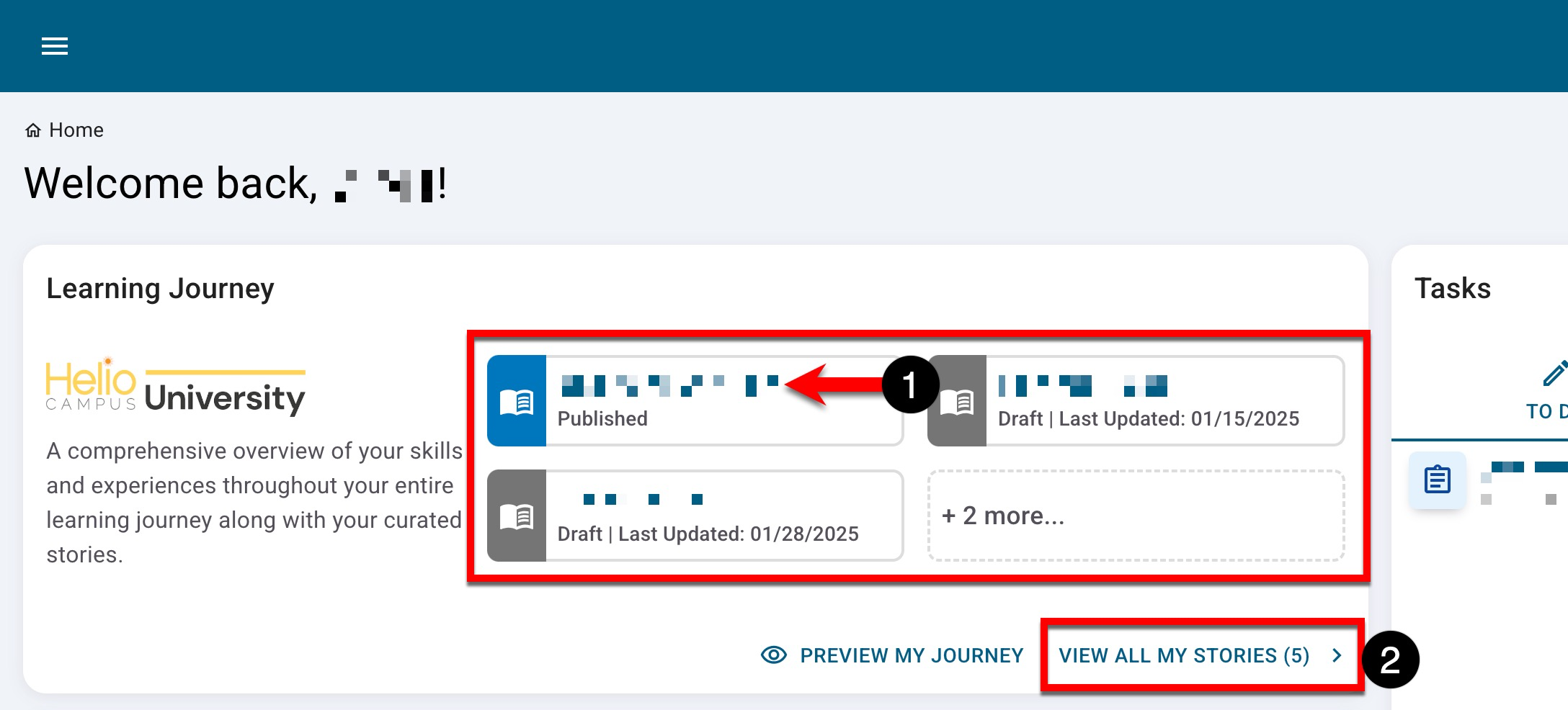
Additionally, students can access a comprehensive, non-curated, read-only view of their learning journey by clicking Preview My Journey. Via this preview, the details of specific outcomes can be viewed to see associated experience, assessments, evidence, and the earned assessment criteria.
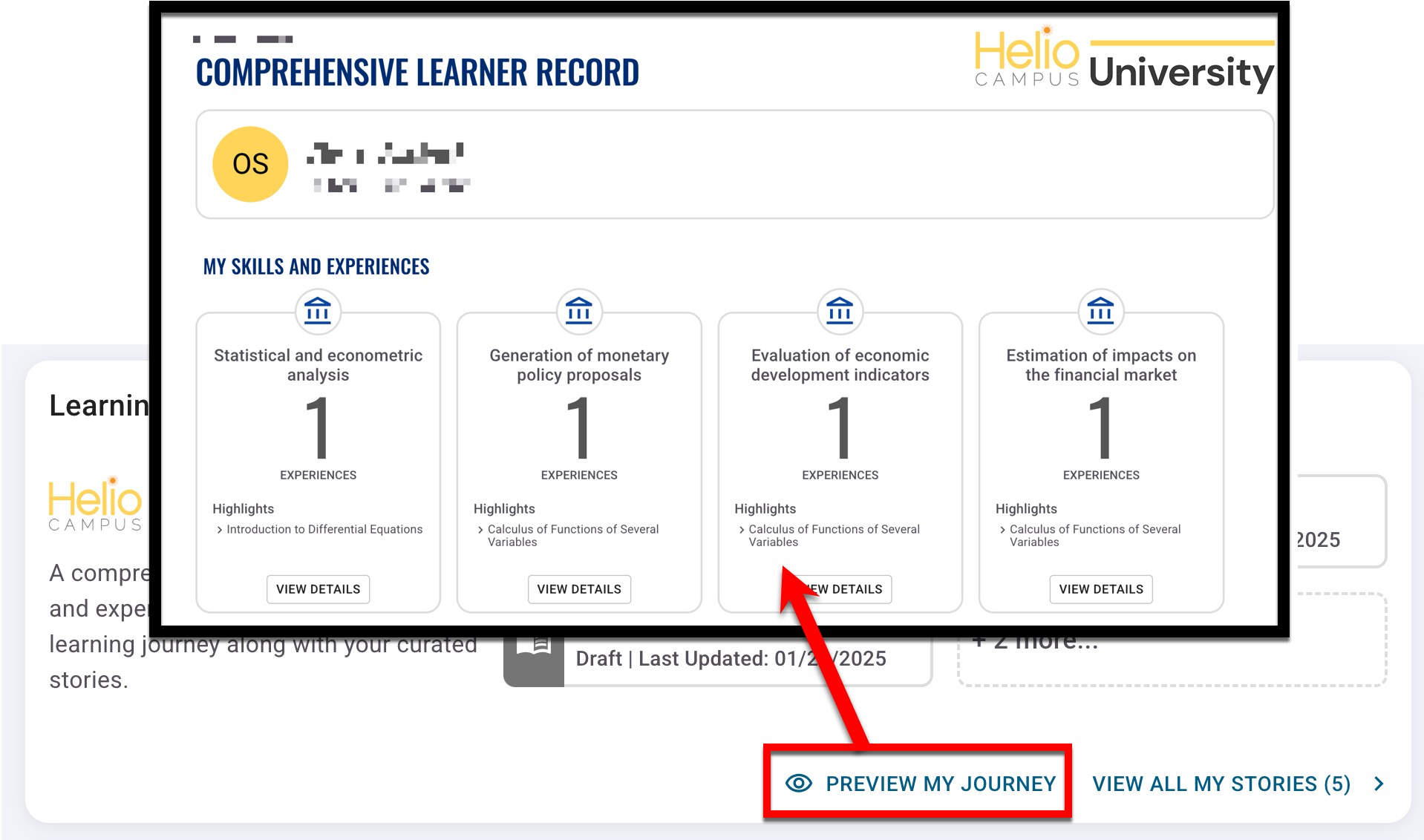
Tasks
The Tasks dashboard widget lets students complete course evaluations and HelioCampus-submitted assignments. Assignments and evaluations are displayed on the To-Do tab; once a task is completed, it will automatically move to the Completed tab. Clicking the title of a task opens the assignment or evaluation, where students can complete it, save it, and continue later.
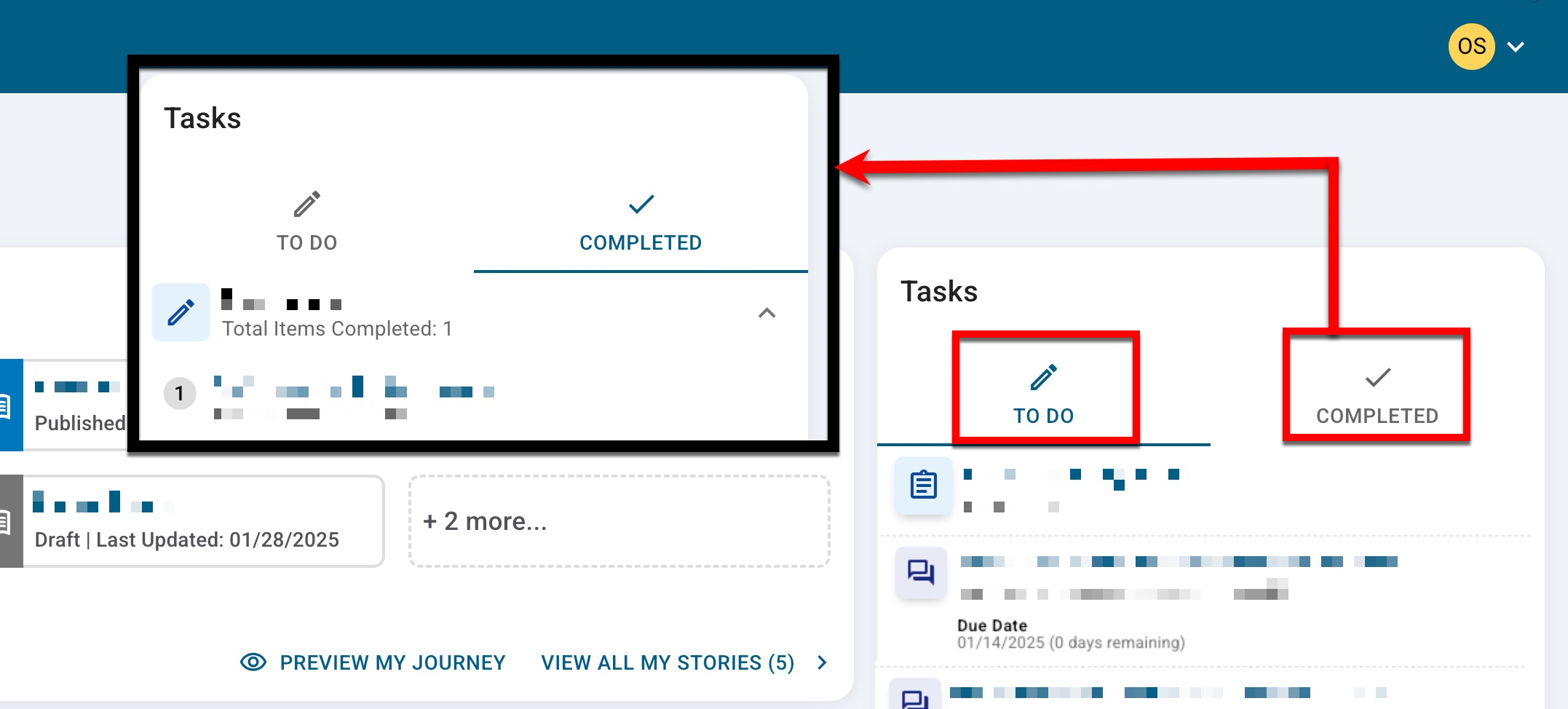
Skills
The Skills dashboard widget displays the Program Learning Outcomes (PLOs) that have been enabled for The Learning Journey at the Program level and assessed for a student. Clicking the title of a skill (1) will auto-navigate to the Skills page and open the Skill Details drawer to display a skill’s description, completed experiences associated with a skill, and associated course assessments. The Skills page can also be accessed by clicking View All My Skills (2). Learn more about the Skills page.
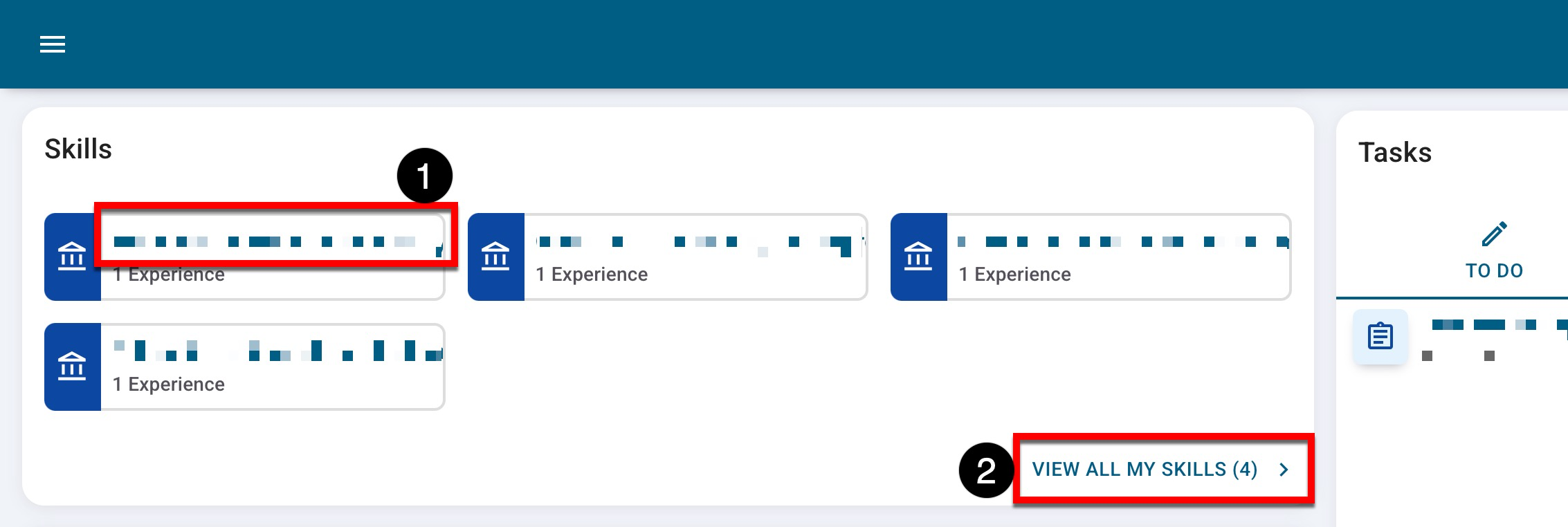
Currently Enrolled Experiences
The Currently Enrolled Experiences dashboard widget displays all experiences, courses, and co-curriculars in which students are enrolled within the active term(s). Clicking the title of an experience (1) will auto-navigate to the Educational Experiences page and open the Experiences Details drawer to display an experience’s description, term, faculty, and associated badges and skills. The Educational Experiences page can also be accessed by clicking View All My Experiences (3). Learn more about the Experiences page.
Clicking Search for Experiences (2) opens the Experience Search page, where students can search for course and co-curricular experiences at the Institution. Learn more about the Search For Experience page.
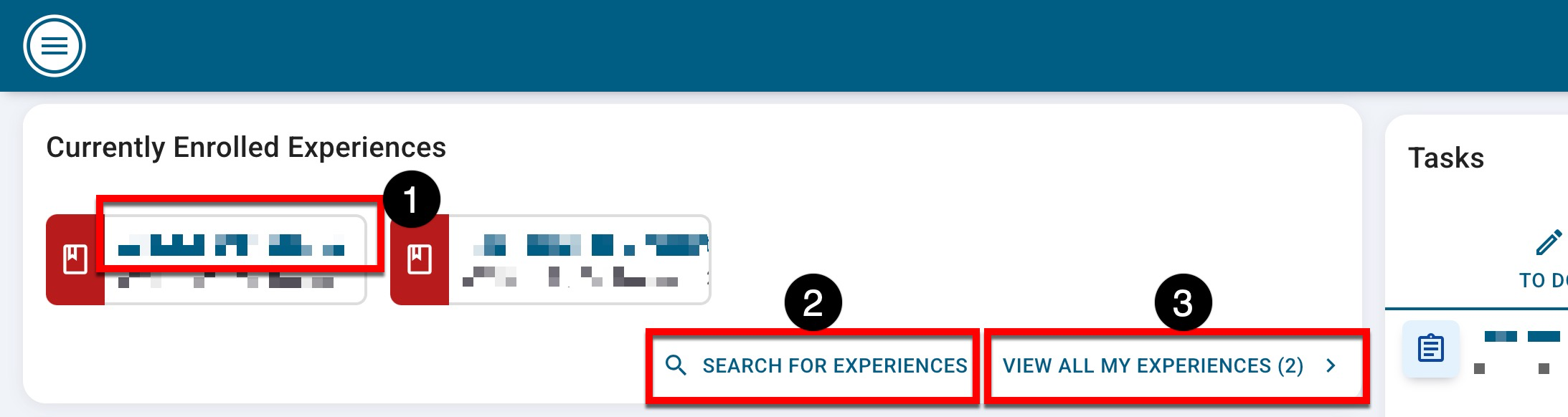
Submitted Learning Evidence
The Submitted Learning Evidence dashboard widget displays evidence most recently submitted as part of an assignment linked to a Program Learning Outcome (PLO). Clicking the title of an experience (1) will auto-navigate to the Learning Evidence page and open the Evidence Details drawer to display the description, term, score, scoring criteria, submitted artifacts, and associated skills. The Learning Evidence page can also be accessed by clicking View All My Evidence (2). Learn more about the Learning Evidence page.
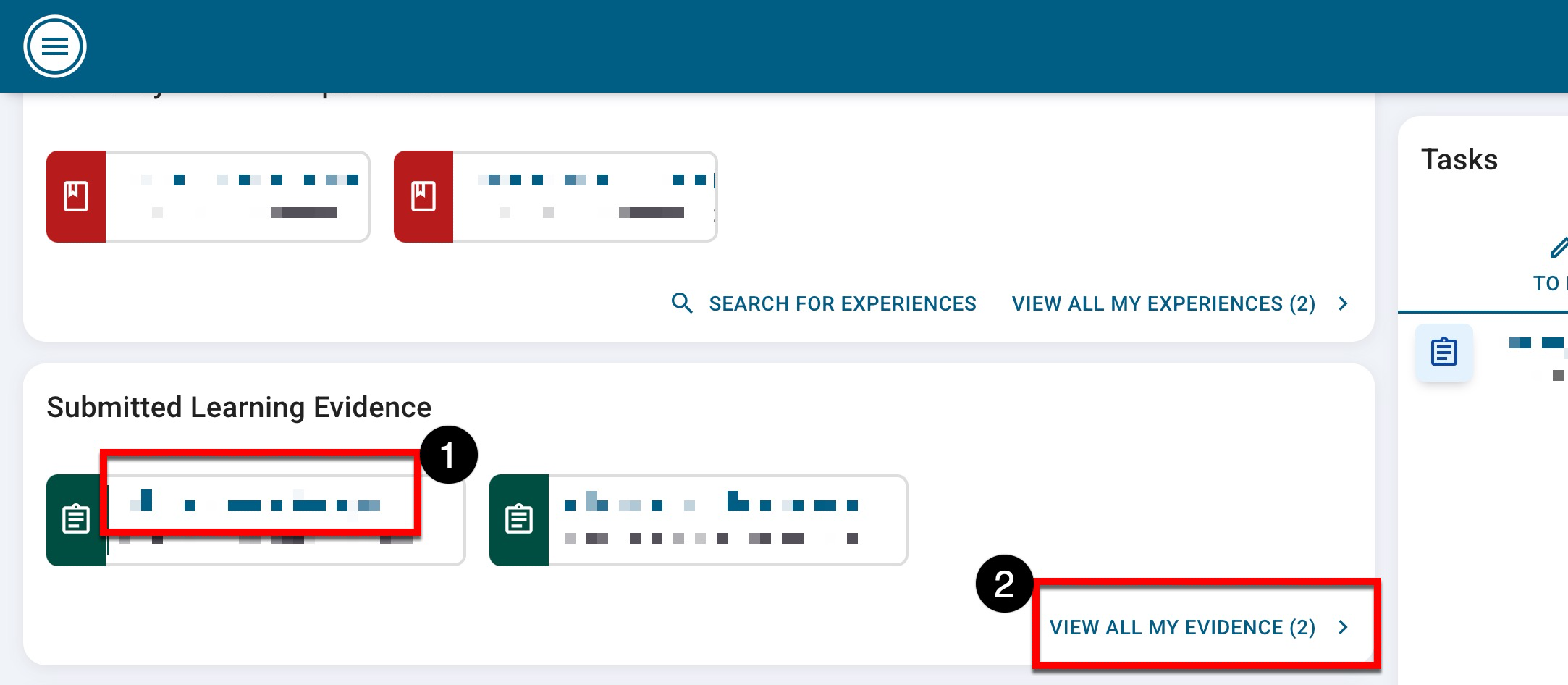
Badges
The Badges dashboard widget displays badges that a student has been awarded. Clicking the title of a badge (1) will auto-navigate to the Badges page and open the Badge Details drawer to display the description, keywords, and award criteria. The Badges page can also be accessed by clicking View All My Badges (2). Learn more about the Badges page.