This article may contain screenshots or instructions that differ from the current platform interface. While the core concepts and workflows remain valuable, some interface elements, navigation paths, or button locations may have changed. Learn more.
Updated: January 2022
Description: This guide provides instructions on how to launch AEFIS through the Canvas integration, and create relationships between Canvas Assignments (and/or rubric criteria/quiz questions) and AEFIS outcomes.
Applicable to: Admin and Faculty
Step-by-Step...
Step 1: Log into your Canvas account
Step 2: Select the Courses tab in the panel on the left-hand side
Step 3: Select the desired Canvas course section, for which you would like to link the assignments
Step 4: Select the AEFIS Tools link in the navigation panel on the left-hand side to launch AEFIS - Note that the name of this link may be customized, so check with your institution's AEFIS Administrator or Canvas Administrator to determine what the correct link name is. You may be able to launch the Assignment linking function directly from your Canvas left navigation bar.
Step 5: If you are not directed to the Assignment Linking page from Canvas, you will click on the three white line menu in the AEFIS window that opens within Canvas, and select Assignment Linking from the menu that displays.
Step 6: When the page loads, a column with a list of Outcome Sets will display on the left, and a column to list available assignments will display on the right.
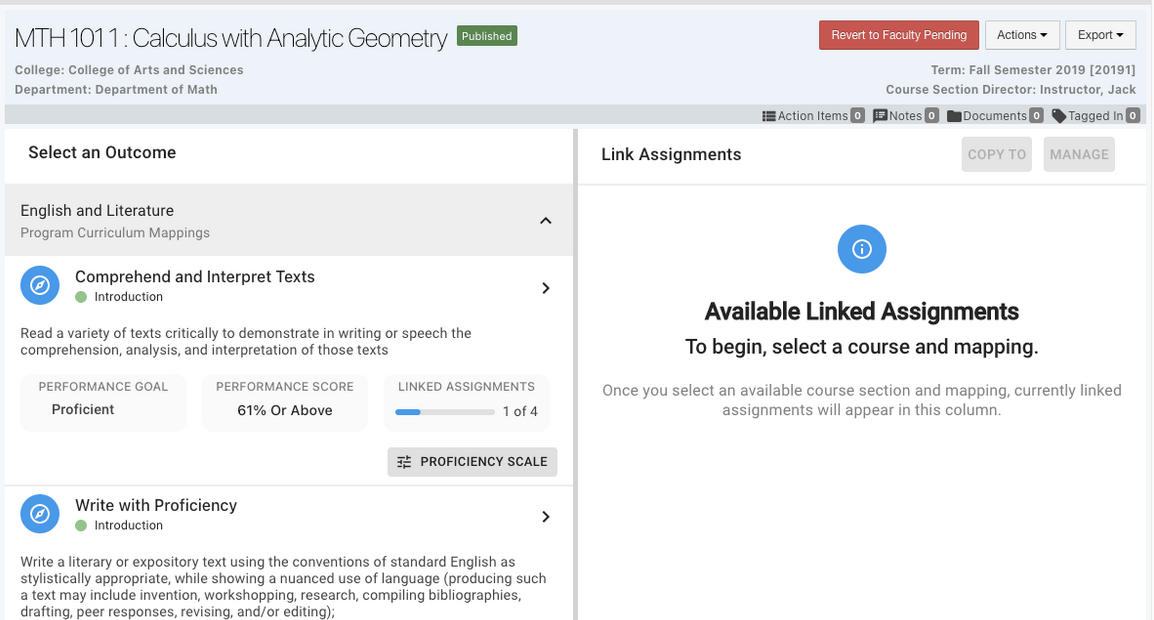
Step 7: Click on an Outcome from the Select an Outcome column. The outcome selected will turn blue. Any assignments already linked to that outcome will then populate under the Link Assignments column to the right.
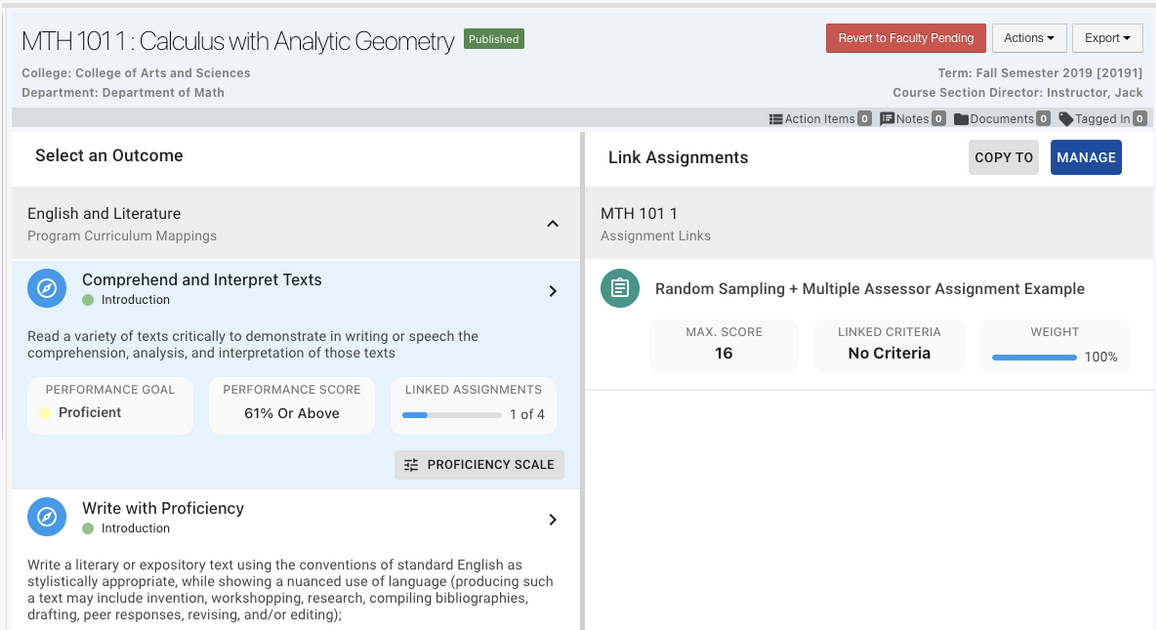
Step 8: (Optional) Click on the grey Proficiency Scale icon on the highlighted outcome to change the thresholds prior to creating or updating Assignment Links.
![]()
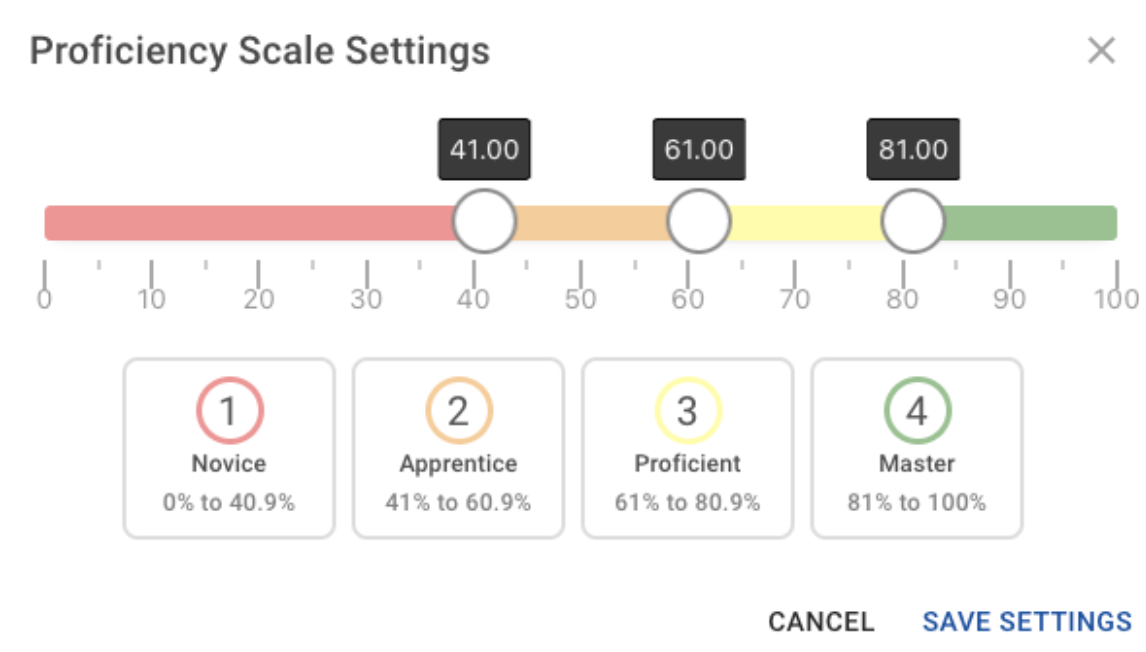
Optional: Copy Proficiency Scale settings and levels between outcomes
a. Select the Scale Settings option under the outcome set
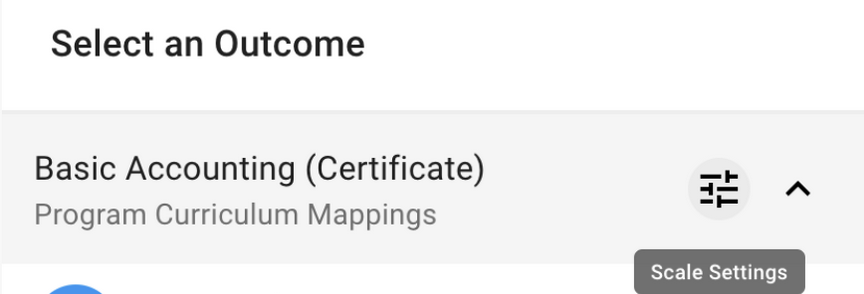
b. Set the scale thresholds by moving the sliders on the right menu that appears
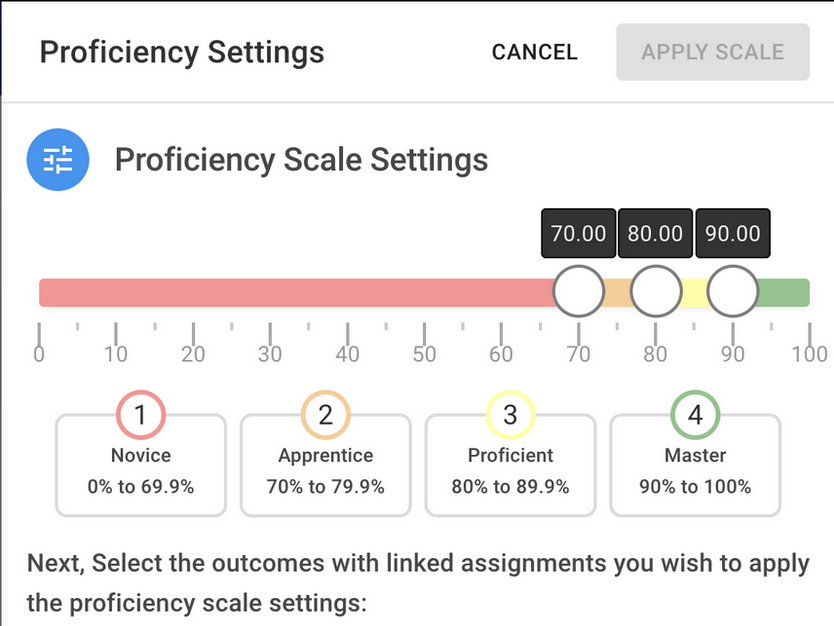
c. On the outcome list below, check the box next to each outcome to select the outcomes and related assignments to apply the scale settings to
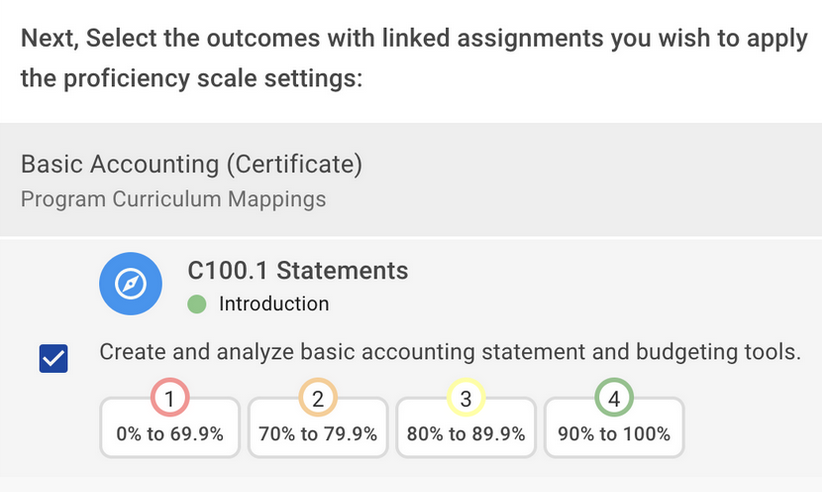
d. Select the blue Apply Scale at the top right of the screen to submit your changes and apply that scale to multiple outcomes 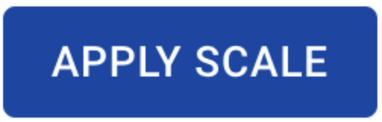
Step 9: To add or change assignment links, click the blue Manage button at the top right of the Link Assignments column. An Edit Linked Assignments menu will populate to the right, and options to link the total Assignment score, Rubric Criteria score (AEFIS Assignments, Canvas Assignments, D2L Assignments only) and/or Quiz Questions (Canvas Assignments only) will display. Check the box next to the Assignment/Rubric Criterion/Quiz question you would like to link to that outcome. Use the Weight% field to change the weighting of the assignment relationship if needed. The system with otherwise evenly distribute the weighting for you as you create additional links to that outcome.
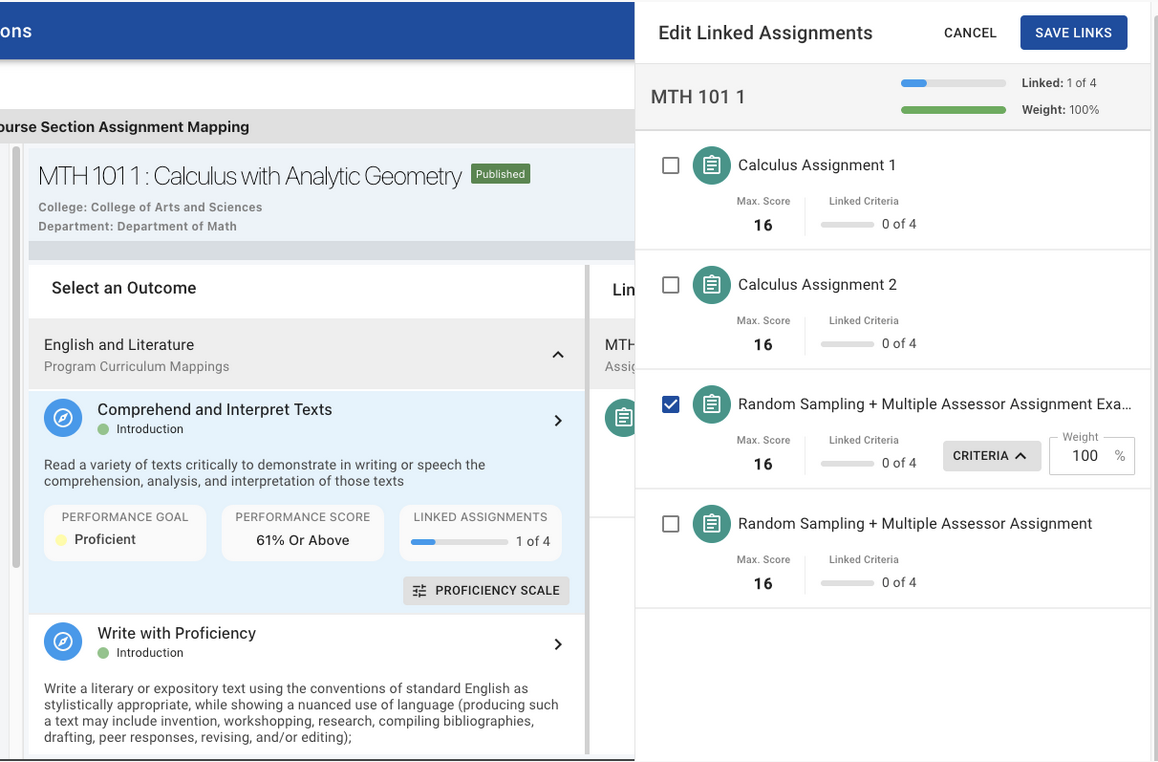
-
To link Canvas Rubric Criteria or Quiz Question: Click the blue Link Criteria or Link Questions below the assignment, and the criteria will display below the Assignment Name where you may select one or more criteria or questions

How the criteria displays:
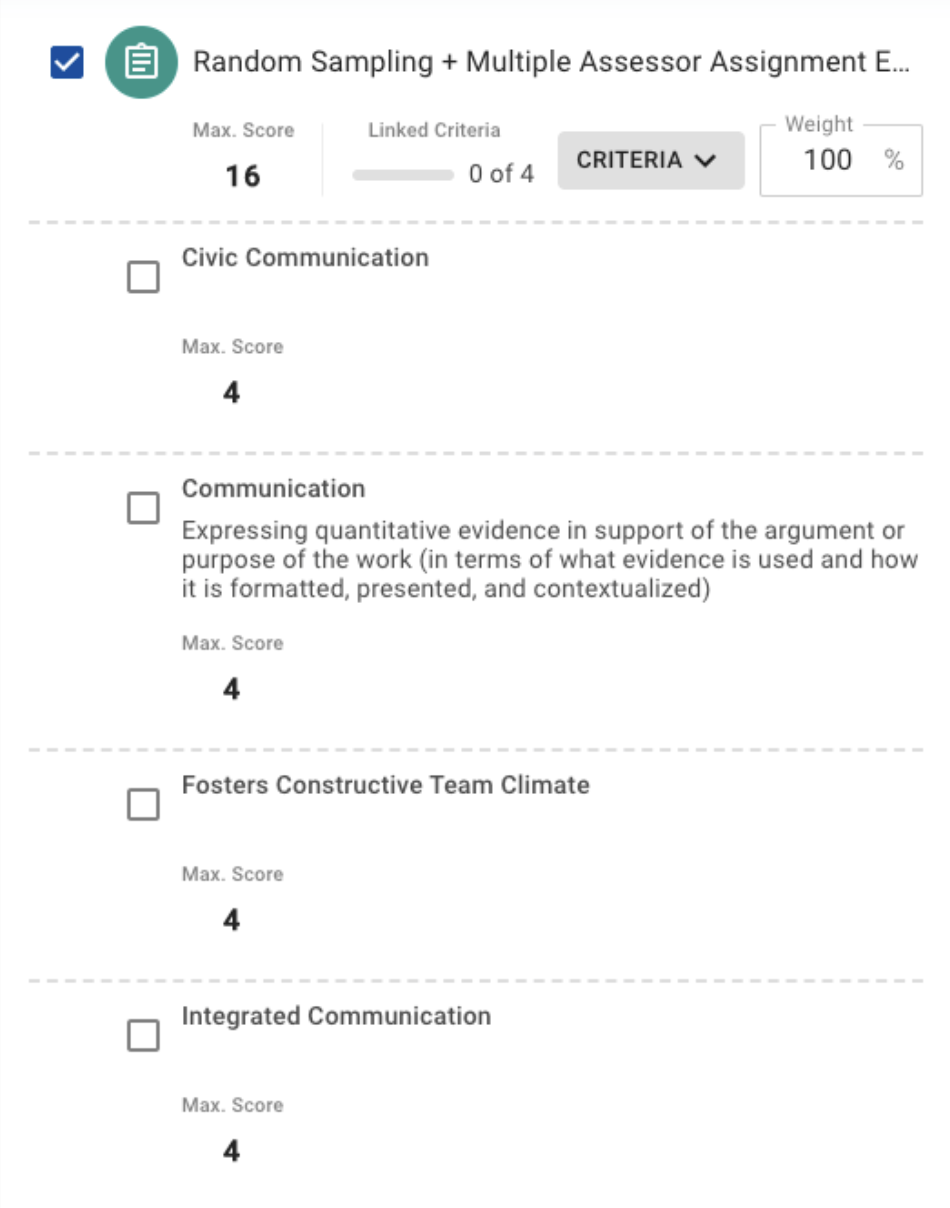
Simply check the box next to each criterion or quiz question you would like to link to the outcome you've selected.
Step 10: When you are done selecting Assignments, Rubric Criteria or Quiz questions to link to that outcome, click the blue Save Links button on the top right of the Edit Linked Assignments menu, or hit Cancel to exit the Edit Assignment Links menu to exit.
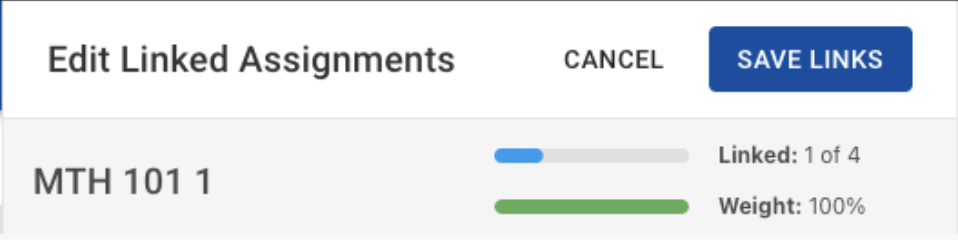
Step 11: (Optional) Select the grey Copy To button at the top right of the Link Assignments column to copy the assignment linking relationships you created for that outcome/assignment to another outcome within that course section.

You may then select the other outcomes you would like to copy the same assignments, weighting and proficiency scale settings to within that course section by checking the box next to that outcome if the same relationship exists across multiple outcomes mapped to your course section:
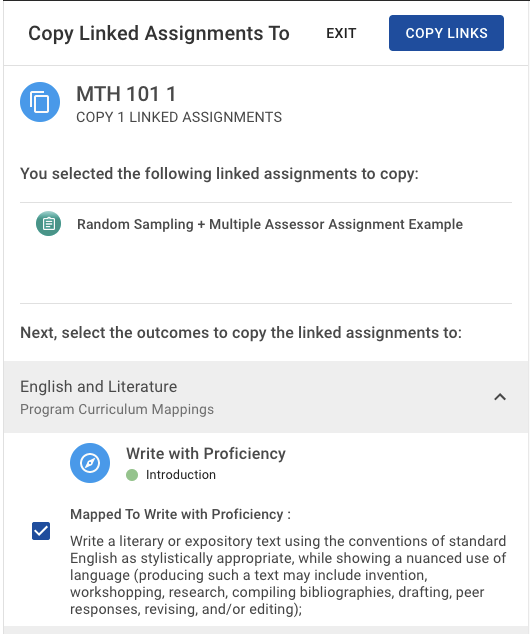
Then click the Copy Links button to copy that assignment linking relationship to the additional outcome(s). A pop-up notification will appear, notifying the user that the change they are making overwrites any previous linking relationships created within that outcome that is being copied to.
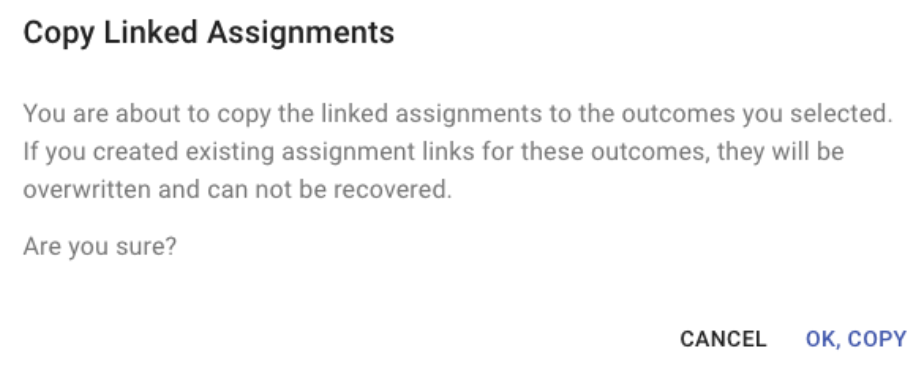
If the intent is to overwrite any previous linking with the same relationships created in the originally selected outcome, then you may click Ok, Copy. If you do not want to overwrite any linking that is already tied to the new outcome, then you should cancel and update the assignment linking to outcome relationship manually.
