These settings enable institutions to configure institution-wide survey settings, defining student anonymity, word cloud ignore words, and excluding specific Instructors from Course Evaluations.
Product Tip
These settings are also available at the College and Department levels. Institution, College, and Department Administrators may set hierarchy level defaults for managing surveys and the features that interface with them. Additionally, settings can be locked to prevent them from being configured at a lower level of the Organizational Hierarchy.
Survey Results Settings
To protect the anonymity of Students when course evaluation results are available, the Minimum Response Type functionality can be utilized and defined as either Count or Percentage. When configured, Administrators will still see survey results even if the minimum threshold is not met; faculty user roles will be excluded from seeing survey results if the minimum threshold is not met.
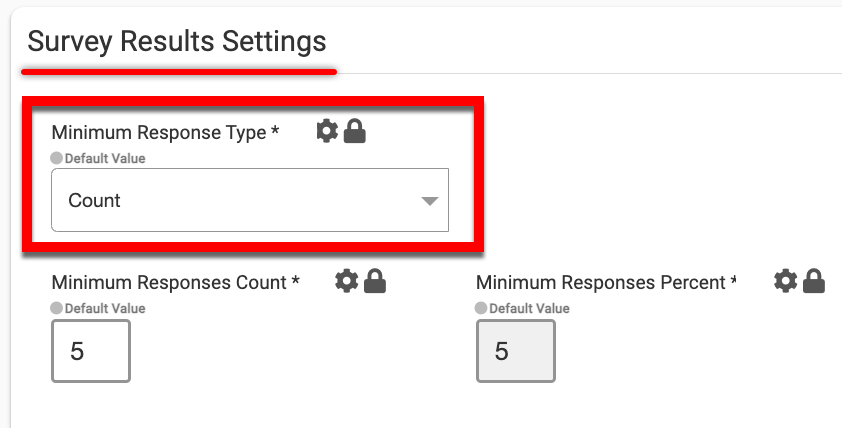
|
Count |
Percentage |
|---|---|
|
When the Minimum Response Type is configured as Count, survey results will be available only when a specific count of course evaluations have been submitted. Utilize the Minimum Responses Count field to define the total count of submitted course evaluations that are required. 
Example If the Minimum Responses Count field is set to five (5), survey results will not be available until a total of five (5) course evaluations have been submitted. |
When the Minimum Response Type is configured as Percentage, survey results will be available based on a percentage of course section enrollment. Utilize the Minimum Responses Percent field to define the percentage of enrollment required to complete course evaluations. 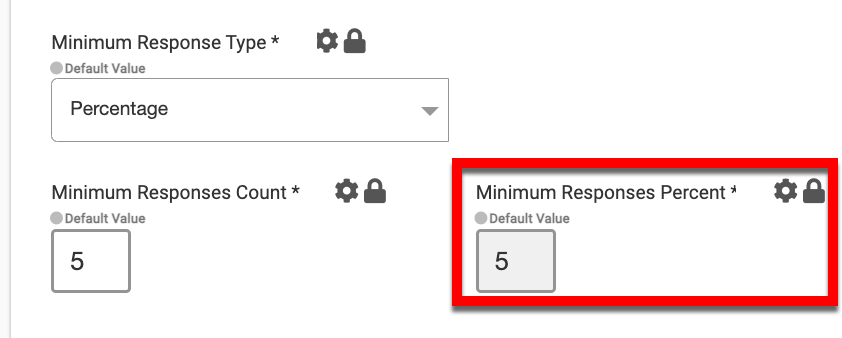
Example If the Minimum Responses Percent field is set to five (5), survey results will not be available until 5% of the total enrollment for a course section have submitted course evaluations. |
Via the Word Cloud Ignore Words text field, words can be entered to be excluded from being considered primary words in a course evaluation Text/Memo question type.
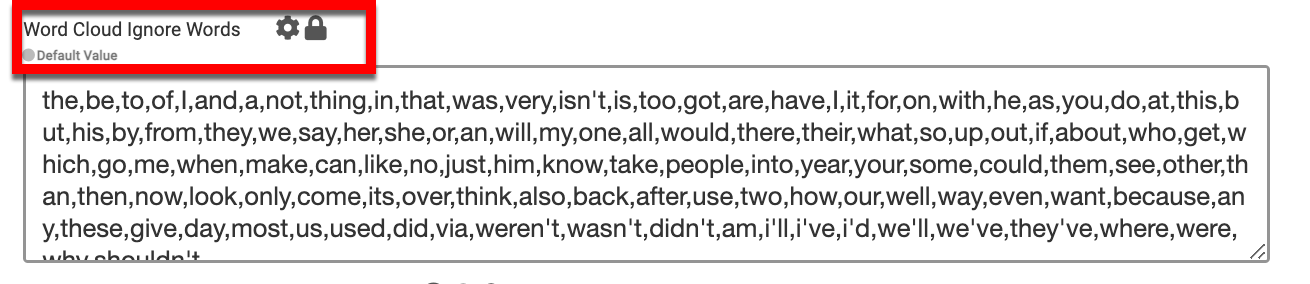
The Minimum Enrollment Count to Assign Survey field can be utilized to define the minimum count of enrolled Students that is required for a course evaluation Survey to be scheduled. In cases of parent and child course sections, once a parent course section is assigned to a survey, the child section(s) will also be automatically assigned to the survey.
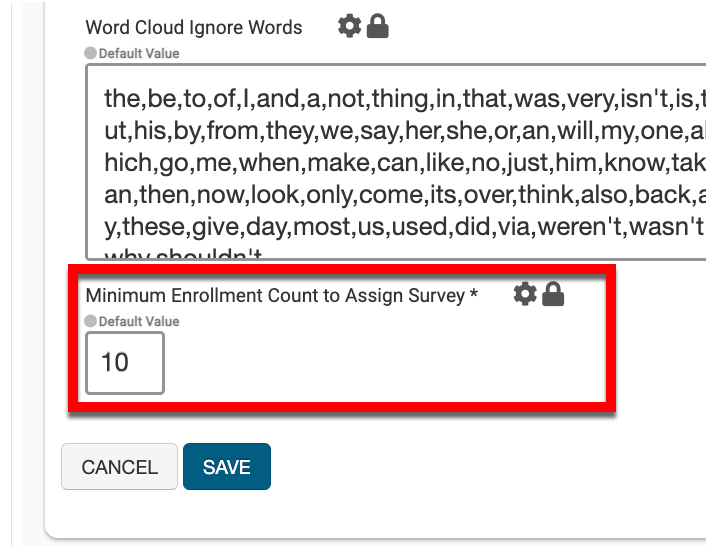
Examples
Course Sections:
If this field is set to 10, the course section will need a minimum of 10 enrolled Students to be eligible for a Course Evaluation Survey.
Parent and Child Course Sections:
If this field is set to 10, and parent course section A is linked to child course sections B, and C, then parent section A could be assigned if the total enrollment of parent course section A + B + C is equal to or more than 10.
Survey Form Settings
Enable Option to Exclude Selected Faculty From Instructor Question Types can be enabled to exclude specific Instructors from Course Evaluations. When enabled, specific Instructors can be excluded via the Assigned Courses page of the left-hand menu of a Survey Homepage.
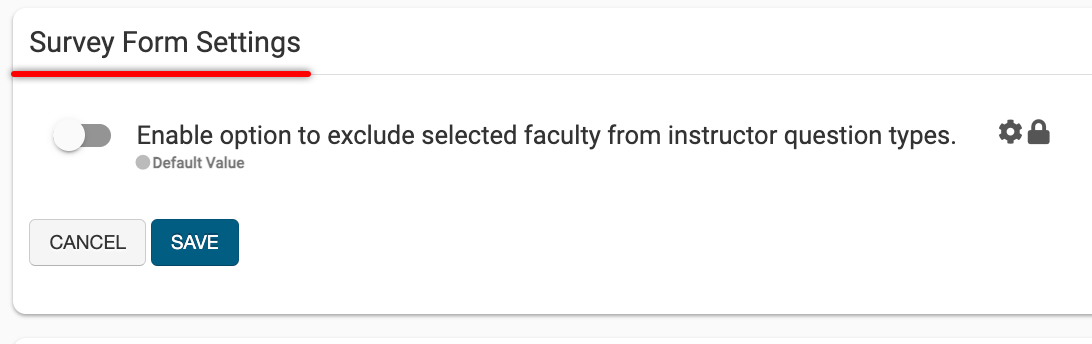
Example
If a course section has an additional Instructor(s) assigned to perform grading, or to act as a guest Instructor(s), this setting can be enabled to exclude the additional Instructor.
📔 Additional Resources
