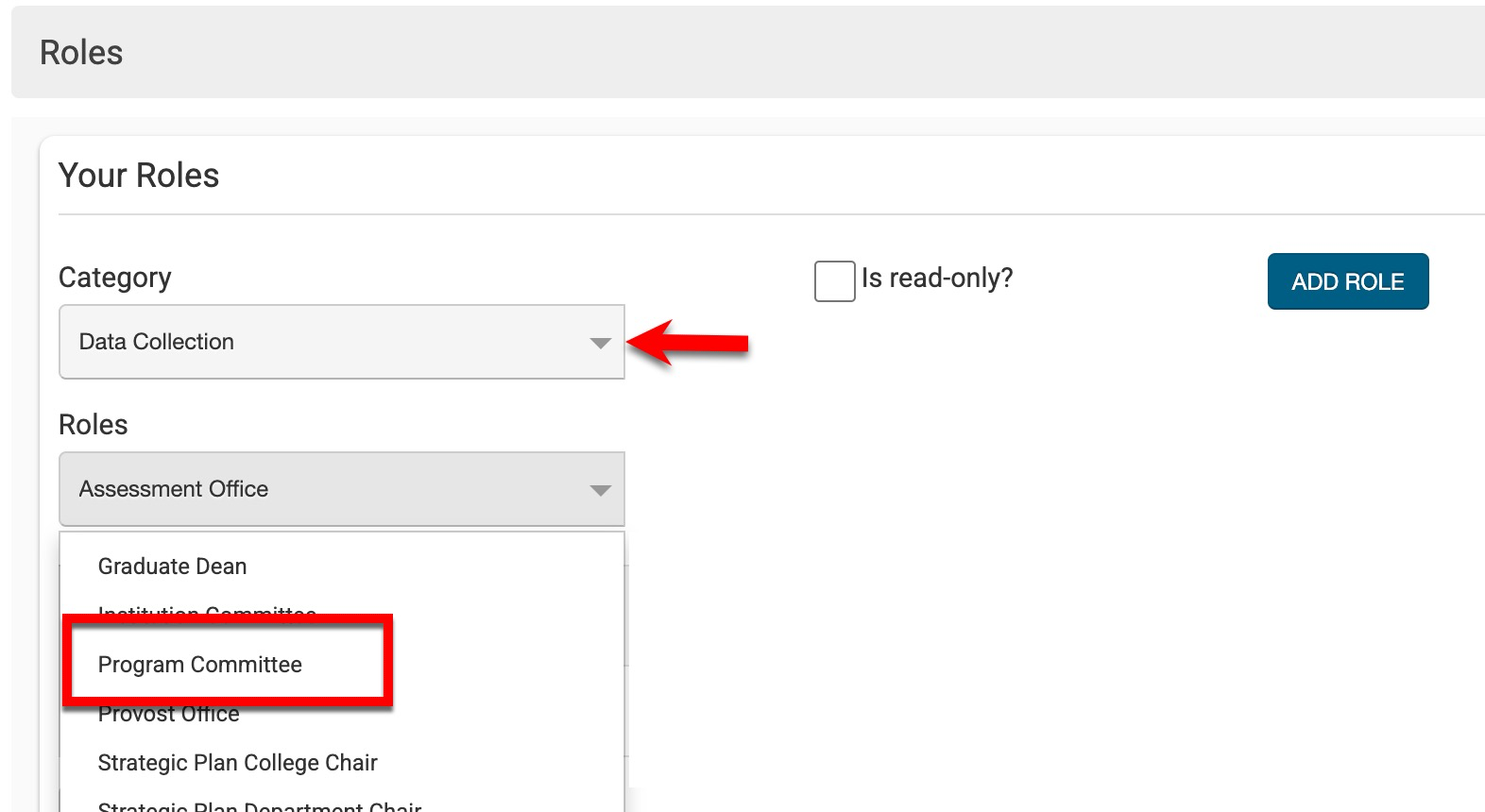Release Timeline
February 3, 2025: Released to training sites
March 2025: Released to production sites
Enrollment Import
The course section and co-curricular section enrollment import process has been enhanced to allow the import and export of enrollment at all times, regardless of status, before the close of at least one program/CLO assessment. This enhancement applies to:
-
HelioCampus managed assignments
-
The Student Template
-
The External Student Template.
The following are excluded from this enhancement.
-
LMS Assignments
-
Course sections and term-based co-curricular sections that have reached their term-end date
-
Non-term-based co-curricular sections that have reached the co-curricular end date
Learn more about Course Section Enrollment or Co-Curricular Section Enrollment.
Evidence Bank
The Evidence Bank has been updated with an improved user interface. Search functionality is available, and by clicking the Filters option, specific filters can be applied (1). Expanding the More Options kebab (2) displays options to bulk import/export evidence via template or export the Evidence Bank to CSV format. By expanding the Actions kebab (3), evidence can be edited, reviewed, and approved depending on its status; additionally, preview, download, or delete evidence functionality is also available. To export specific evidence, the evidence can be selected (4), and from the More Options kebab (2), Export to Zip can be clicked to export only the selected evidence to a Zip file.
Learn more about the Evidence Bank.
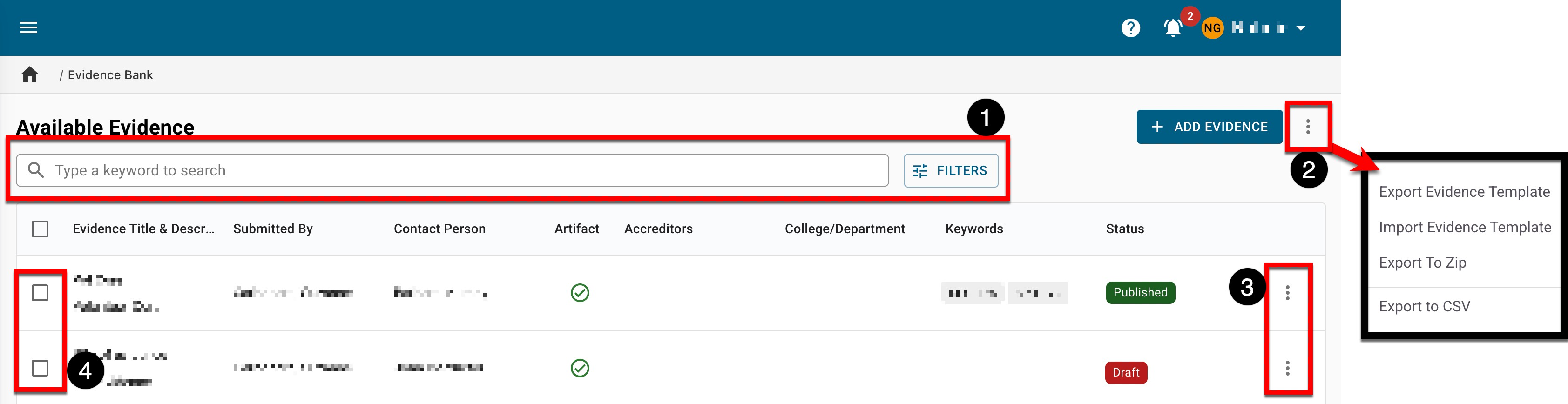
Programs
The Program Manager has been updated with an improved user interface. Search functionality is available, and by clicking the Filters option, specific filters can be applied (1). Clicking the program name (2) will display the Program Homepage. The previously displayed Strength and Progress columns were removed; additionally, the previously displayed SLOs, Courses, and Assess columns have been condensed into the new Program Content column (3). By expanding the Actions kebab menu (4) and selecting View Details, the Program Details drawer will display to provide a snapshot of the program. Expanding the More Options kebab (5) displays options to import/export Program Learning Outcomes (PLOs), bulk publish programs, or export the Program Manager page. By Learn more about the Program Manager.
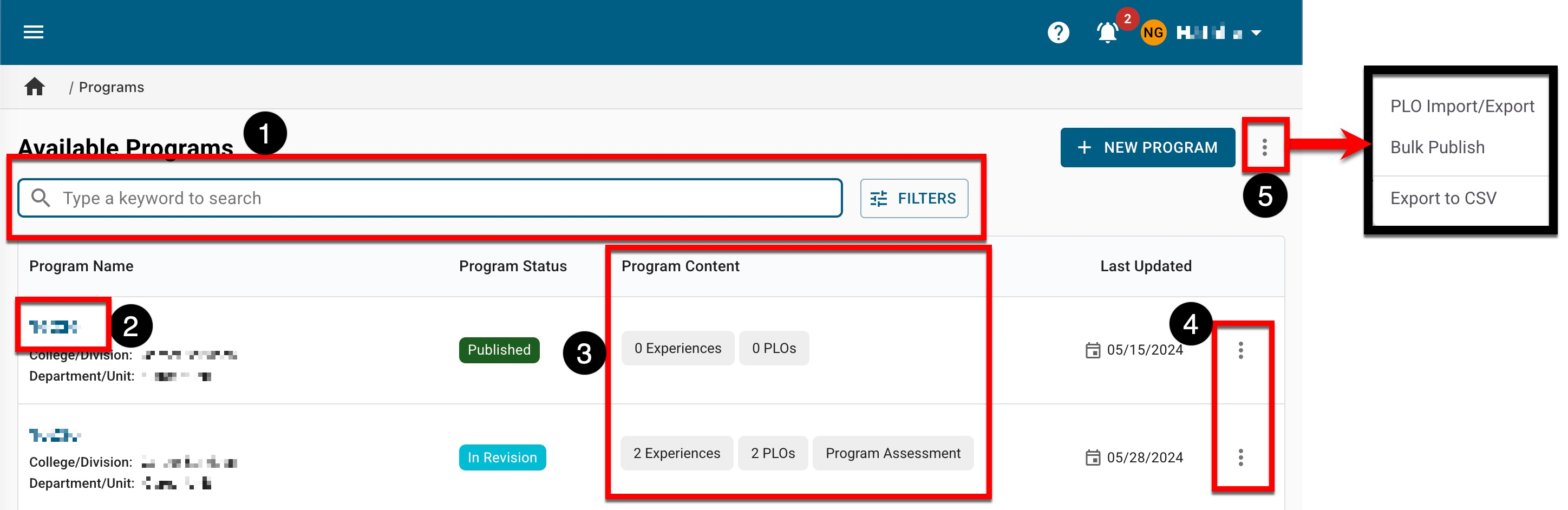
Program Details
When viewing the Program Manager, if View Details from the expanded Actions kebab menu is selected, the View Program Details drawer will open to display quick-glance program information. Associated experiences, outcomes, and outcome sets are displayed (1), and whether Program Assessment or Juried Assessment has been enabled (2). If a program is being revised, the View Program Details drawer will display a tip banner below the assessment banners indicating revision has occurred. The Outcome Sets section (3) displays the associated outcome sets names, types, and number of outcomes.
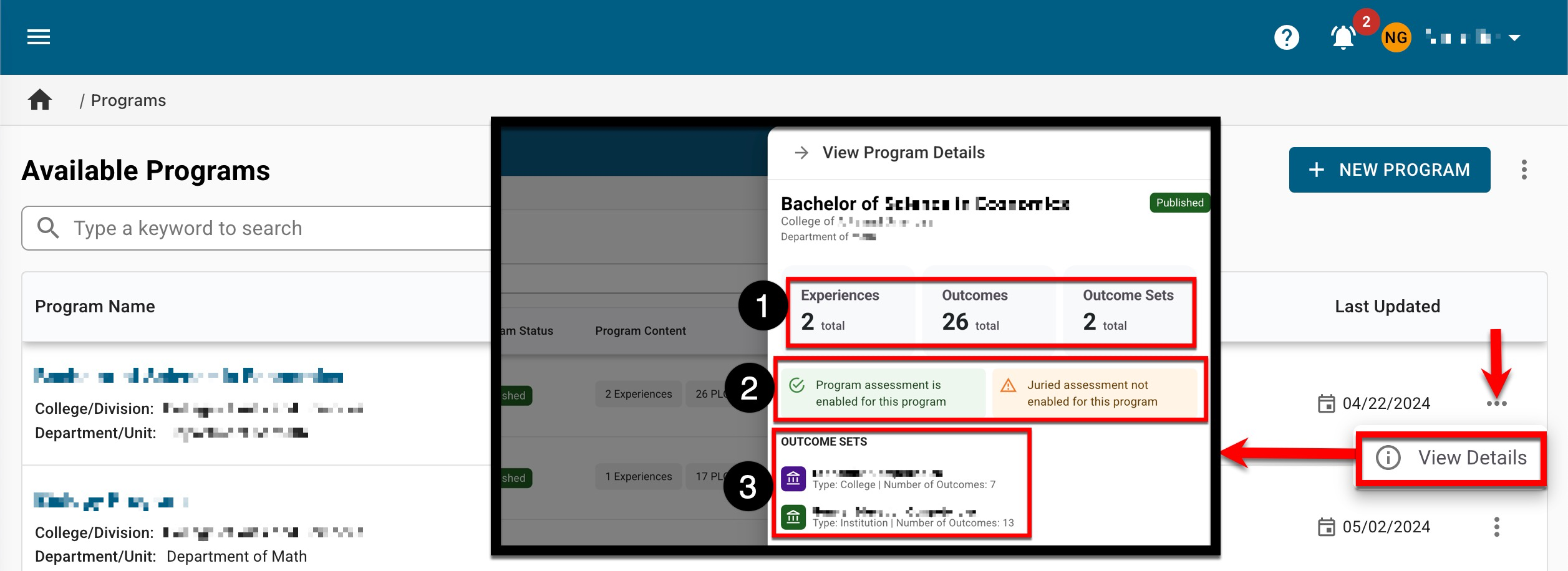
Directly below the Outcome Sets section is an overview of curriculum mapping and Program Assessment (1); the Curriculum Mapping Overview is a simplified view of the Mapping by Course and Mapping by Outcome program pages. If a program has one or more assessments in Pending, Active, or Completed status, the Program Assessment Overview will include a pie chart. Lastly, the Creation and Update Overview section (2) displays the user who created the program with the creation date; if a program has been updated, the user who updated the program and the associated date will be displayed. To navigate to the Program Homepage, click Go to Program (3). Learn more about the Program Manager.
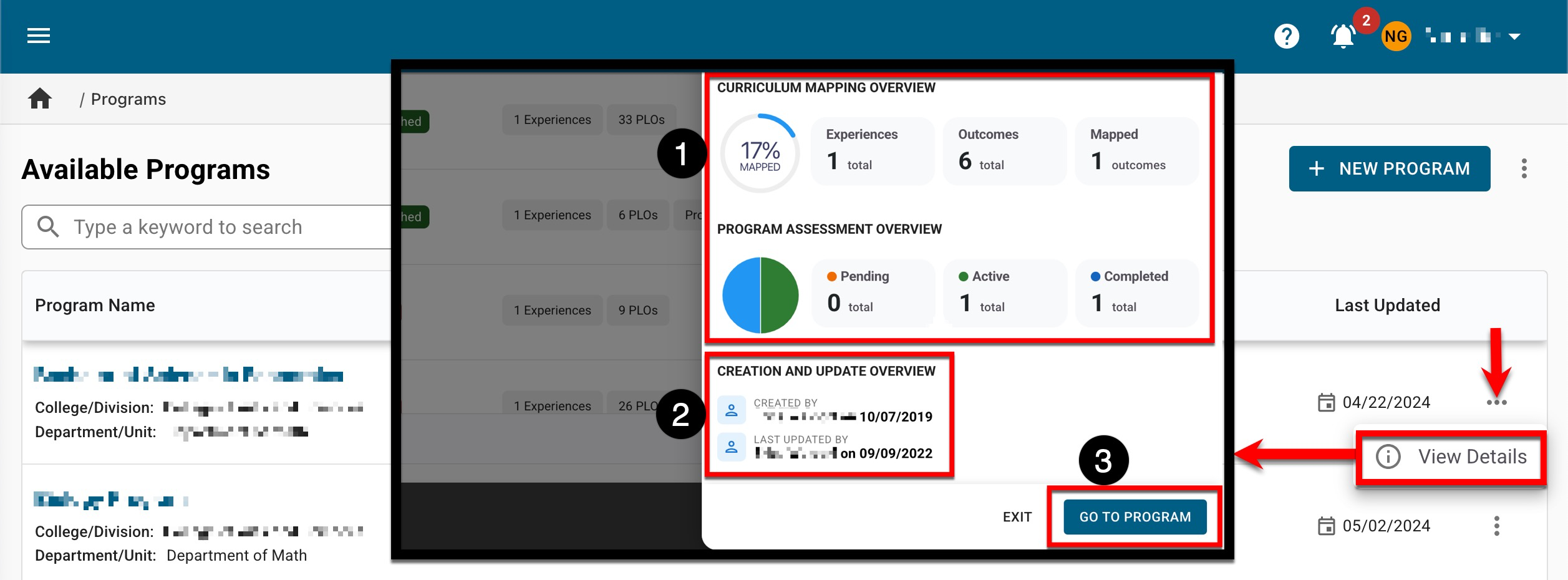
Program Learning Outcomes
Previously when using the Student Outcome Designer, a kebab menu could be expanded to display selectable actions. To resolve a performance issue, the new Actions menu can be expanded to display the same actions previously available via the kebab menu. Additionally, when relating outcomes to Program Learning Outcomes (PLOs) or Performance Indicators, the Select Outcomes step of the Add Relationship popup has been updated to remove the rubric levels and simplify what information is presented. Learn more about creating PLOs & outcome relationships or about creating performance indicators & outcome relationships.
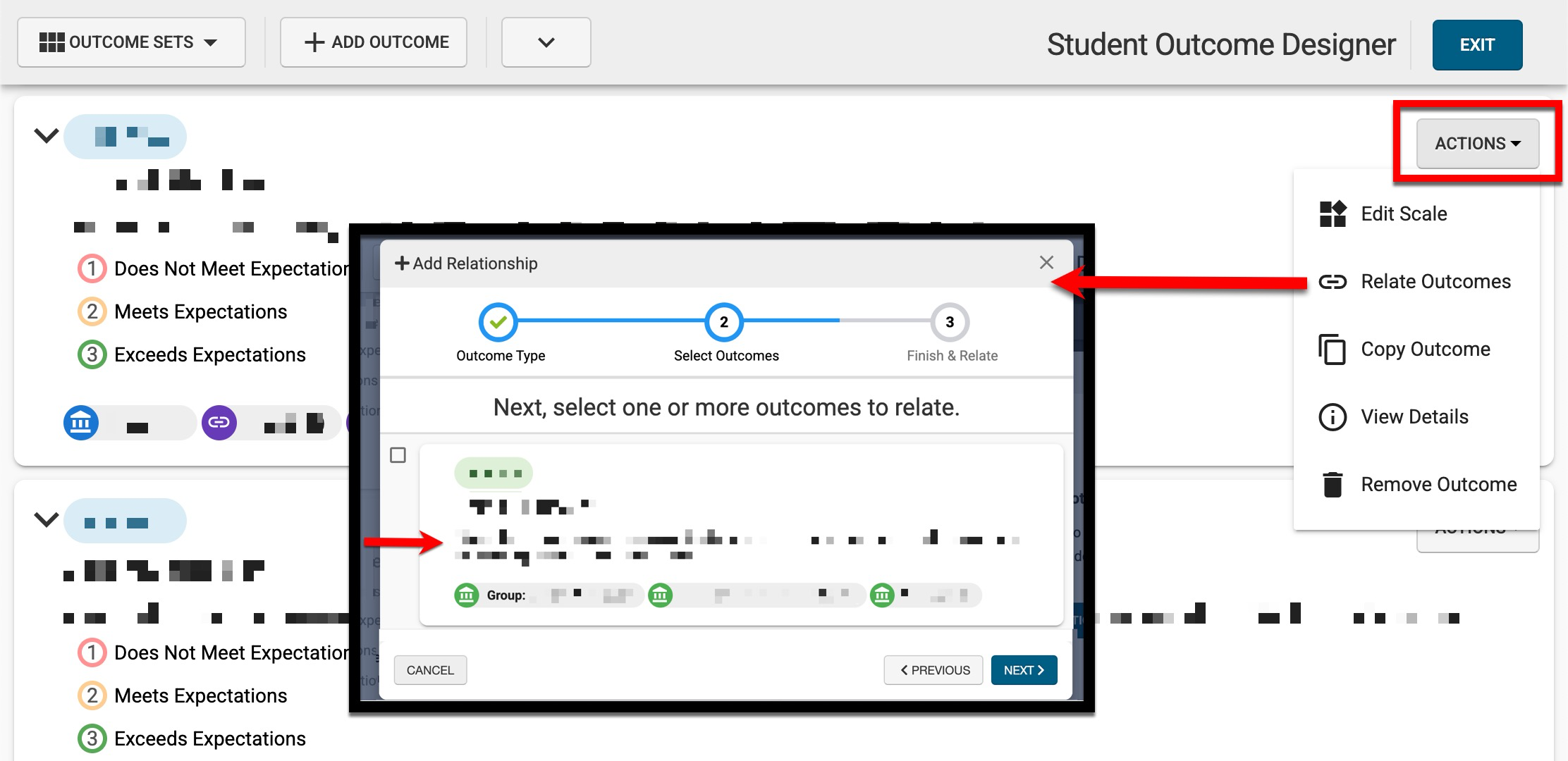
Program Learning Outcome Import
By navigating to the Program Manager and expanding the More Options kebab, Institution Admins can select the PLO Import/Export option to create, edit, or remove Program Learning Outcomes (PLOs) via a template export/import process. Via the Export Template tab (1), a pre-populated Excel template of existing PLOs and their associations can be downloaded. Upon upload of the template via the Import Template tab (2), the platform will perform validation and import PLO data. Learn more.
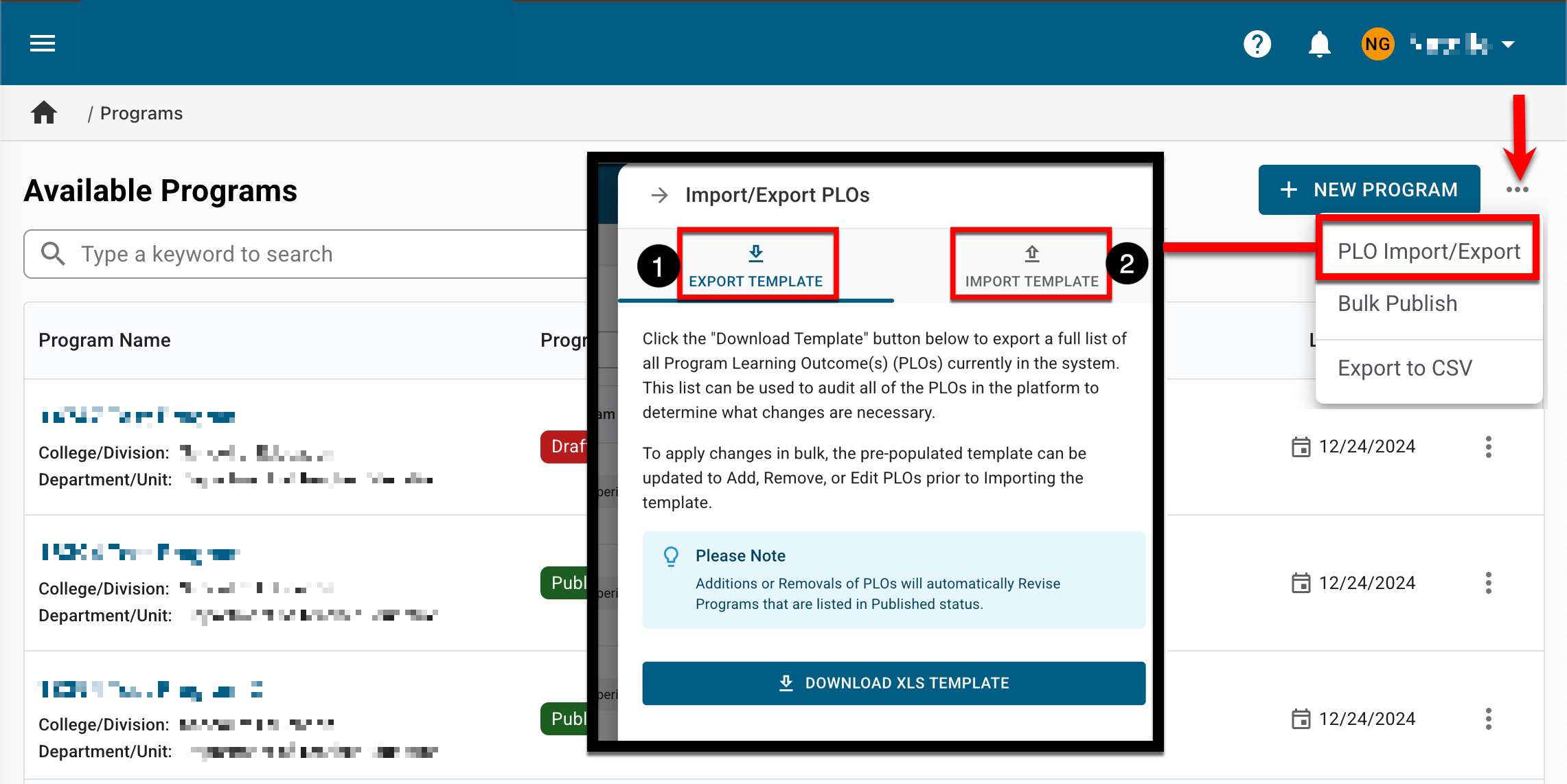
Platform
Search and filter functionality on the following pages has been enhanced:
-
Administrative Division Manager
-
Administrative Unit Manager
-
Badge Manager
-
College Manager
-
Department Manager
-
Document Manager
-
Evidence Bank
-
Faculty Portfolio Manager
-
Institution Manager
-
Intellectual Work Library
-
Program Manager
-
Self Study Manager
-
Self Study Sections
-
Self Study Related Documentation
-
Term Manager
-
Textbook Manager
-
User Account Manager
Search terms can be entered (1) to narrow results. To apply a search term, type and press the keyboard key Enter. Additionally, the Filters drawer can be opened to apply specific filters (2). Once search terms or filters have been applied, they will be displayed below the search bar and can be removed individually (3) or in bulk (4).
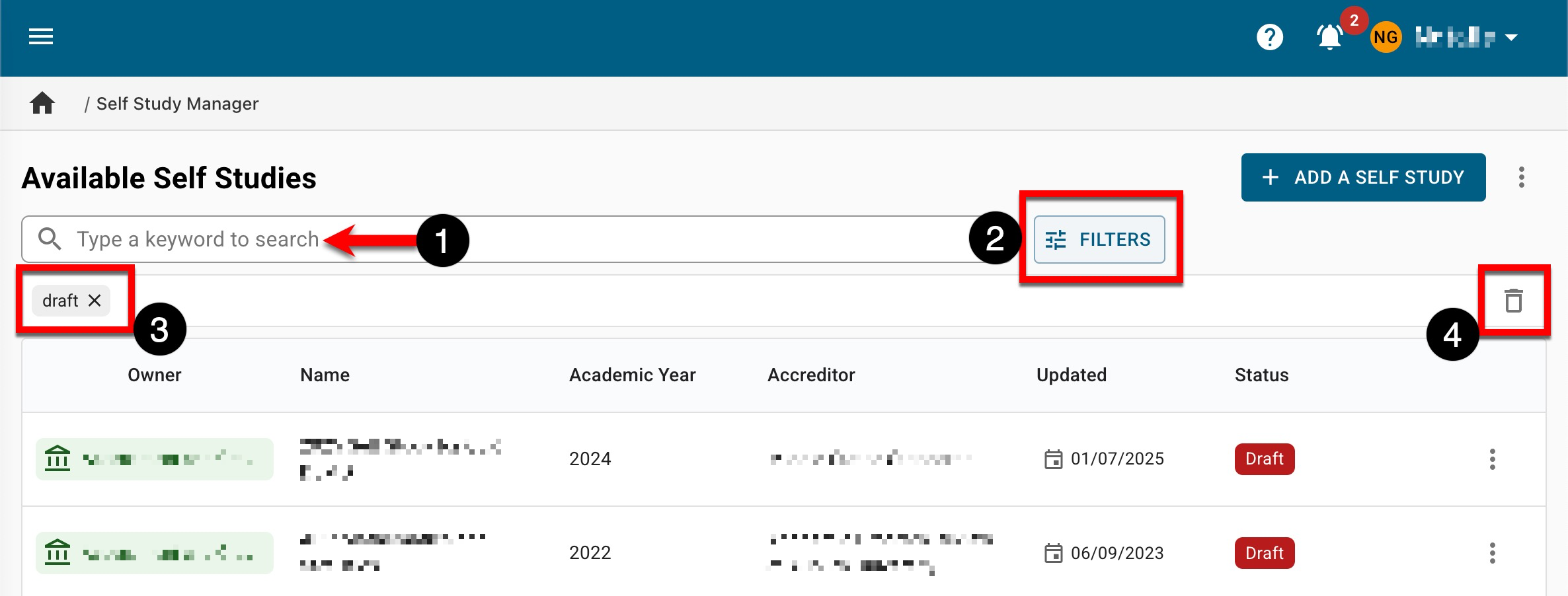
Self Study
The Self Study Manager, Self Study Sections, and Related Documentation pages have been updated with an improved user interface. When viewing the Self Study Manager, search functionality is available, and by clicking the Filters option, specific filters can be applied (1). By expanding the Actions kebab menu (2), Manage can be clicked to access the Self Study Homepage or click Details to see quick-glance information. Learn more about the Self Study Manager.
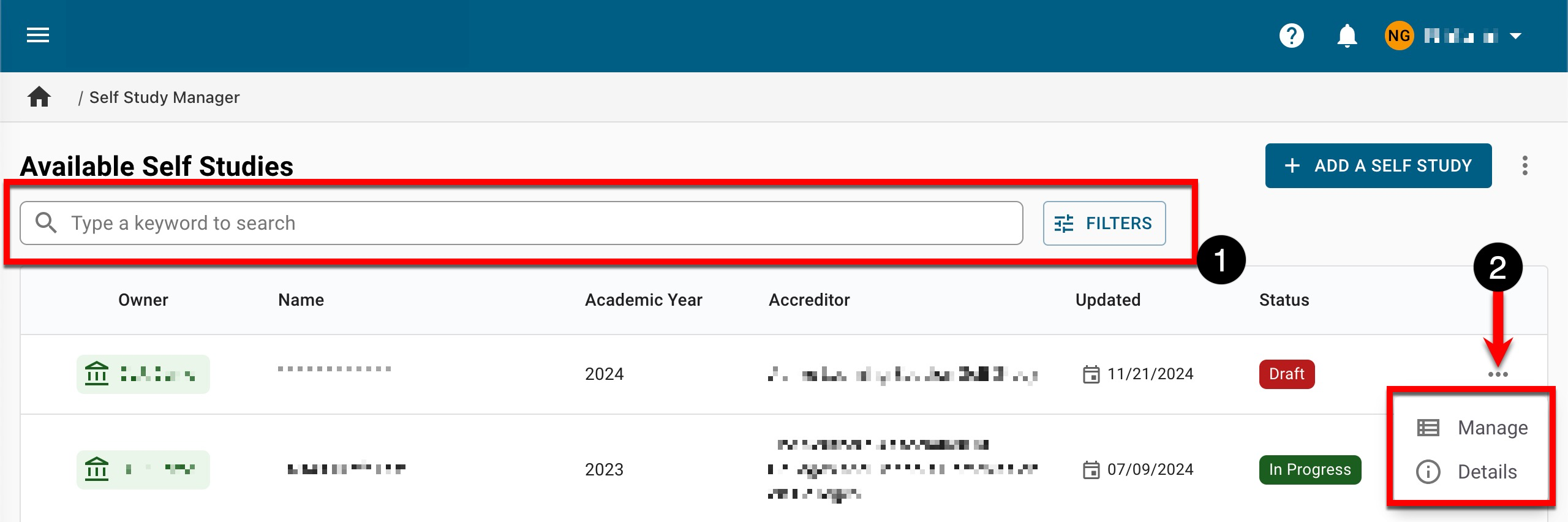
When viewing the Sections page accessed via the Self Study Homepage, search functionality is available, and by clicking the Filters option, specific filters can be applied (1). Expanding the Actions kebab menu (2) displays actions related to a section. The actions displayed may vary depending on the overall status of the self study and the assigned user role. Learn more about Self Study Sections.
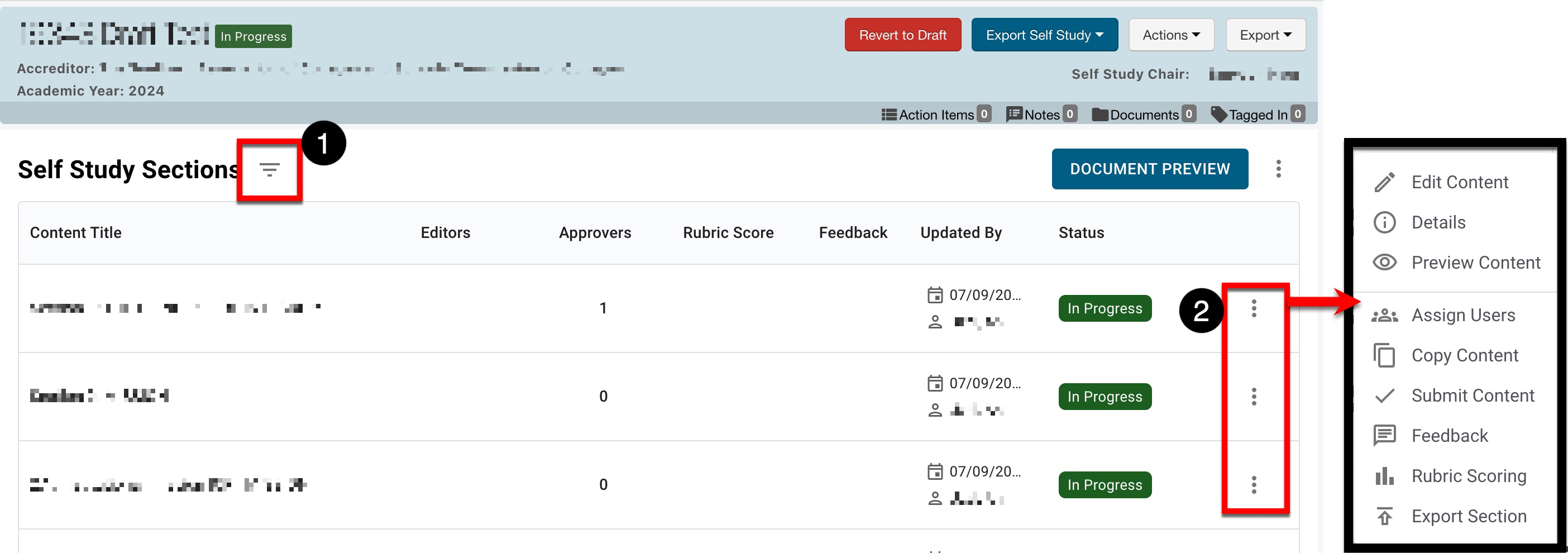
When viewing the Related Documentation page accessed via the Self Study Homepage, search functionality is available, and by clicking the Filters option specific can be applied (1). Expanding the More Options kebab (2) displays options to upload evidence in bulk via an import/export template process and export functionalities. Expanding the Actions kebab menu (3) displays actions related to a piece of evidence. Learn more about the Related Documentation page.
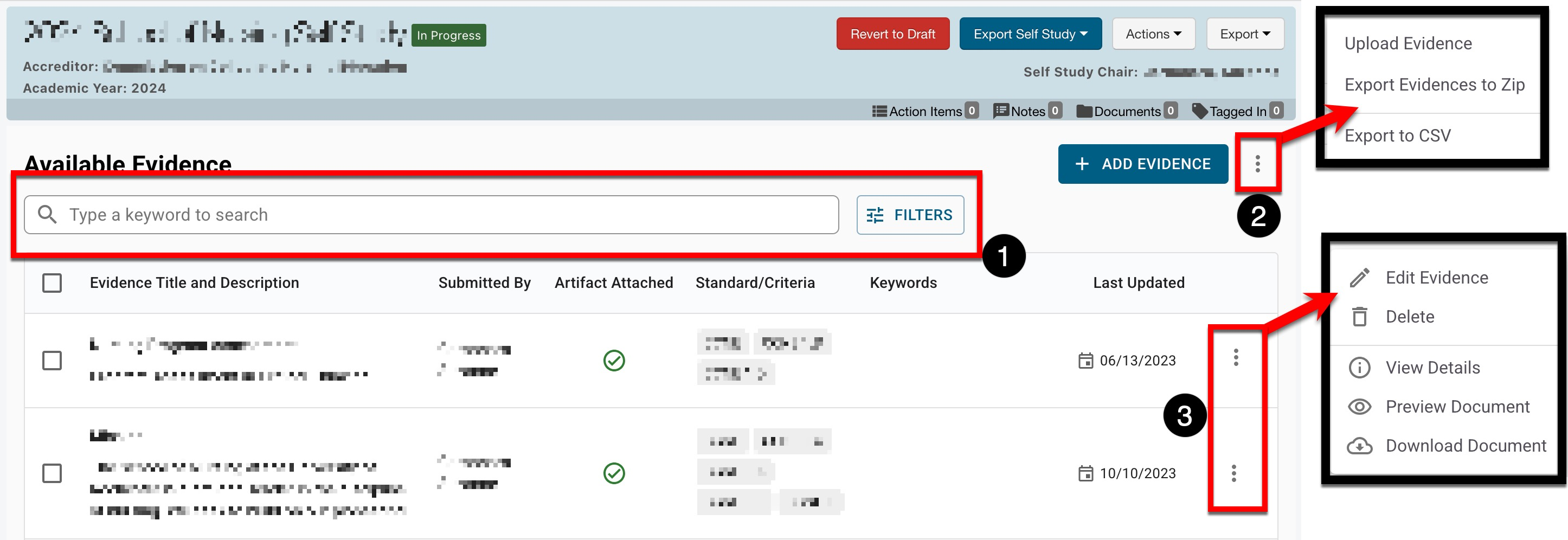
Term/Partial Term Data File
With the new Term/Partial Term data file, Institutions can provide HelioCampus with the data to:
-
Create new terms or partial terms
-
Update draft terms or partial terms to Published status
-
Update any dates that have not yet passed for terms in Pending or In Progress status
-
Initiate term activation for terms in Published status
Learn more about data file specifications and the Term/Partial Term data file.
User Roles
The new Program Committee user role can be assigned to users needing committee-level access to data collection functionality. Users with this role will have access to the My Dashboard and Report Library main menu items. When viewing the dashboard, only the Reports, Available Forms, My Data Collection Forms, and My Document Requests dashboard widgets will be available. Only the Data Collection category will be available when viewing the Report Library. Learn more about user roles.