Key assignments are reusable templates aligned with specific objectives, thereby improving grading and feedback efficiency. By incorporating rubrics and milestones, key assignments help to clarify expectations and progress for students and instructors. Key assignments help to standardize assessment across courses, ensuring consistent evaluation of learning outcomes. They also facilitate data collection on student performance, helping institutions track progress over time and make informed decisions about curriculum adjustments.
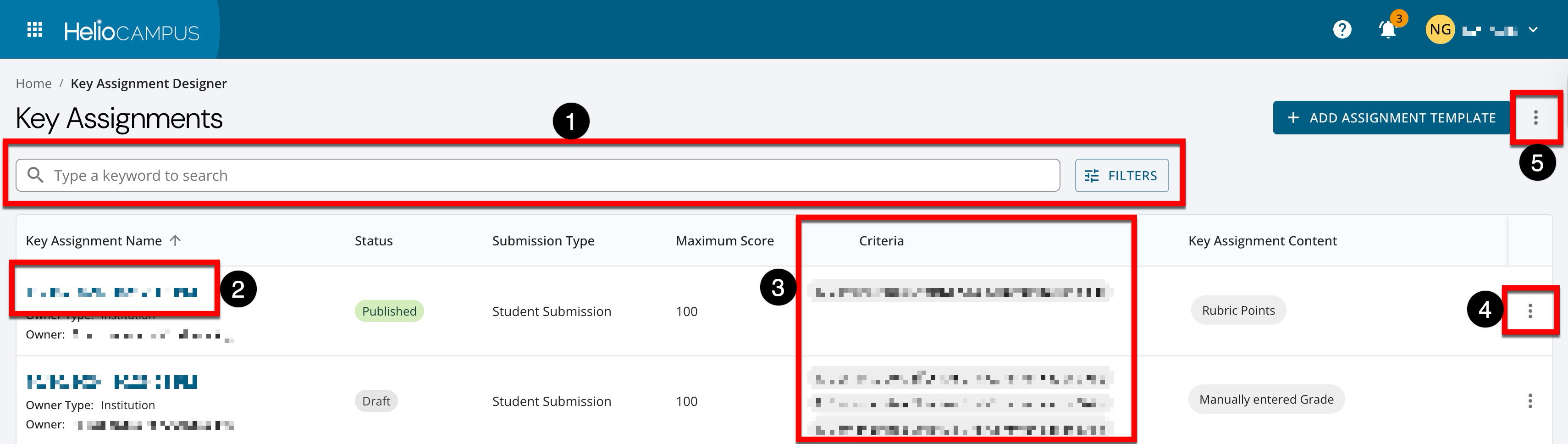
|
|
|---|---|
|
1 |
Search functionality is available, and by clicking the Filters option, specific filters can be applied. Once filters have been applied, they will display below the search bar and can be removed individually (1) or in bulk (2). 
|
|
2 |
Clicking a key assignment's name navigates to the Key Assignment Homepage. |
|
3 |
Criteria associated with a key assignment. Criteria can be manually created when creating a key assignment, or criteria from the Rubric Criteria Library can be associated during creation. |
|
4 |
By expanding the Action menu and selecting Copy, a new key assignment can be created by using the selected assignment as a template. |
|
5 |
By expanding the More Options menu, the manager view can be exported to CSV. |
Key Assignment Statuses
|
Draft |
While in this status, all fields on the Details page can be edited, and criteria can be added via a key assignment’s Grading Criteria page. |
|
Published |
Once published, a key assignment can be applied to courses and cascaded to associated course and co-curricular sections. |
Key Assignment Homepage
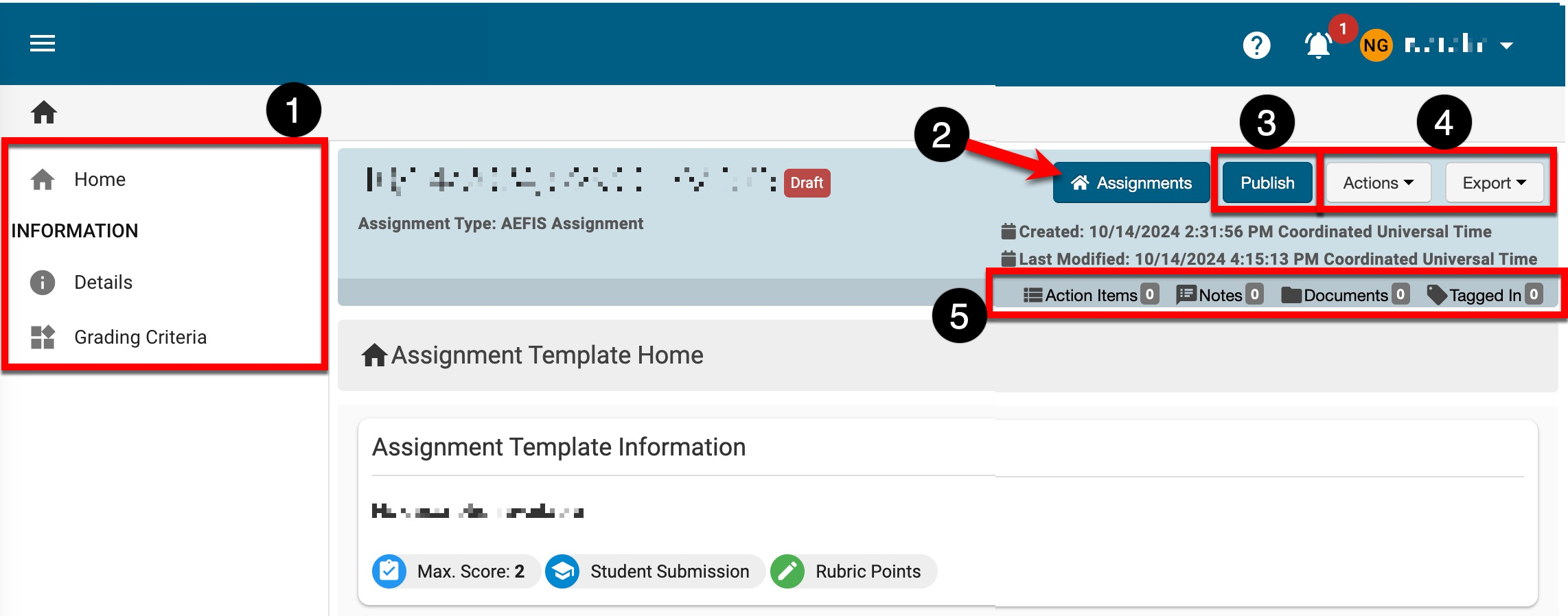
|
|
|---|---|
|
1 |
The left-hand menu can be utilized to navigate through various configuration points for a key assignment: Details: This page displays the same information configured when a key assignment is added to the platform. Details such as name/description, max score, attachments, start date, due date, and score due date can be edited when key assignments are in Draft status. Grading Criteria: This page enables the configuration of rubric criteria for the Student Submission and No Submission submission types. |
|
2 |
Click Assignments to navigate back to the Key Assignment Manager. |
|
3 |
A Publish option will display for key assignments in Draft status; published key assignments will display an Un-Publish option, although key assignments currently being utilized cannot be unpublished. 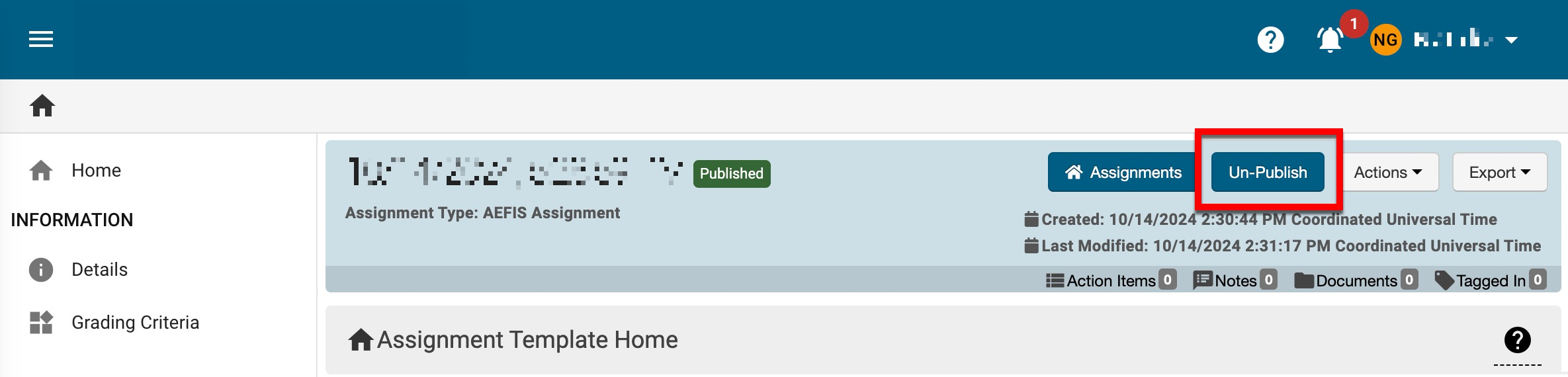
|
|
4 |
The Actions drop-down menu is available on all pages when viewing a key assignment; action items, notes, and files can be attached by selecting the applicable Attach option. The Export drop-down menu is available on all pages when viewing a key assignment to export to PDF or print. |
|
5 |
The count of action items, notes, documents, and locations where a key assignment has been tagged. This information can be viewed in more detail by scrolling to the bottom of the Key Assignment Homepage; each tab (1) can be clicked to view existing items. New items, notes, documents, and tags can be added by clicking the +. 
|
