📙 Knowledge Base Tip: Reviewing the Create PLOs & Outcome Relationships article before creating Performance Indicators and relationships is recommended.
Product Tip
Once a program is published, edits can no longer be made unless the program is revised via the Program Homepage. When revising programs, assessments, or data collections will continue to use the current version of a program and will not reflect any edits until the program is republished via the Program Homepage. Learn more about program statuses and the Program Homepage.
Create Performance Indicators
Product Tip
Before creating performance indicators, ensure the Outcome Mapping & Measurement setting in Program Settings is configured as This Program Uses performance indicators.
-
After creating Program Learning Outcomes (PLOs), from the Actions menu and select Edit Scale to create performance indicators.
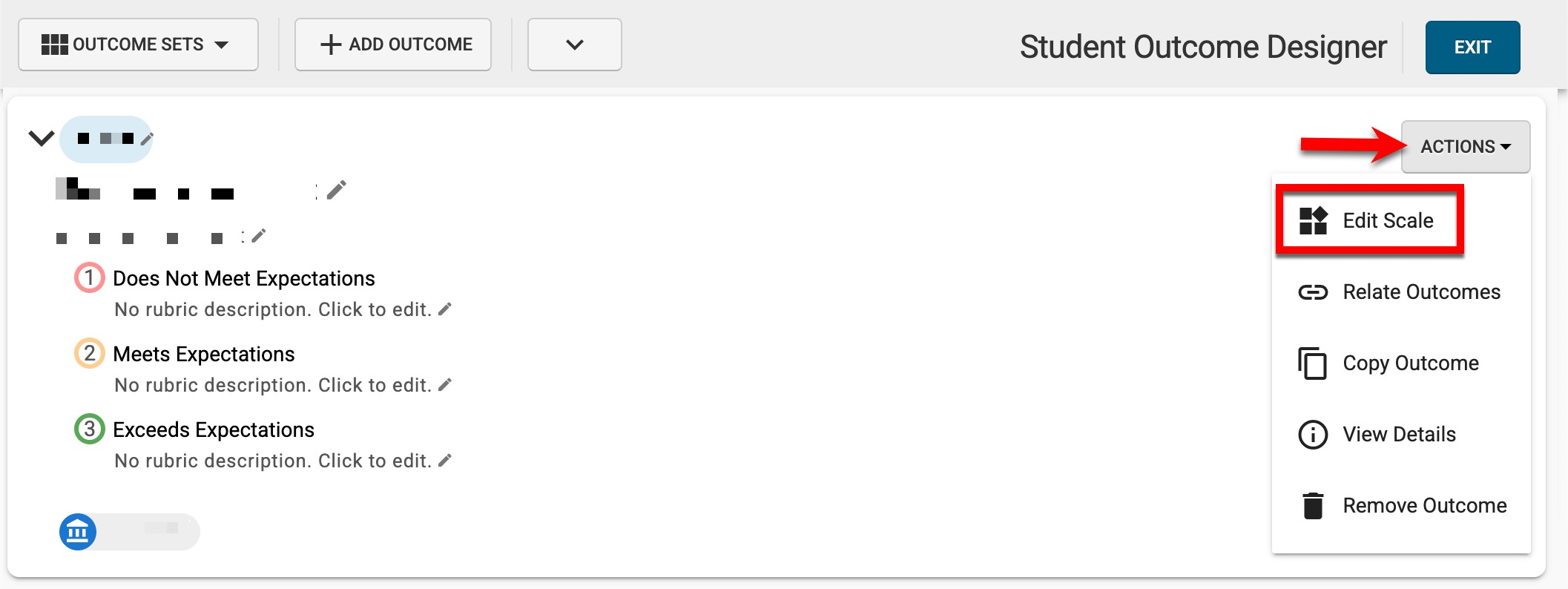
-
Via the Performance Indicators drawer, click +Add.
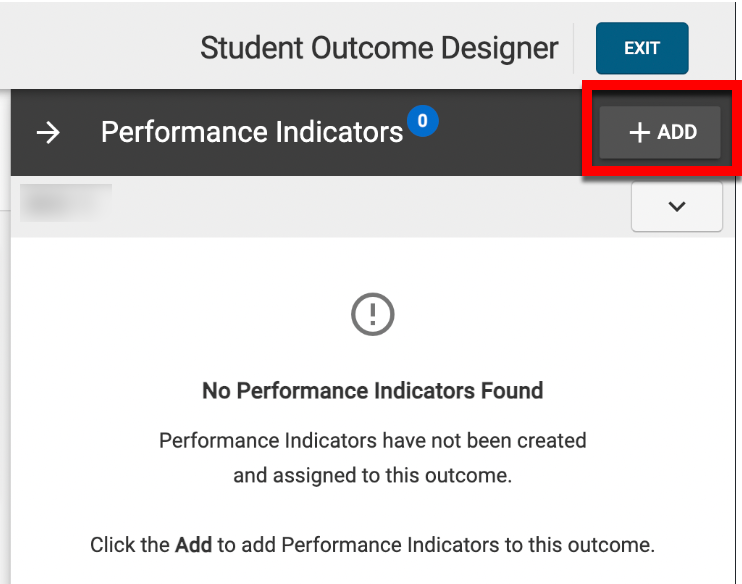
-
Once added, the performance indicator details can be changed by clicking the pencil icon (1), and descriptions may be added for each proficiency scale level or can be left blank. Click Save (3) once IDs and descriptions are complete; clicking the trashcan option will delete a performance indicator (3).
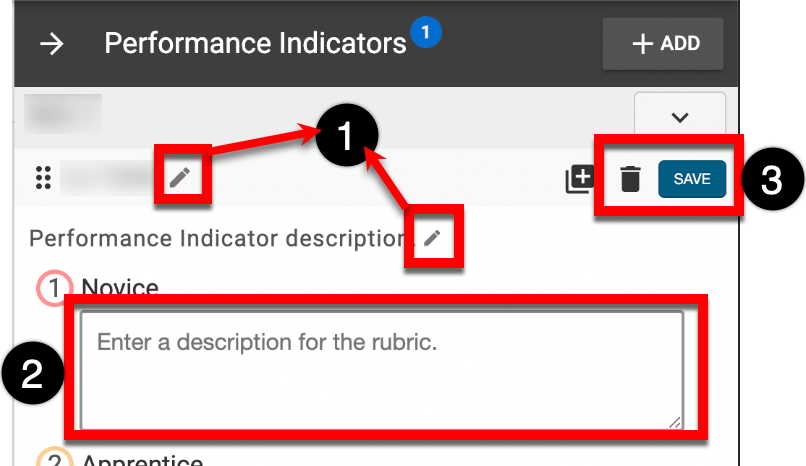
Create Performance Indicator Relationships
Product Tip
Performance indicators can be added to Institution, College, Department, External or Program Outcomes. The instructions outlined below focus on the performance indicators associated with Program Outcomes.
-
To create performance indicator relationships between Institution, College, Department, Accreditor Outcomes to Program Learning Outcomes/Performance Indicators, navigate to Program Homepage > Student Outcomes and click Edit.
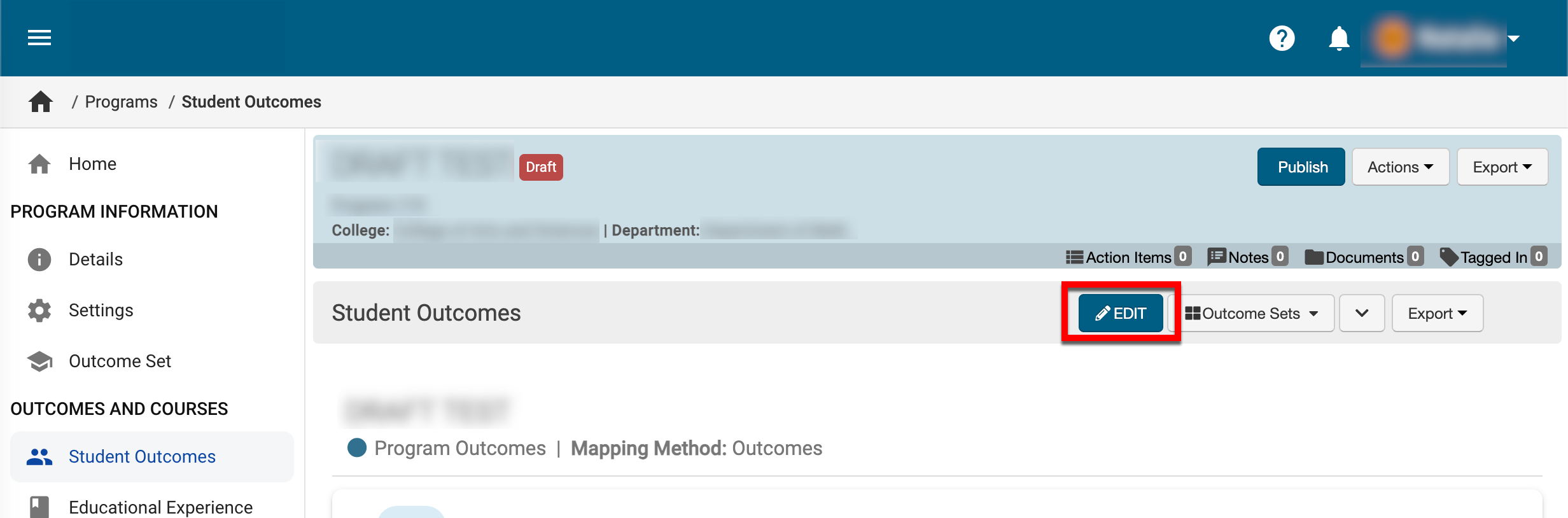
-
Via the Outcome Sets filter, select the outcome set level to relate performance indicator to.
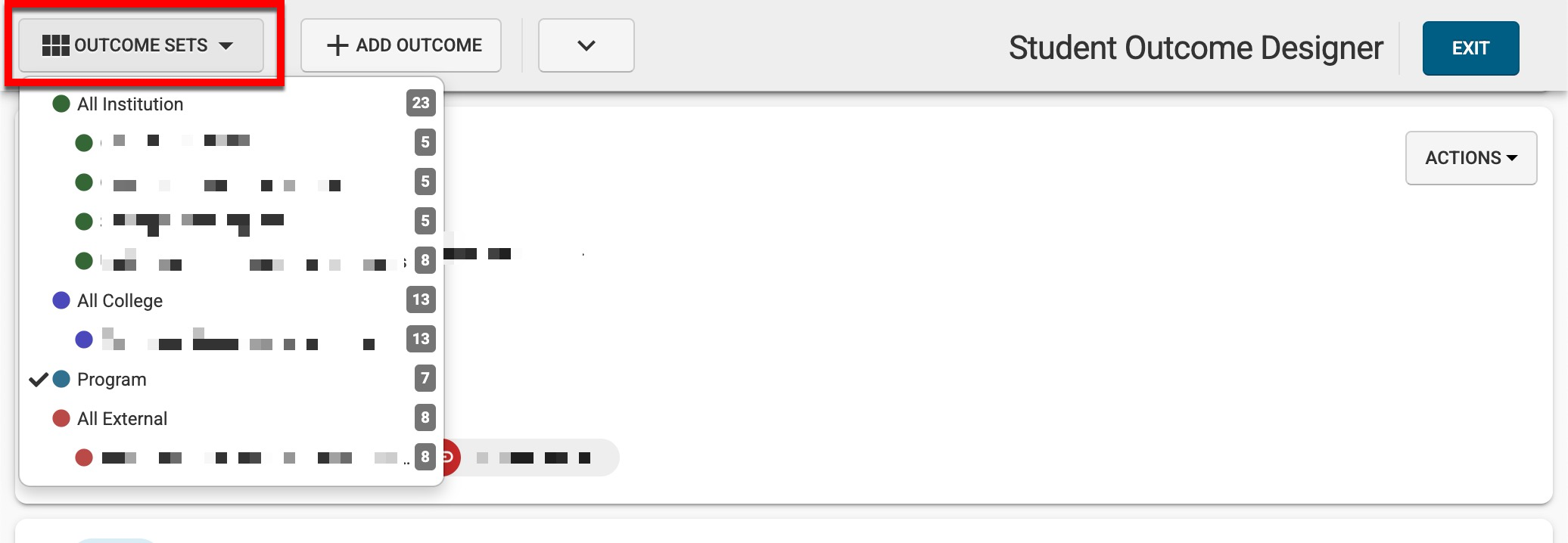
-
From the expanded Actions menu, select Relate Outcomes.
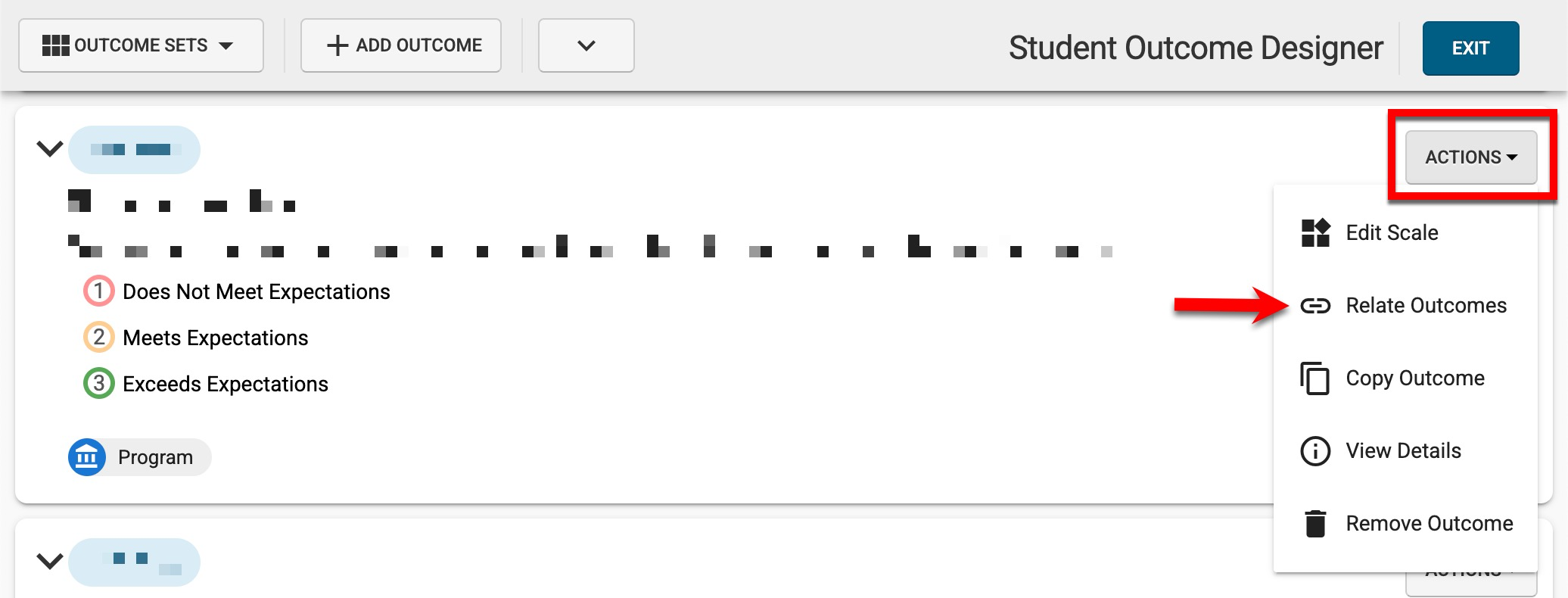
-
Via the Related Outcomes drawer, click +Add Outcome Relationship (1).

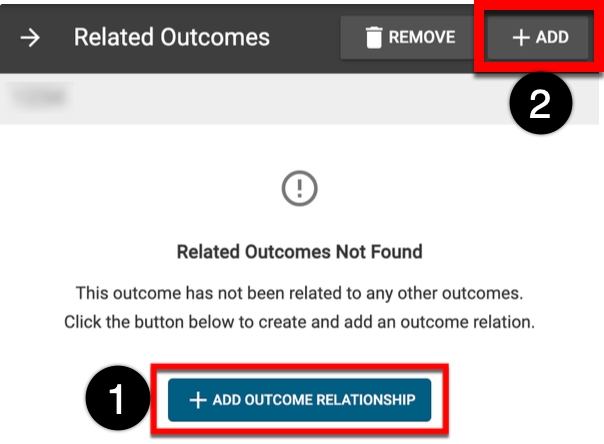
-
Select the outcome set to relate the PLO to (1) and click Next (2).
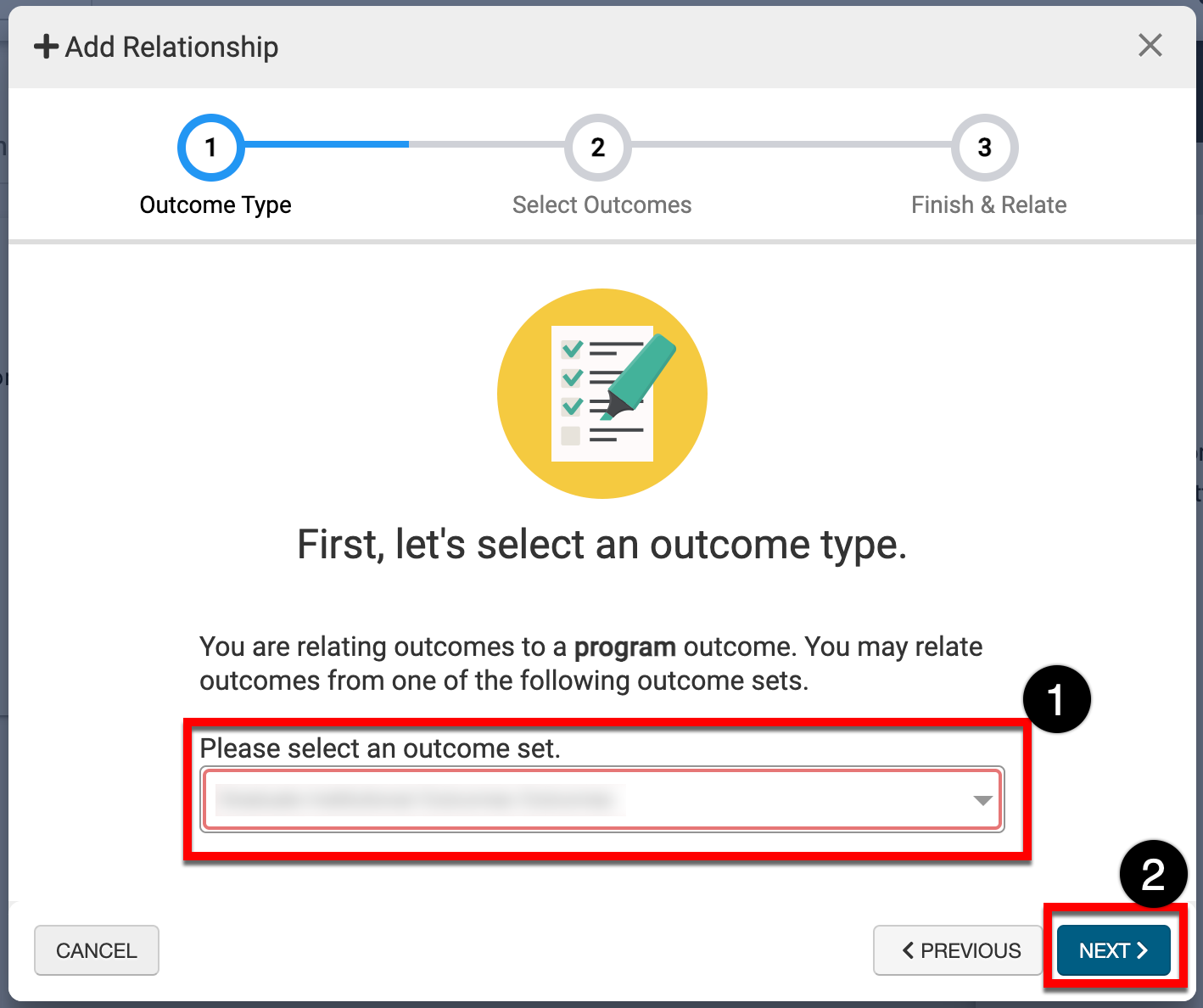
-
Using the checkboxes (1), select one or more Institution, College, Department, or Accreditor outcome(s) to relate to the program learning outcome. Click Next (2) when all selections have been made.
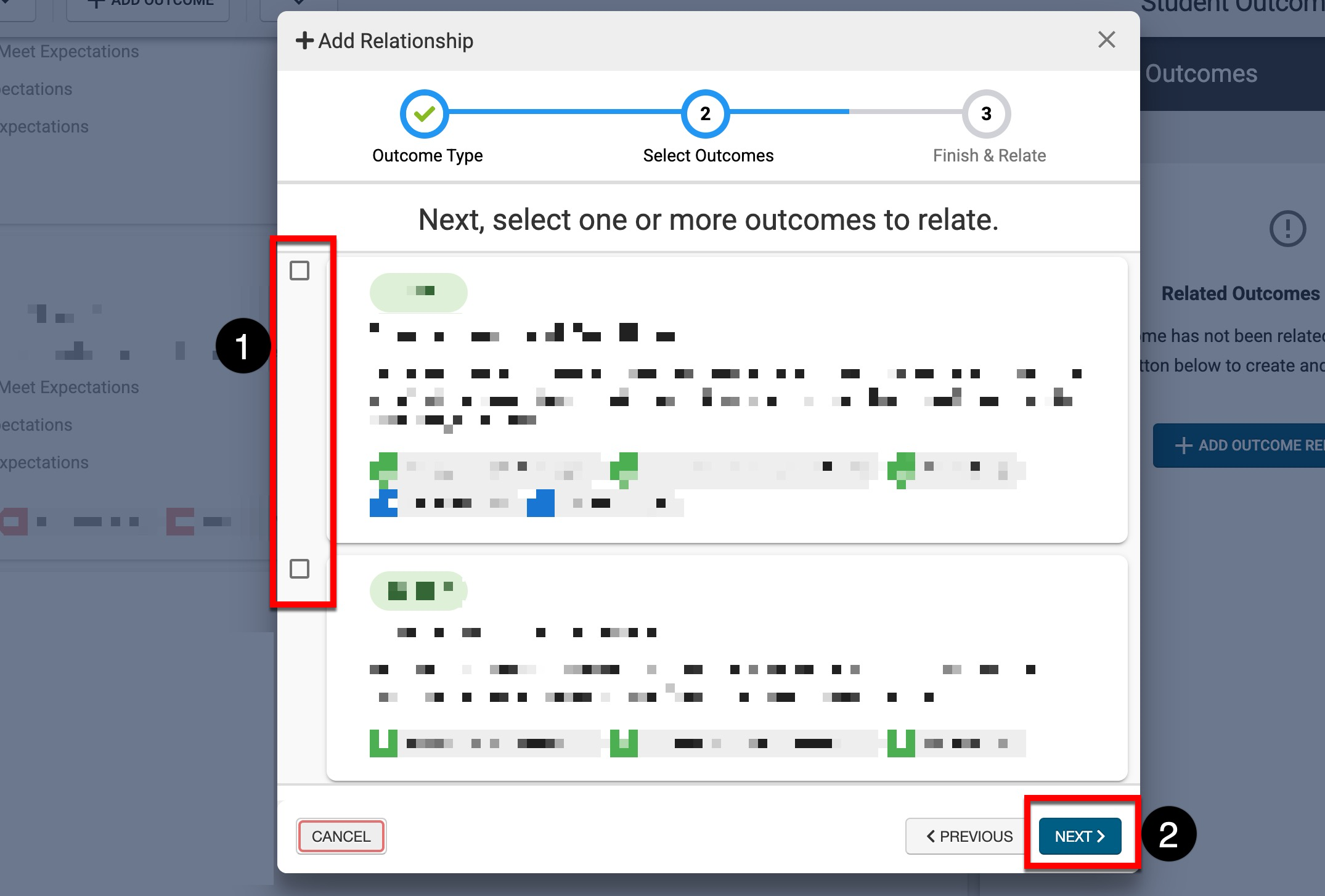
-
To complete the relation of the PLO to the selected Institution, College, Department, or Accreditor outcome(s), click Okay, Create Outcome Relationship.
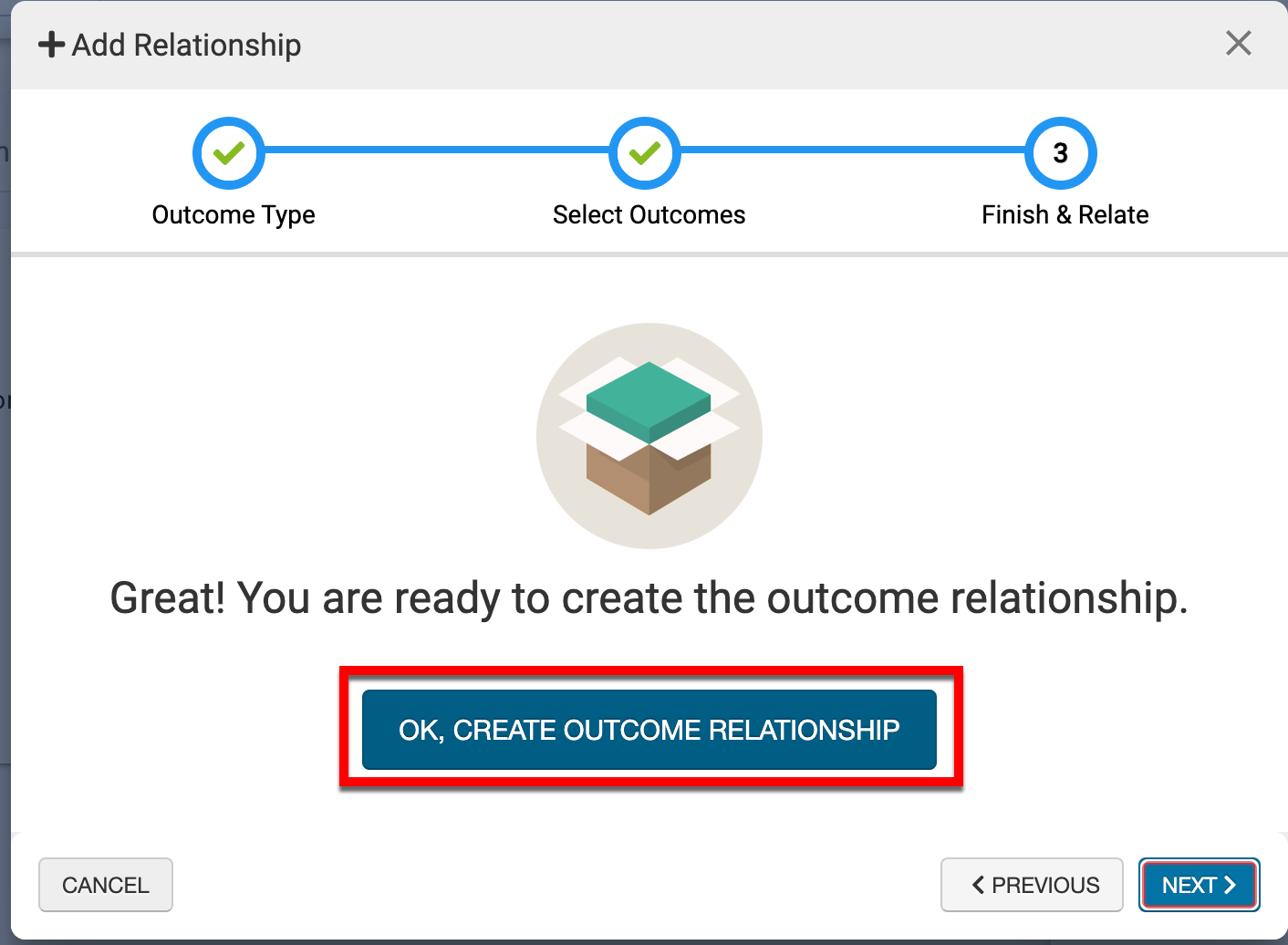
-
Remove Outcome Relationships
Product Tip
If outcome relationships are edited for a program in In Revision status, the edits will only affect future assessment data. Any data collected previously will maintain the old relationship for historical purposes.
-
To remove outcome relationships, navigate to Programs Homepage > Student Outcomes and click Edit.
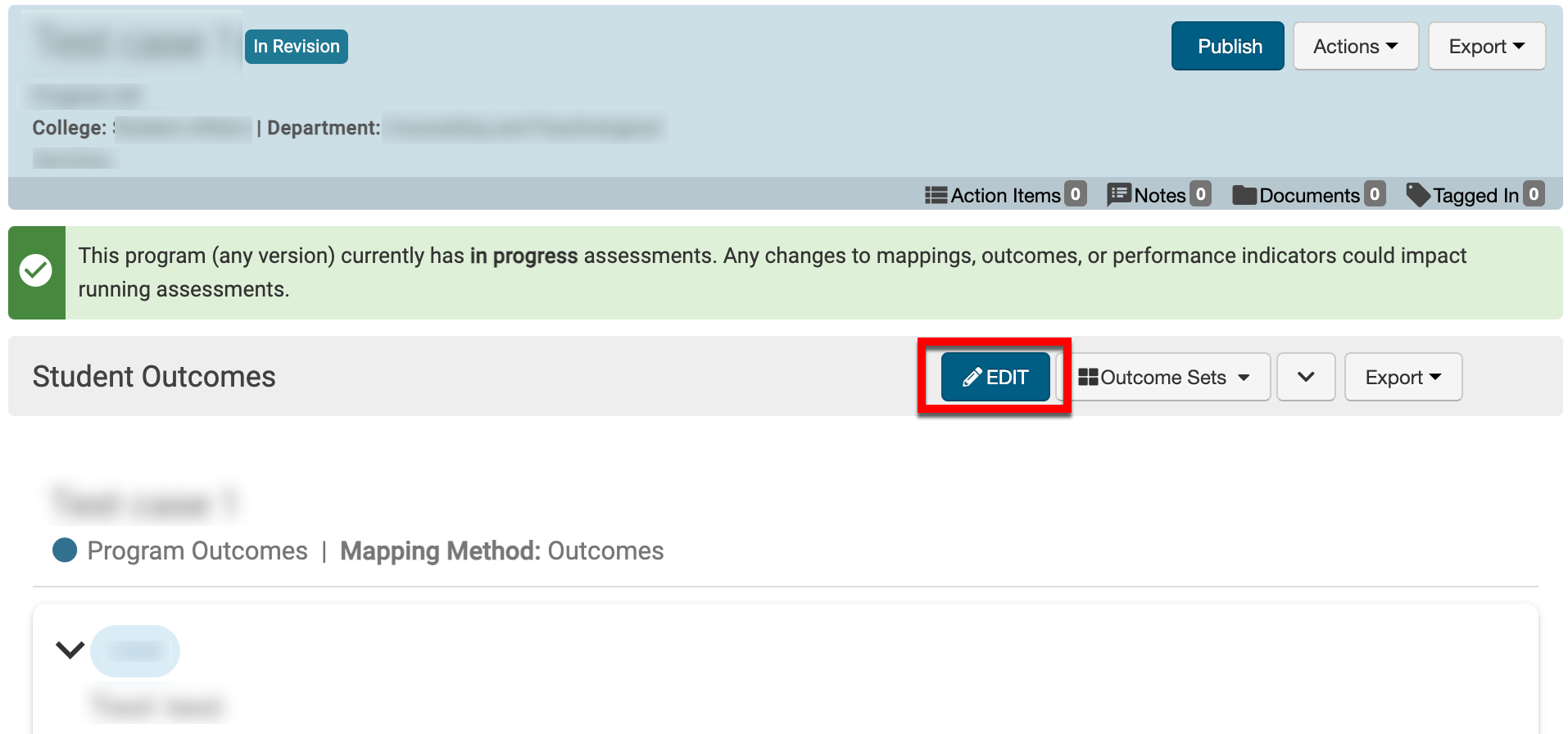
-
From the expanded Actions menu, select Relate Outcomes.
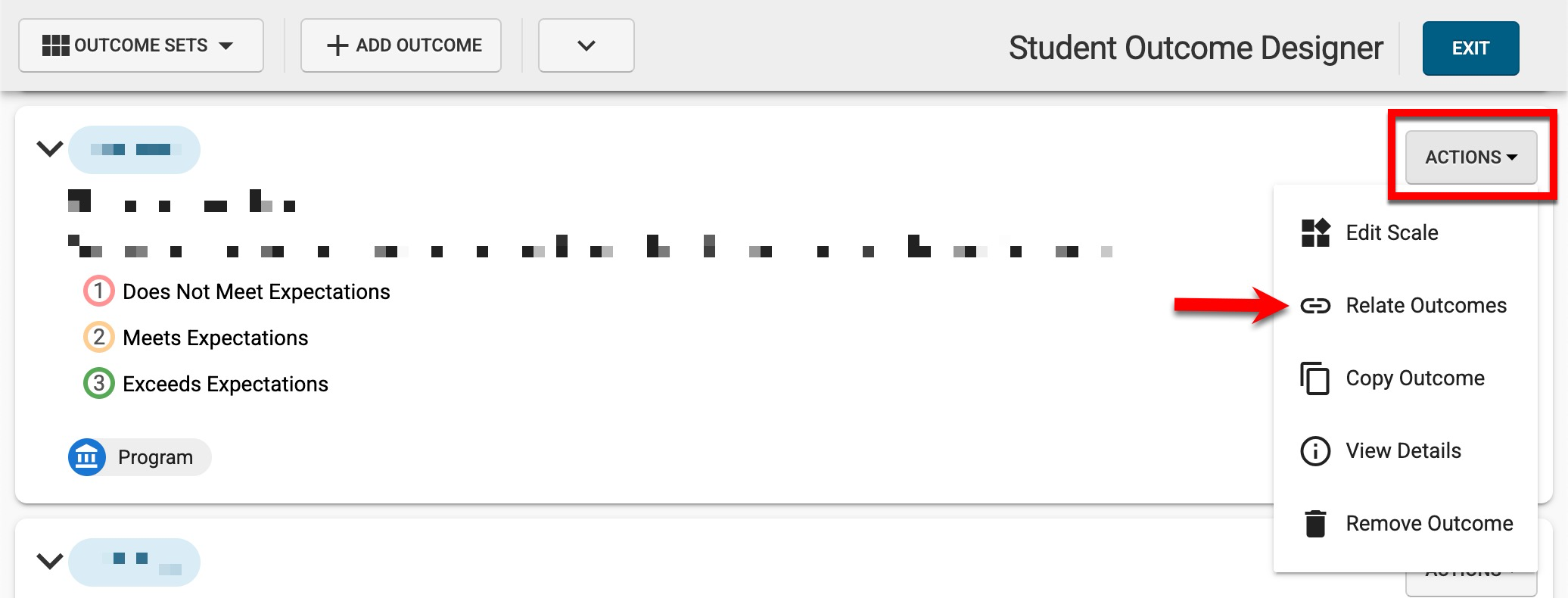
-
Via the Related Outcomes drawer, use the checkbox to select one or more outcomes relationships (1) and click Remove (2).
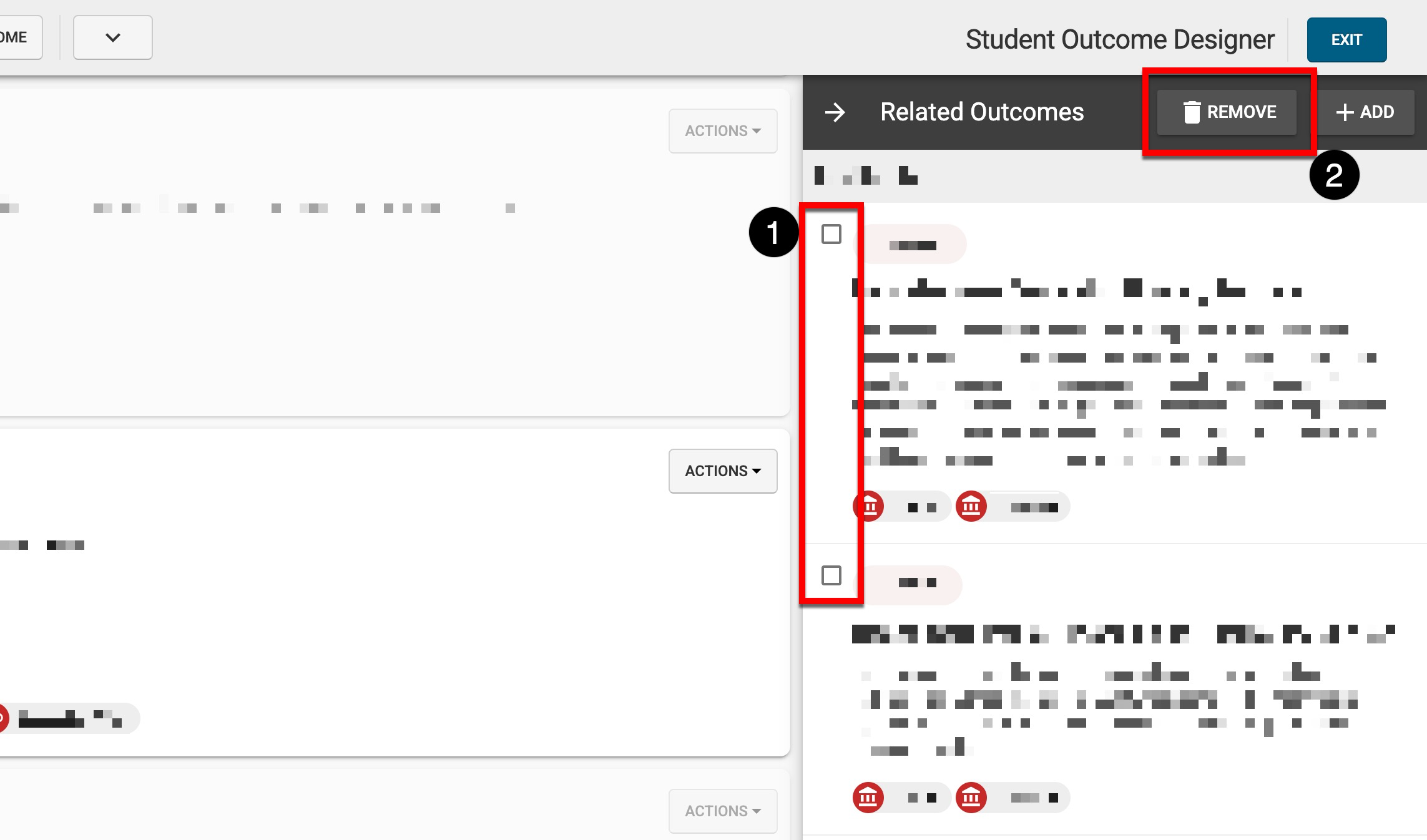
📔 Additional Resources
