Reopening a Juried Assessment
Juried Assessments in Completed status can be reopened and reverted to Pending Scores. When a Juried Assessment is reopened, the platform will re-send the Assessor Reminder email, and action items related to the Juried Assessment will be available once again via the Action Items drawer. Reopening a Juried Assessment will affect artifact scoring.
|
If |
And |
Then |
|---|---|---|
|
The Juried Assessment is reverted from Completed to Pending Scores status |
Artifacts have been scored |
Artifact scoring will be retained. |
|
The Juried Assessment is reverted from Pending Scores to In Progress |
Artifacts have been scored |
Artifact scoring will be deleted. |
-
To reopen a completed Juried Assessment, navigate to the Juried Assessment Homepage and select Re-Open Assessment from the expanded Actions menu.
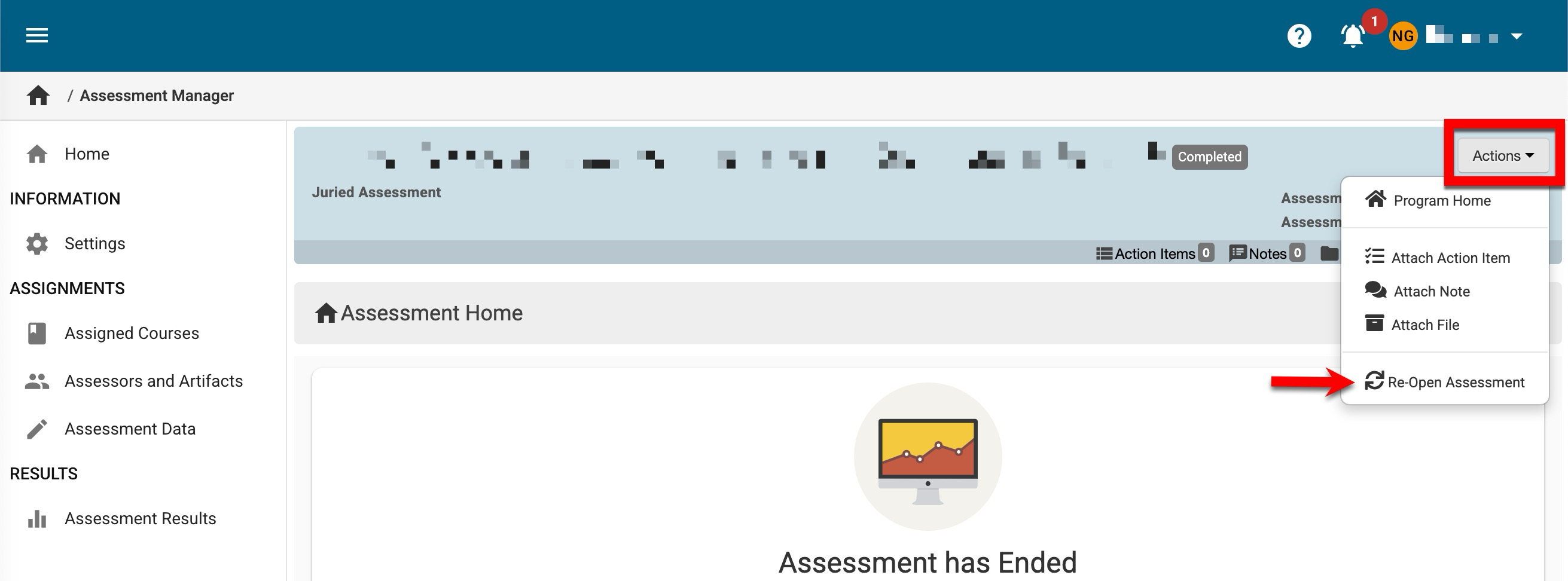
-
A new scoring due date must be defined when reopening a Juried Assessment.
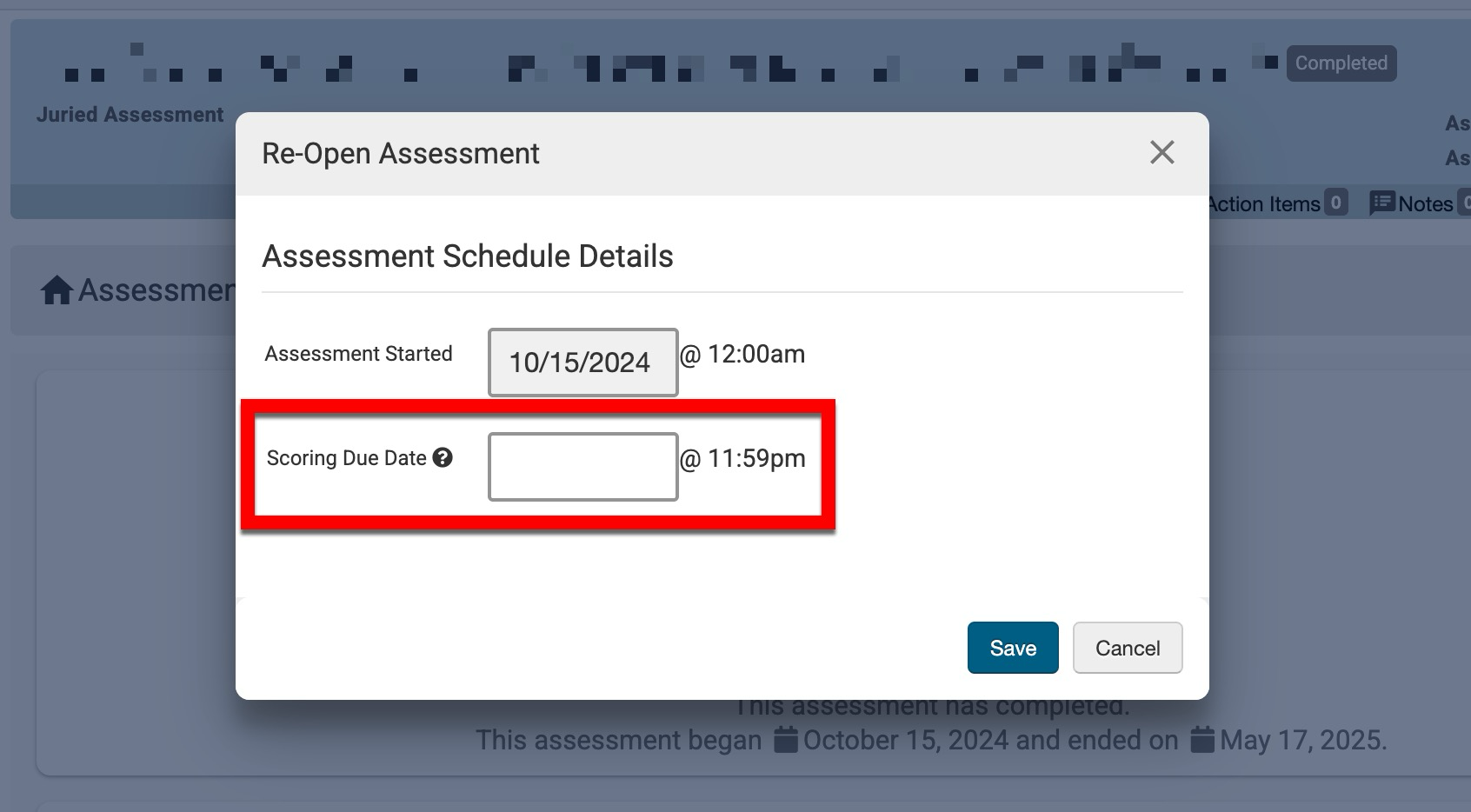
-
Once a new scoring due date has been defined and saved, the Juried Assessment will be in Pending Scores status, and the new scoring due date will be applied. Assessor scoring can be performed in this status, and the scoring due date can be edited.
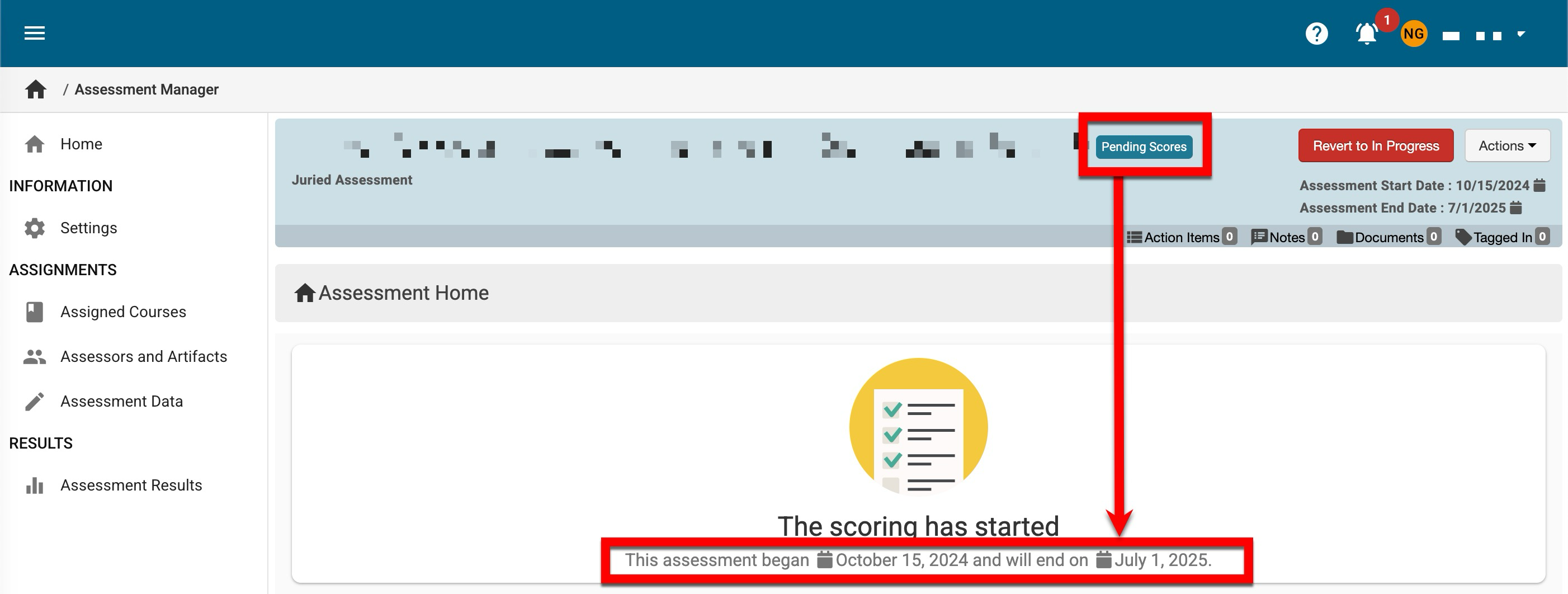
Deleting a Juried Assessment
Deleting an assessment is a permanent action that cannot be reversed. Juried Assessments can be deleted based on their artifact type and status.
|
If |
Then |
|---|---|
|
The Juried Assessment contains only LMS artifacts |
Deletion can occur only when the assessment is in Pending status. |
|
The Juried Assessment contains a hybrid of artifacts imported from the LMS and externally uploaded artifacts |
Deletion can occur only when the assessment is in Pending status. |
|
The Juried Assessment only contains externally uploaded artifacts |
Deletion can occur only when the assessment is in In Progress or Pending status. |
-
To delete a Juried Assessment, navigate to the Juried Assessment Homepage and select Delete from the expanded Actions menu.
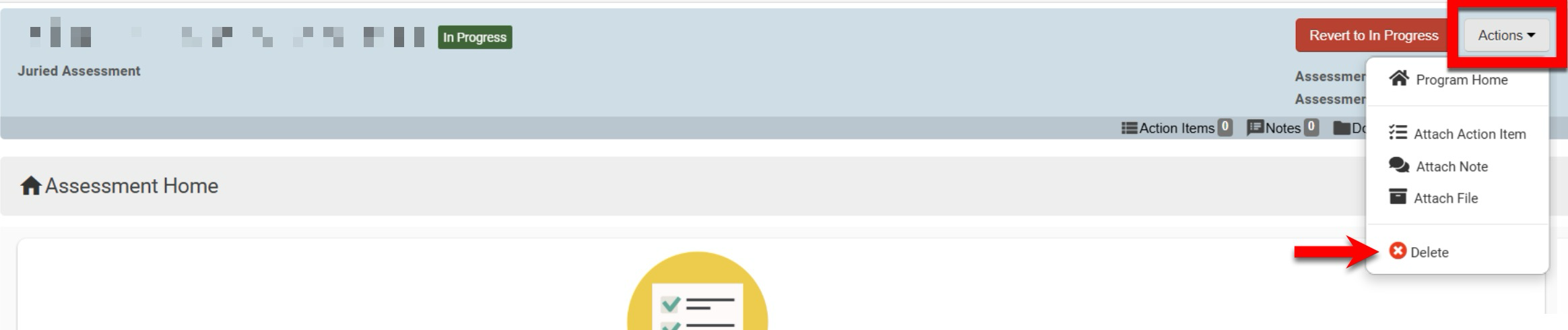
-
To finalize deletion, click Delete Assessment.
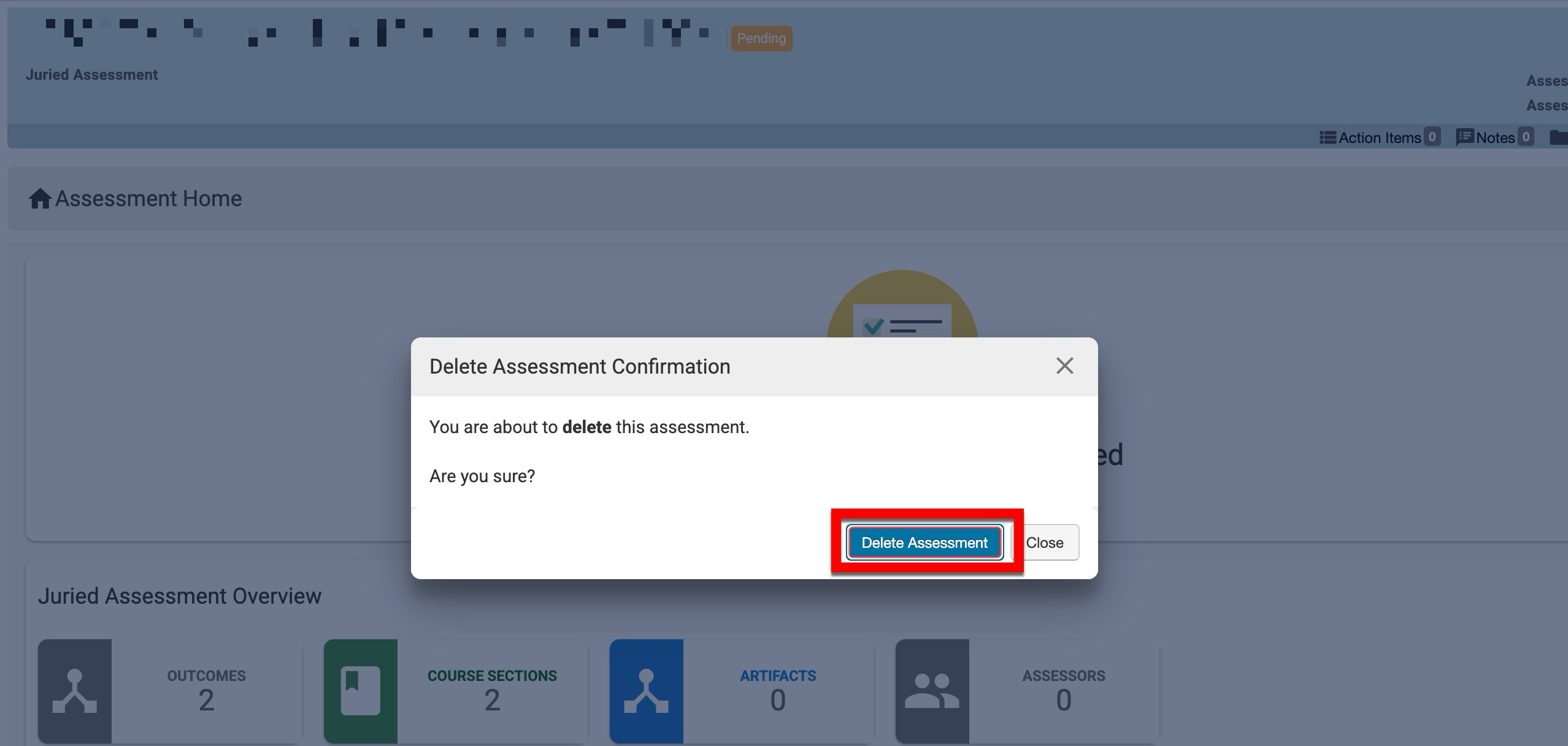
-
