📙 Knowledge Base Tip: Learn more about the platform’s Assignment Linking feature and its benefits.
To perform Course CLO Assessment Assignment Linking at the course level, navigate to the Course Homepage and select Assignment Linking from the left-hand menu.
Course CLO Assessment Assignment Linking can occur at all the following levels of the platform:
![]()
Product Tip
Courses not included in a program should not be mapped to outcomes in a program. If links are created between course assignments and Course Learning Outcomes (CLOs), the platform will automatically enable a course assessment, and courses not associated with a program will automatically be assessed.
-
Identify the CLO to either link available assignments or review previously linked assignments. Click the pencil to select available assignments.
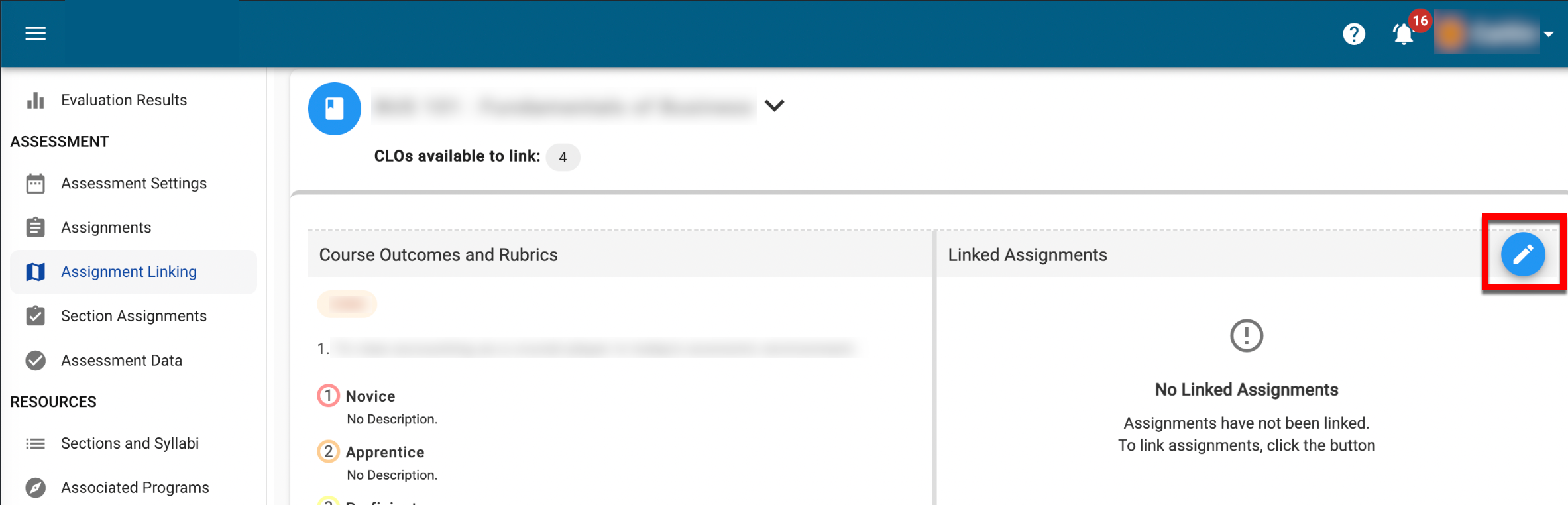
-
The Manage Linked Assignments drawer will populate with a list of all course assignments. Check the box next to each assignment to link assignments to the selected CLO.

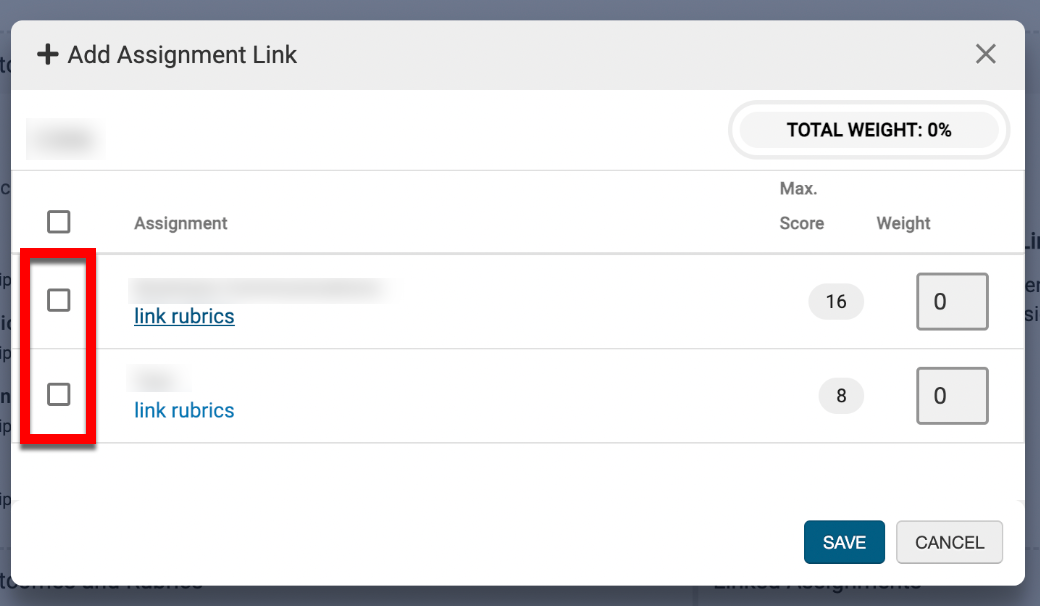
-
The individual weight allocated to each assignment will be automatically calculated although assignment weights can be distributed manually as needed. If the total weight of all selected assignments does not equal 100%, the Save Links button will be unavailable until the total weight equals 100%.
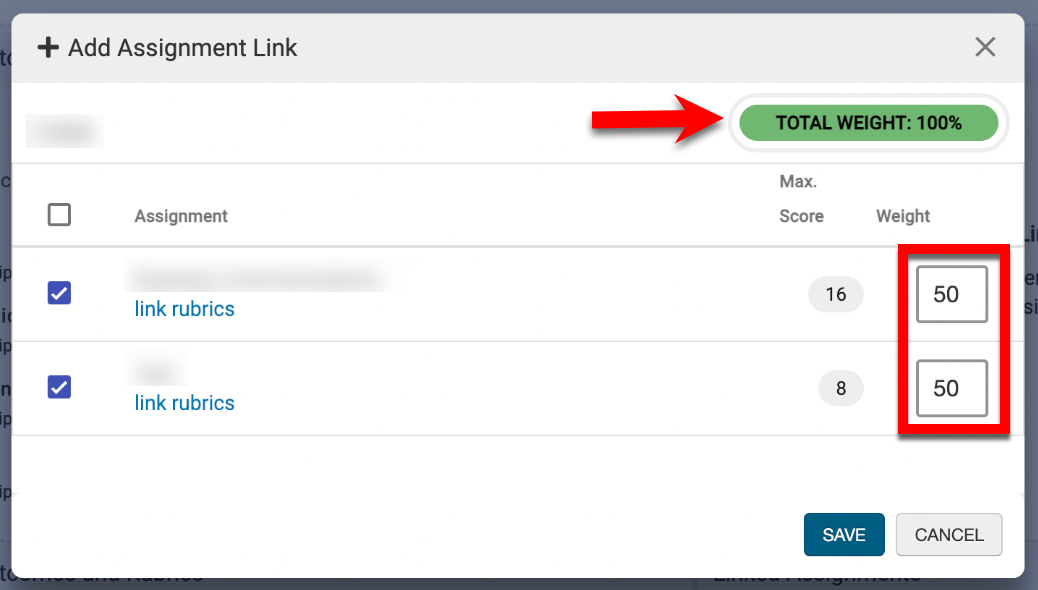
-
If an assignment contains rubric criteria or quiz questions, clicking Criteria^ will display associated rubric criteria or quiz questions available for linking to the outcome. Once criteria/quiz questions have been selected, individual weights allocated to each criteria will be automatically calculated, although criteria weights can be distributed manually as needed.
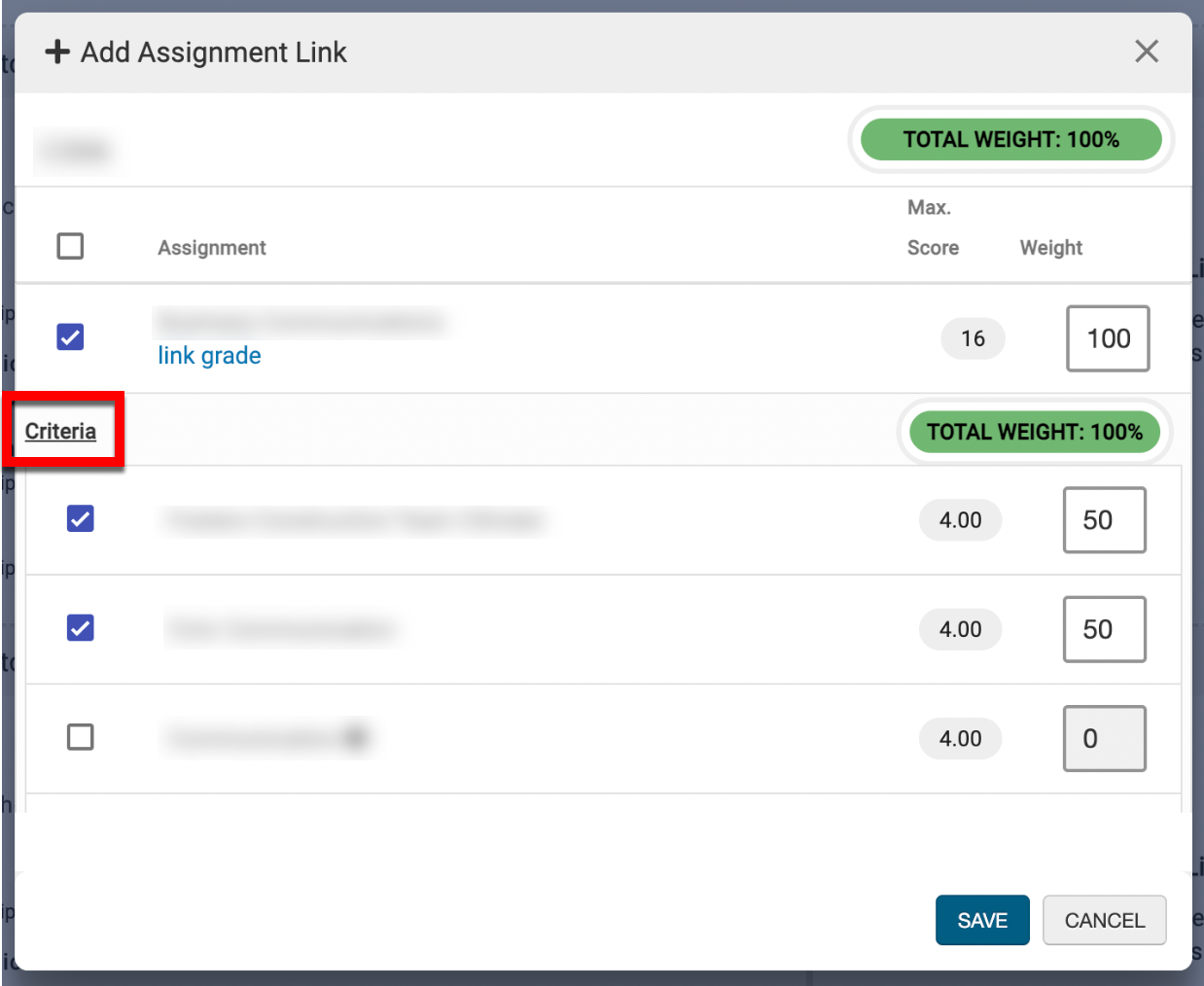
-
-
To complete assignment linking, click Save to link the assignment(s) and/or rubric criteria to the selected CLO.
