Release Timeline
Nov 7, 2023: Released to training sites
Dec 2023: Released to production sites
Analytics
Assignment Outcome Linking Reports
-
The Assignment Outcome Linking Report has been retitled to the Assignment Analysis Report.
-
The Assignment Outcome Linking Results Report has been retitled to the Assignment Analysis Results Report.
Additionally, the parameters for both reports have been updated to account for all assignment linkings for Course Learning Outcomes (CLO) Assessment.
-
Both: Assignments linked as evidence for both Program Assessment & CLO Assessment will be captured.
-
Program Assessment: Assignments linked as evidence for Program Assessment will be shown. This will cover cases of assignments linked directly to PLOs and PLO-CLO curriculum mappings.
-
CLO Assessment: Only assignments linked as evidence for standalone CLO Assessment will be captured in the report output based on the additional configured parameters. This will not include any CLOs that are curriculum-mapped into a Program.
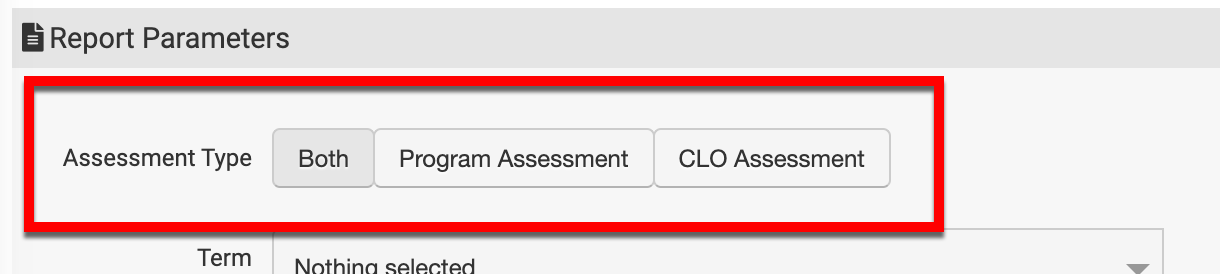
Learn more about platform analytics.
Assignments
Import Scores
-
Assignment Not Managed in AEFIS has been retitled to Import Scores; all reference to the assignment type Assignment Not Managed in AEFIS has been changed to Import Scores.
-
Date offsets have been removed when creating or editing these assignments for Courses, Course Sections, Co-Curricular Activities, and Co-Curricular Sections.
-
The Go to Scorebook option accessed via the assignment kebab menu has been disabled for this assignment type.

No Submission
-
No Submission in AEFIS has been retitled to No Submission; all reference to the assignment type No Submission in AEFIS has been changed to No Submission.
-
The due date functionality for this assignment type has been removed.
-
The Revert button has been removed from the Assignment Details page of an assignment.
-
When re-opening an assignment, users can define the status, due date, and the scoring due date.
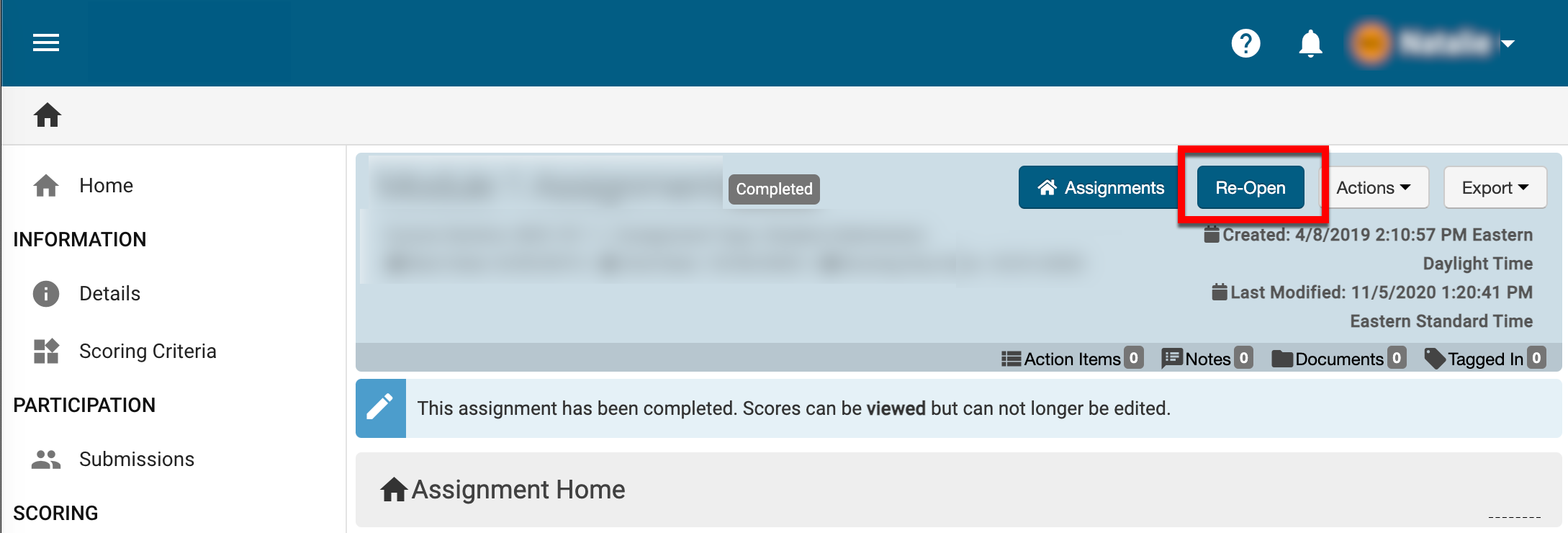
-
Statuses for these assignment types include Draft, Pending, Pending Scores, and Completed. Once published, the status will update to Pending Scores; once scoring is complete, the status will update to Completed.
Product Tip
When an assignment is in the Pending Scores status, the scoring due date can be edited. Once the status has automatically updated to Completed, the assignment must be reopened via the Assignment Homepage to allow edits to the scoring due date.
Student Submission
-
Student Submission in AEFIS has been retitled to Student Submission; all reference to the assignment type Student Submission in AEFIS has been changed to Student Submission.
-
When configuring the Start Date, Due Date, or Scoring Due Date fields, if they are configured as the same day, the platform will not save the configuration.
-
The Revert button has been removed from the Assignment Details page of an assignment.
-
The following fields can be updated on the Assignment Details page.
|
Status |
Edit Capabilities |
|---|---|
|
Draft |
|
|
Pending |
|
|
In Progress |
|
|
Pending Scores |
|
|
Completed |
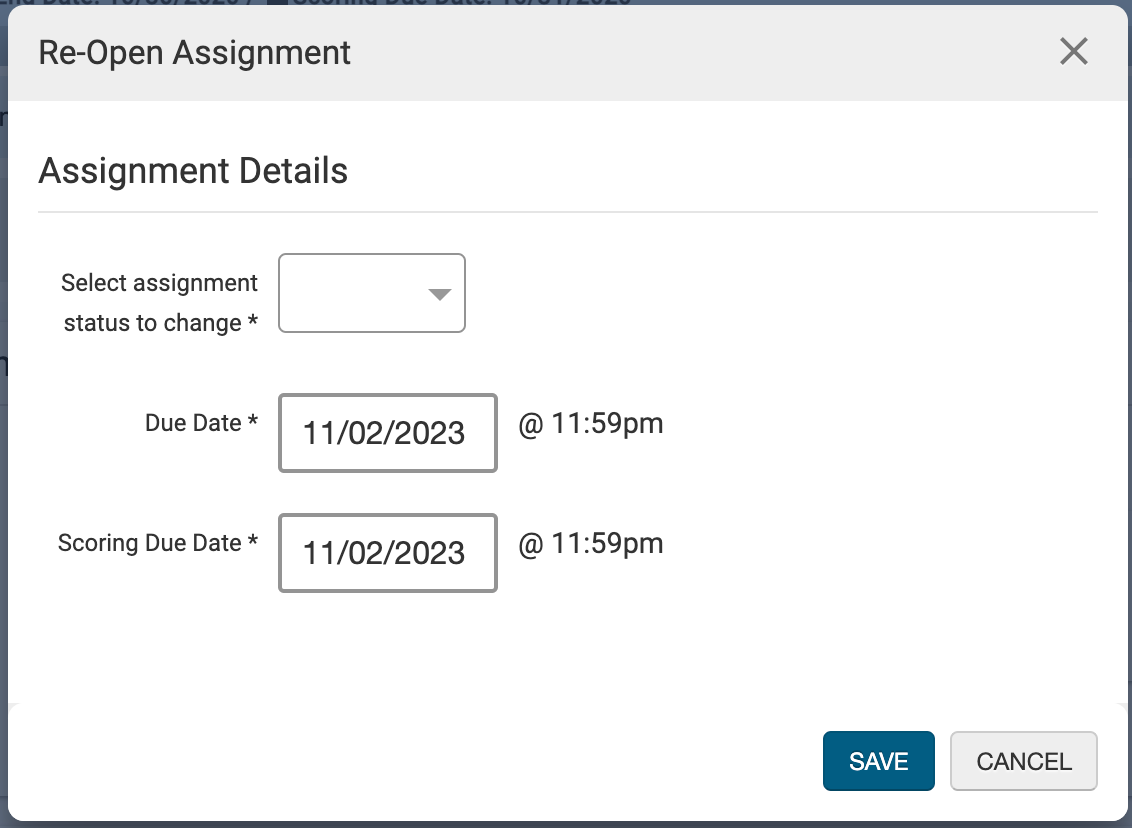
|
LMS Submission Only
-
LMS Converted Assignment has been retitled to LMS Submission Only; all reference to the assignment type LMS Converted Only has been changed to LMS Submission Only.
Courses & Co-Curricular Activities
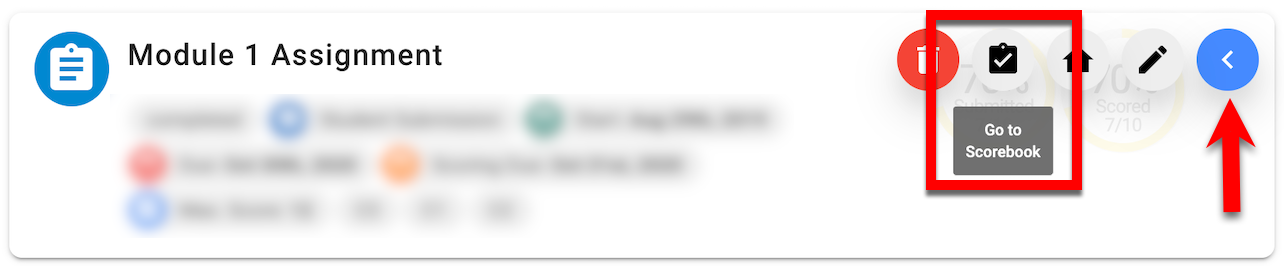
The Go to Gradebook kebab menu option for assignments displayed on the Course and Co-Curricular Activity Assignments page has been changed to Go to Scorebook. Additionally, the Pending Grades status for assignments that require scoring has been changed to Pending Scores. Learn more about Courses and Co-Curricular Activities.
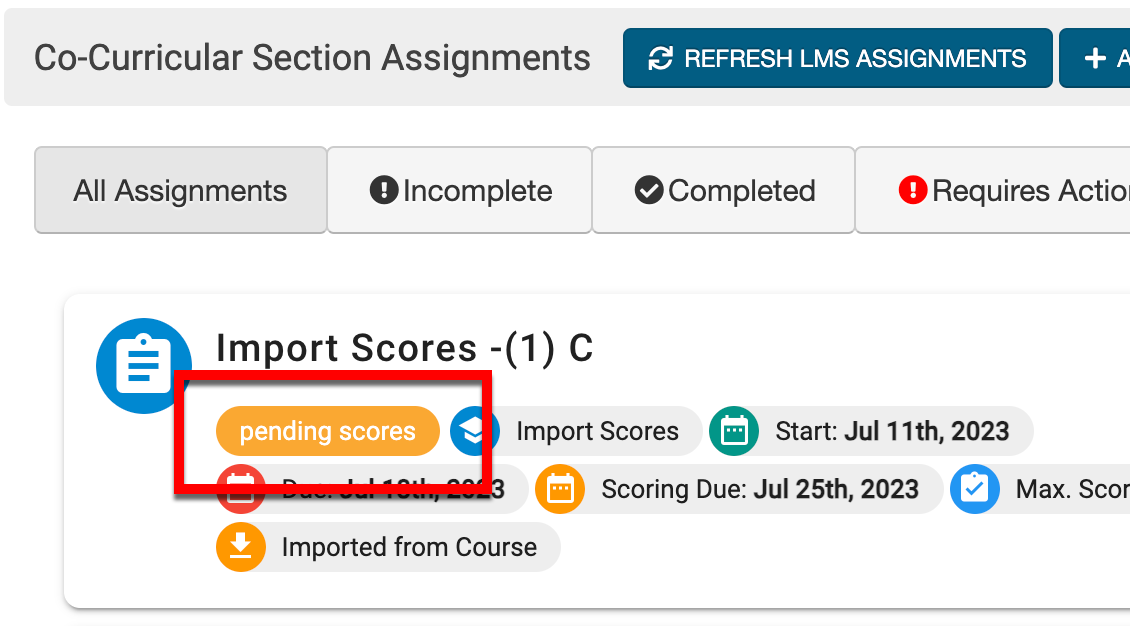
Course Sections & Co-Curricular Sections
Course Sections and Co-Curricular Sections have been enhanced to display a message indicating when section information was copied. This new information banner will include the latest copy date and the Course Section that was copied; this banner will be displayed on the following pages for Course Sections that were created via copy functionality. Learn more about Course Sections and Co-Curricular Sections.
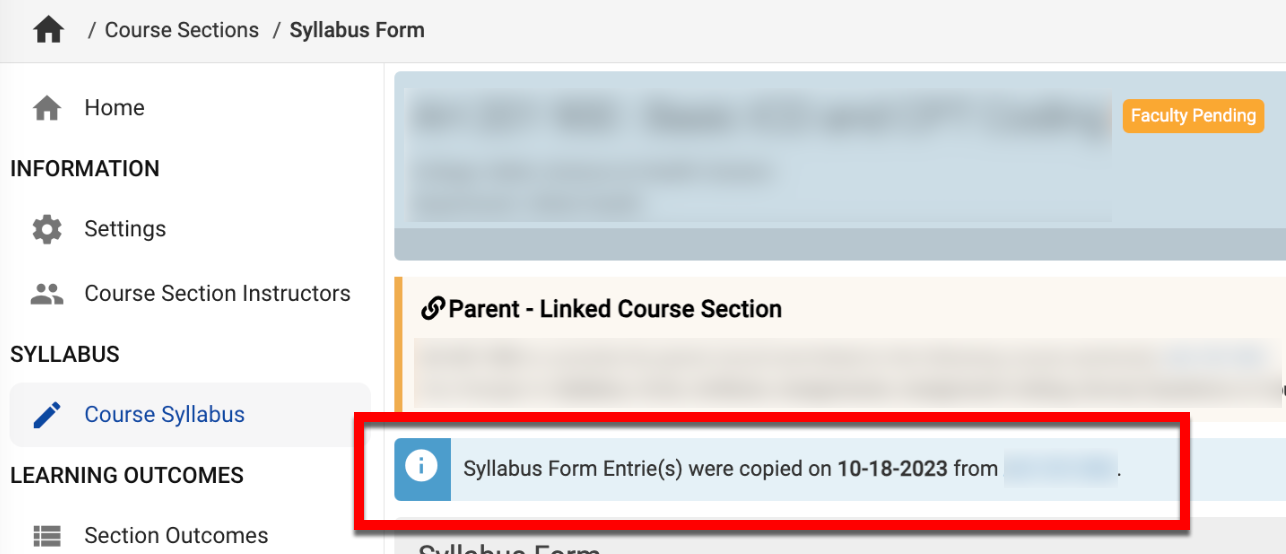
Organizational Hierarchy
Academic Policies
The platform has been enhanced to enable version functionality for Academic Policies, and updates will now only be applied to syllabi for current Terms. To support this enhancement, the configuration of the Academic Policies has been removed from the Information pages for all levels of the Organizational Hierarchy and can now be accessed through the new Academic Policies page.
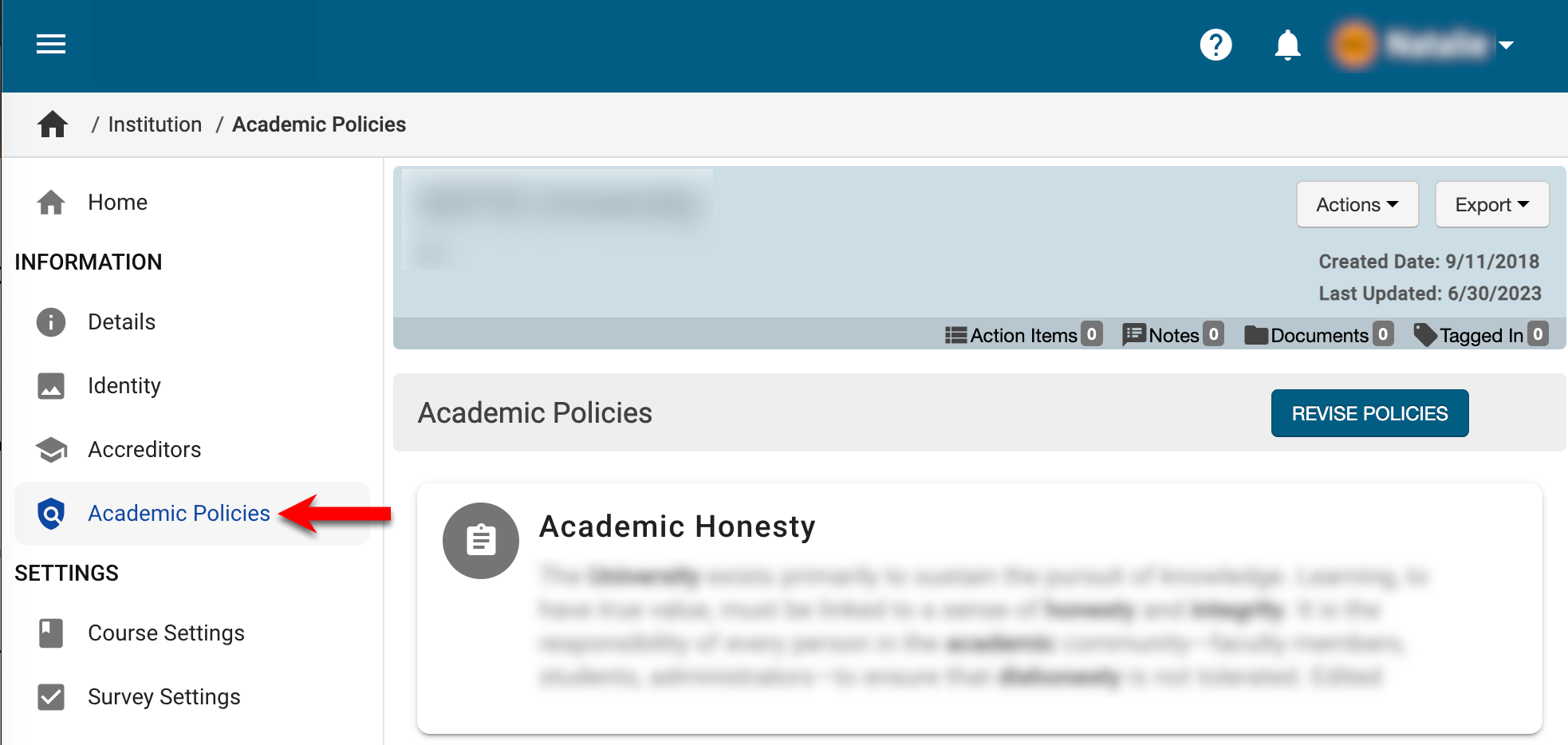
Survey Preview
Preview functionality at all levels of the Organizational Hierarchy has been enhanced to allow a preview of roll-up questions when a Survey is in Pending or In Progress status. Learn more about Institution-level Survey questions.
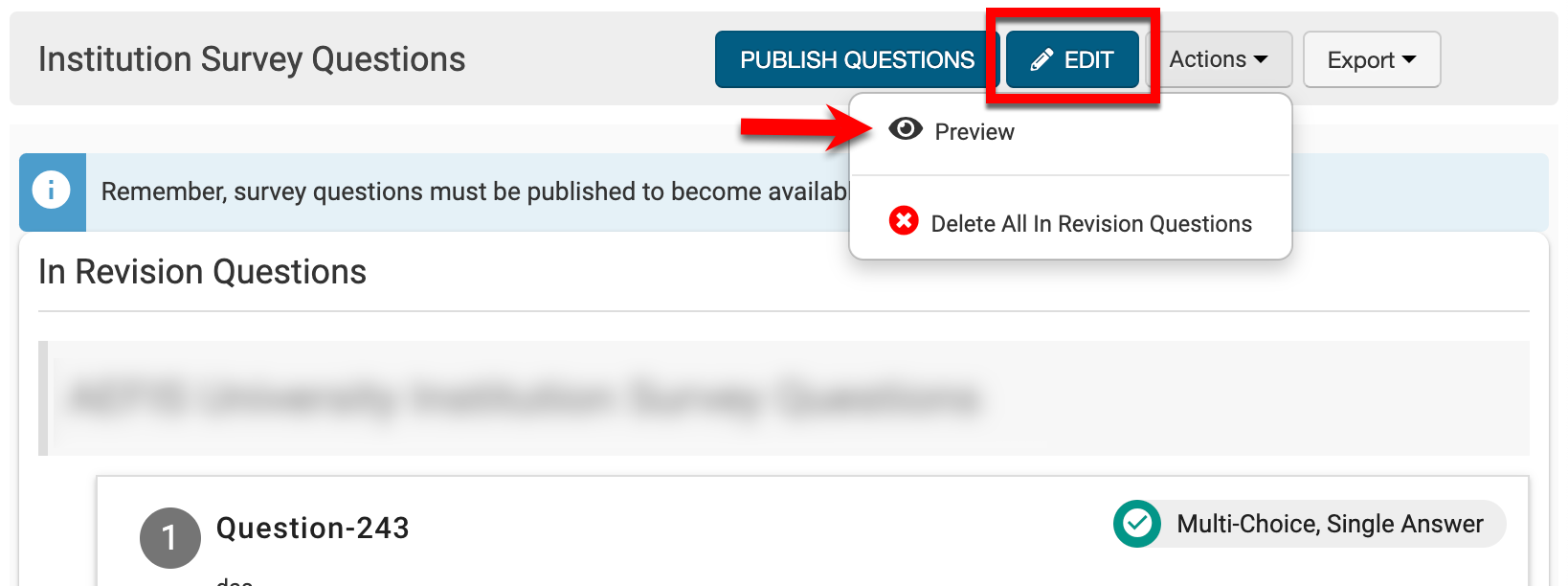
LMS Integrations
Blackboard
Integration capabilities have been enhanced to enable Instructors and administrators to now link to individual assignment rubric criteria in Blackboard. Additionally, on the Individual Assessment and Aggregate Assessment pages, assignment results can now be calculated on only the selected rubric criteria and not the entire grade of the assignment.
![]()

Programs
Assessment Page
When Program Assessments exist, the Assessments page of a Program will now display the version number for all assessments listed in the manager view; each version number can be clicked to automatically be redirected to that version.
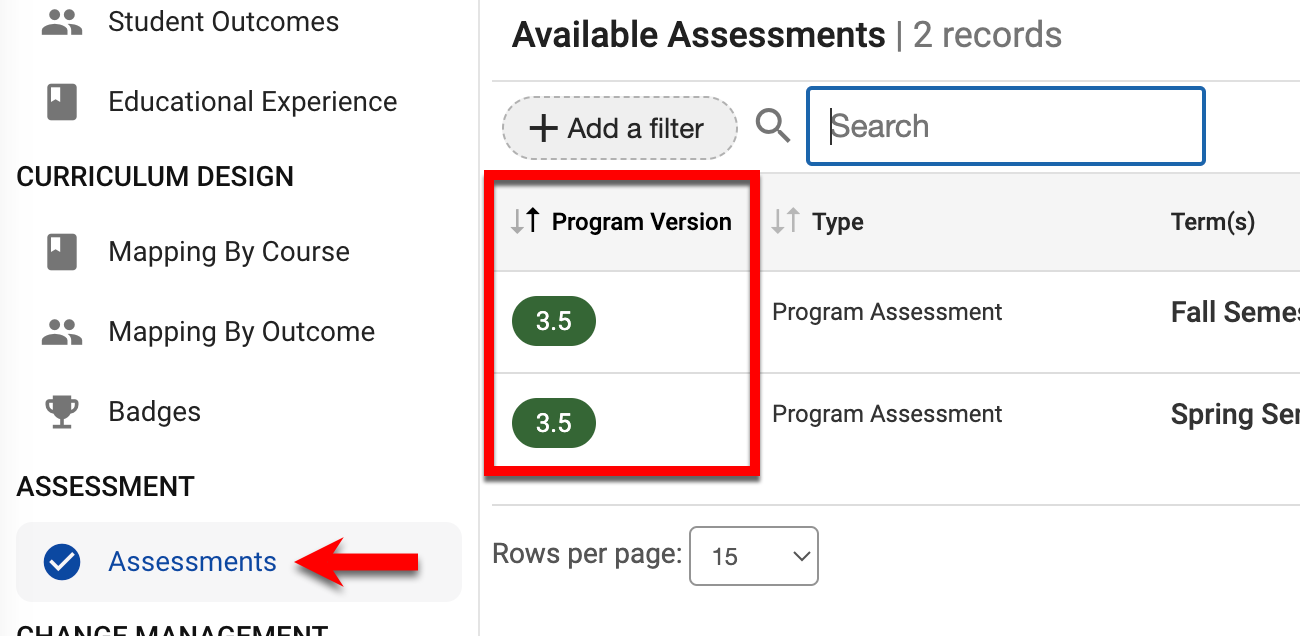
Proficiency Scale
When decreasing the number of Proficiency Scale levels, the Performance Goal setting has been enhanced to automatically update the selected Proficiency Scale level. Learn more about Programs.
Self Study
The Self Study Chair user role can now revert a Self Study From In Progress status to Draft status. When in Draft status, the template titles and content can be edited, and edits will overwrite any previously configured title and/or content. Learn more about Self Study.
Surveys
Survey Statuses
When a Survey is in Pending Results status, functionality has been enhanced to allow edits to the Results Available Date. Learn more about Surveys.
Institution-Level Survey Settings
The Survey Results Available email notification has been updated to change the default URL to the Institution Survey URL; previously, this URL navigated to the Survey Results page, causing roles-based-access conflicts. Learn more about Institution Survey notifications.
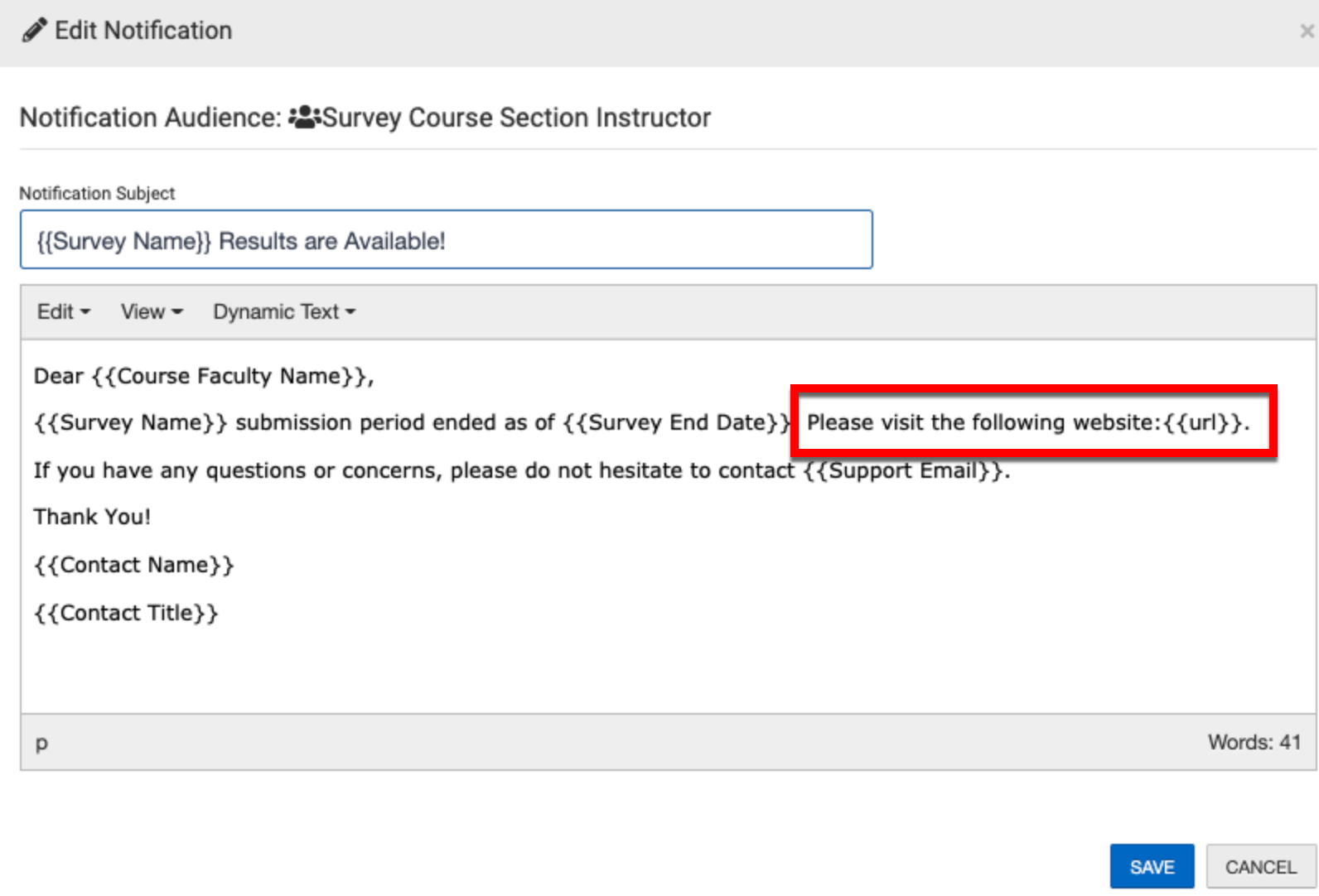
Survey Results Page
When Survey results exceed more than 500 text/memo question type responses, the Survey Results Aggregate page will display messaging to indicate the limit of 500 text/memo responses has been reached, and open-ended responses will not be displayed and, instead, can be exported. These excluded responses can be exported via the Export menu for the Survey Results Aggregate page.
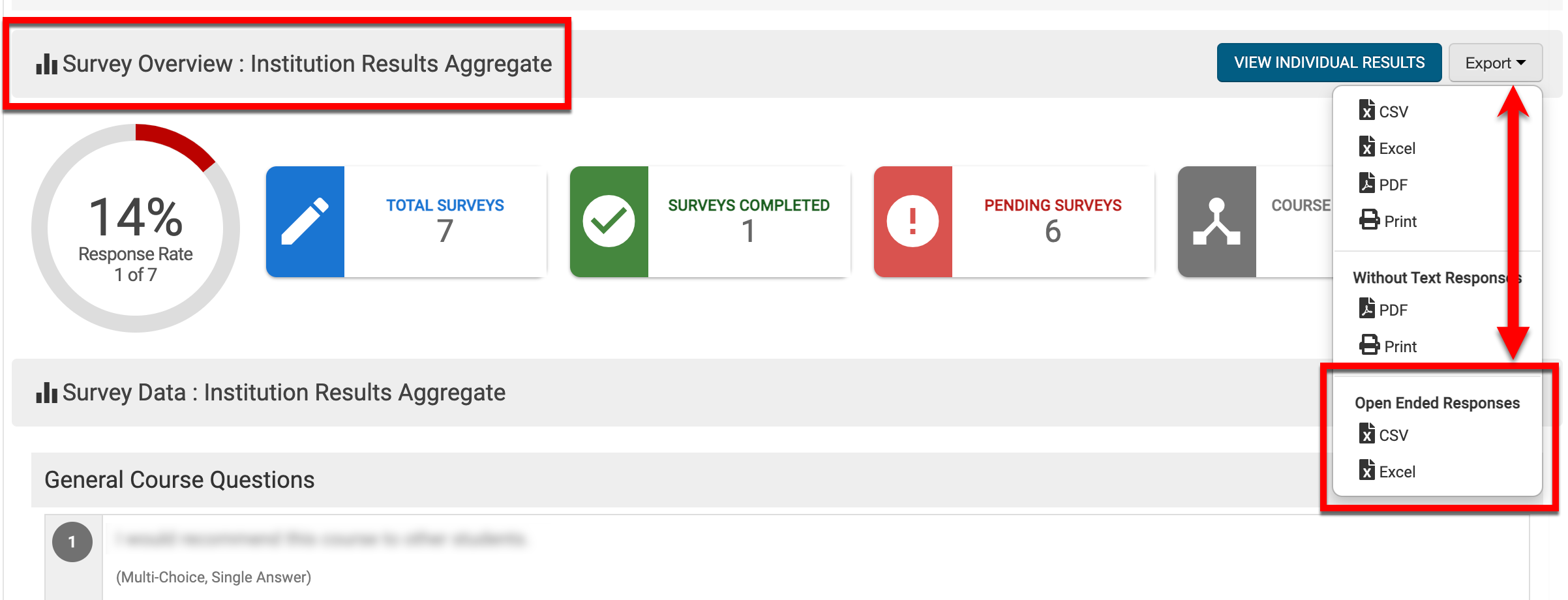
User Accounts and Roles
User Role Permissions
-
User role permissions were updated to enable the following roles to view Survey results when a Partial-Term Survey is completed.
-
Institution Survey Admin: Institution, College, Department, Course, and Course Section Survey Results.
-
College Survey Admin: College, Department, Course, and Course Section Survey Results.
-
Department Survey Admin: Department, Course, and Course Section Survey Results.
-
-
Permissions have been updated to expand report access for the following roles:
|
User Roles |
Reports |
|---|---|
|
Course Designer Roles |
Course and Course Section Audit Reports:
|
|
Department Committee Curriculum Office Institution Committee Provost Office |
Data Collection Reports:
|
|
Teaching Assistant |
Survey Reports:
Assignment Reports:
Assessment Reports:
|
User Accounts Manager
The Login As functionality on the User Accounts Manager has been temporarily removed due to performance issues. It will be re-added within the next few months after the HelioCampus Development Team has successfully completed the conversion of the manager to the new platform UI, which will resolve the identified performance issues. Learn more about the User Accounts Manager.
