A Survey Schedule is a plan or timetable that sets the ongoing timing of survey activities. Survey Schedules provide a structured framework for conducting surveys, including the selection of Survey Participants, the distribution and collection of Survey Forms, and the overall timeline for data collection.
Survey Schedules can be managed by navigating to Main Menu > Surveys > Survey Schedules.
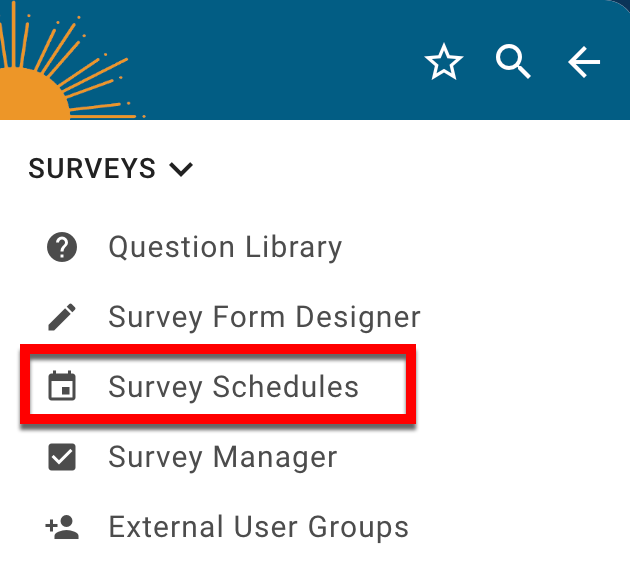
Survey Schedule Manager
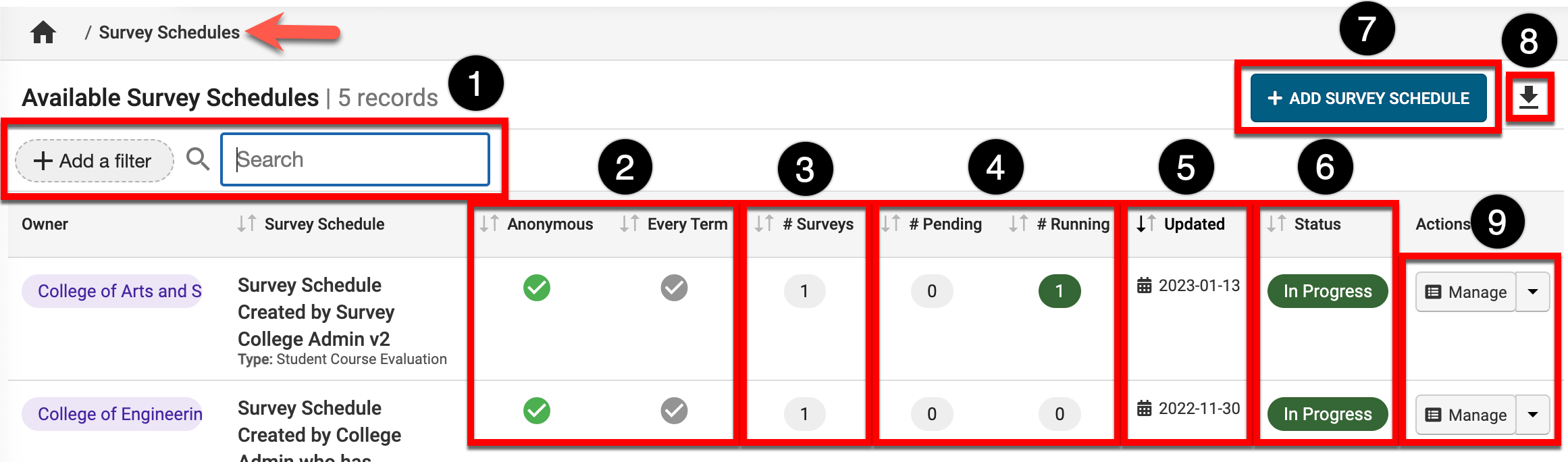
|
1 |
Search and filter functionality can be utilized as needed |
|---|---|
|
2 |
During Survey Schedule creation, Survey responses can be configured to be anonymous or the Survey Schedule can be configured to run every Term. |
|
3 |
The count of survey instances that are linked to the Survey Schedule. Linked Surveys can be reviewed via the Survey List section of the Survey Schedule Homepage. |
|
4 |
Pending: Indicates that the survey is scheduled, but has not yet started collecting responses. Running: Indicates whether a scheduled survey is in progress. |
|
5 |
Hovering over the date in the Updated column will display the creation and last updated details. |
|
6 |
The status of each Survey Schedule is displayed:
|
|
7 |
A Survey Schedule can be created by clicking +Add Survey Schedule. |
|
8 |
The manager view can be be exported in PDF or CSV format or printed. |
|
9 |
Manage can be clicked to view the Survey Schedule Homepage. Clicking the drop-down presents the following options for selection:
|
Survey Schedule Homepage
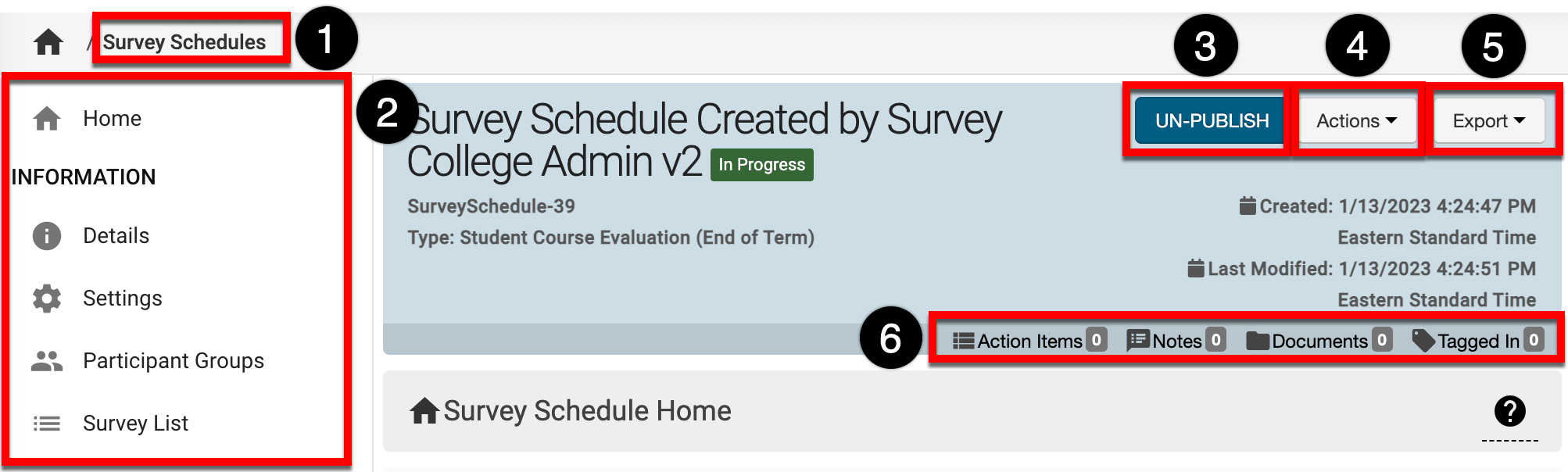
|
1 |
Survey Schedules can be clicked to return to the Survey Schedule Manager and select a different schedule. |
|---|---|
|
2 |
The left-hand menu can be utilized to navigate through various settings for a Survey Schedule. |
|
3 |
For Survey Schedules that are in Draft status, the option to click Publish will display. For Survey Schedules with the status of In Progress, the option to un-publish will display. |
|
4 |
The Actions drop-down menu is available on all pages when viewing a Survey Schedule:
|
|
5 |
The Export drop-down menu is available on all pages when viewing a Survey Schedule:
|
📔 Additional Resources
