Institution information can be accessed by navigating to Main Menu > Organizational Hierarchy > Institution and clicking Manage for the applicable Institution. Institution Details and Identity can be chosen from the Information section of the lefthand menu.
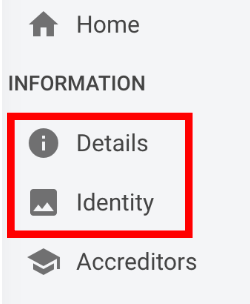
Details

Video Resource
Learn about the Institution contact and email settings by watching the quick walkthrough videos!
Institution Admins can edit the Institution name and the website URL, as well as add a description and mission statement for the Institution. When editing the Website URL field, ensure the input matches the platform production site URL for the Institution. Any email notifications sent from the platform that include the Dynamic Text field {{URL}} will be derived from this field.
![]()
Beneath the general details of an Institution is the Contact Settings section; this section is segmented into two tabs for academic and technical contact settings.
|
Academic Contact Settings |
Technical Contact Settings |
|---|---|
|
This contact information could be for a singular person or for an office that handles academic queries e.g. course evaluations, etc. |
This contact information could be for a singular person or for an office that handles technical queries such as an Institution's IT Department. |
The Name and Email Address fields in this section are used when adding Dynamic Text into emails sent from the product. This section is segmented into two tabs.
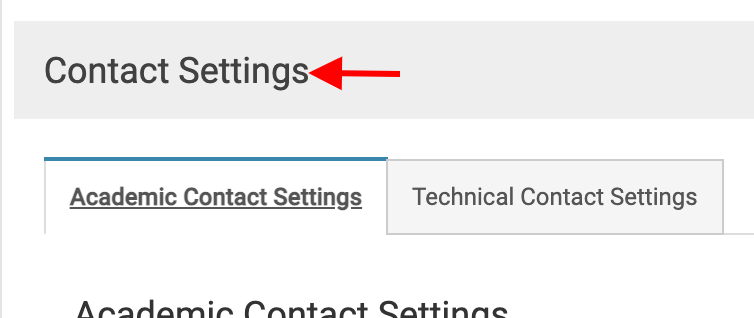
The address entered into the Name, Email, and Signature fields for either contact setting are fields that can be added via Dynamic Text to email notifications sent from the platform.
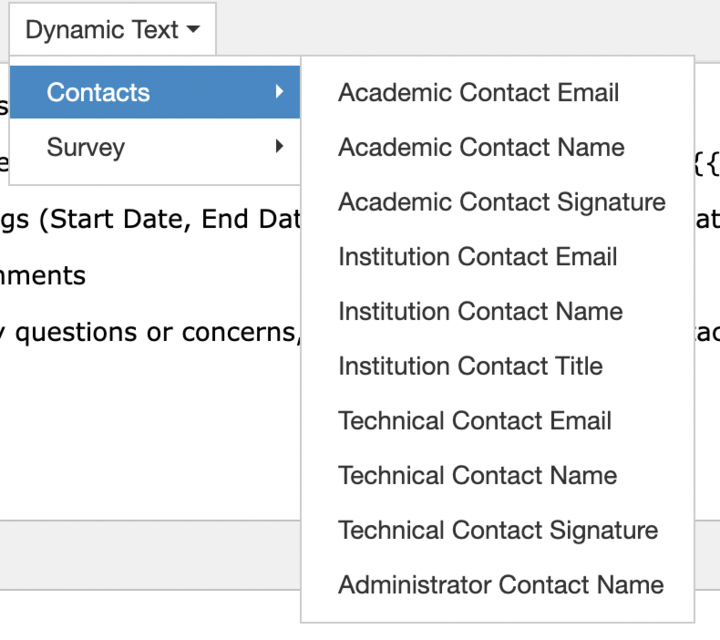
Identity

Video Resource
Learn about uploading an Institution logo by watching a quick walkthrough video!
Product Tip
Logo images will be automatically resized to 45x45 pixels upon upload although it is recommended that high resolution images be utilized to ensure proper display of the logo upon resizing. The uploaded image will display at the top of the Main Menu.
The Institution Email Settings section defines the email address that is used as the Send From address for all email notifications sent from the platform. The text entered into the From Email Name should be indicative of the Institution to prompt learners and faculty to view the email. The Default Email Template field should always be assigned the Main Template to use when sending email notifications from the platform.
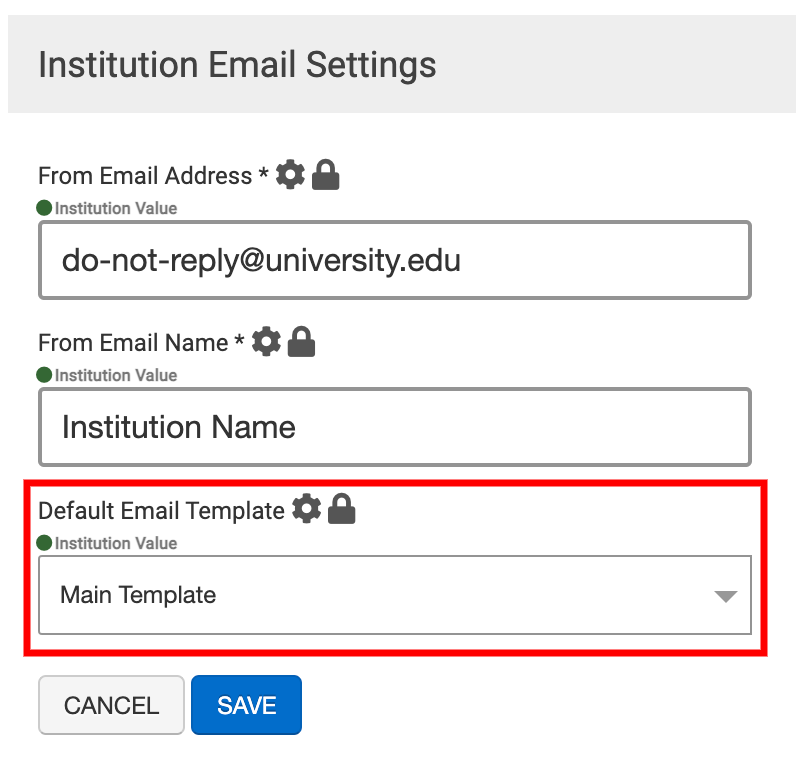
Product Tip
The From Email Address field can be set up as a do not reply email. When set up with a do not reply email, the notifications used in various platform features should include a valid email for users to utilize for questions.
![]()
