The Standards Library can be accessed by navigating Main Menu > Self Study > Standards Library. User roles who have access to the Standards Library include:
-
Institution Admin
-
College Admin
-
Department Admin
-
Evidence Bank Curator
-
Evidence Contributor
-
Self Study Chair
-
Self Study Institution Chair
-
Self Study Liaison
-
Self Study Section Editor
-
Self Study Section Approver
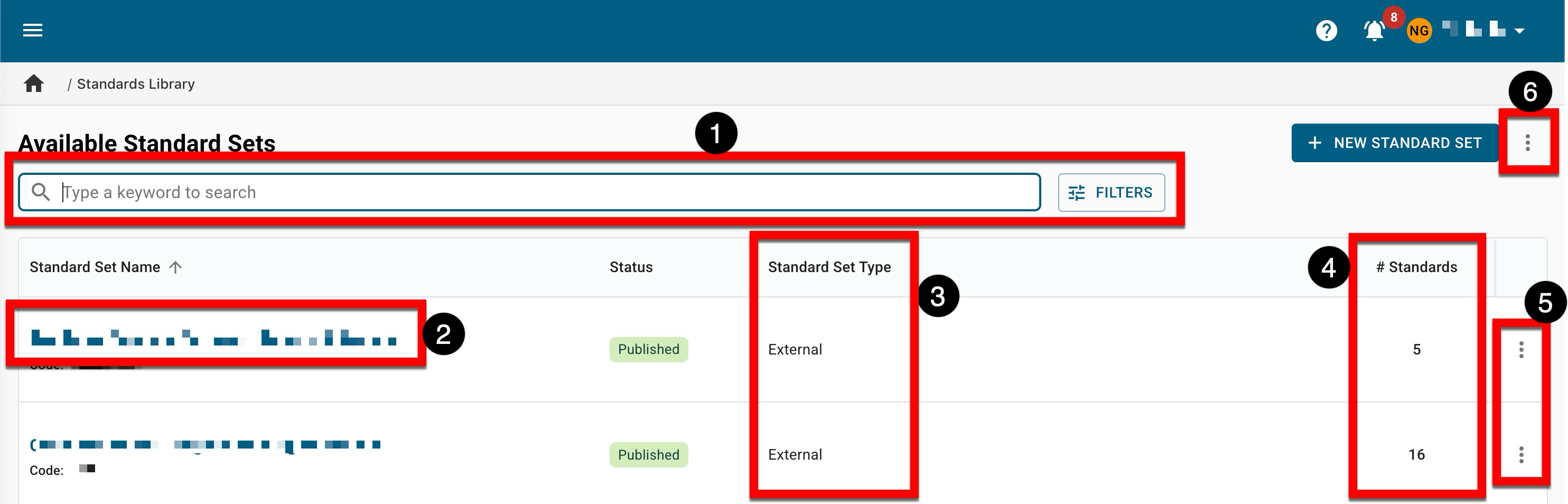
|
|
|---|---|
|
1 |
Search functionality is available, and by clicking the Filters option, specific filters can be applied. Once filters have been applied, they will display below the search bar and can be removed individually (1) or in bulk (2). 
|
|
2 |
Clicking the name will display the Standard Set Homepage. |
|
3 |
The hierarchy level to which the standard set belongs
|
|
4 |
The number of standards associated with the standard set. |
|
5 |
By expanding the kebab and selecting View Details, a drawer will open to display quick glance information, including the description, owner, related standards, and more. |
|
6 |
The manager view can be exported to CSV format. Users assigned read-only access to the Standards Library do not have access to export functionality and are unable to export standard sets. |
Standard Set Statuses
|
Draft |
When standard sets are imported during implementation or manually created post-implementation, they are all in Draft status, and edits can be made as needed before publishing via the Standard Set Homepage. 
|
|
Published |
Once a standard set is in Published status, edits can no longer be made unless the standard set is transitioned to a status of In Revision via the Standard Set Homepage. 
|
|
In Revision |
When a standard set is revised via the Standard Set Homepage, the Standard Set Manager will display the most recent version in Published status and an In Revision version of the same set. 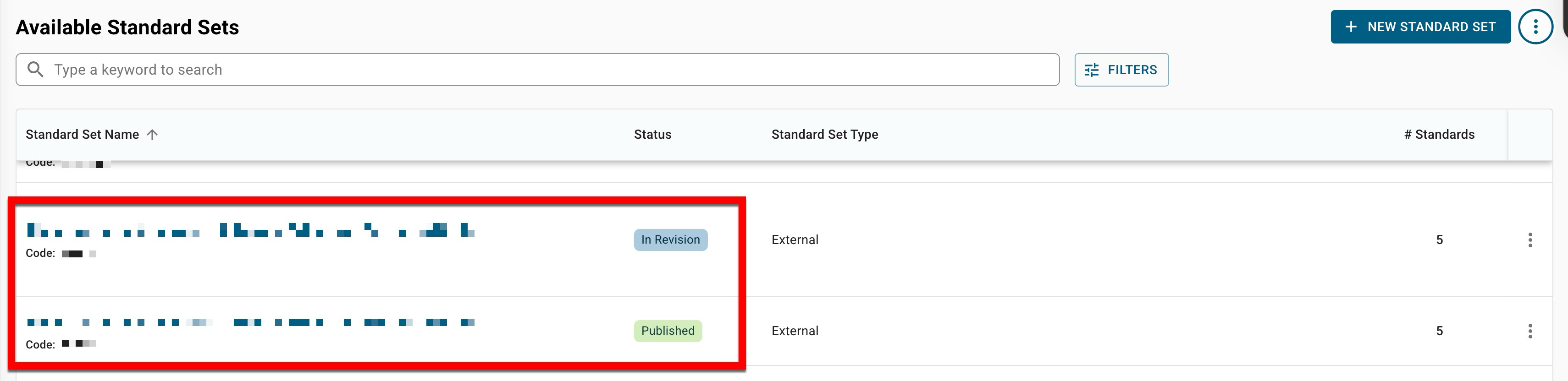
When revising a standard set, a dialog box will display, and the checkbox can be checked to update all in-progress self studies with the updated standards. While in revision, edits can be made to the version in In Revision status. 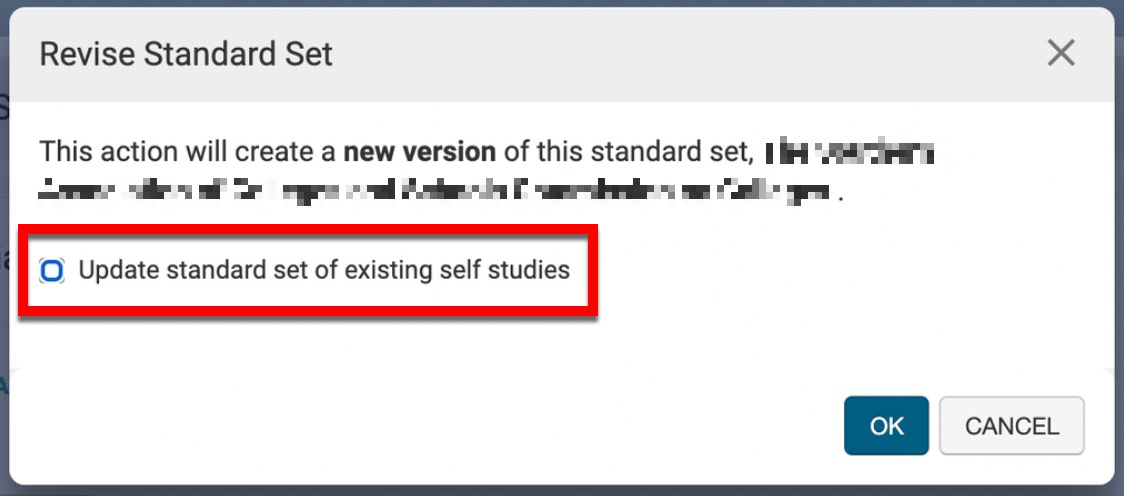
|
|
Archived |
This status indicates that the standards are discontinued. Archiving a standard set is a manual process performed via the Standard Set Homepage. 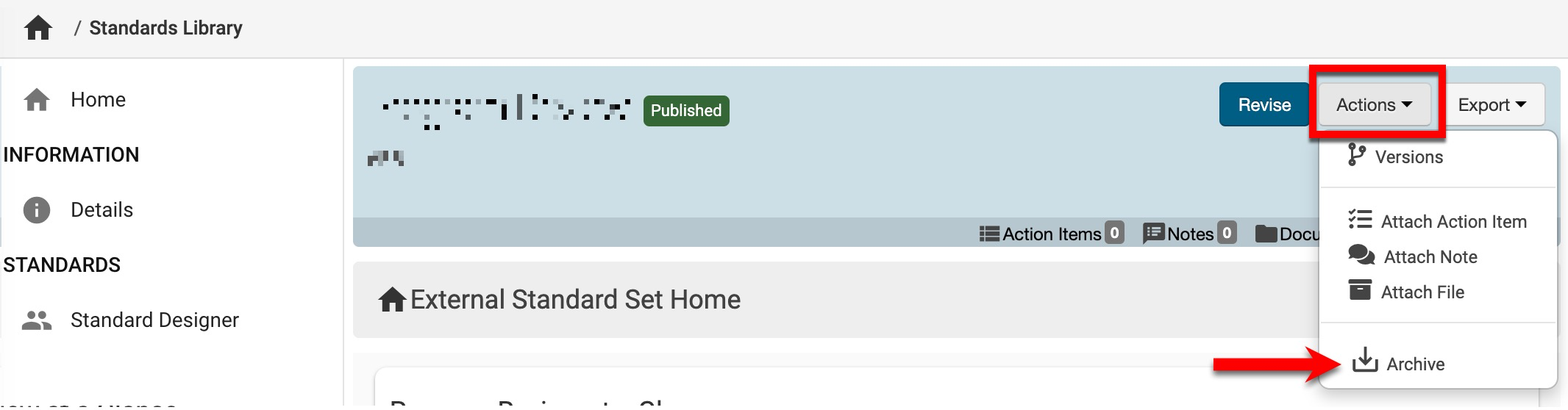
|
Standard Set Homepage
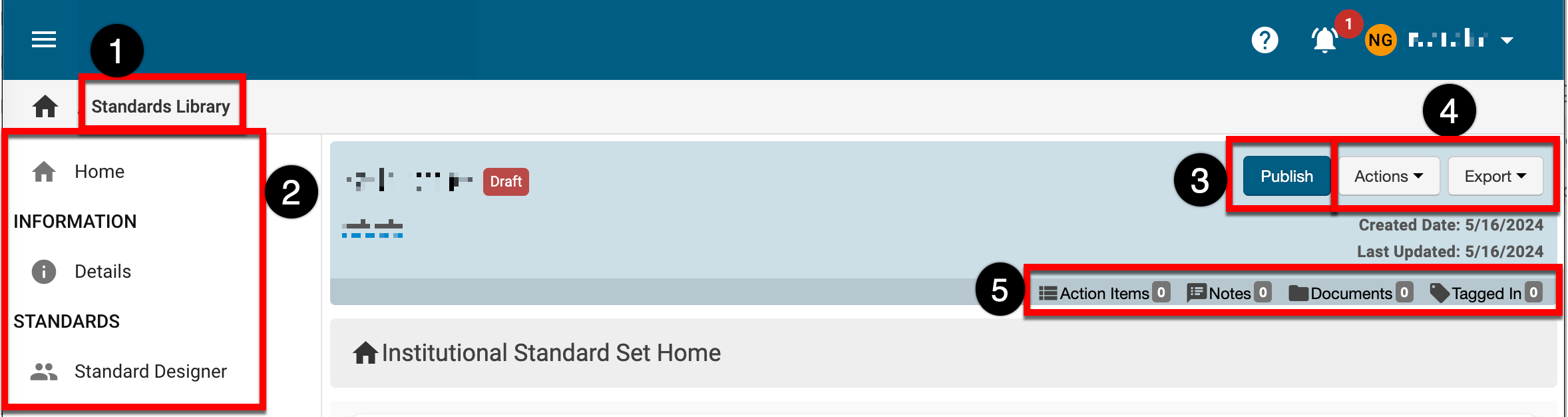
|
|
|---|---|
|
1 |
Standards Library can be clicked to return to the Standards Library Manager and select a different standard set. |
|
2 |
The left-hand menu can is used to navigate various settings for a standard set. Details: Displays the information added during the creation of a standard set. This includes the code, name, description, standard set type, and owner. Standard Designer: The Standard Designer associates standards via the platform interface or template import. |
|
3 |
The option to publish or revise will display based on the status of a standard set. Learn more about standard set statuses. |
|
4 |
The Actions drop-down menu is available on all pages when viewing a standard set:
By selecting the Export drop-down, the Standard Set Homepage can be exported to print or PDF format. |
|
5 |
The count of action items, notes, documents, and locations where a standard set has been tagged. This information can be viewed in more detail by scrolling to the bottom of the Standard Set Homepage. Users can click each tab (1) to view existing items and click the Add button (2) to attach new items, notes, documents, and tags. 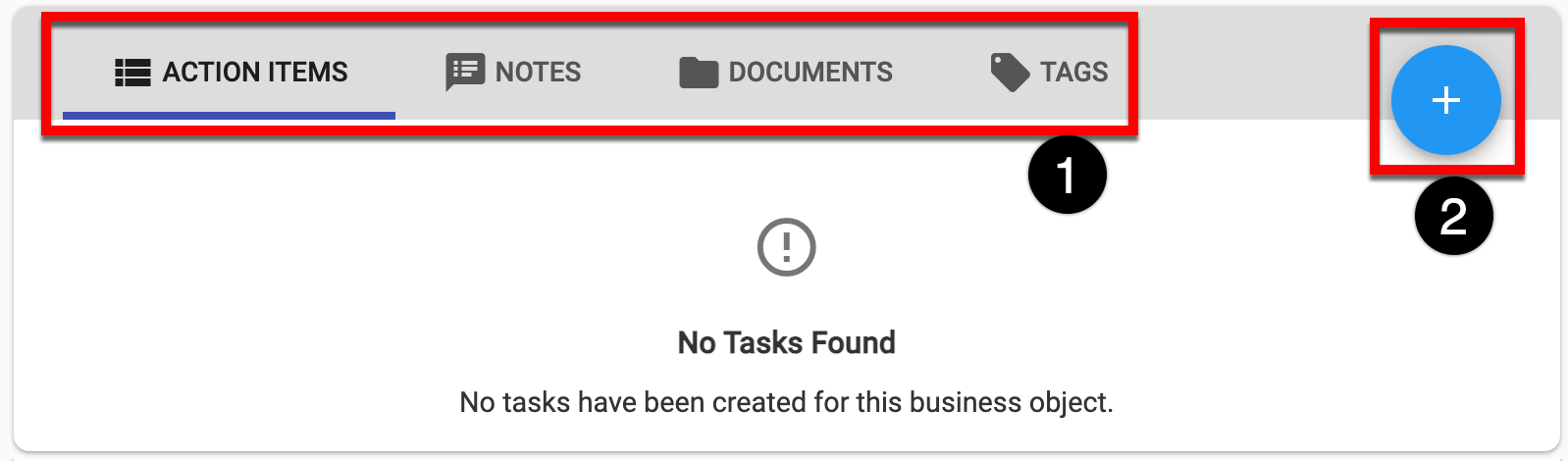
|
📔 Additional Resources
