📙 Knowledge Base Tip: Reviewing the Data Collection article before managing Data Collections is recommended.
Data Collections can be managed by navigating to Main Menu > Data Collections > Data Collection Manager.
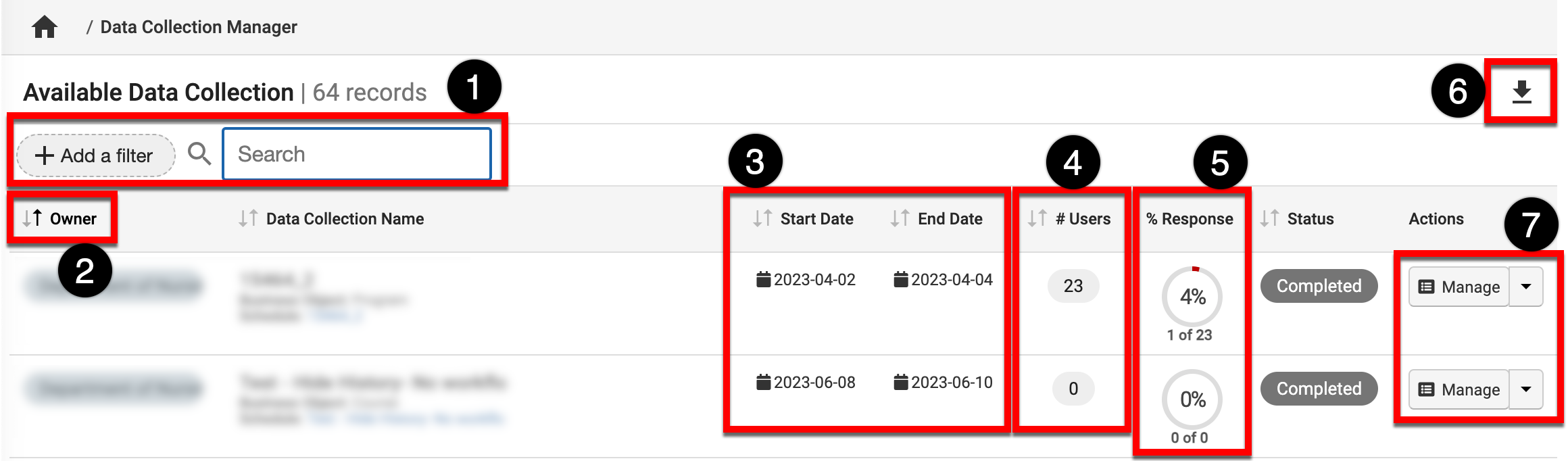
|
|
|---|---|
|
1 |
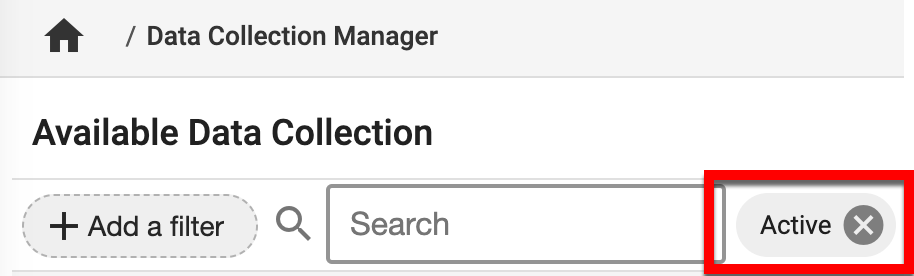
Search and filter functionality. If filters have been applied, they will display beside the search field and can be removed by clicking the X. |
|
2 |
The owner of a Data Collection. 📙 Knowledge Base Tip: Review the Data Collections article to learn more about Data Collection ownership. |
|
3 |
The period of time that the Data Collection will be available to users. |
|
4 |
The total count of users configured to participate in a Data Collection. |
|
5 |
Number of Data Collection forms that gone through the entire Data Collection Workflow. |
|
6 |
The manager view can be exported to CSV format or printed. |
|
7 |
To view the homepage for a Data Collection, click Manage. |
Data Collection Statuses
|
Pending |
Initial status of Data Collections once created; dates, email notifications, and business objects can be edited. |
|---|---|
|
Active |
Once the activation date has been reached, Data Collections will update to Active status. |
|
In Progress |
Once the start date has been reached, Data Collection forms will be generated and distributed based on workflow configuration. While in this status, forms can be worked on and transitioned through a Data Collection workflow. |
|
Completed |
Once the end date has been reached, Data Collections will update to Completed status, and all forms are finalized, disabling any further edits. |
Data Collection Homepage
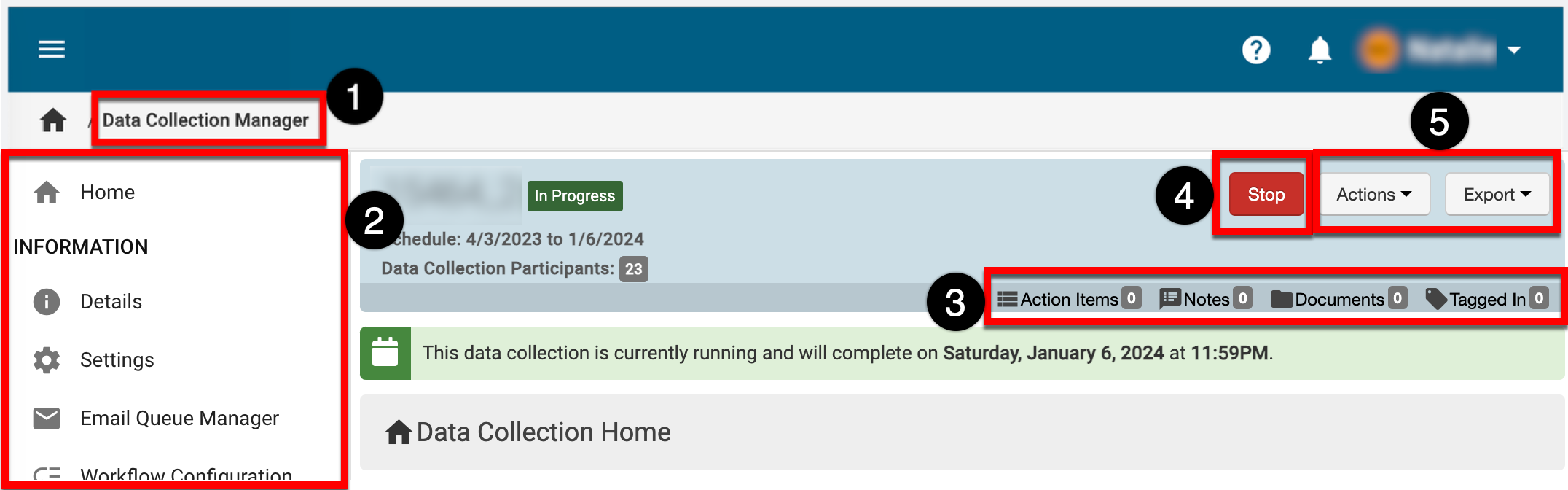
|
|
|---|---|
|
1 |
From any page accessed via the Data Collection Homepage, Data Collection Manager can be clicked to return to the manager view and select a different Data Collection. |
|
2 |
The left-hand menu is used to navigate through various settings and configuration options: Home: The Data Collection Homepage displays helpful information such as basic statistics about a Data Collection. Details: Displays Data Collection details (name, business object, etc.) and participant groups. Learn more about Data Collection details. Settings: The Settings page can be used to configure Data Collection Schedule Settings, Workflow Task Method, and email notifications. Learn more about Data Collection settings. Email Queue Manager: Emails sent to Data Collection participants can be reviewed and managed via the Email Queue Manager page. Workflow Configuration: The Workflow Configuration page can be used to customize the emails based on the workflow routing. Learn more about Workflow Configuration for a Data Collection. Assignments: The Assignments page allows users to assign or unassign a business object. For example, if a Data Collection form is a program-based form, the Assignment page will assign all Programs available in the platform; Programs can also be unassigned. Participants: Users included in a Data Collection are displayed via the Participants page; preview reset form functionality is available for all participants. Workflow Status: Displays the number of forms in each stage of the workflow. Associated Collections: The Associated Collections page can be used to see Data Collections that have been generated. Submitted Forms: Data Collection results can be reviewed via the Submitted Forms page. |
|
3 |
The count of action items, notes, documents, and locations where a Data Collection has been tagged. This information can be viewed in more detail by scrolling to the bottom of the Data Collection Homepage; each tab (1) can be clicked to view existing items. New items, notes, documents, and tags can be added by clicking the ➕ . |
|
4 |
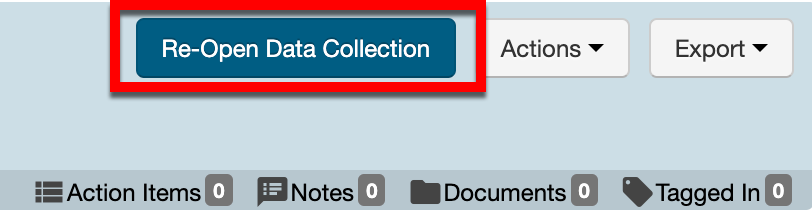
Data Collections can be stopped; once stopped, the Data Collection Homepage will display a Re-Open Data Collection. When re-opening a Data Collection, the option to edit the end date is available. |
|
5 |
Actions:
Data Collections can be exported to PDF or printed. When exported, only the current page being viewed will export. |
📔 Additional Resources
