📙 Knowledge Base Tip: It is recommended to review the Institution Assessment article prior to adding Institution-level Survey questions.
Product Tip
Survey questions are also available at all levels of the Organizational Hierarchy. Institution, College, and Department Admins may set hierarchy-level defaults for the management of survey questions and the platform features that interface with them. Additionally, settings can be locked to prevent them from being configured at a lower level of the Organizational Hierarchy.
Add Questions via the Question Library
-
Click Add Survey Questions to create a template and open the Institution Question Designer.
-
To add an existing question from the Question Library, click View Library.
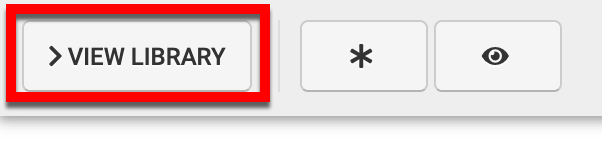
-
Via the Question Library drawer, the search field can be used to search for a question.
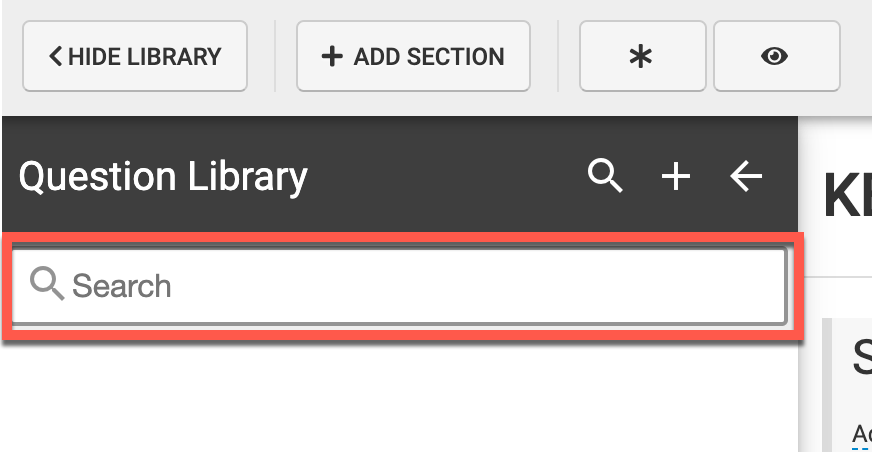
-
Questions related to the search input will be displayed for selection; the search input will be highlighted in each question for reference. Search results will display the question type as well as the owner of the question.
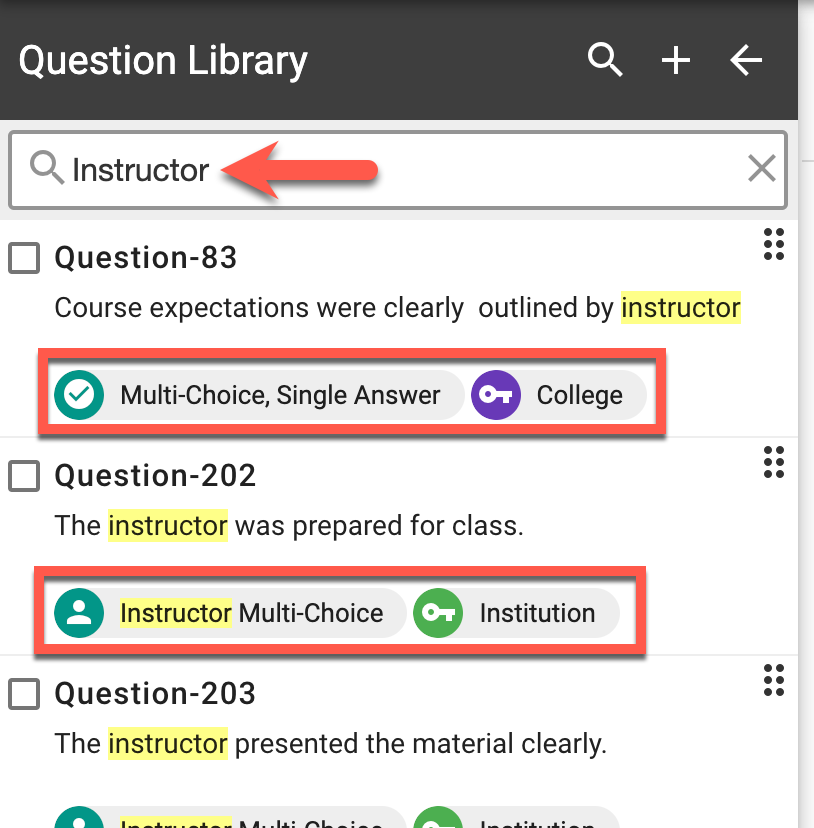
-
To be added, questions can be selected via checkbox or dragged and dropped.
-
📙 Knowledge Base Tip: Once a question has been added, the Configure Institution Survey Questions article can be reviewed to configure questions as needed for the purpose of the template.
|
Selection via Checkbox |
Selection via Drag and Drop |
|---|---|
|
Enable the checkbox for a question(s) and click ➕ to add the question(s) to the template. 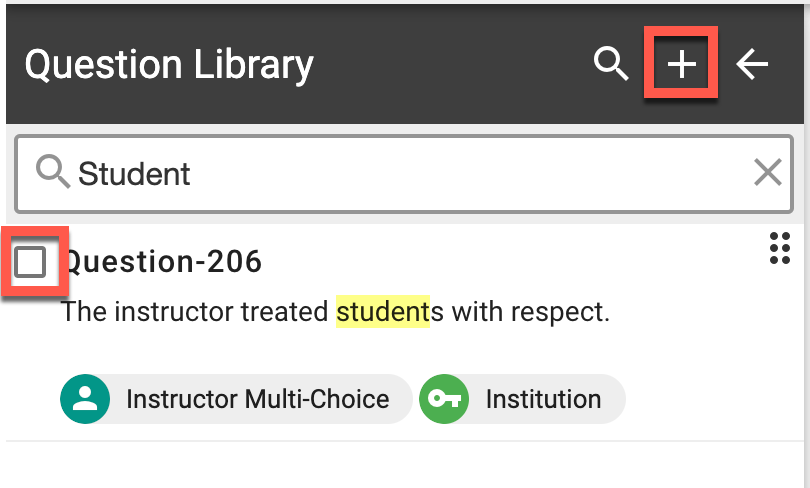
Via the Question Library popup, define the section that the question(s) should be added to. 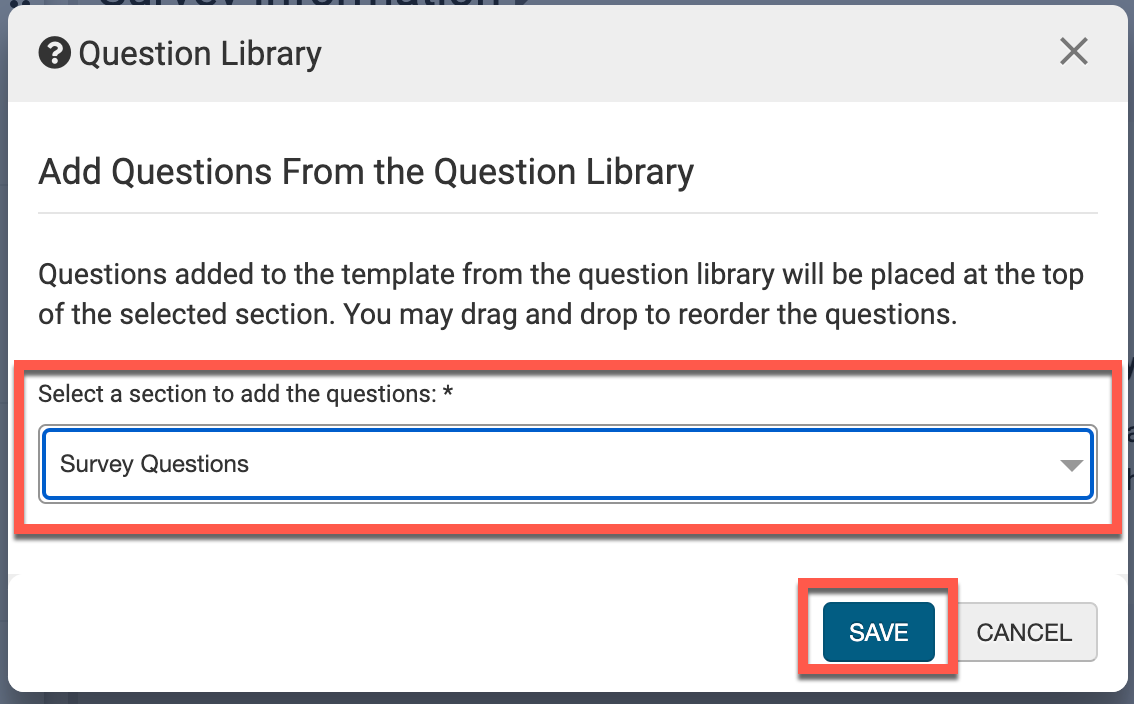
|
Click and hold the drag and drop option. 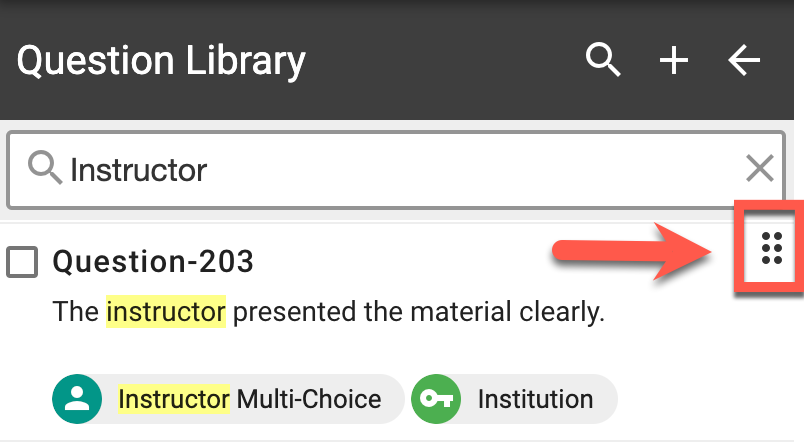
Drag the question to the section that it should be added to and release the click and hold to drop the question into the section. 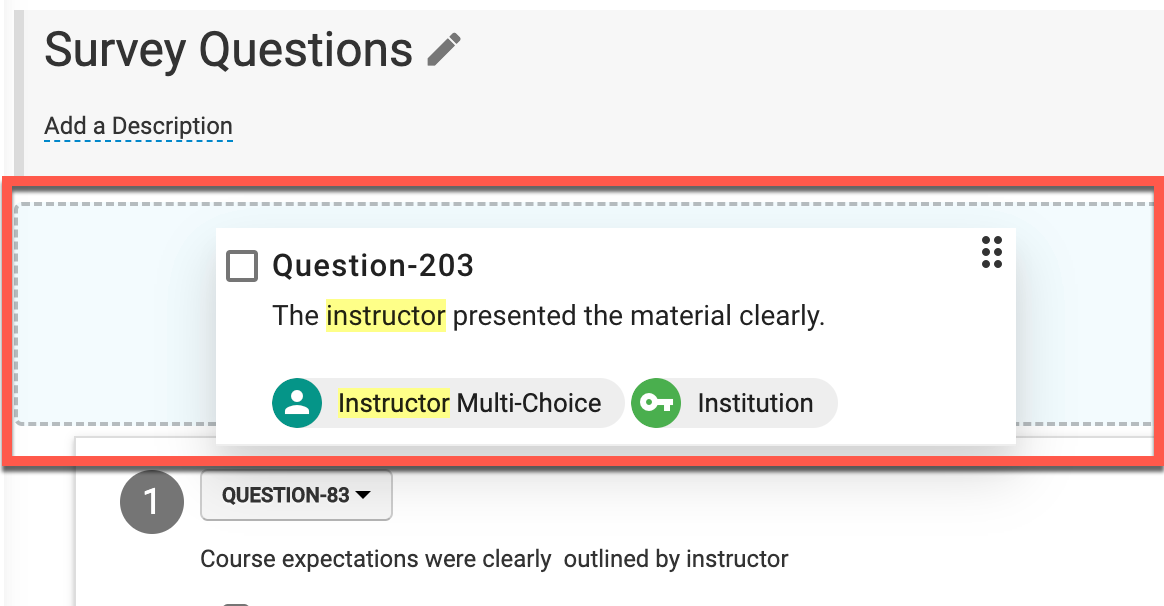
|
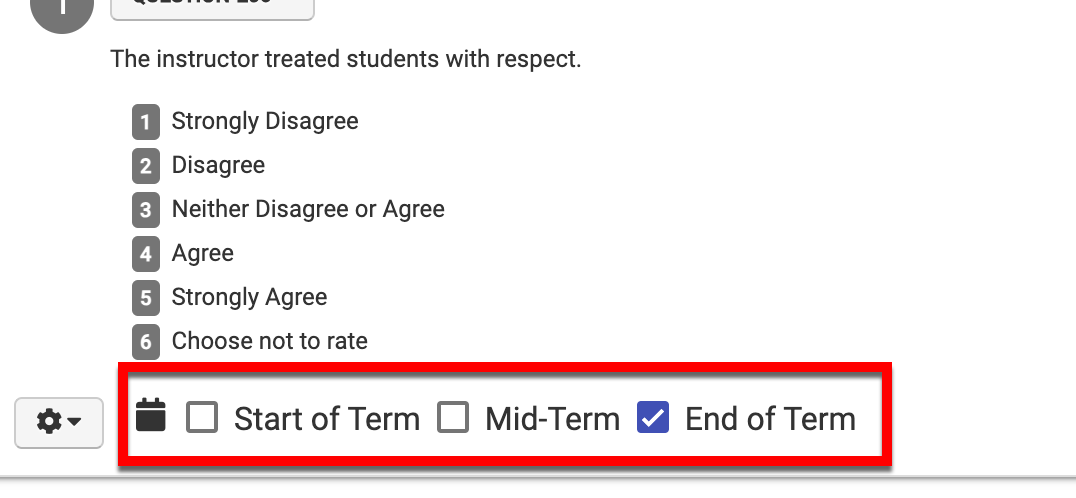
Once a question is added, check one of the term boxes to define question availability by survey type. Once questions are added, exit the Institution Question Designer and click to Publish Questions. Once published, the Institution-level Survey questions will cascade to Colleges and Departments within the Organizational Hierarchy.
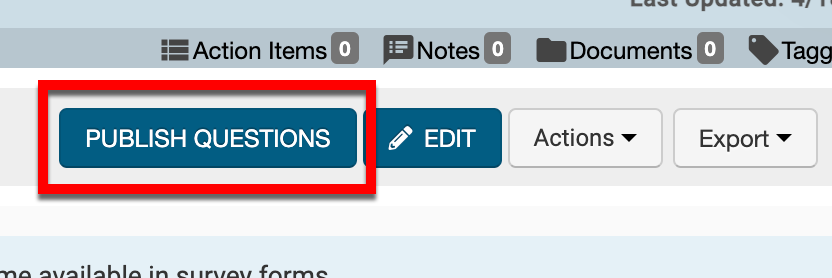
Add New Questions
-
To add a new question for an Institution (e.g. a question not preexisting in the Question Library), select the ➕ from the the Institution Question Designer.
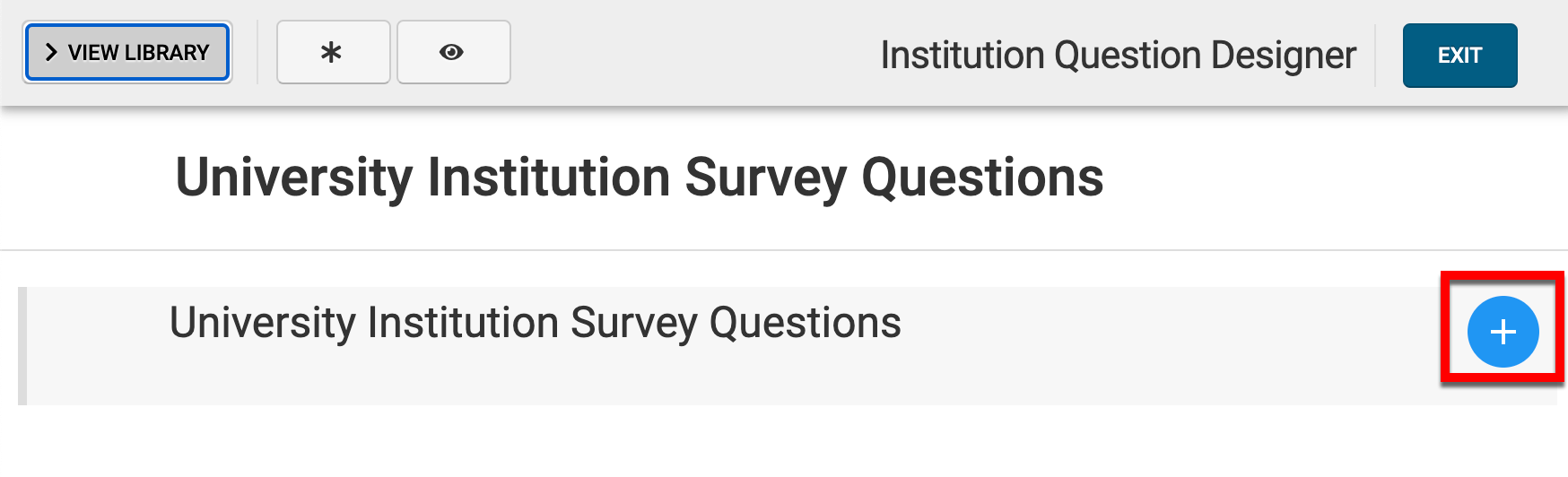
-
Via the +Add Question pop-up, select the question type from the left-hand menu and configure the question as applicable.
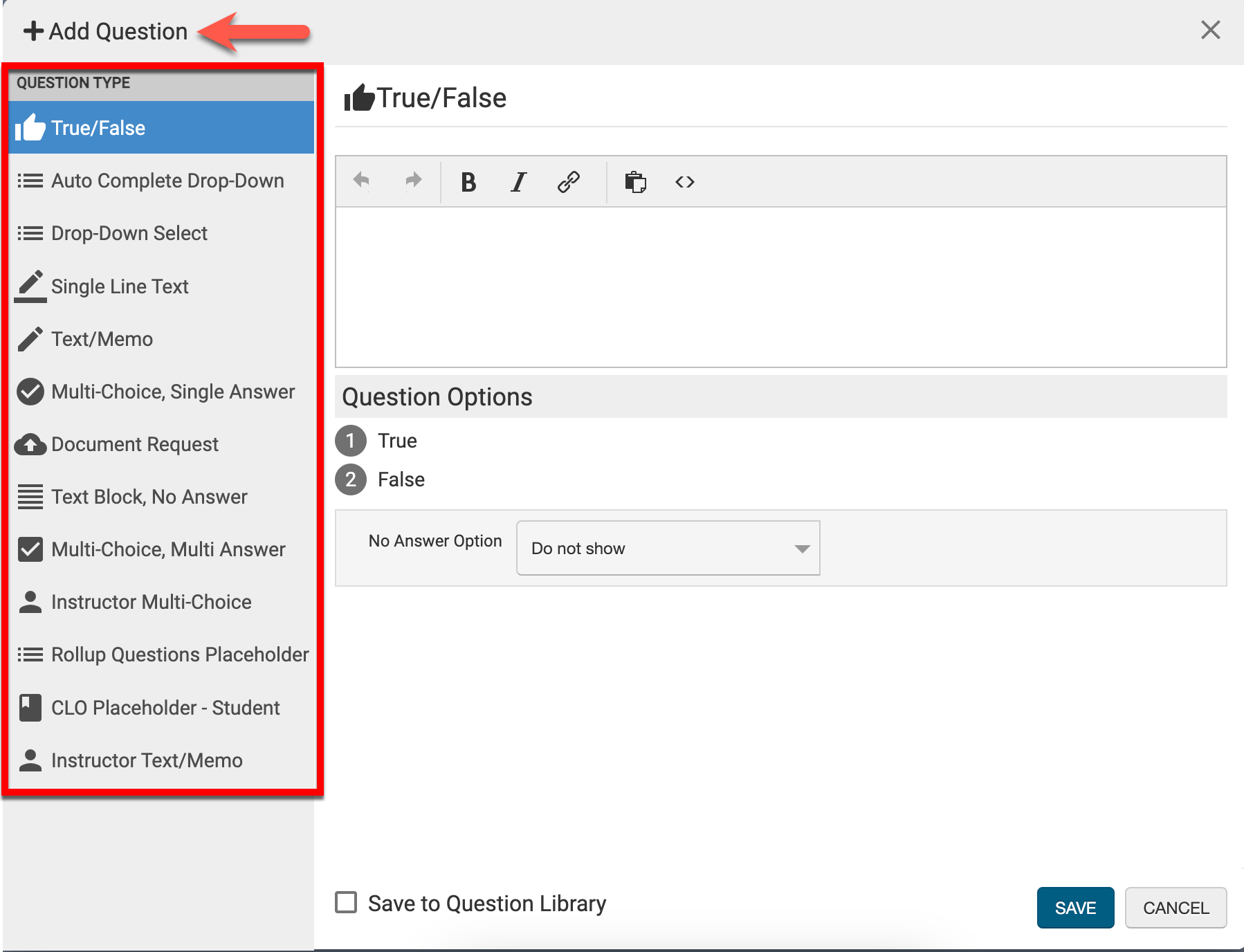
-
To save the new question to the Question Library for use in future Survey Templates, enable the Save to Question Library checkbox.
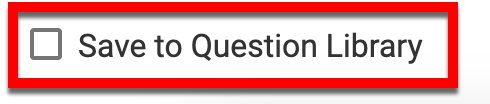
-
-
Once the configuration of a question is complete, click Save.
-
Once a question has been added, define the schedule of the survey by enabling one or more of the term checkboxes.
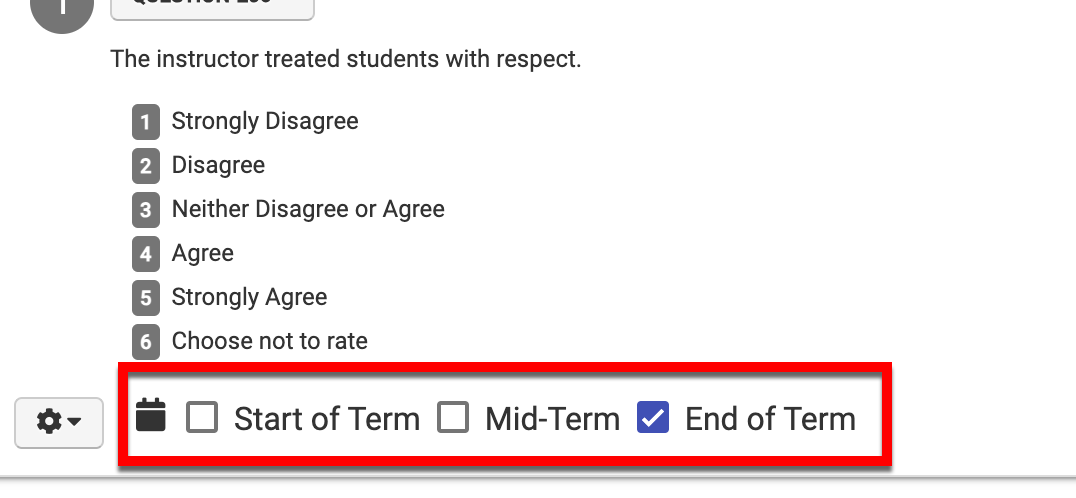
-
Once edits have been made, exit the Institution Question Designer and click Publish Questions. Once published, the Institution-level Survey questions will cascade to Colleges and Departments within the Organizational Hierarchy.
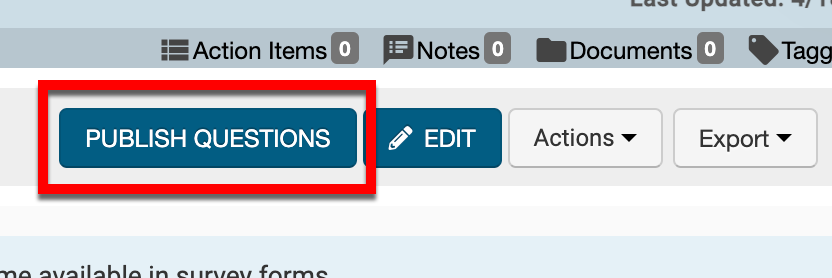
Revise Survey Questions
-
To revise Institution-level Survey questions, click Revise Questions.
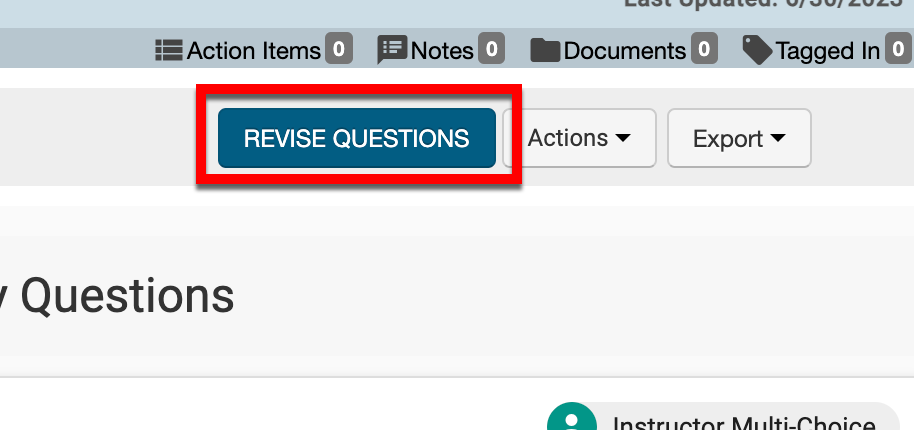
-
Once in revision, click Edit to open the Institution Question Designer.
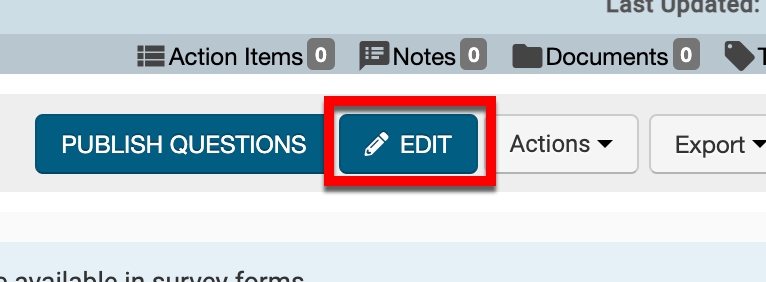
-
-
Once edits are made, exit the Institution Question Designer and click Publish Questions. Once published, the Institution-level Survey questions will cascade to Colleges and Departments within the Organizational Hierarchy.
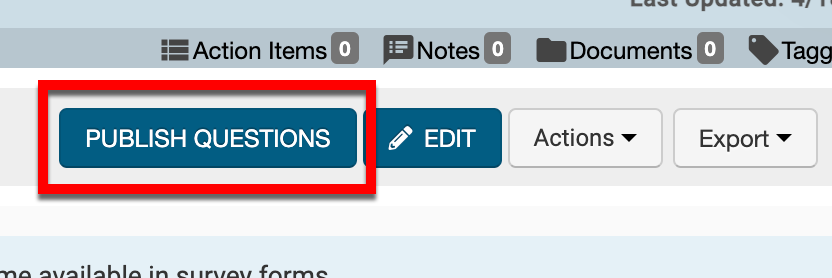
📔 Additional Resources
