Colleges are academic components of the Organizational Hierarchy that are added based on the data files that HelioCampus receives from the Student Information System (SIS); Colleges cannot be manually added to a platform. Colleges can be viewed by navigating to Main Menu > Organizational Hierarchy > Colleges.
Product Tip
In the event that the academic structure of an Institution changes, please contact support to facilitate the implementation of changes to the academic structure. Changes to the academic structure should not be sent to HelioCampus via data files.
College Manager
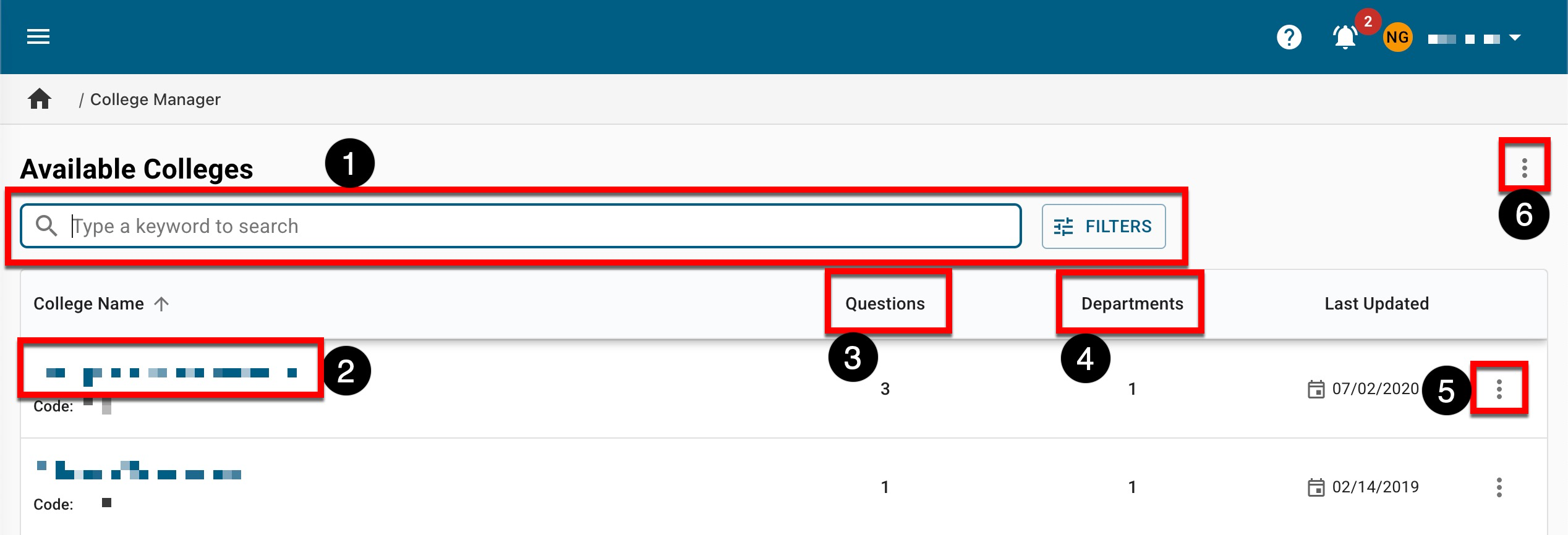
|
|
|---|---|
|
1 |
Search functionality is available, and by clicking the Filters option, specific filters can be applied. Once filters have been applied, they will display below the search bar and can be removed individually (1) or in bulk (2). 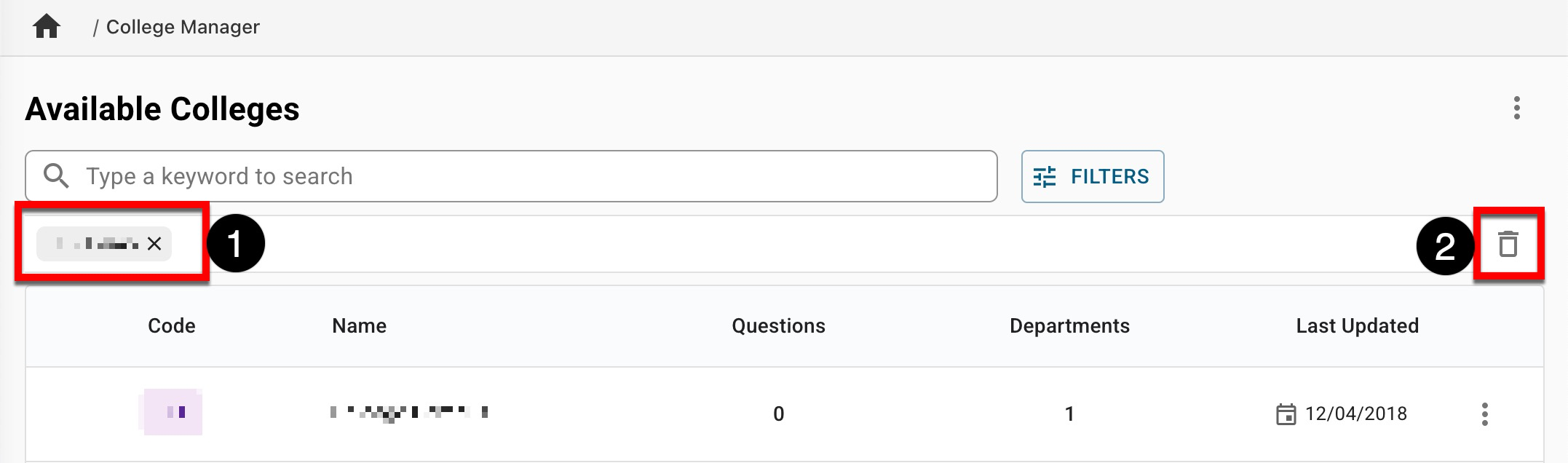
|
|
2 |
Clicking the College name will navigate to the College Homepage. |
|
3 |
Displays the number of course evaluation questions added for each College. |
|
4 |
Displays the number of departments within the College. |
|
5 |
By expanding the Actions Menu kebab, View Details can be selected to view quick-glance information. |
|
6 |
The manager view can be exported to CSV format. |
College Homepage
The homepage displays statistical data such as the count of departments and programs within the college, as well as various graphs displaying information relevant to the College.
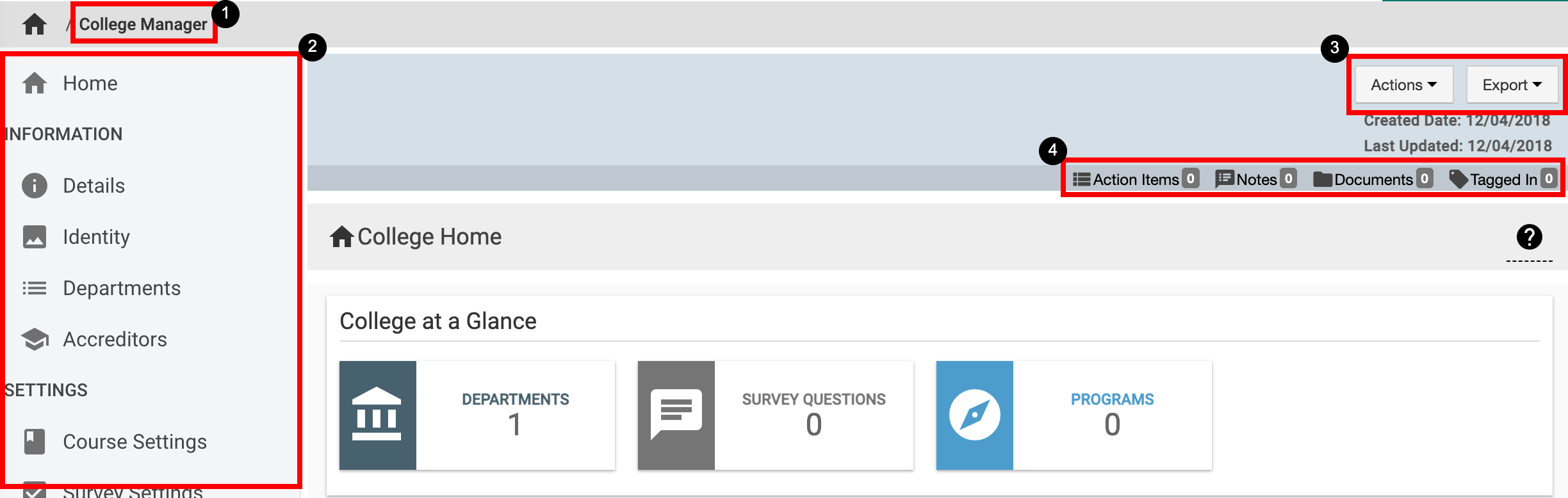
|
|
|---|---|
|
1 |
College Manager can be clicked to return to the list view to select a different College |
|
2 |
The left-hand menu can be utilized to navigate through College, settings, or assessment |
|
3 |
The Actions and Export dropdown menus are available on all pages displayed in the College’s left-hand menu:
|
|
4 |
The count of action items, notes, documents, and locations where the College has been tagged are displayed. This information can be viewed in more detail by scrolling to the bottom of the College’s homepage. Users can click each tab to view existing items and click the Add button to attach new items, notes, documents, and tags. 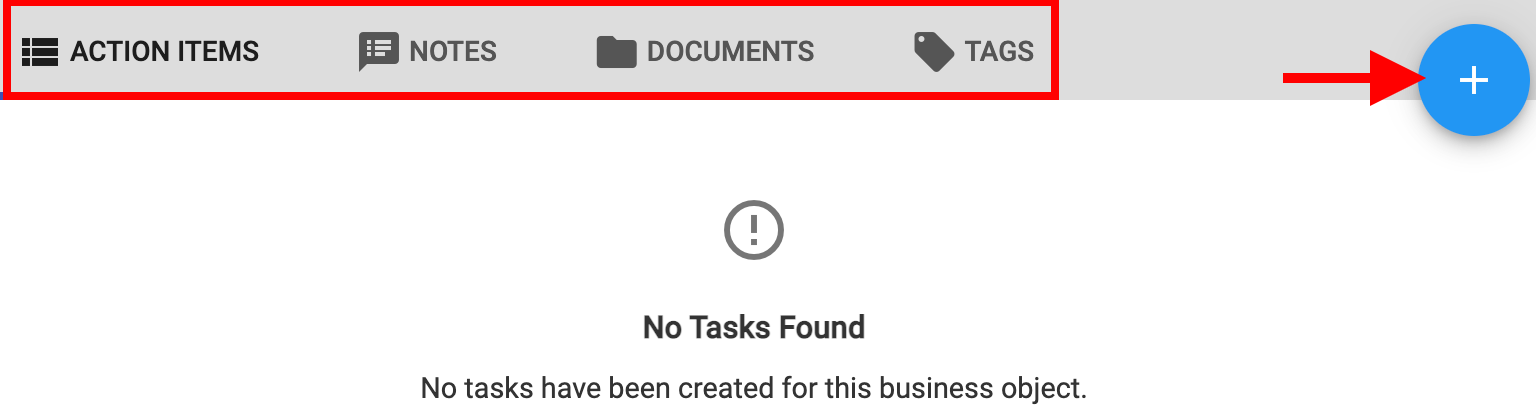
|
