📙 Knowledge Base Tip: Reviewing the Outcomes Library article before editing outcome set details is recommended.

Video Resource
Learn about building and publishing outcomes by watching a quick walkthrough video!
When outcome sets are in Draft or In Revision status, outcomes can be added or edited via the Outcomes Designer page accessed via the Outcome Set Homepage. Outcomes can be added or edited manually via the platform interface (1), and while in any status, the Outcomes Designer page can be exported (2) to PDF format or printed.
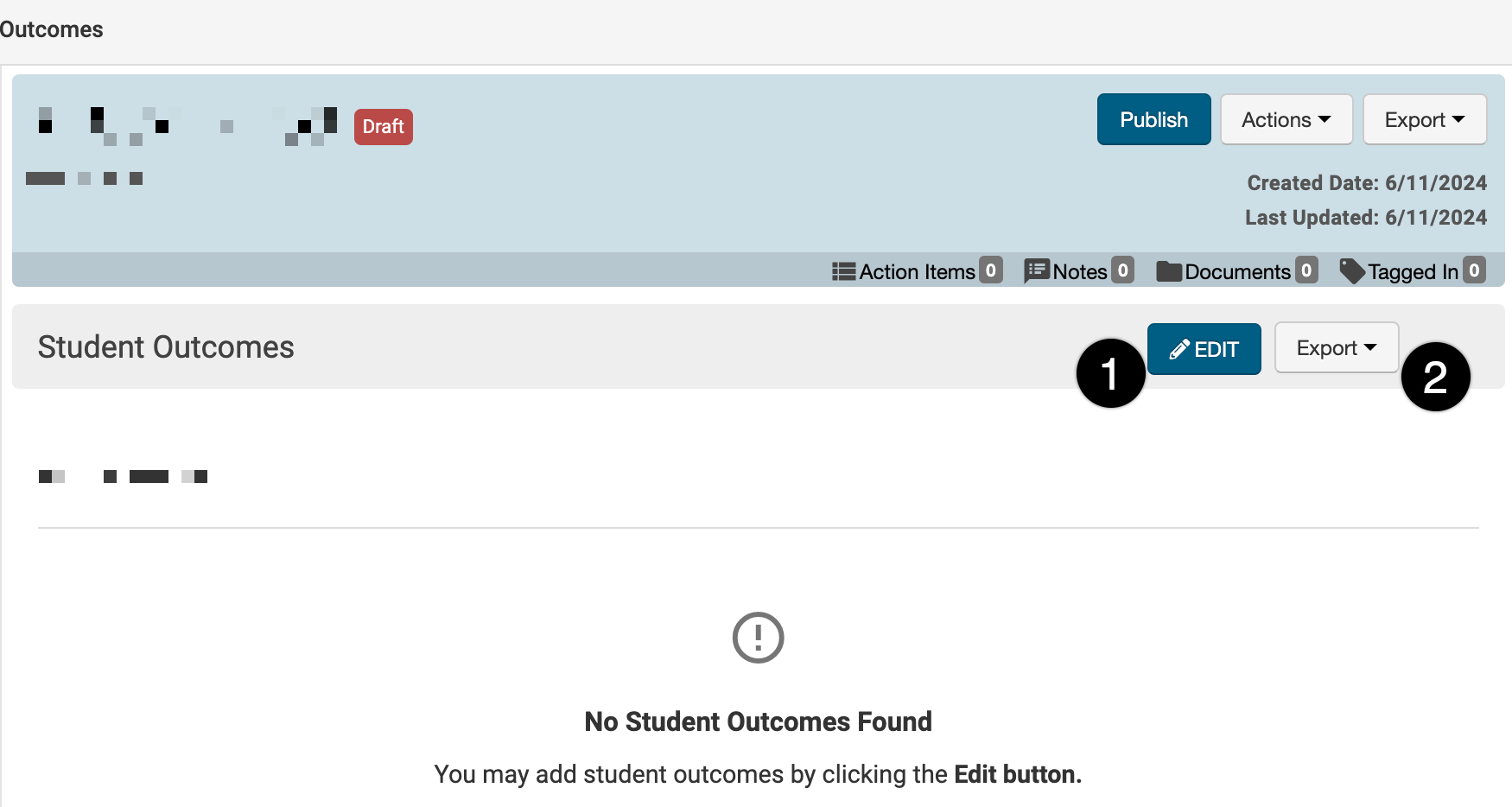
Adding Outcomes
-
Navigate to Outcome Set Homepage > Outcome Designer and click Edit.
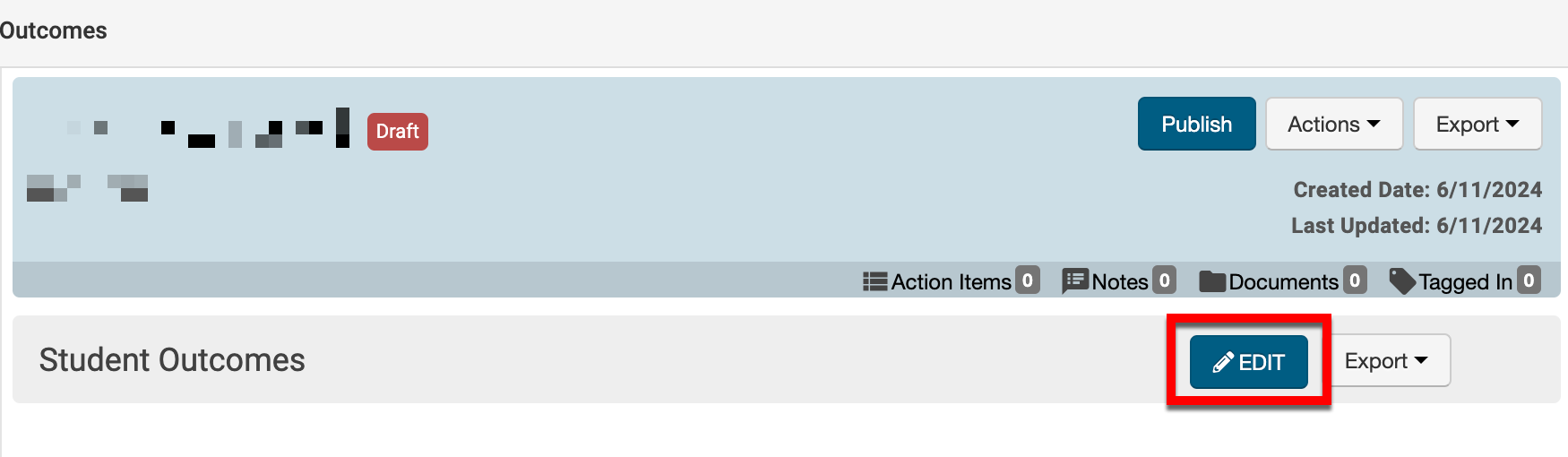
-
Via the Outcome Designer, click +Add Outcome.
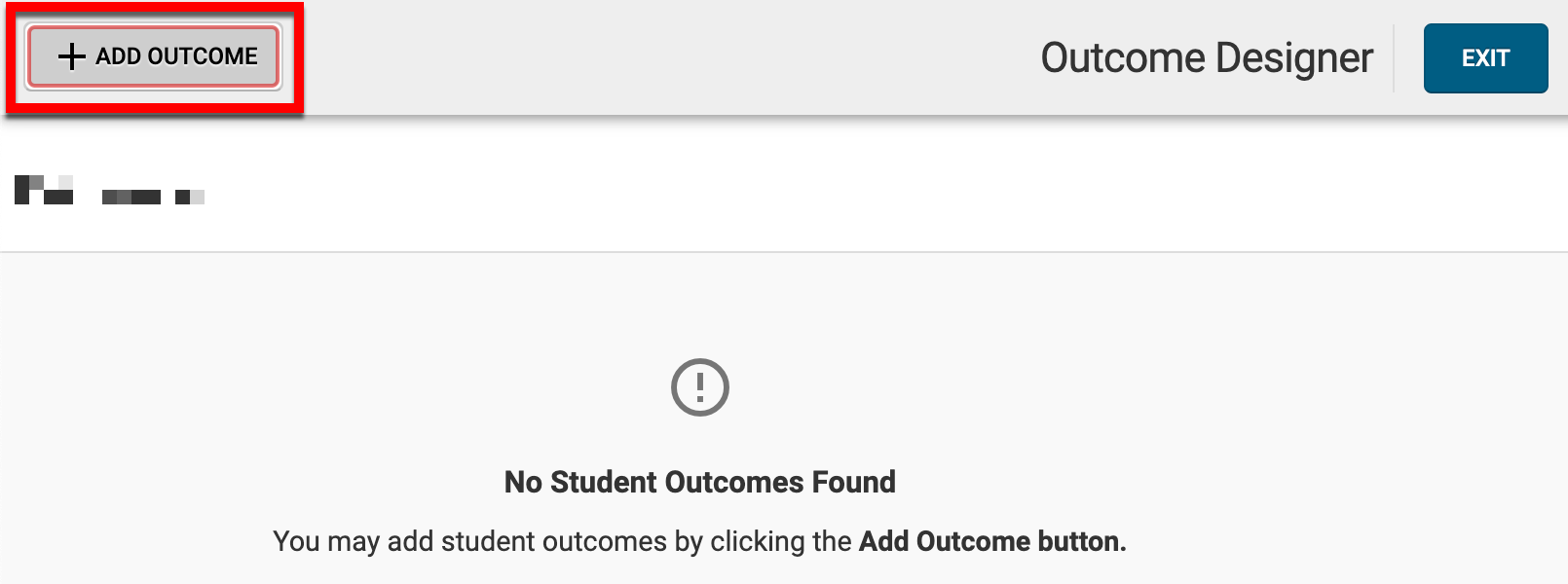
-
Via the +Add Outcome popup, enter the outcome details and once completed, click Save (1).
-
By clicking Help Me Get Started (2), existing outcomes can be searched for and selected as a template to autofill the +Add Outcome popup's Description field with the chosen outcome's description.
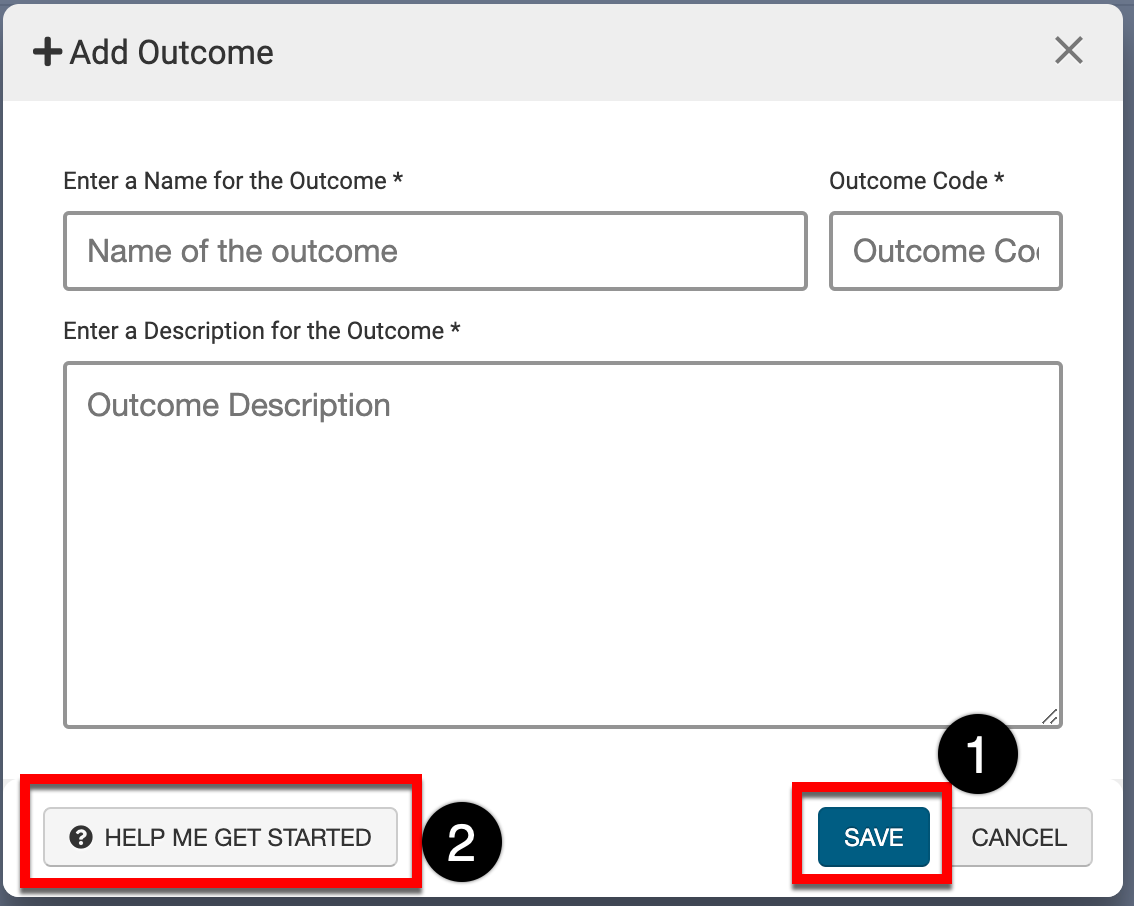
-
-
Once an outcome has been saved, the code, name, and description can be edited by clicking the pencil icon (1). Outcomes can be quickly copied by selecting the Copy option (2), quick-glance information can be viewed by clicking Details (3), and outcomes can be individually deleted by selecting Delete (4).
⚠️ Once an outcome set has been published, outcomes cannot be edited if an outcome set is revised.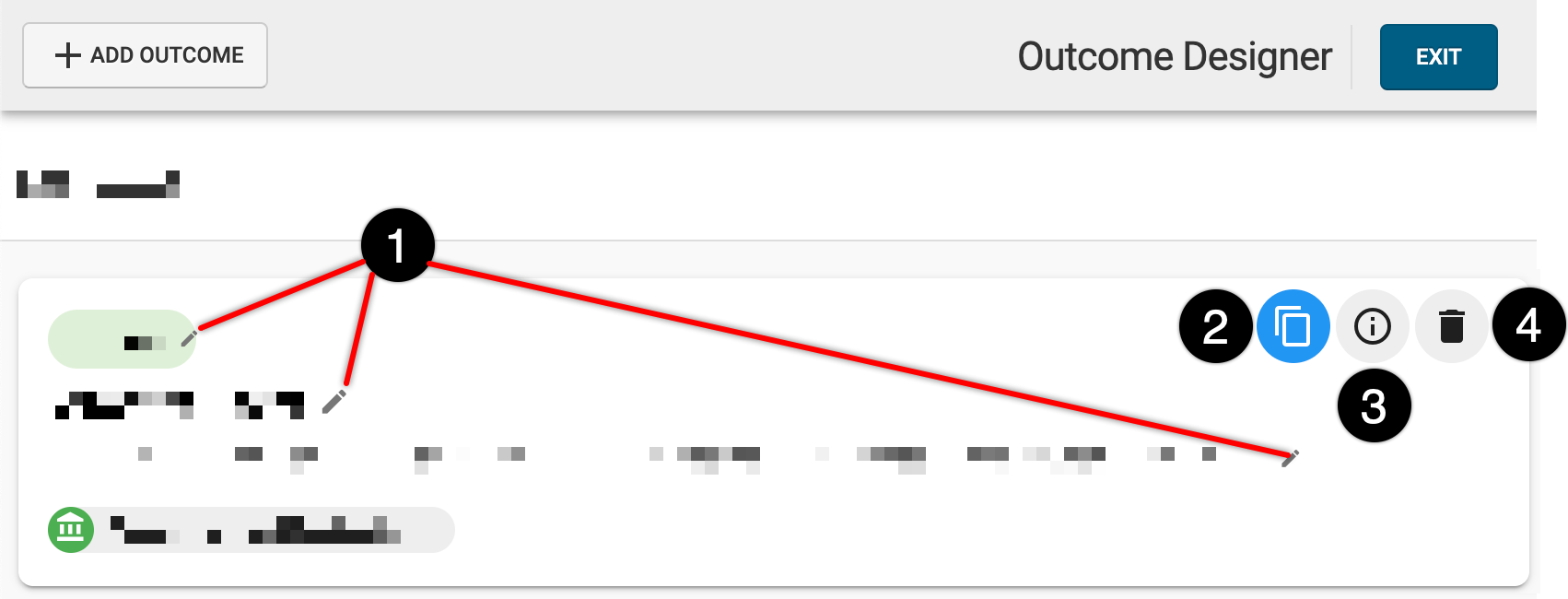
-
Adding Outcomes via Import
-
To add outcomes via a template export/import process, navigate to Outcome Set Homepage > Outcome Designer and from the expanded Import Outcomes dropdown menu select Export Outcomes Template.
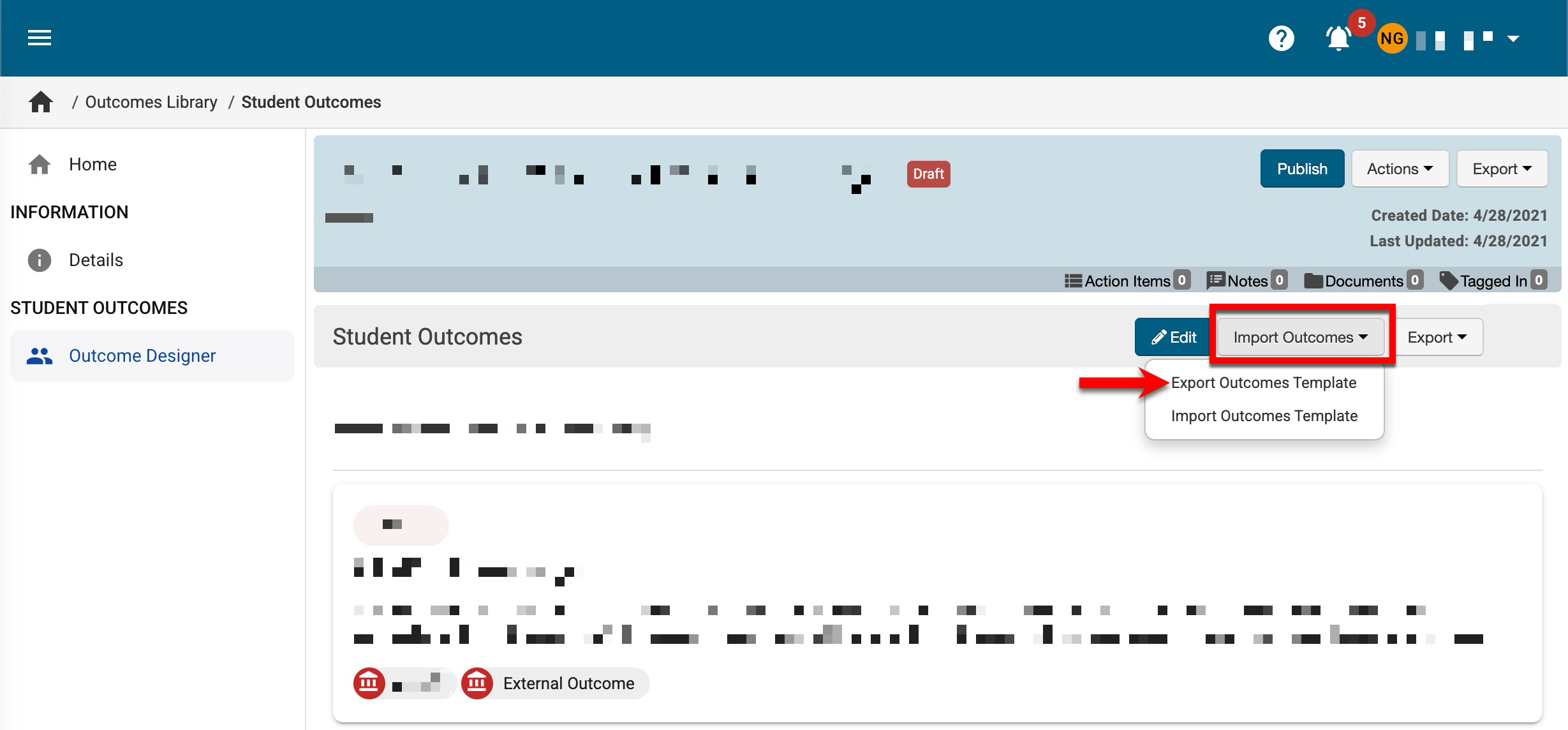
-
The Outcomes Template will automatically download. Once downloaded, edits can be made to the template as necessary. When edits are complete, save the template.
-
Rows can be added or removed to add or remove outcomes upon import; existing rows can be edited to edit outcomes already in the platform.
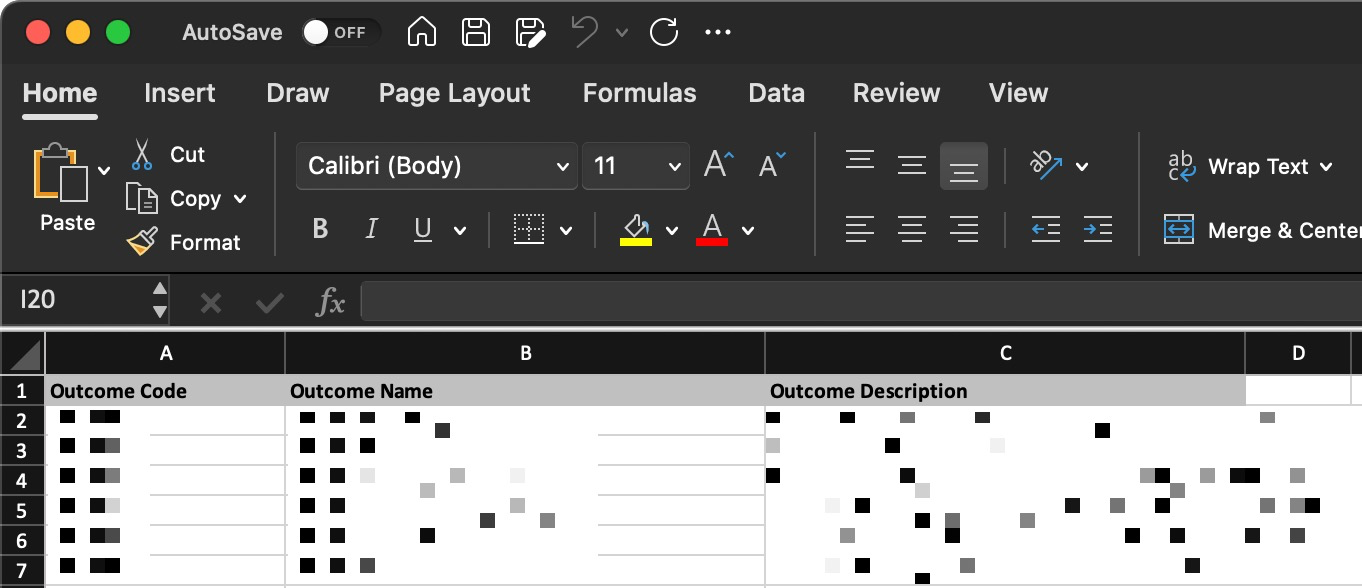
-
-
To import the template, navigate to navigate to Outcome Set Homepage > Outcome Designer and from the expanded Import Outcomes dropdown menu select Import Outcomes Template.
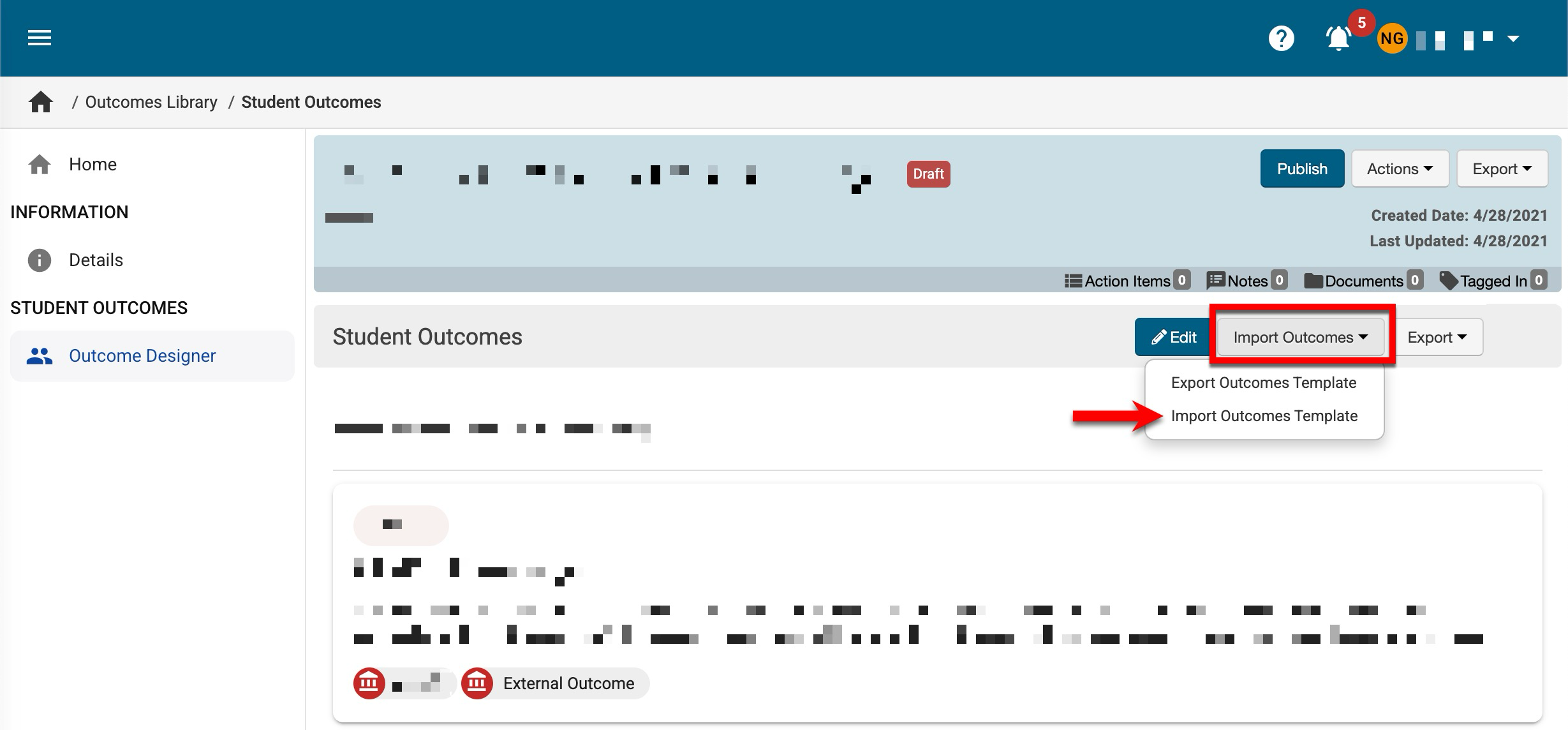
-
Via the Import Outcome Template pop-up, click Select File & Upload to search for and select the edited template.
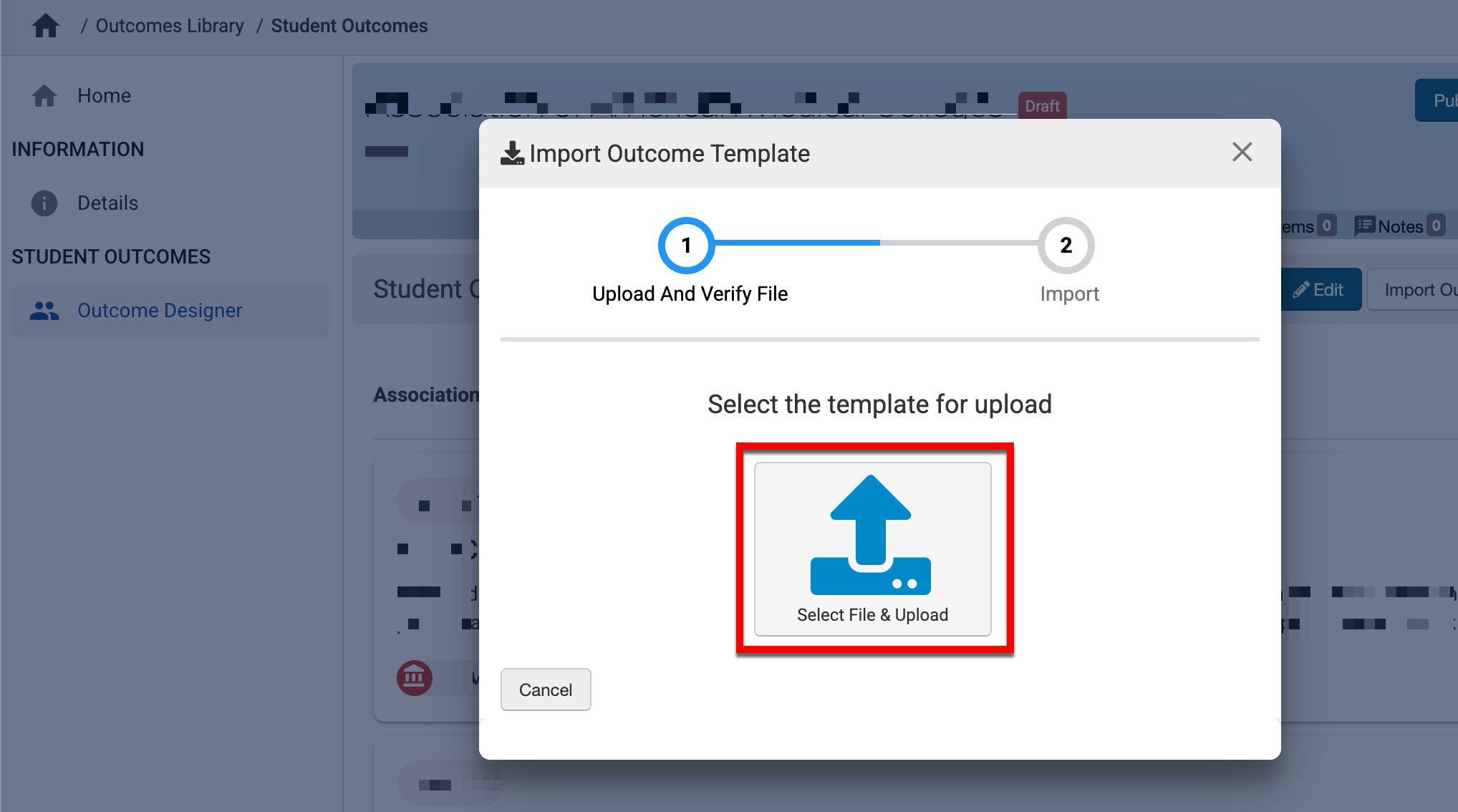
-
Once the template has been selected the platform will perform a validation. If no errors are found, click Next.
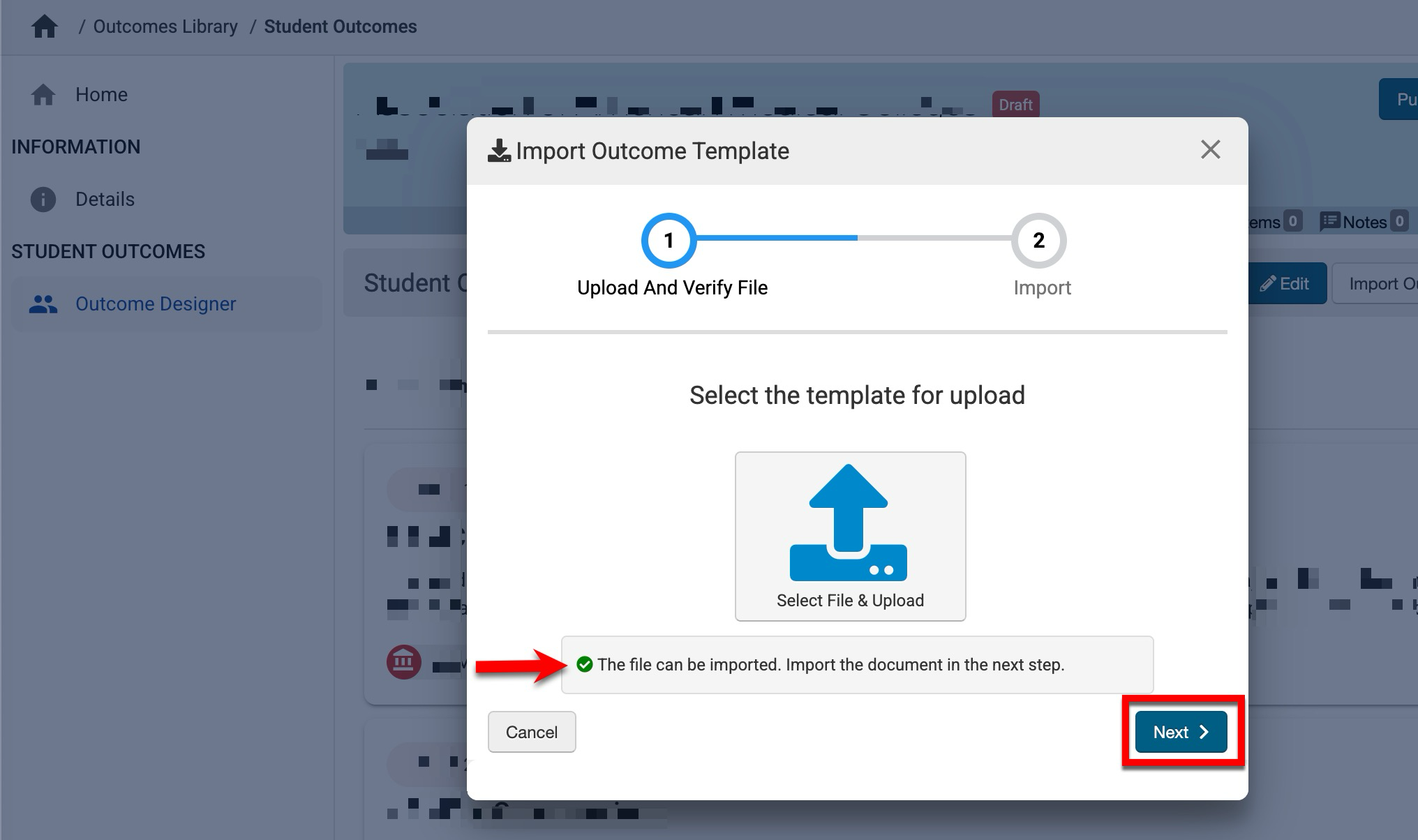
-
If errors are found, the row and error will be displayed. Once errors have been corrected, click Select File & Upload to upload the corrected template.
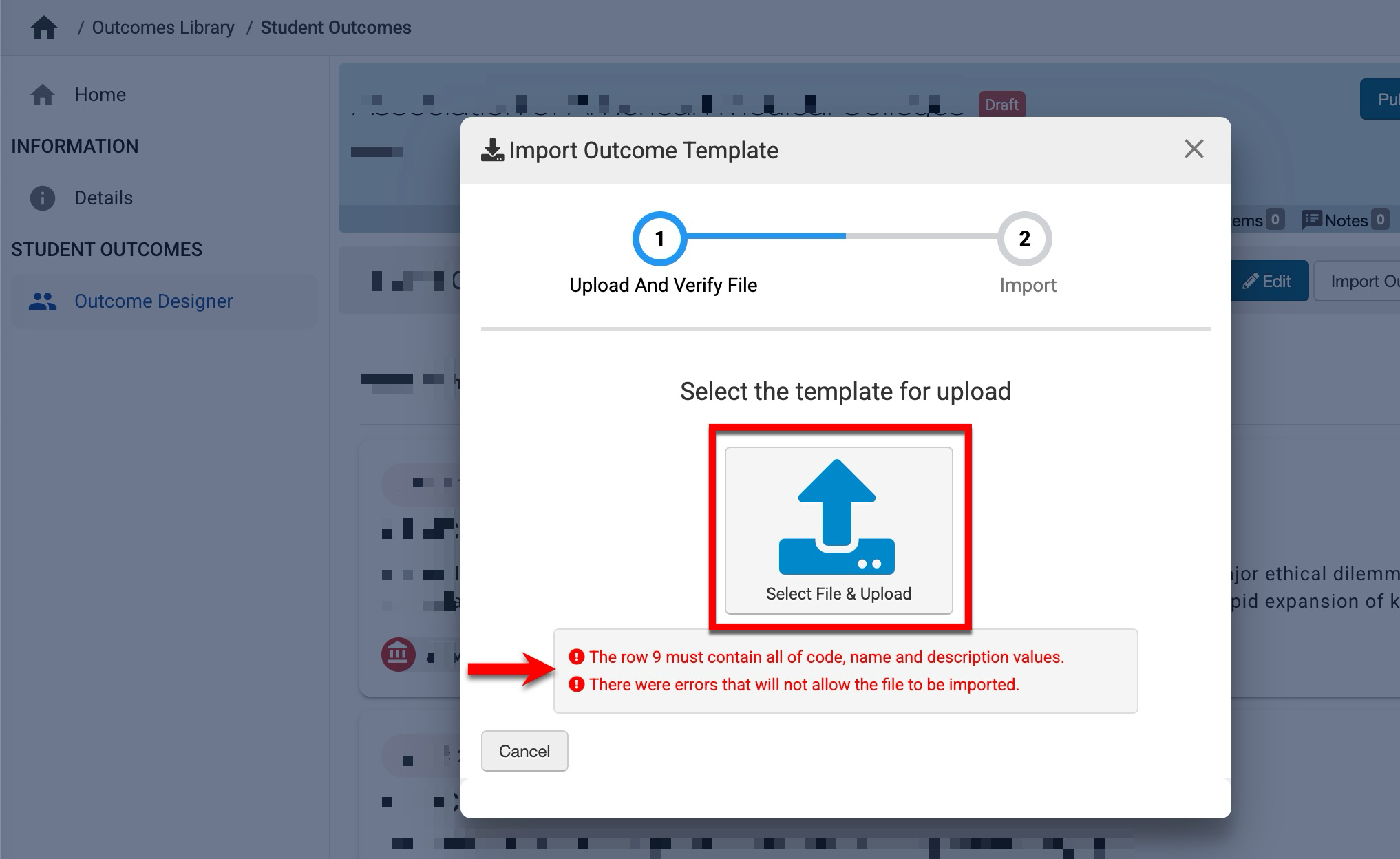
-
-
To import the template, click Import Data. When prompted, select to continue and import the data.
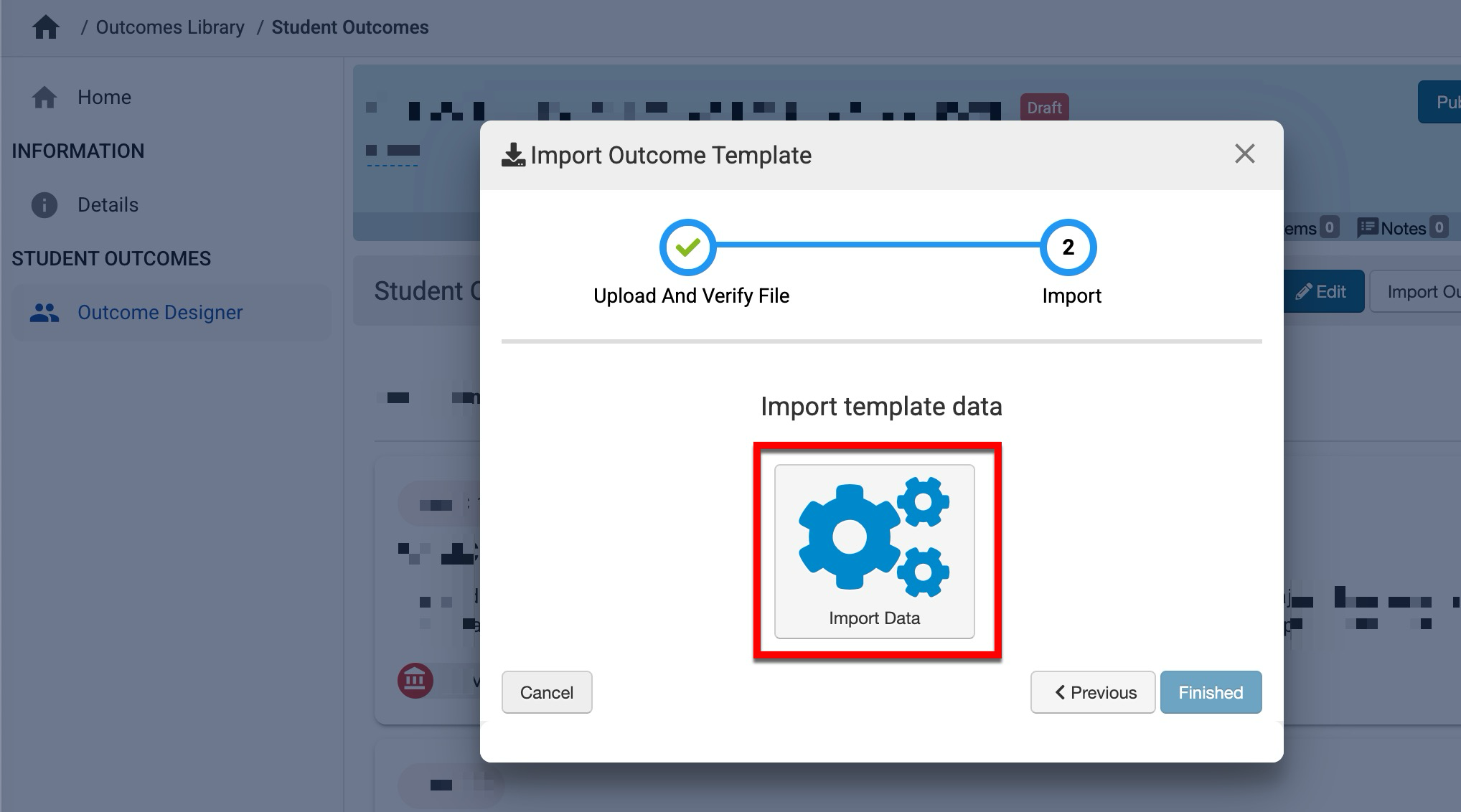
-
Once import is complete, a summary of the import data will display. Click Finished to close the Import Outcome Template pop-up.

-
-
Once the Import Outcome Template pop-up is closed, the page will reload; if outcomes were added via the import, they will be listed at the bottom of the outcomes list.
Editing Outcomes
Product Tip
Revising outcome sets will not affect previously collected assessment data. The Program Outcome Sets page should be updated for each associated program to update associated programs with revised and republished outcome sets.
Outcomes can be edited until an outcome set is published. Once published, if revision occurs, the name, code, and description of an outcome cannot be edited. Instead, it must be copied to make edits to a previously published outcome; from there, edits can be made to the copy.
-
To make a copy of an outcome to accommodate edits, navigate to Outcome Set Homepage > Outcome Designer and click Revise.
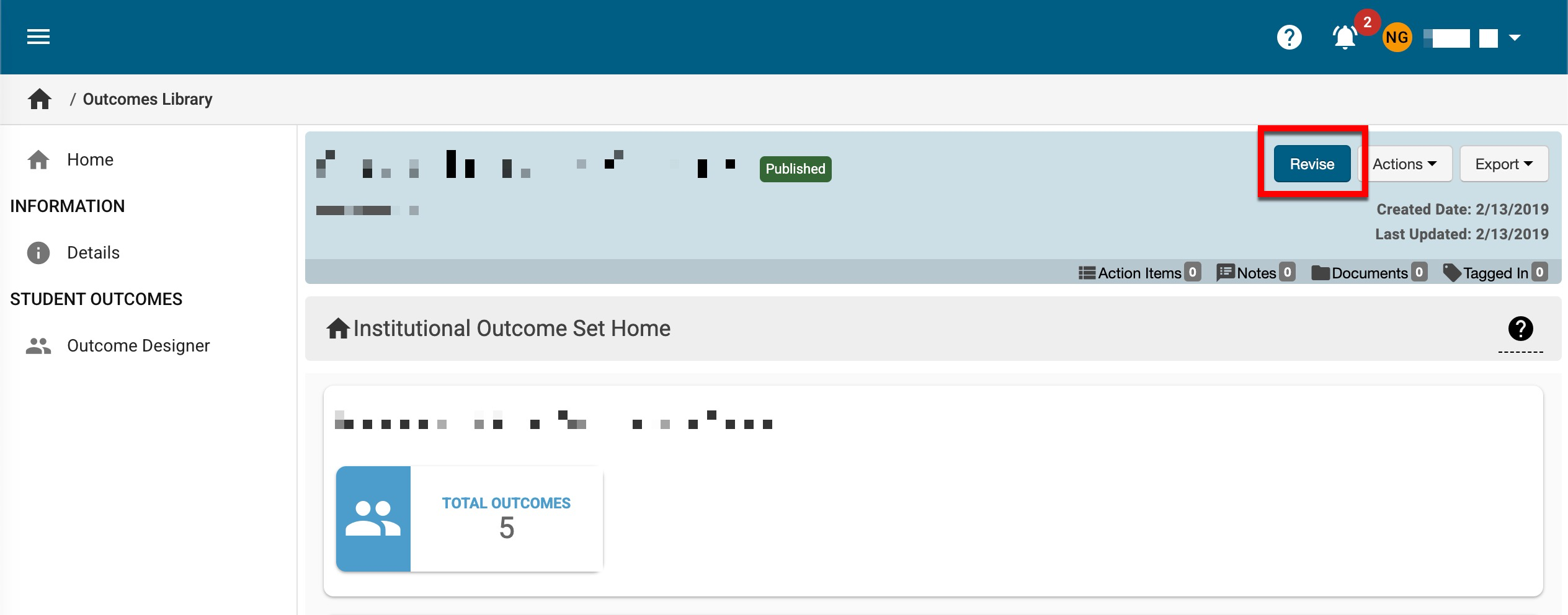
-
Once the outcome set is in Draft status, select the Outcome Designer from the left-hand menu and click Edit.
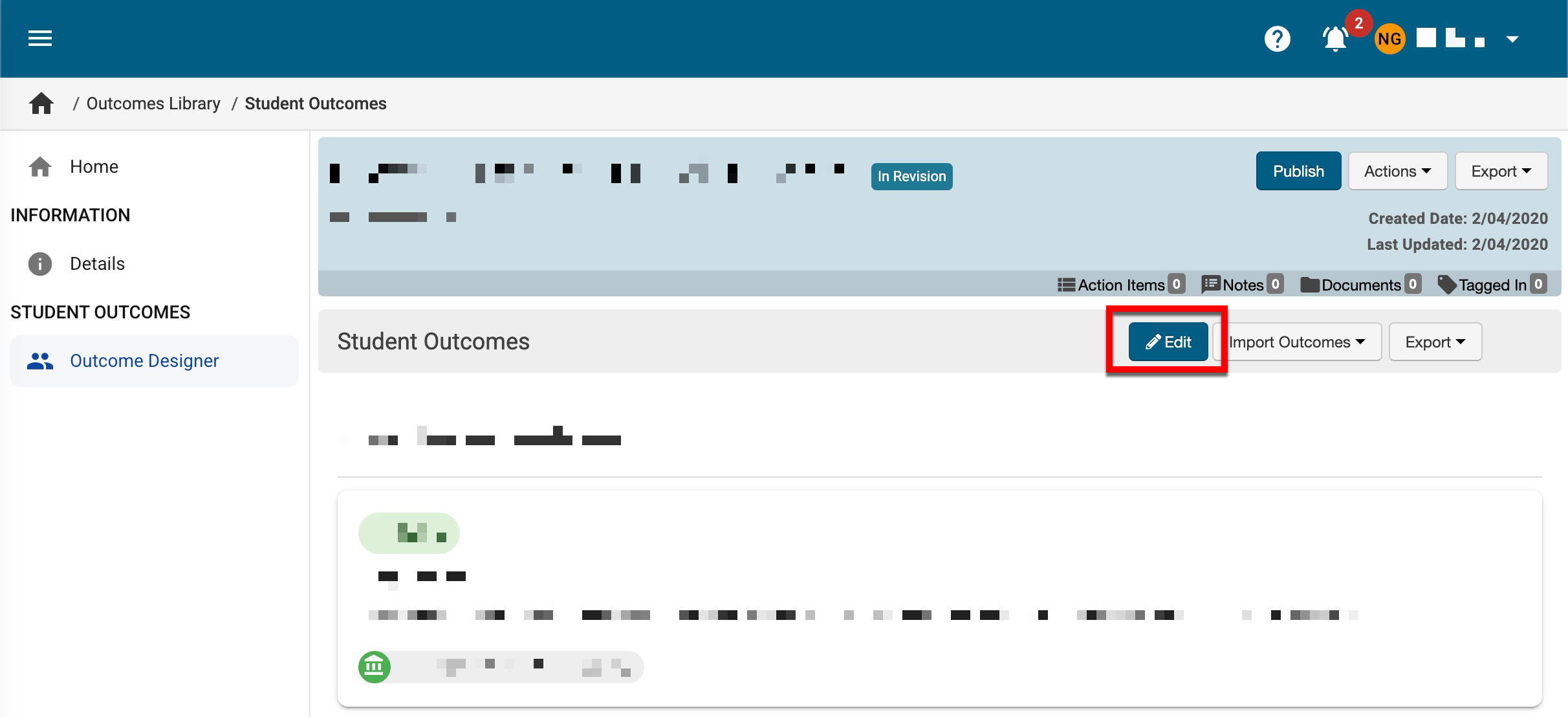
-
Because previously published outcomes cannot be edited, click the Copy function to create a duplicate of an outcome.
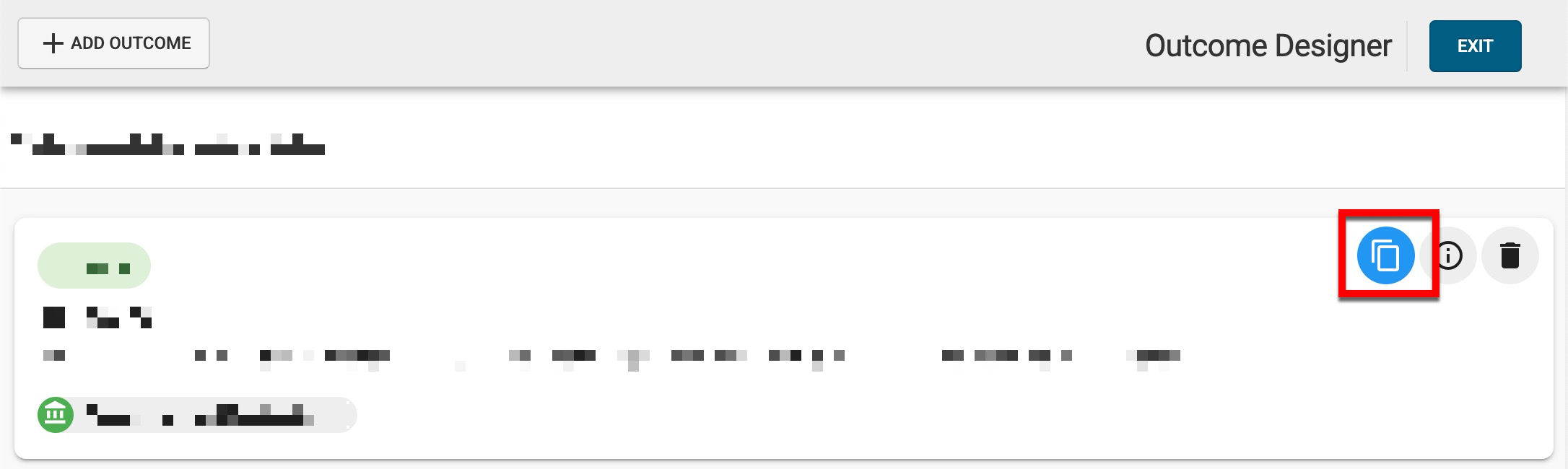
-
Once an outcome is copied, the copy will display at the bottom of the Outcome Designer, and the original outcome code will be amended with ‘copy’ (1). Edits can be made to the code, name, and description by clicking the pencil icon for each field (2).
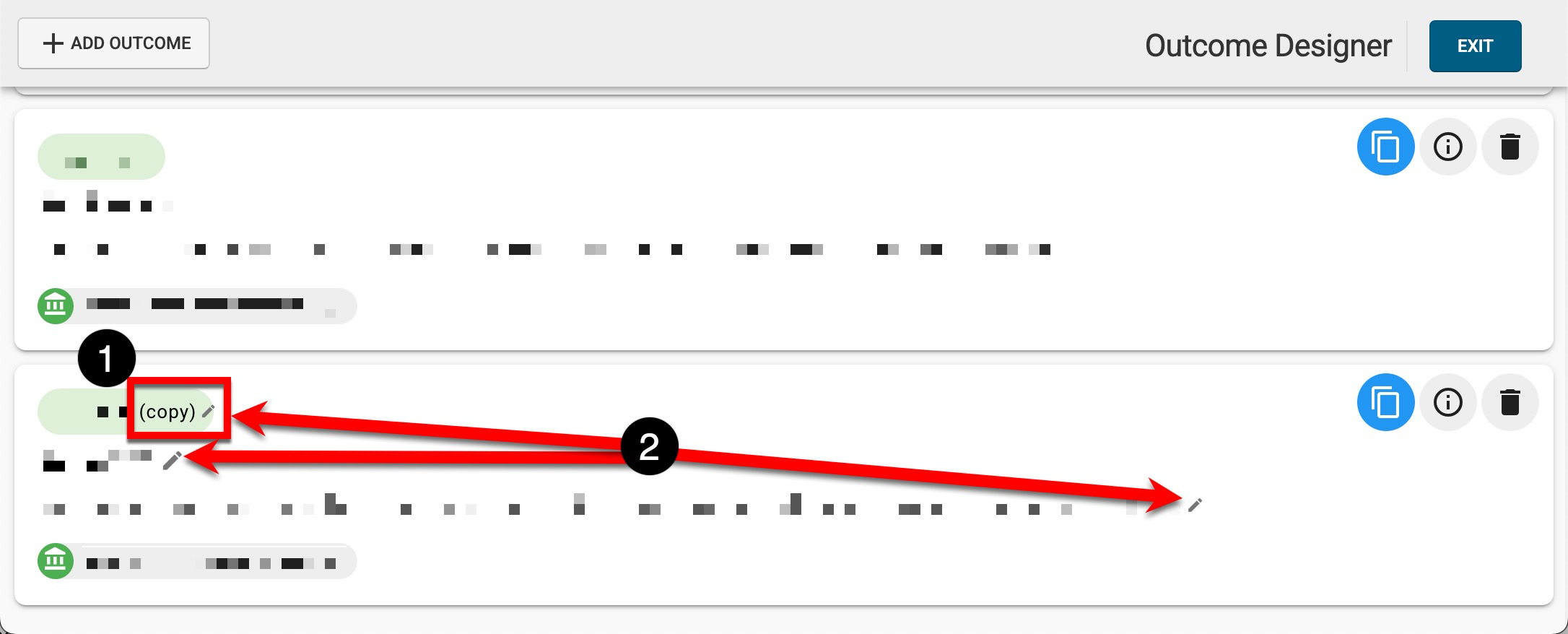
-
