Get answers faster with the HelioCampus Assessment Assistant powered by the Assessment Knowledge Base. Ask questions about assessments, credentialing processes, platform usage, and more. The Assessment Assistant will guide readers to the right articles and steps.
Features and Benefits:
-
Natural language search capabilities that understand context and intent
-
Real-time assistance for troubleshooting common issues
-
Ability to provide step-by-step guidance for complex processes
-
24/7 availability for immediate answers
-
Continuous learning from user interactions to improve responses
This Assessment assistant is designed for common “how do I…” questions and platform navigation assistance; assessment setup and scheduling, credentialing workflows, configuration help, best practices, and more ensure that the Assessment Assistant provides seamless and functional help.
-
Time Efficiency: Reduces the time spent searching for information by providing direct answers.
-
Reduced Support Tickets: Helps resolve common issues without needing to contact support.
-
Consistent Information: Provides standardized answers based on approved knowledge base content.
-
Improved User Adoption: Enables users to learn and utilize the system's full capabilities more easily.
-
Always Available: Provides support outside of normal business hours.
Assessment Assistant Best Practices
-
Be Specific: Frame questions with specific details to get more accurate answers.
-
Try Keywords: If a detailed question doesn't yield results, try simplifying to key terms.
-
-
Use Natural Language: Phrase questions as they would be asked with a human support agent.
-
Follow Up: If an answer isn't clear, ask follow-up questions for clarification
-
-
Provide Context: Mention the specific area or feature you're working with.
-
Review Suggestions: The AI may offer related topics that could be helpful.
-
Give Feedback: Rate responses to help improve the system
Frequently Asked Questions
The AI Frequently Asked Questions article can be reviewed for more AI information and general questions related to how HelioCampus uses AI and ensures privacy.
How do I access the Assessment Assistant?
The Assessment Assistant can be accessed through the knowledge base by clicking on the icon in the bottom right corner of any knowledge base page.
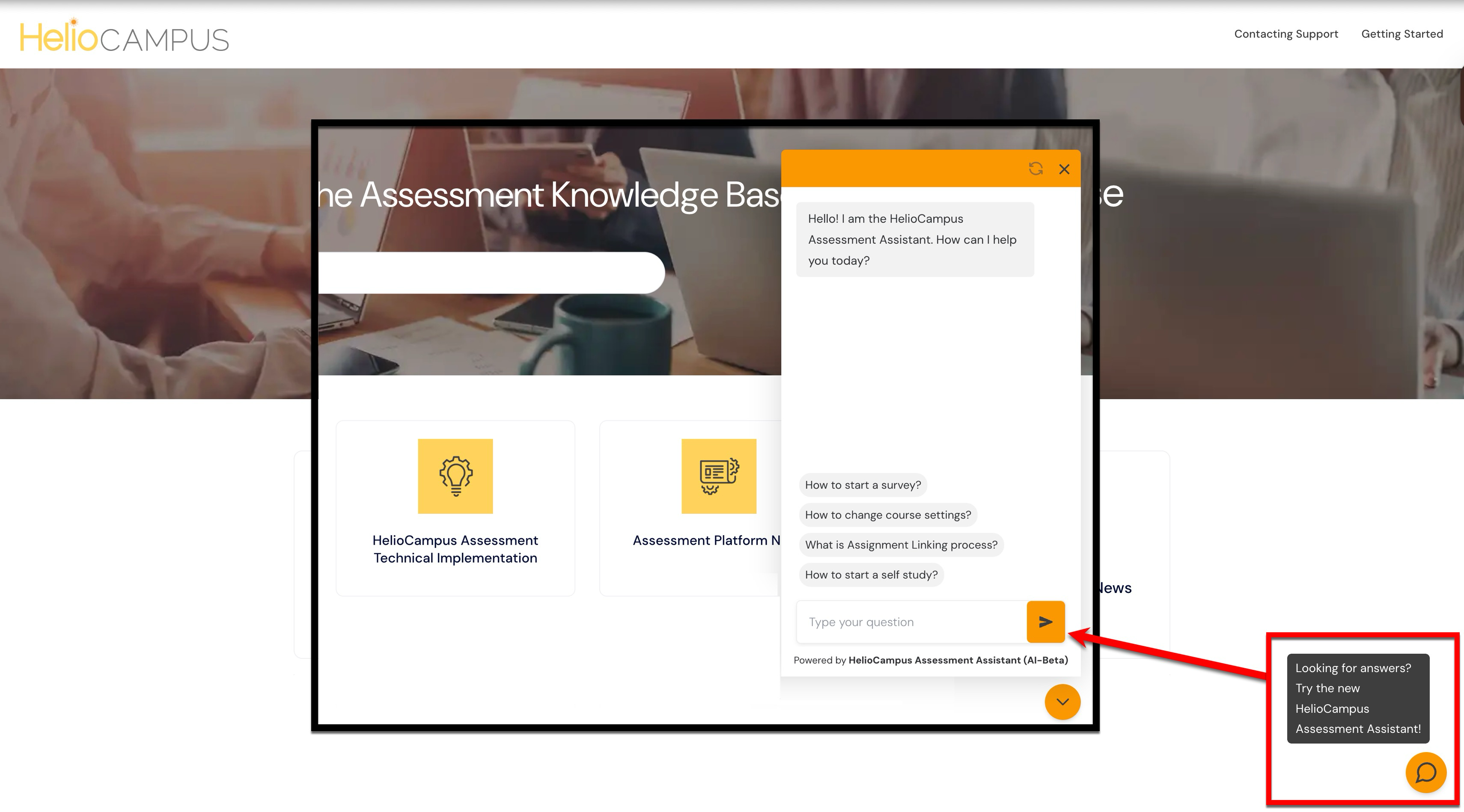
Is my conversation with the Assessment Assistant private?
Yes, conversations are private. However, anonymized data may be used to improve the AI's capabilities and responses.
Can the Assessment Assistant help with specific client configurations?
The Assessment Assistant has access to general knowledge and best practices, but may not have specific information about custom configurations for individual clients. For client-specific issues, please contact support.
What should I do if the Assessment Assistant doesn't answer my question correctly?
If the Assessment Assistant doesn't provide a satisfactory answer, try rephrasing the question, providing more context, or, for more complex issues, please contact support.
How up-to-date is the information provided by the Assessment Assistant?
The Assessment Assistant is updated regularly with the latest knowledge base content. However, for the most recent product changes or updates, always check the release notes.
