📙 Knowledge Base Tip: It is recommended to review the Survey Template Designer article prior to adding sections to a survey Template.

Video Resources
Learn about adding, reordering, or removing survey template sections with a quick video walkthrough!
-
To add a section to a Survey Template, click +Add Section.
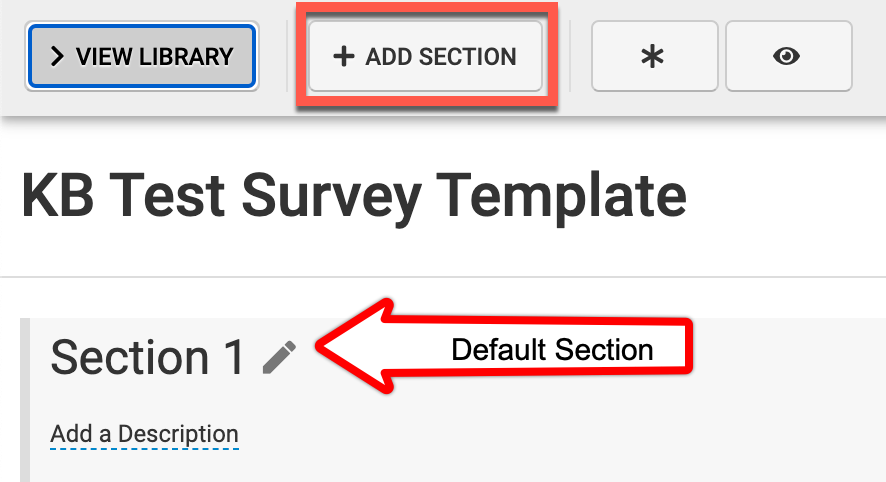
-
Via the +Add Template Section popup, define a name and optionally, a description for the template.
-
New sections can be before or after existing sections by utilizing the Section Position drop-down.
-
The Section drop-down determines which existing section the new section will be added before or after. Click Save to add the new section to the Survey Template.
🔎 Example: In the example below, the new section titled Survey Questions, will be added after the existing Survey Information section.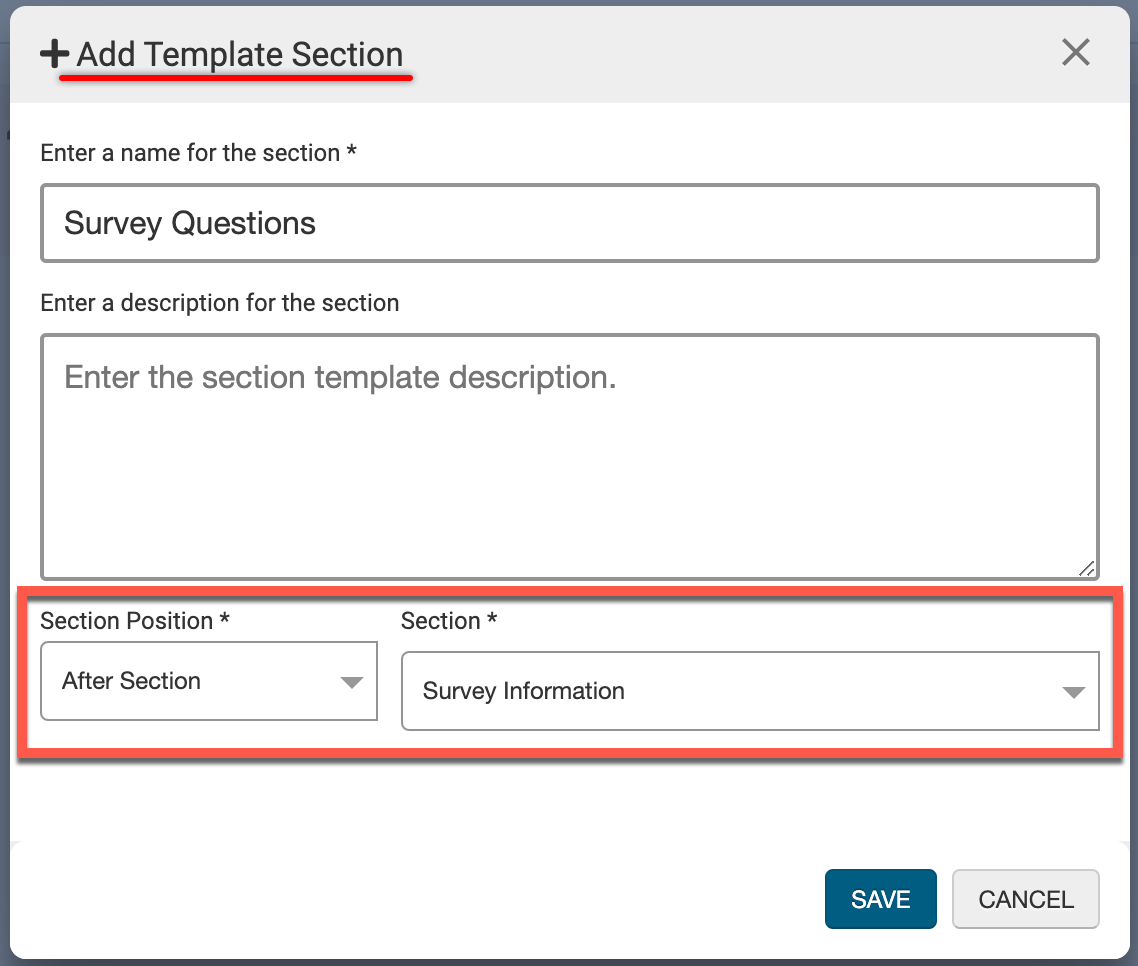
-
Once a section has been added to a Survey Template, it can be edited and managed as needed.
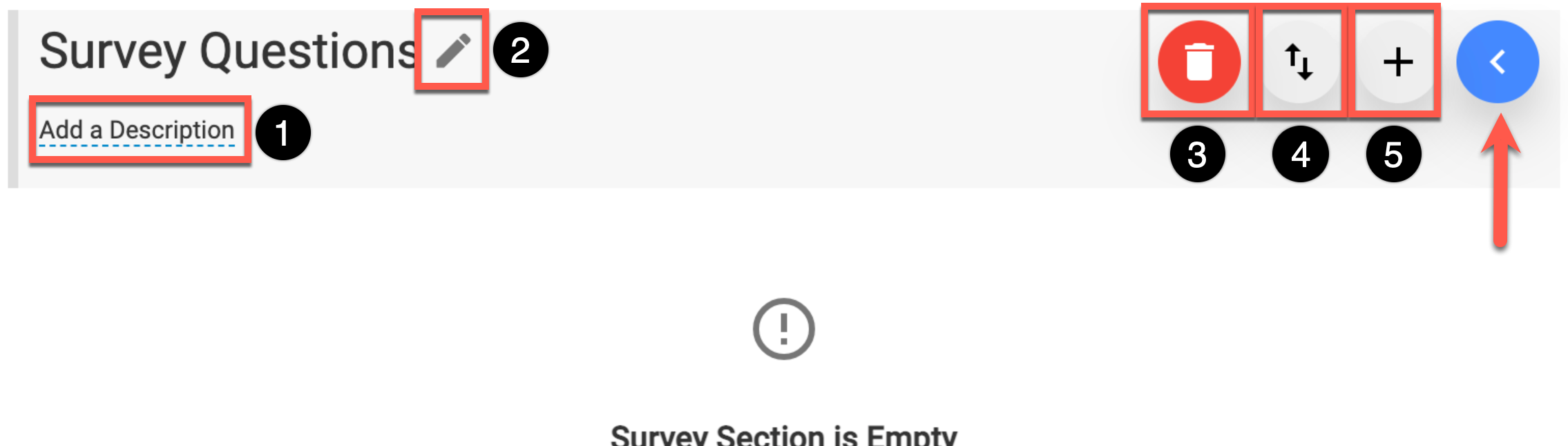
|
1 |
Clicking the Pencil will allow the section title to be revised. |
|---|---|
|
2 |
Click Add a Description to revise the existing description or to add a description. |
|
3 |
To delete sections, click the kebab menu and select the Trashcan icon. |
|
4 |
The order of sections can be adjusted by clicking the kebab menu and selecting the Sort option. |
|
5 |
To create a new question (i.e. not from the Question Library) for the section, click the kebab menu and select the ➕ icon. Knowledge Base Tip The Survey Template Questions article can be utilized for adding questions directly from the platform’s Question Library. |
