📙 Knowledge Base Tip: Before editing self-study settings, it is recommended to review the Self Study and Self Study Manager articles.
Self Study Section Rubric Settings
The Self Study Section Rubric Settings measure self-study compliance. They are organized into levels indicating non-compliance, partial, or complete compliance (default values). The number of levels on the scale can be increased or decreased (1), and the numeric value, description, and color of each level (2) can be edited. When displayed on reports, levels are automatically displayed in ascending order.
![]()
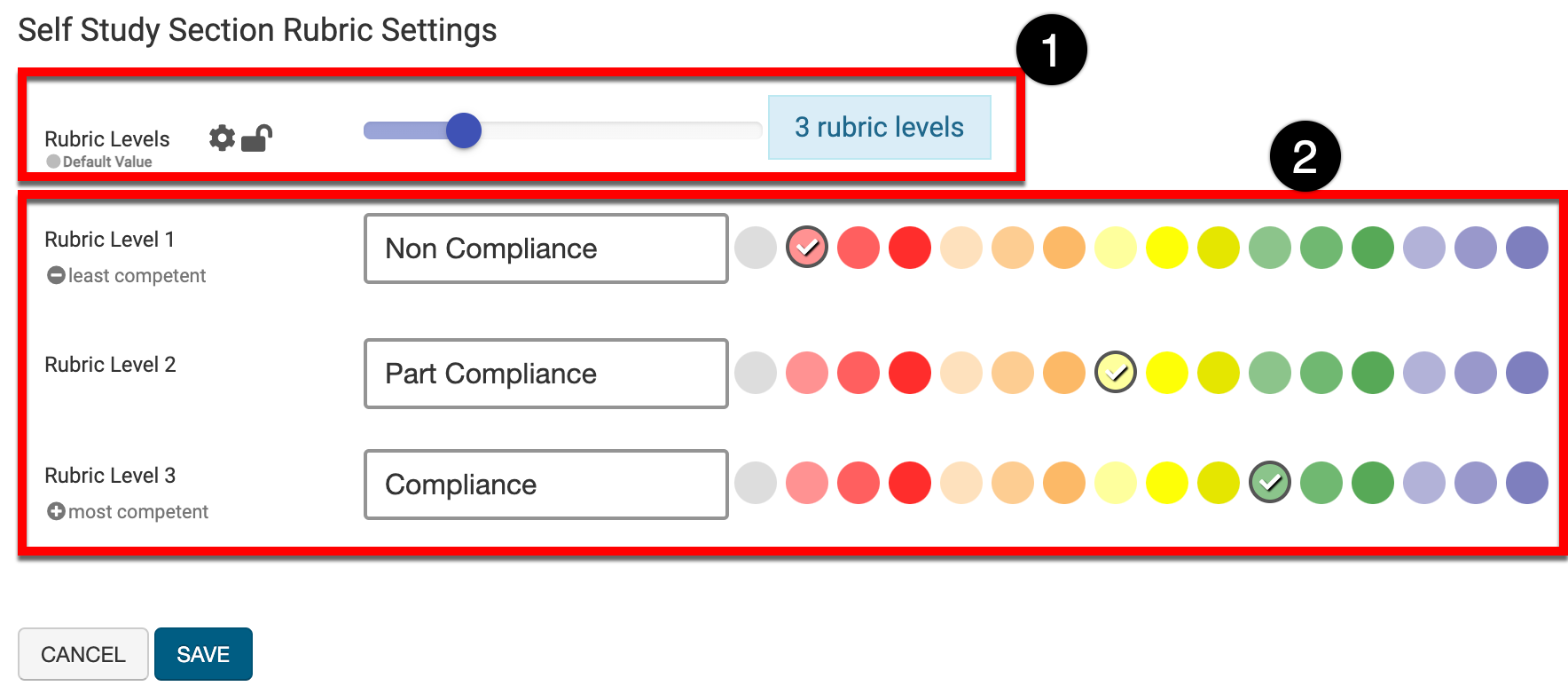
Notification Variables
📙 Knowledge Base Tip: Before editing email notifications, it is recommended to review the Notifications & Offset Configuration article.

By selecting either tab (1), notification settings can be configured for both self-study and self-study sections.
-
Self Study Section: configuration of notifications that will be sent based on the progression of each section through the workflow.
-
Self Study: configuration of notifications that will be sent based on the status of the overall self study.
On each tab, notifications for each status of self study and self study sections can be configured by selecting the tab for each status (2).
Invitation Notification
When the status of a self study or self-study section is updated, the Invitation Notification will notify workflow participants of the status update. Dynamic text will automatically include the following:
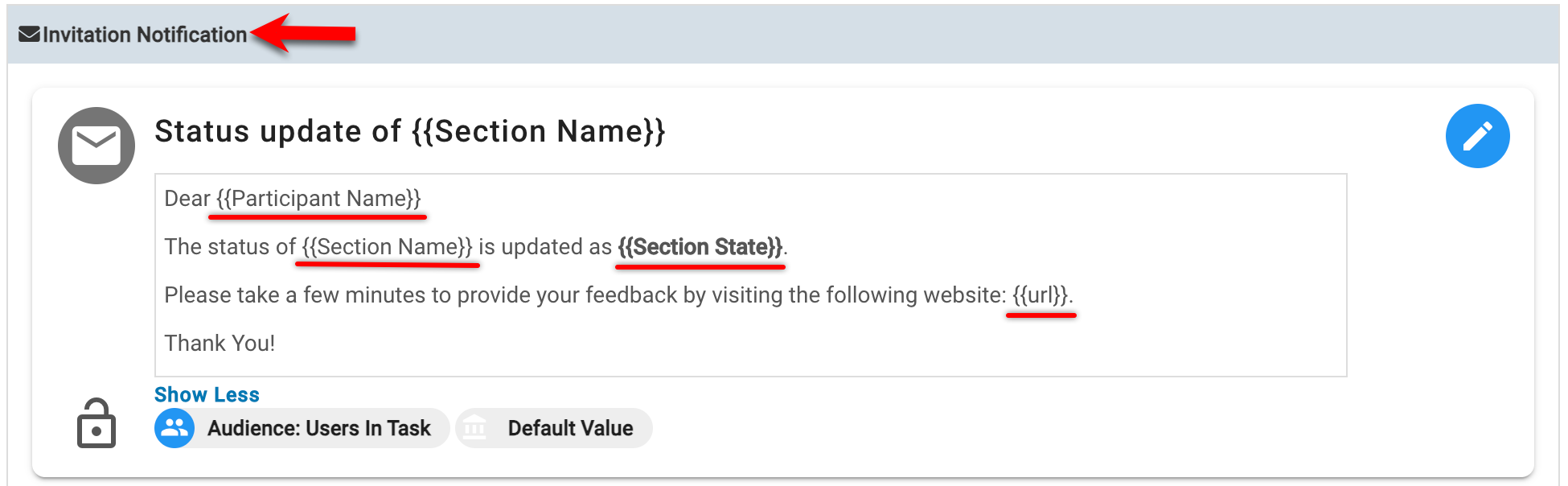
-
Participant name
-
Self study or self study section name
-
Self study or self study section State (status)
-
A hyperlink to the self study or section
Task Deadline
The Task Deadline function as auto-submit for self studies and self study sections. If a deadline is entered, the platform will auto-submit the self study/sections at 11:59 PM on the defined date.
![]()
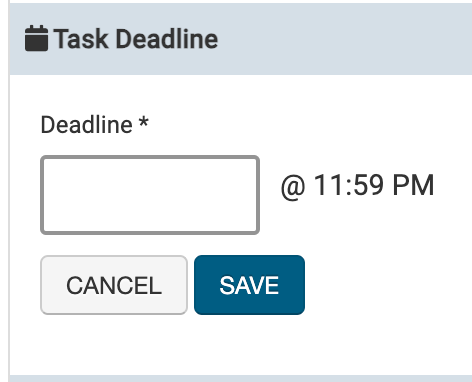
Deadline Reminder
Product Tip
The Deadline Reminder notification can only be used in conjunction with the Task Deadline. If there is no Task Deadline configured, the Deadline Reminder notification cannot be used.
The Deadline Reminder Frequency determines how often reminder notifications are sent. The entry for this field is in ‘N-t' format, where 'N’ is the number and ‘t’ is the time period (days or weeks). Multiple reminders can be configured as comma-separated.
Examples
-
The deadline is configured as 05/15, and a reminder should be sent the morning of 05/13. That would be two days before, and the Deadline Reminder Frequency would be configured as ‘2-d’.
-
The deadline is configured as 5/15, and reminders should be sent one week before, three days before, and the day before. To ensure multiple reminders are sent, entries should be comma-separated and configured as ‘1-w, 3-d, 1-d’.
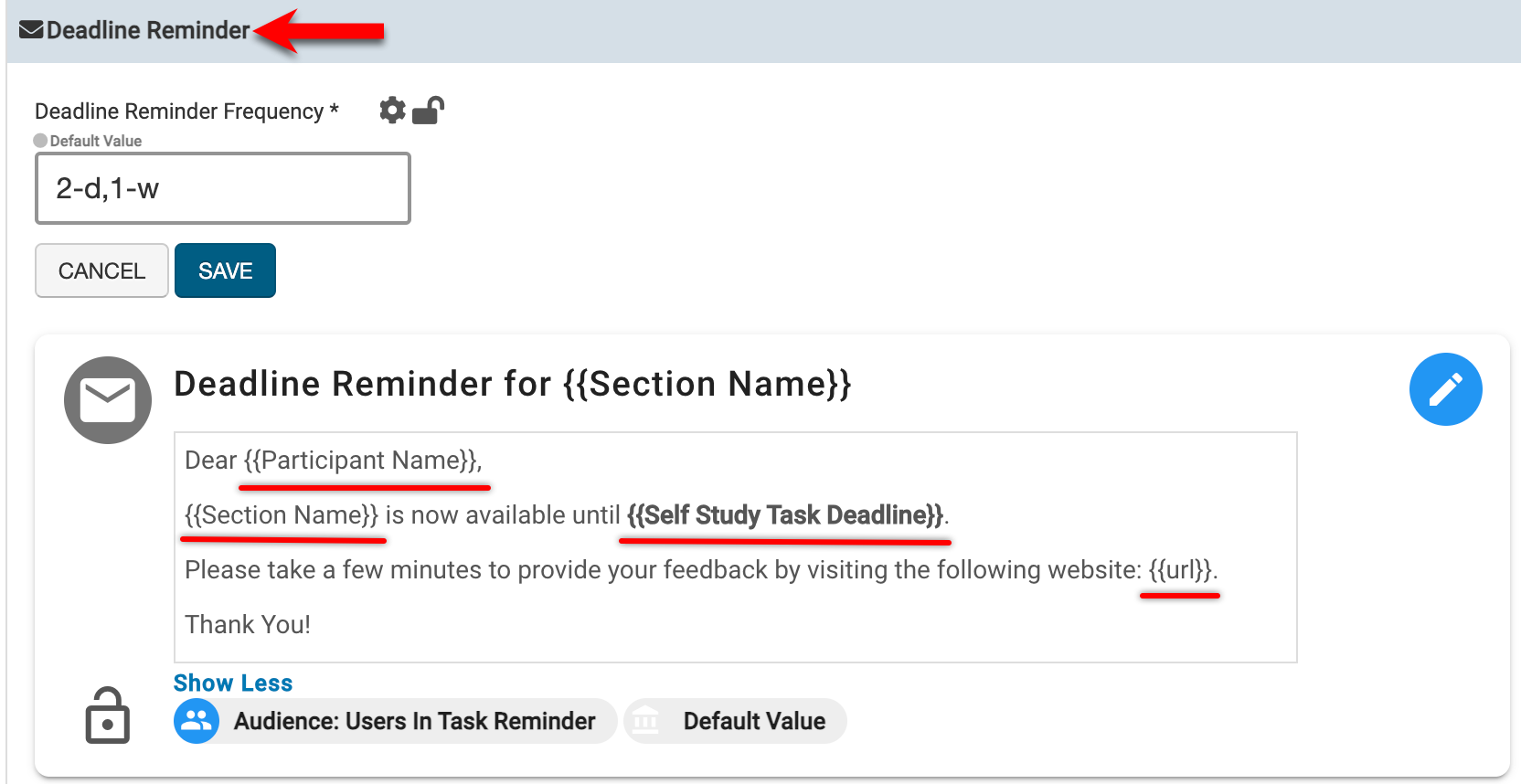
The Deadline Reminder notification will notify self study participants that their feedback has been requested for a self study section and the task deadline. Dynamic text will automatically include the following:
-
Participant name
-
Self study or self study section name
-
Task deadline
-
A hyperlink to the self study or self study section
📔 Additional Resources
