Once the scoring start date is met, assessors will receive an email notification inviting them to begin scoring. Upon login, assessors will see an action item for each outcome or course (depending on the grouping method configured during the scheduling process) that they are responsible for reviewing and scoring. During scoring, Assessors may discard and replace artifacts given that they or another Assessor has not begun scoring the same artifact.

Video Resources
Learn about scoring a Juried Assessment with a quick video walkthrough!
-
To score artifacts, assessors can click the pencil icon for an outcome or course action item via their Action Items drawer.
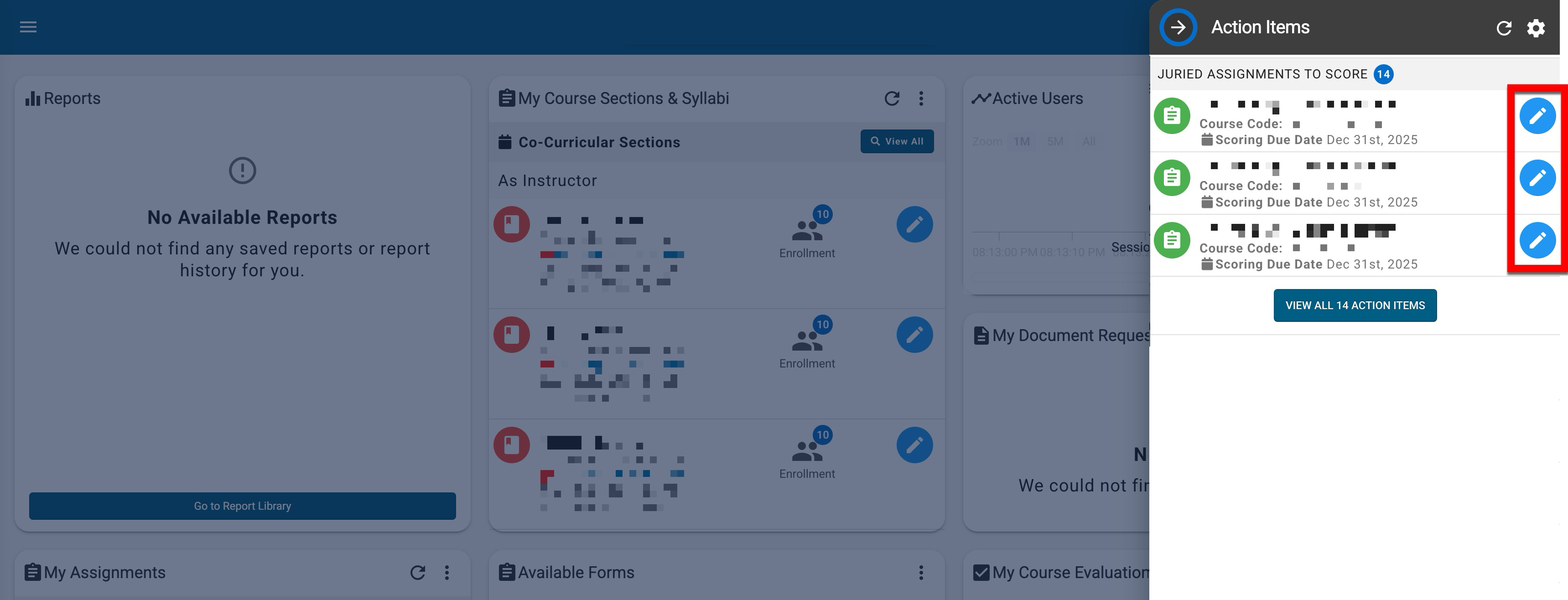
-
Artifacts will be available to review and score based on the artifact sample size configuration. View options and search functionality can be utilized for each artifact (1); the view functions can be used to open the thumbnail panel for an artifact, zoom, rotate, etc.; additionally, if an artifact contains multiple pages, page navigation can be used (2) to review all artifact contents.
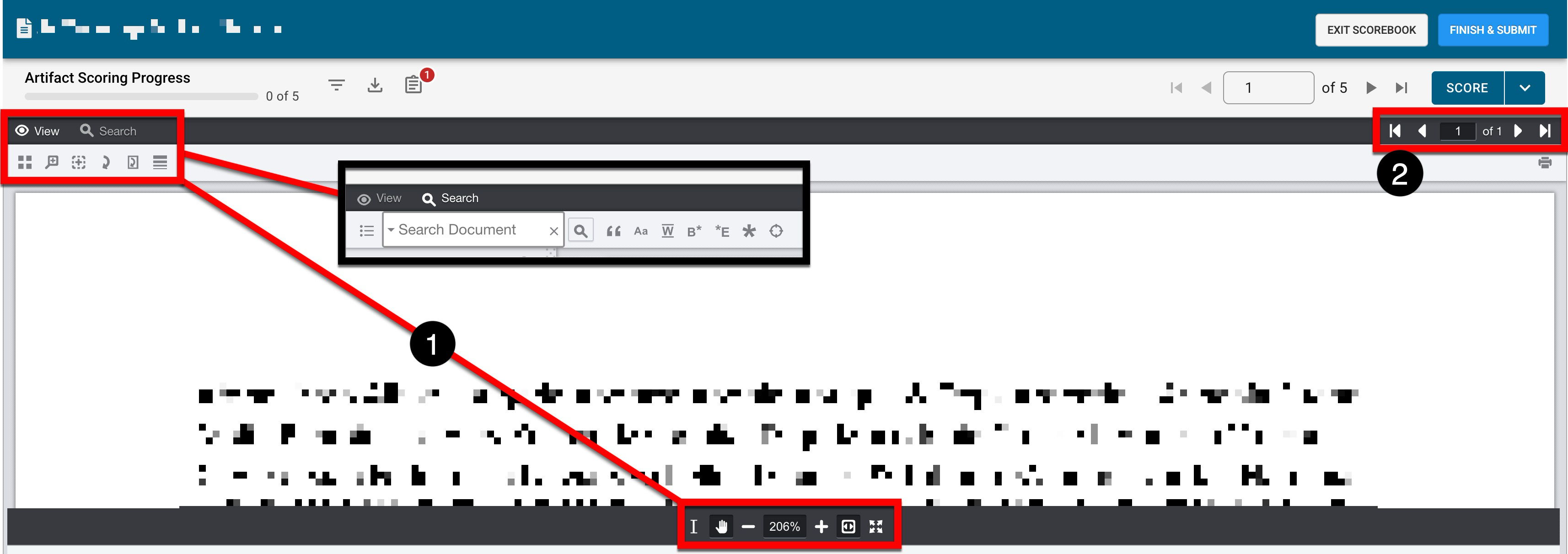
-
The total count of artifacts available to score can be navigated through (1), and the scoring progress bar (3) will update as each artifact is scored. Artifacts can be filtered or downloaded, and the total count of files within an artifact is also displayed in red.
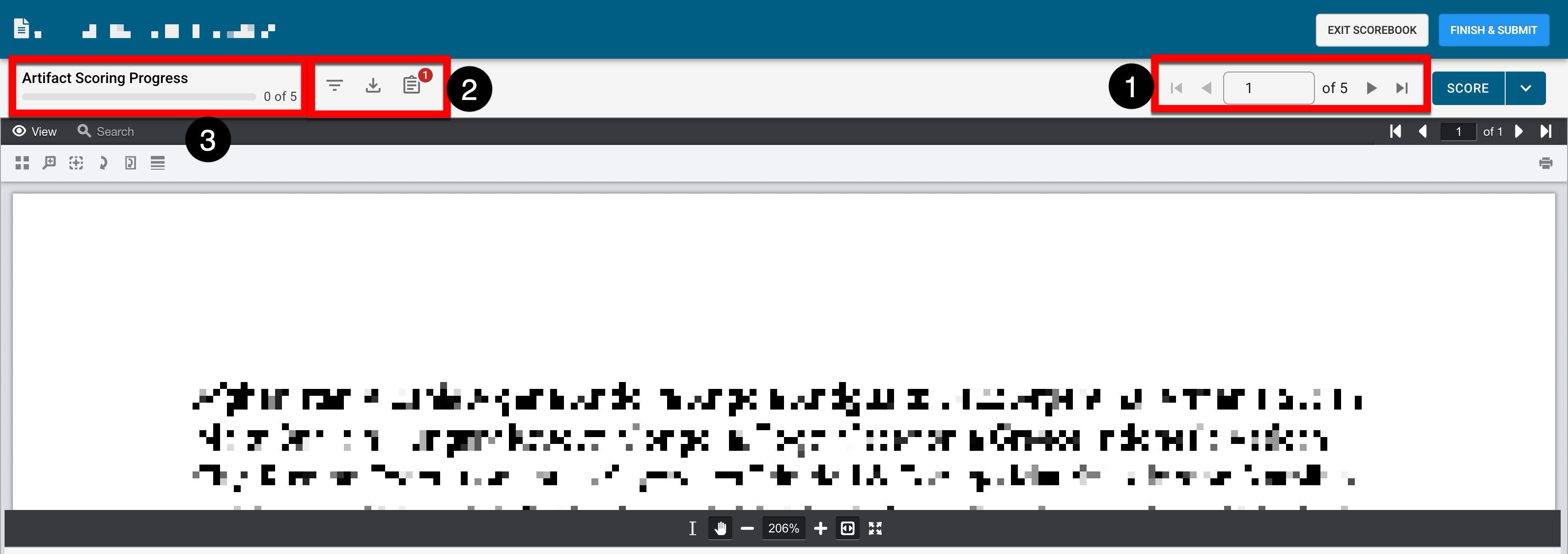
-
By expanding the Score dropdown menu, scoring can be performed or removed/unsubmitted, and artifacts can be discarded and replaced.
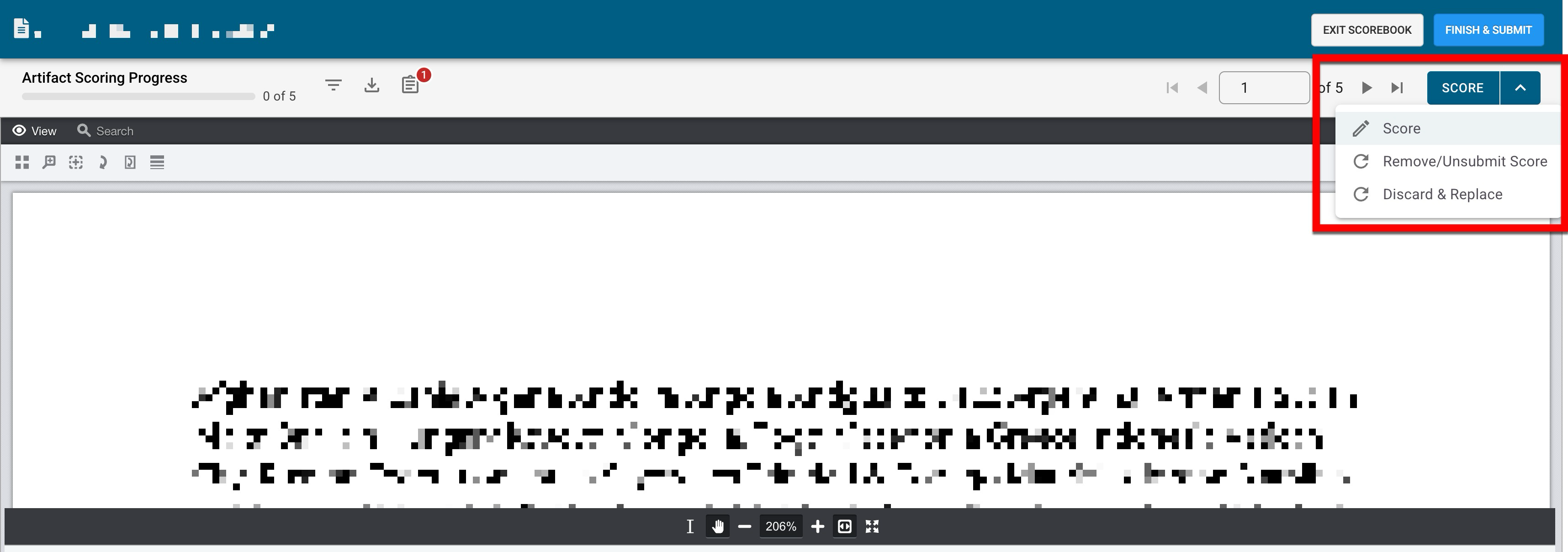
-
Assessors will score an artifact based on rubric criteria created for the key assignment. Rubric criteria scoring progress (1) will update as an assessor completes scoring of each criterion. Each rubric criteria will display the name and total amount of available points (2); for each criteria, points can be selected (3).
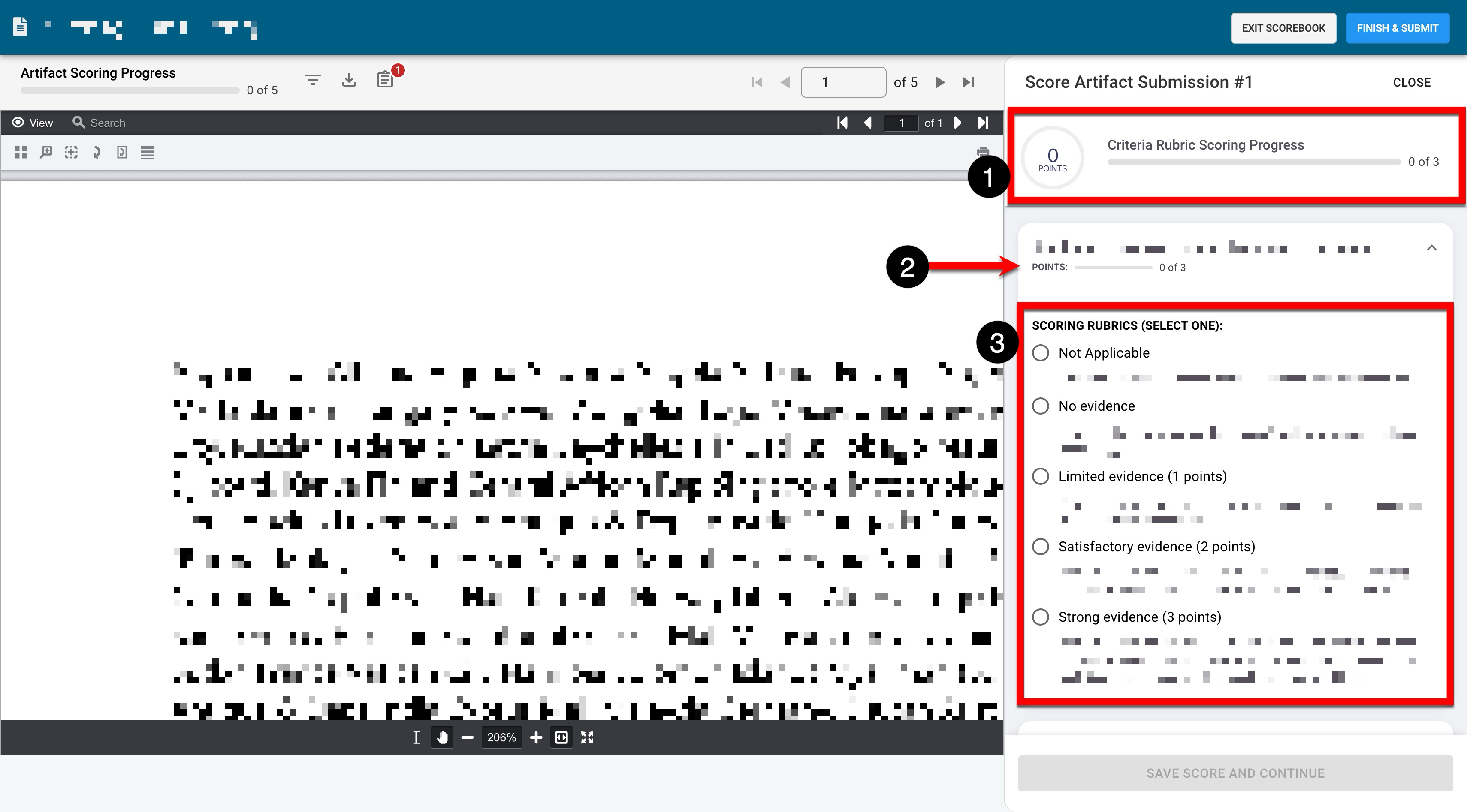
-
Once all rubric criteria have been scored (1), Save Score and Continue can be clicked to save the scoring for the artifact and load the next artifact for review and scoring.
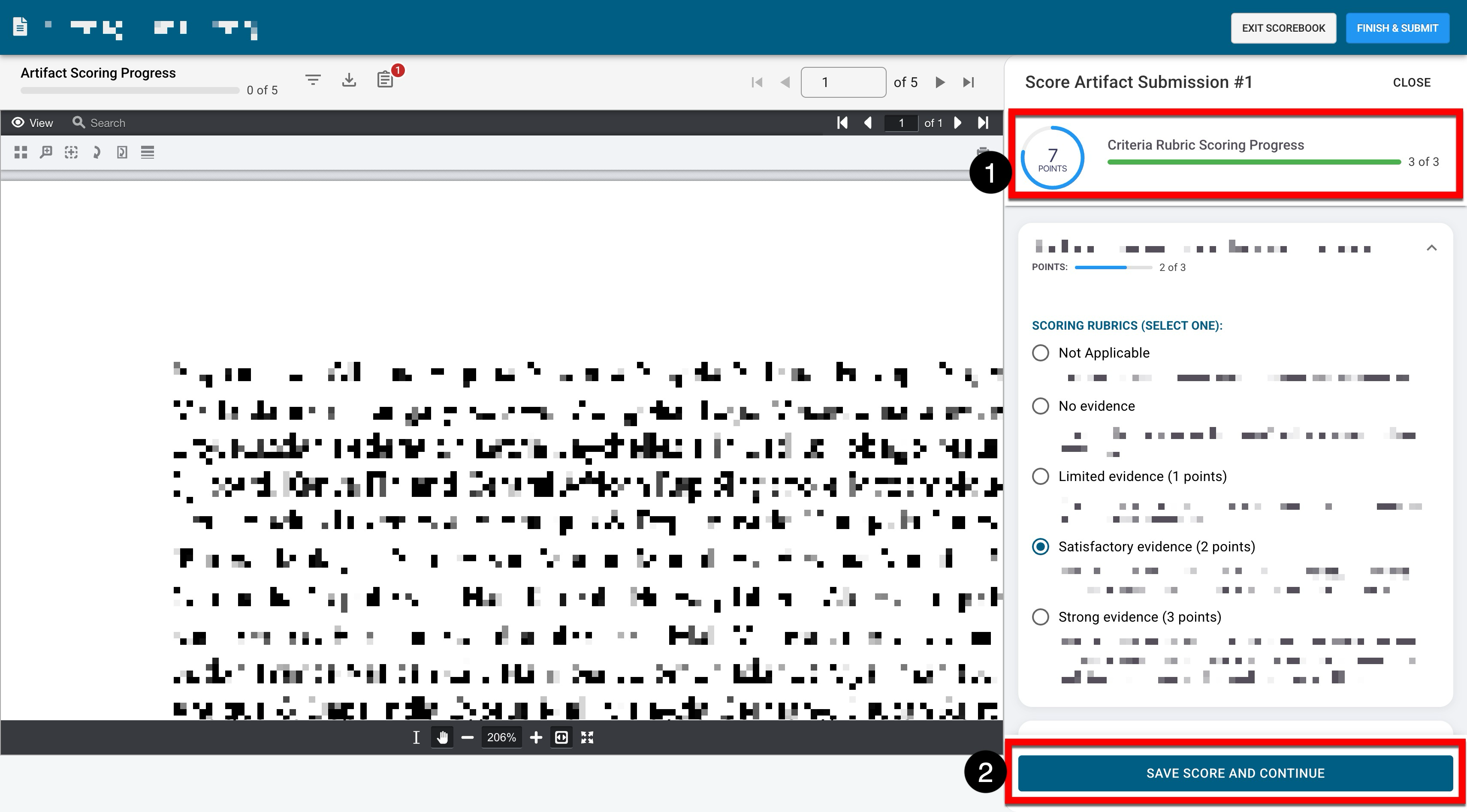
-
After completing the scoring for an artifact, the scoring panel will remain open, and a new artifact will load. Scoring progress will be displayed (1), and the scoring panel will refresh so that the current artifact can be scored, unless it has already been scored, in which case the existing scores will be displayed (2).
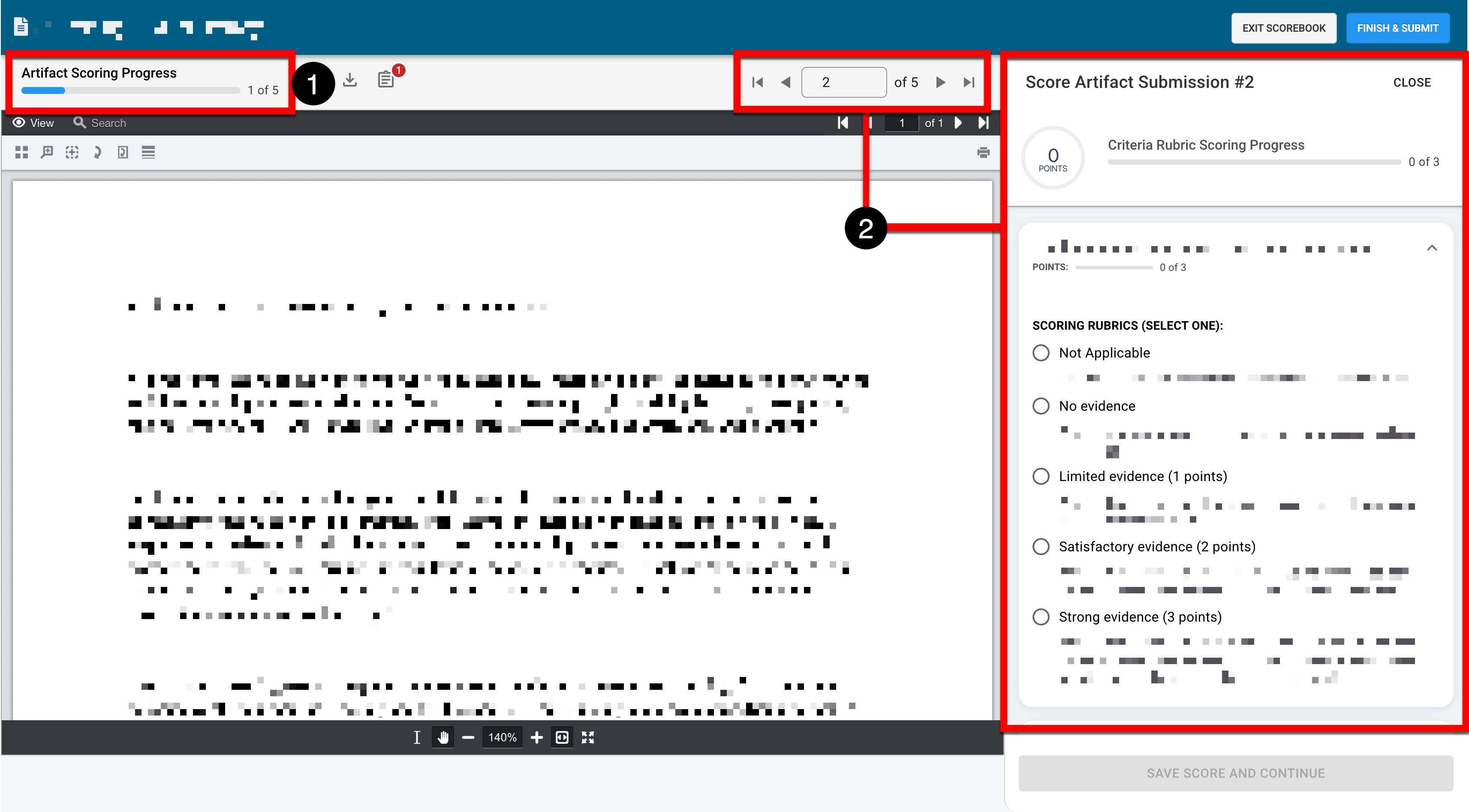
-
-
Once all artifacts have been scored, click Finish & Submit to complete the scoring.
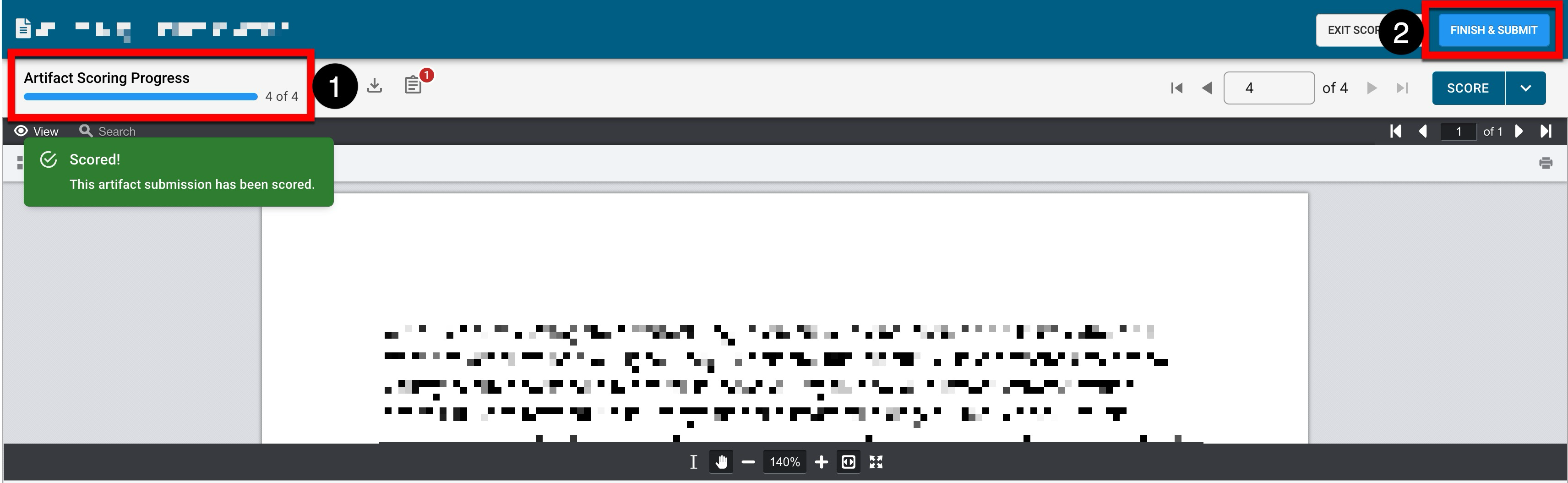
FAQ
What happens with unscored artifacts when the scoring period ends?
The platform will use the available scores and treat them as the total sample size. Unscored artifacts won’t be included in the sample size.
What if an assessor clicks Finish & Submit before scoring is completed for that outcome or course?
The platform will display a warning message indicating scores cannot be submitted unless they are complete.
Can assessors save their work and continue later?
Yes, assessors can save their progress and continue scoring later by selecting Exit Scorebook.
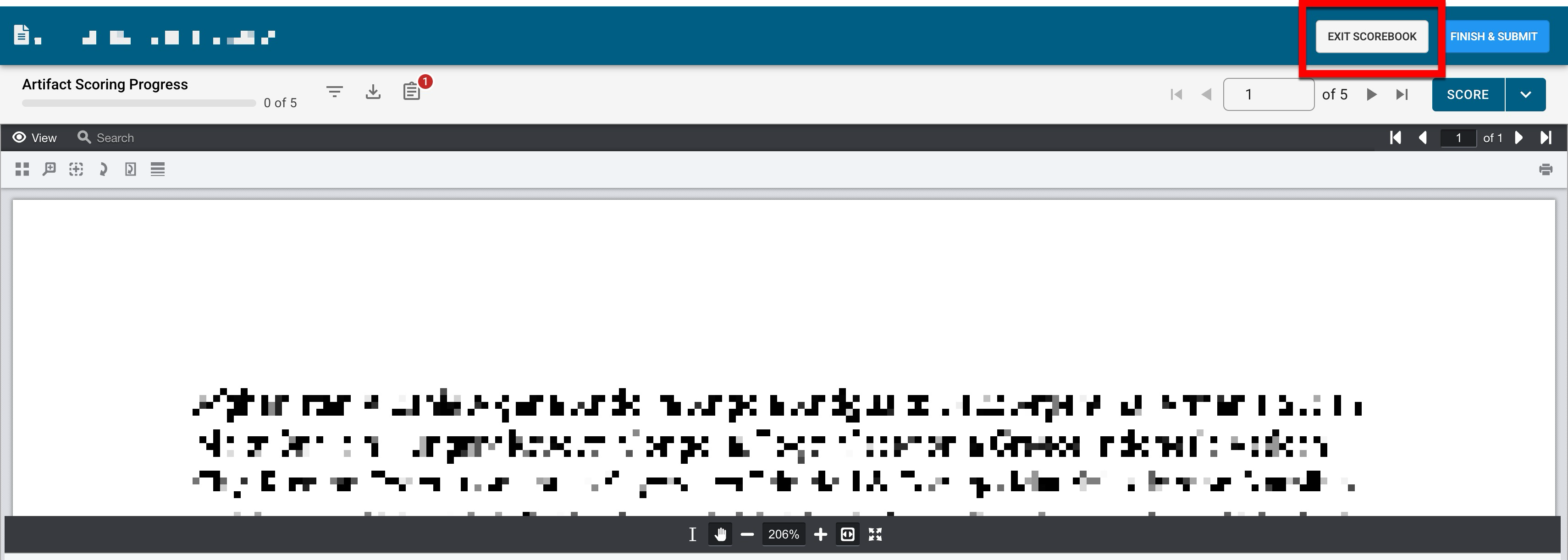
How is student anonymity handled?
The platform anonymizes student submissions so that assessors review student work without knowing the students' identities, thereby preventing bias during scoring. However, if students have written their name or any other identifying details on their submitted work, the platform will be unable to obfuscate written information, and the student’s information will be visible to assessors.
