Administrative Unit information can be accessed by navigating to Main Menu > Organizational Hierarchy > Administrative Units and clicking Manage for the applicable unit.
Administrative Unit Details and Identity can be chosen from the Information section of the lefthand menu.
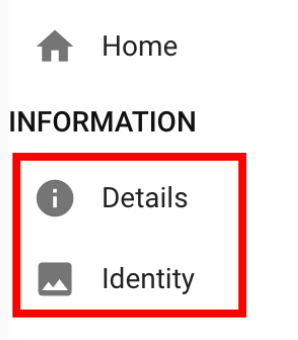
Details
The Administrative Units name and mission statement can be edited via the Details section of the Administrative Units Homepage.
![]()
Beneath the general details of an Administrative Unit is the Contact Settings section; this section is segmented into two tabs for academic and technical contact settings.
|
Academic Contact Settings |
Technical Contact Settings |
|---|---|
|
This contact information could be for a singular person or for an office that handles administrative queries e.g. Co-Curricular Activities, etc. |
This contact information could be for a singular person or for an office that handles technical queries such as an Administrative Units IT Department. |
The Name and Email Address fields in this section are used when adding Dynamic Text into emails sent from the product. This section is segmented into two tabs.
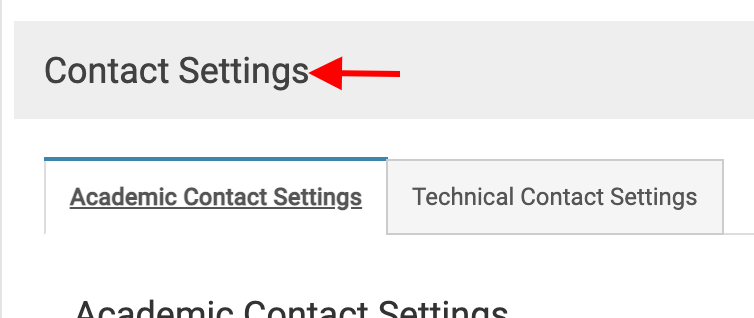
The address entered into the Name, Email and Signature fields for either contact setting are fields that can be added via Dynamic Text to email notifications sent from the platform.
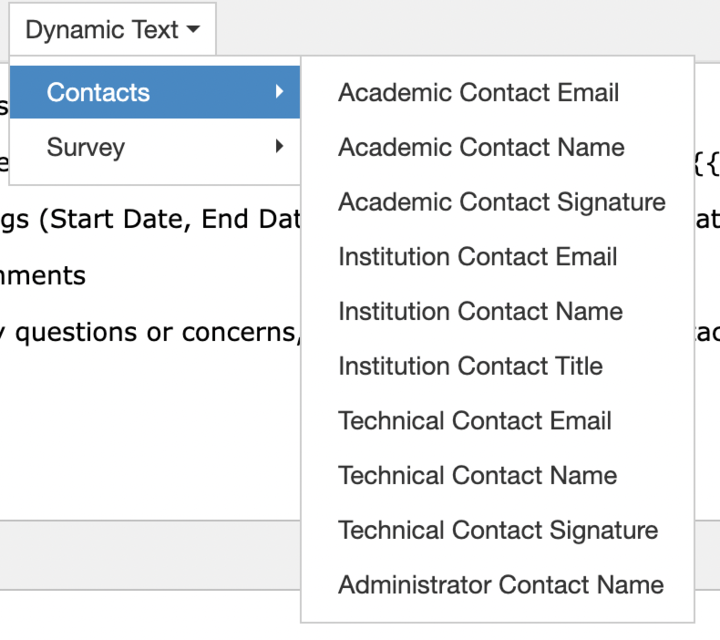
Lastly in the Details section is the Administrative Units Academic Policies; this section is the centralized location for policies that may be included on Syllabus Templates.
-
Edit an Academic Policy, click the kebab menu and select the Pencil or Trash icon.
-
To add an Academic Policy, click +Add.
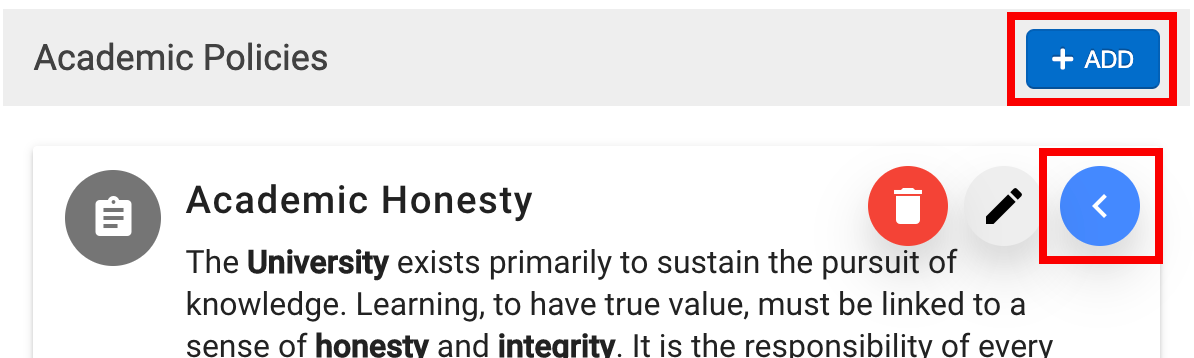
Identity
The Administrative Unit Email Settings section defines the email address that is used as the Send From address for all email notifications sent from the platform. The text entered into the From Email Name should be indicative of the Administrative Unit to prompt learners and faculty to view the email.
The Default Email Template field should always be assigned the Main Template to use when sending email notifications from the platform.
![]()
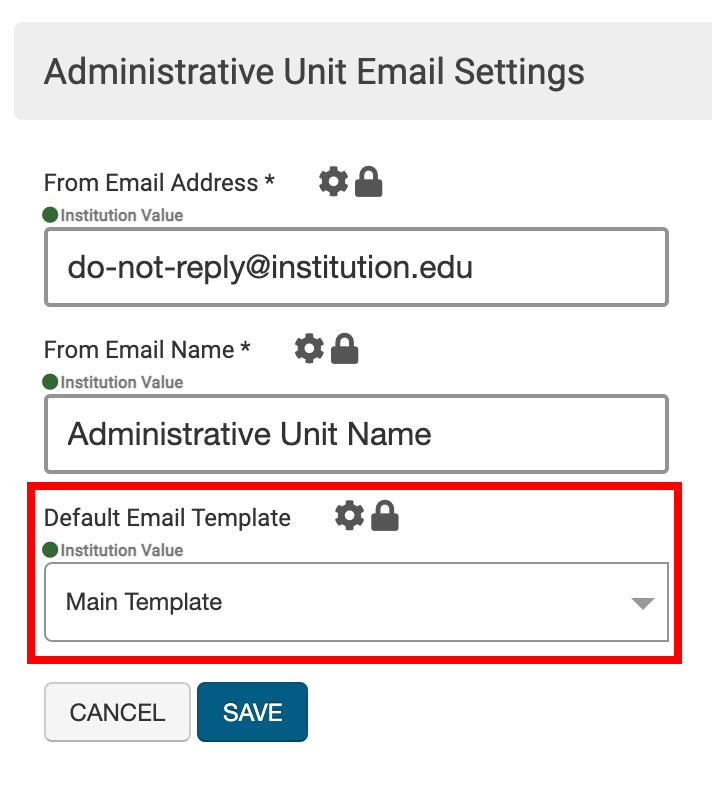
Product Tip: The From Email Address field can be set up as a do not reply email. When set up with a do not reply email, the notifications used in various platform features should include a valid email for users to utilize for questions.
